A possibility to update PrestaShop product quantity by a scanner may be useful when you need to quickly check or update the product’s stock. For instance, while adding new arrivals or conducting product count in a warehouse.
A Product Picker tool with Store Manager for PrestaShop will help you easily update physical stock in your store.
With a Product Picker, you can find products in your database by reading a barcode with a scanner or by entering product details manually in the search field.
To use the tool, open Store Manager and navigate to the left menu. In the menu, under Catalog & Products click “Product Picker”:
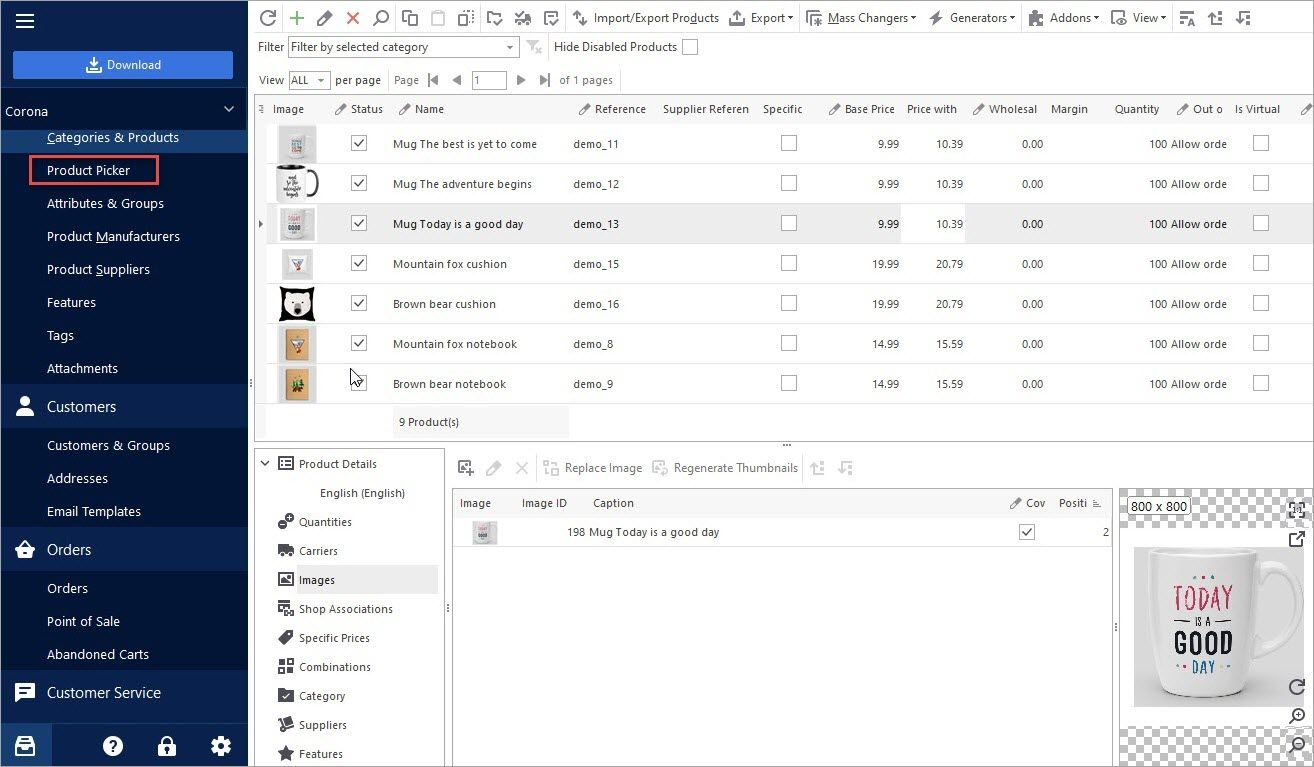
Search PrestaShop Products in a Database with a Product Picker
Scan the barcode by a scanner or enter the product’s identifier (EAN13 code, UPC, Product ID) manually on the computer. Press “Enter” to find matching products and then select the product to add it to the list:
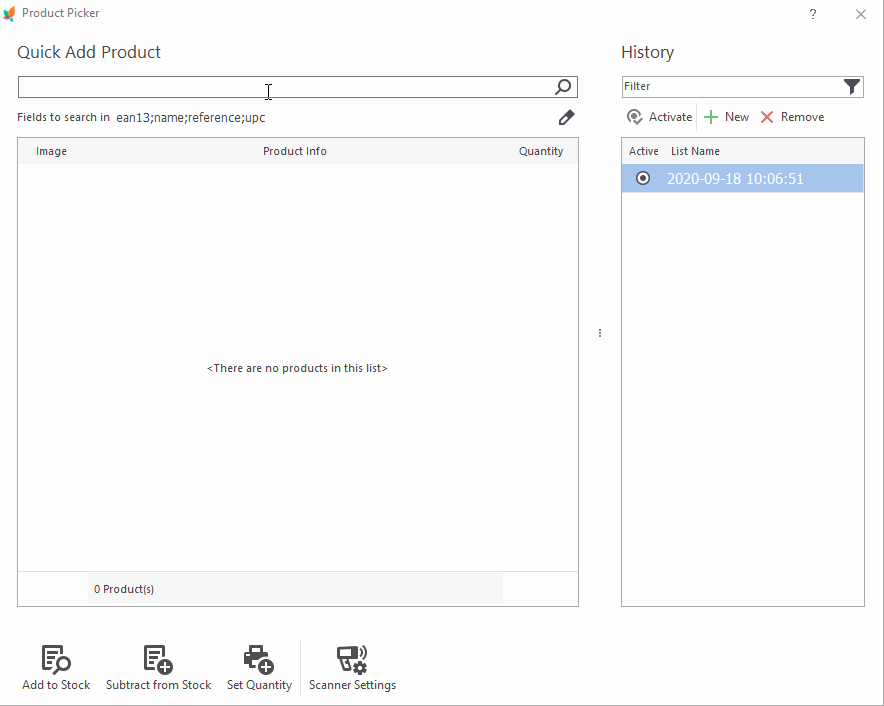
Update PrestaShop Product Stock: Add, Subtract, Set Quantity
When you have picked the product, you will see the “Quantity” column with the “1” value. Press “Enter” to make the number editable. Then input a new value or use “+” and “-” keys to set the quantity:
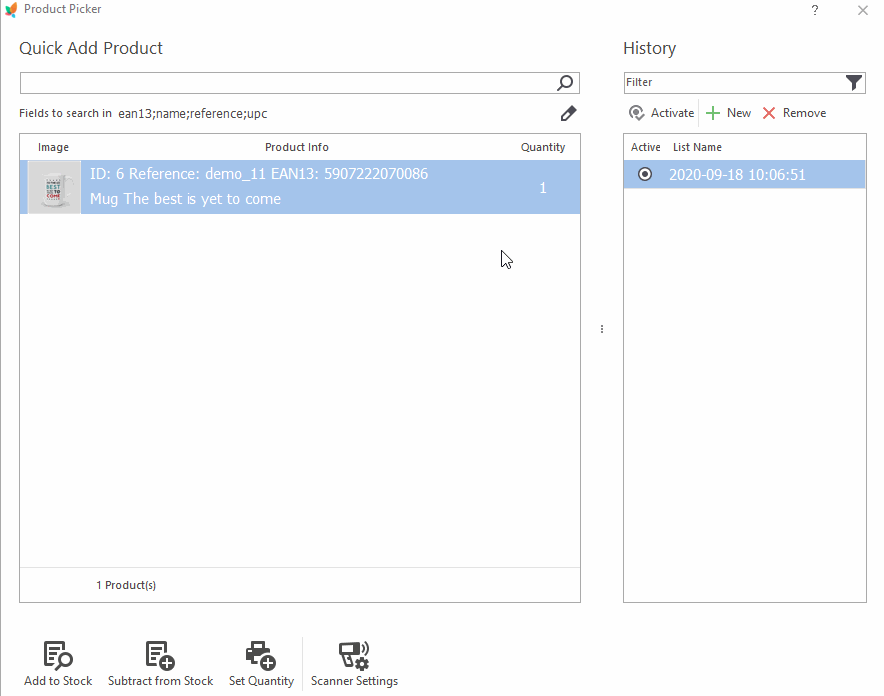
At the bottom you can select further action by clicking the icons:
- Add to stock – add specified value to the stock, for example, if you received some products from a supplier and want to add this quantity to stock.
- Subtract from Stock – subtract specified value from stock.
- Set Quantity – specified quantity will be set for the product.
If you need to update the quantity for several products, pick them the same way, enter their quantity, and update products’ stock in bulk:
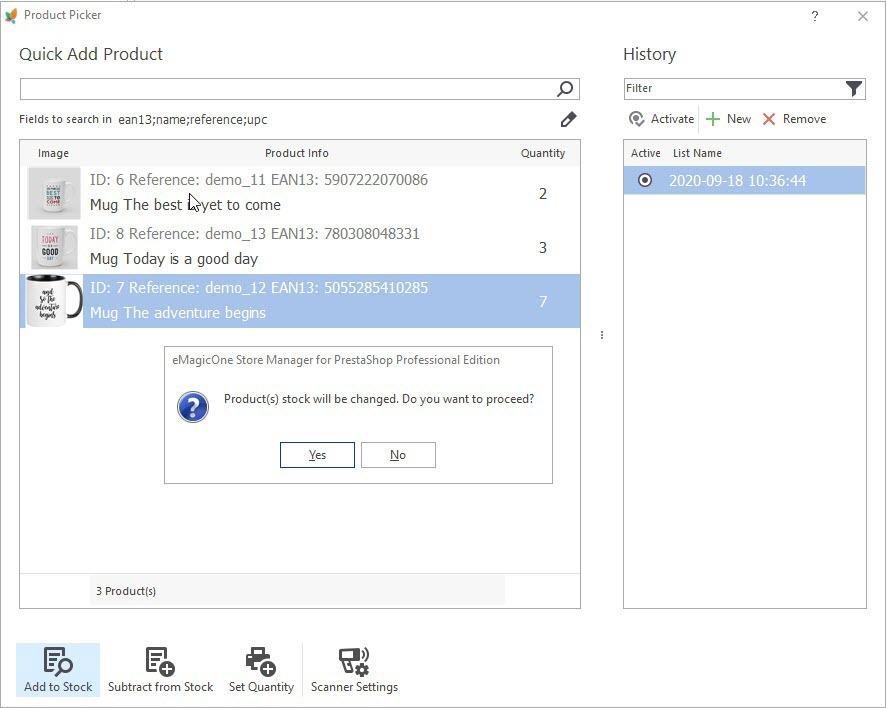
If we press “Yes”, close the tool, and update the product list we’ll see that the quantity has changed:
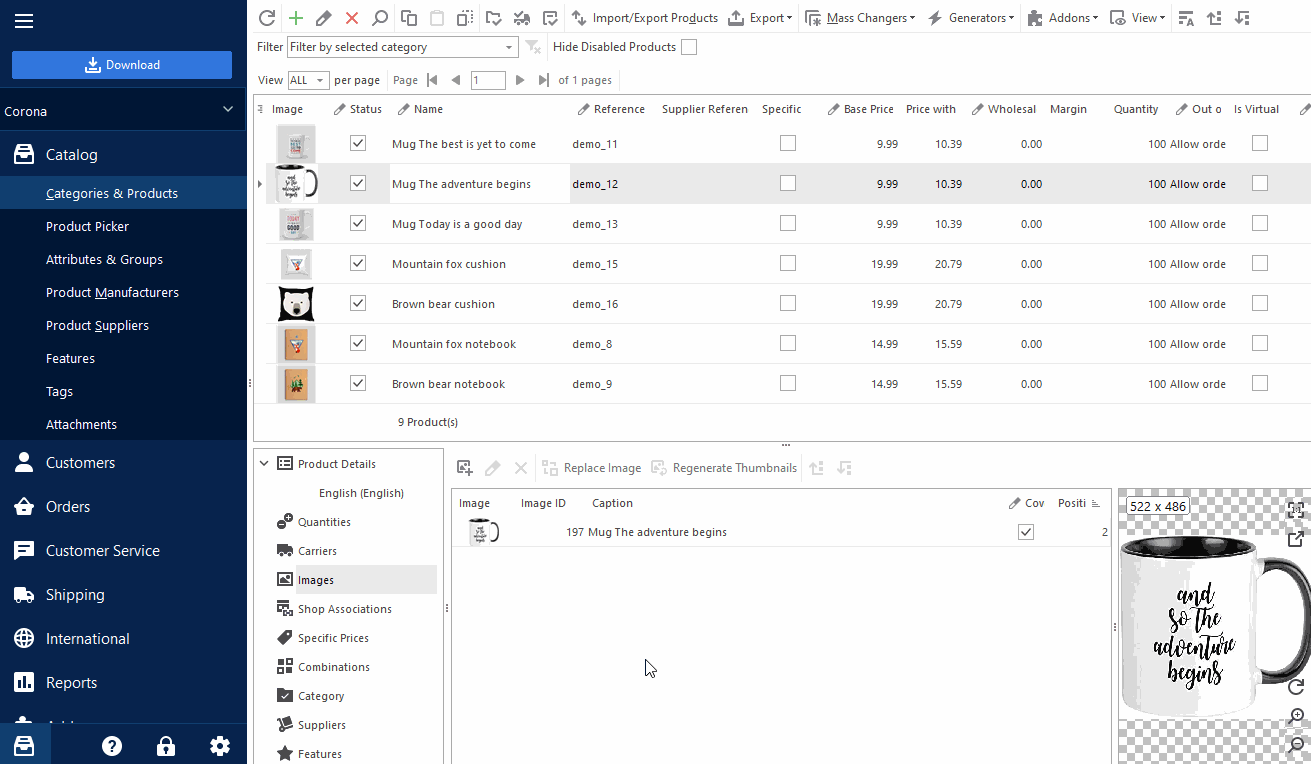
Create and Manage Lists With Product Picker
In the right part of the window, there is a section with lists. Lists serve for storing the history of products which have been updated on some occasion. For example, when you received products from a supplier or conducted stock count. Lists can be renamed and saved for further reference.
For instance, the list of products that you received from your supplier can be named as “Arrival from [Supplier] + Date”.
Or, if you are conducting stock count and picking products to update their quantity, you can name the list accordingly – “Inventory count + [Date]”.
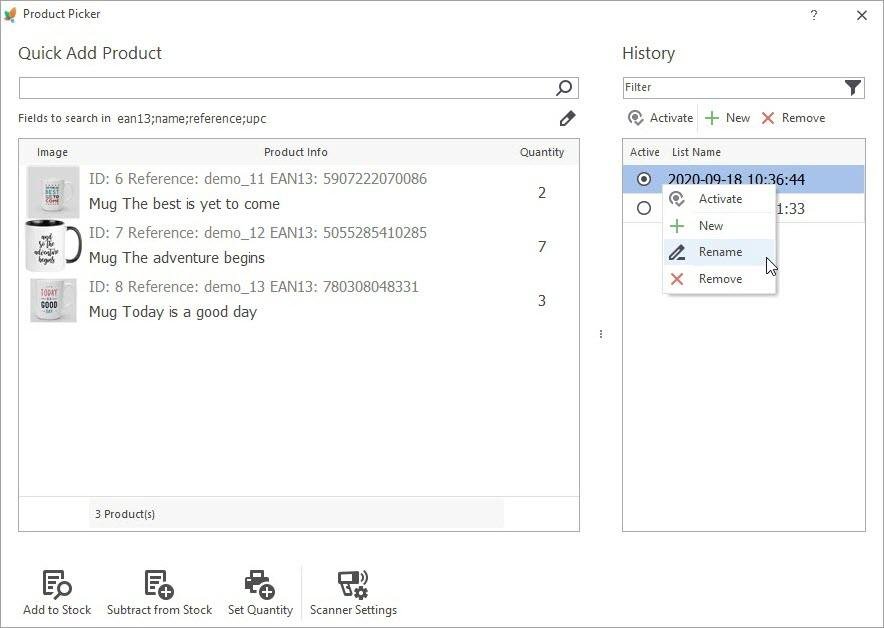
In the future, you can find necessary lists using a filter:
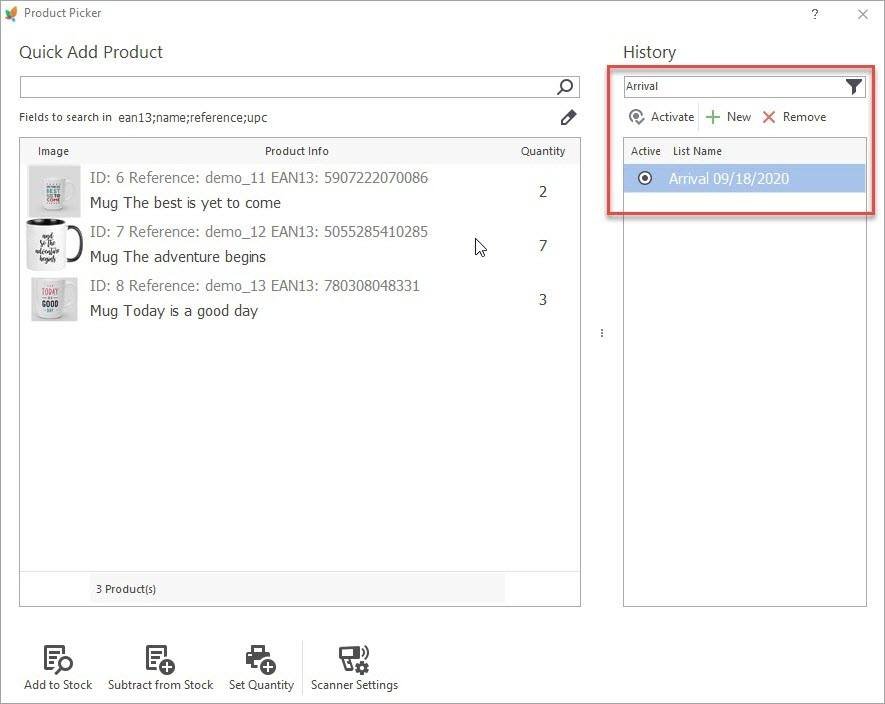
When you need to switch between the lists, double click or press the “Activate” button.
Set up the Fields to Search In for Products
Expand the drop-down and select store fields to search for products:
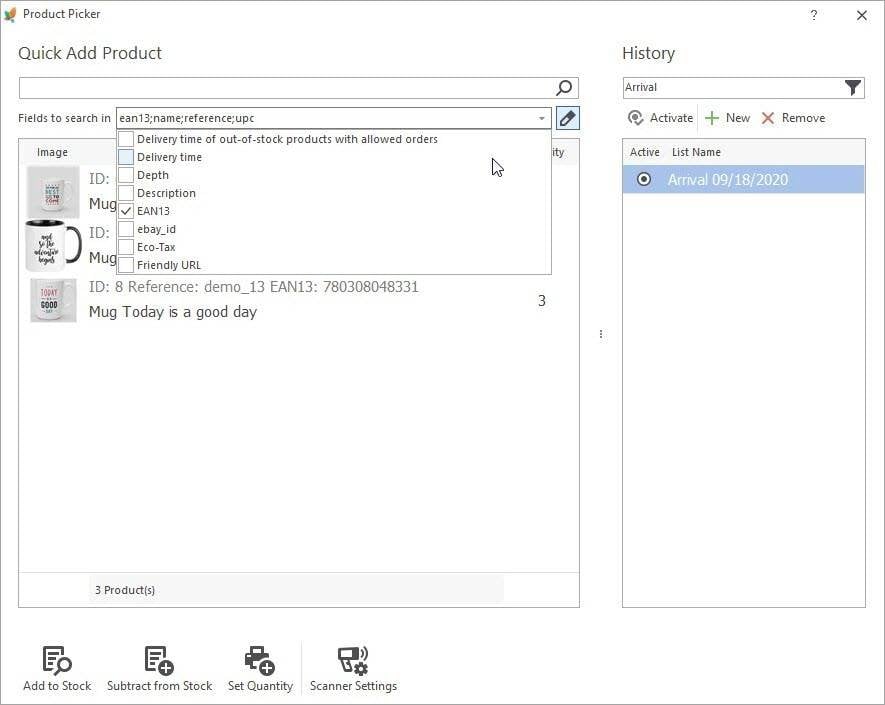
Set Up Scanner Settings to Update PrestaShop Product Quantity By Scanner
In this section, you can select an active device and configure the scanner settings:
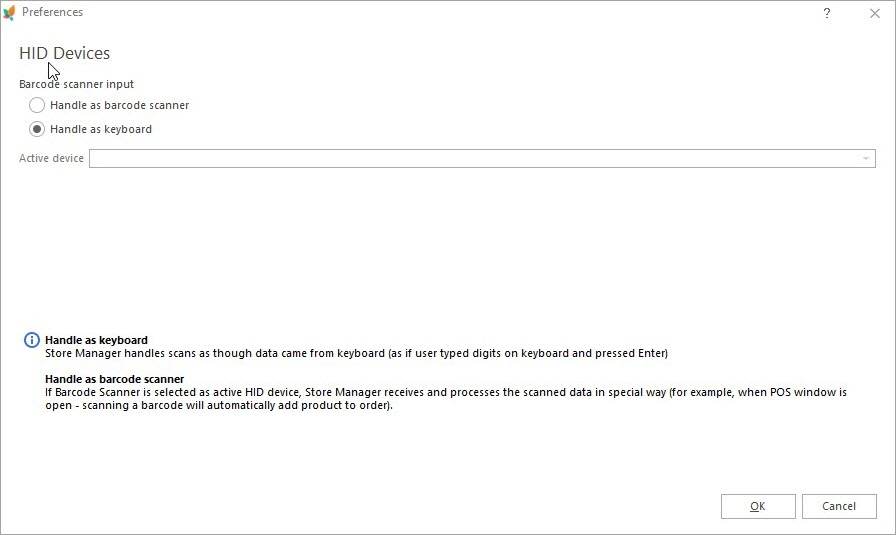
Handle as a keyboard – a scanned code will be read and inserted in the Products Picker search field like in the screenshot below:
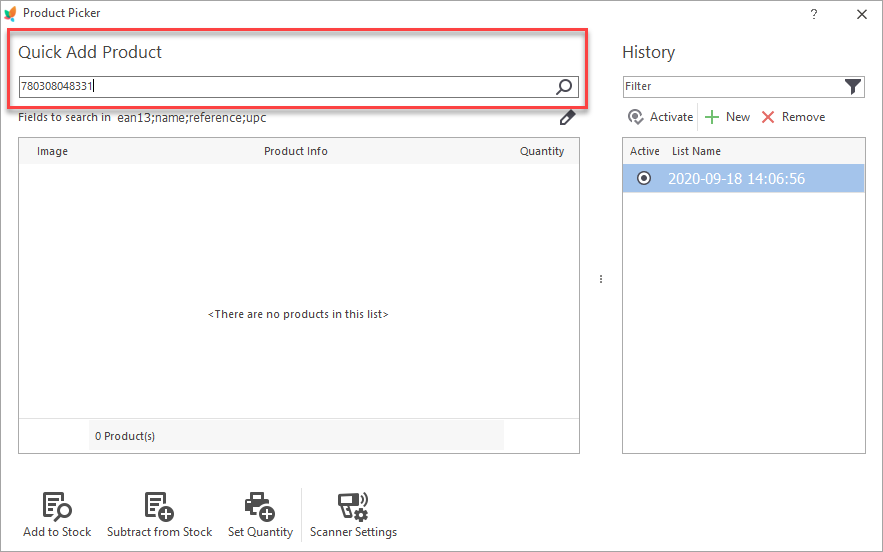
Handle as a barcode scanner – a scanned code will be processed and the scanned product will be automatically added to the current list as in the screenshot below.
If the product has been added earlier, its quantity will be increased by 1.
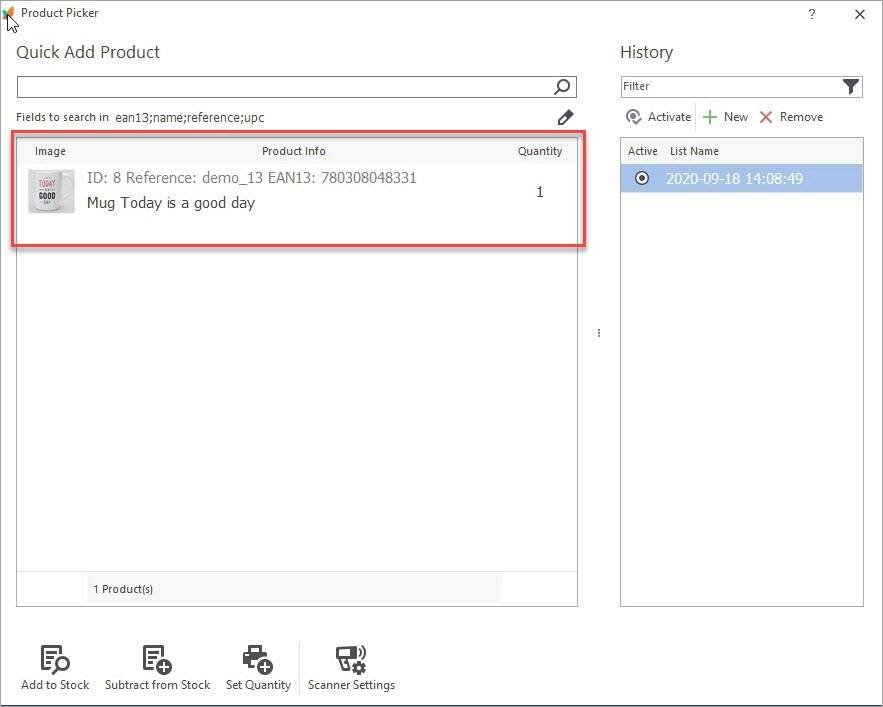
That’s how the Product Picker works. Please share in the comments how you pick physical products in your PrestaShop store and what other opportunities you would like to see in our tool.
Use the Store Manager Product Picker for fast and convenient stock management
FREE trial
Related Articles:
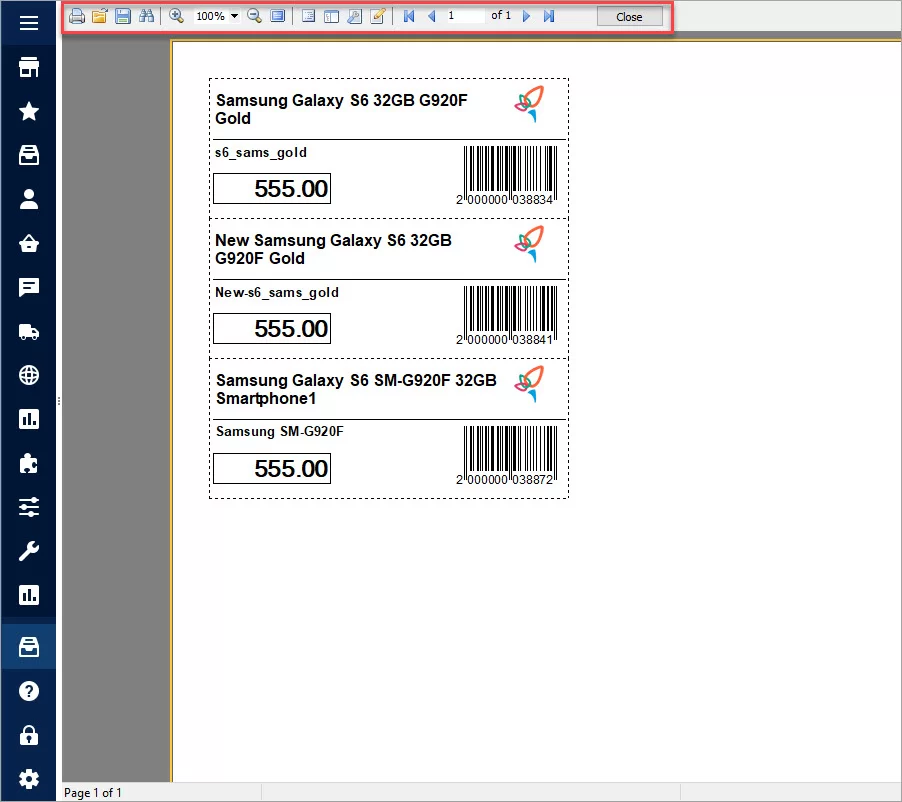
Generate Barcode Labels for Your PrestaShop Products
Learn how to generate barcode labels for simple products and combinations Read More…
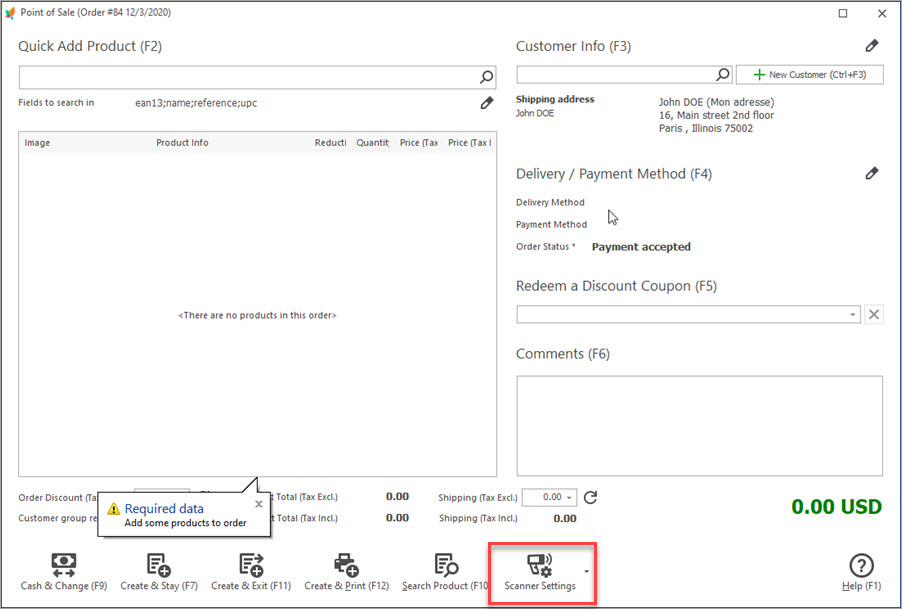
Adding items to PrestaShop Orders by Scanning Barcodes
Read how to add items to PrestaShop orders by scanning barcodes Read More…
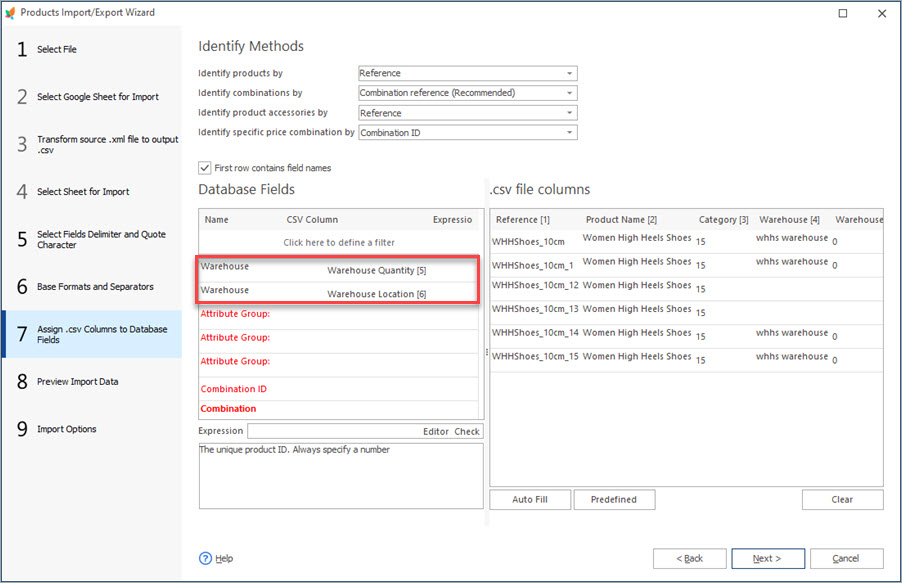
Update PrestaShop Warehouse Stock Via Import
Get step-by-step instructions of executing PrestaShop warehouse update by import. Read More…
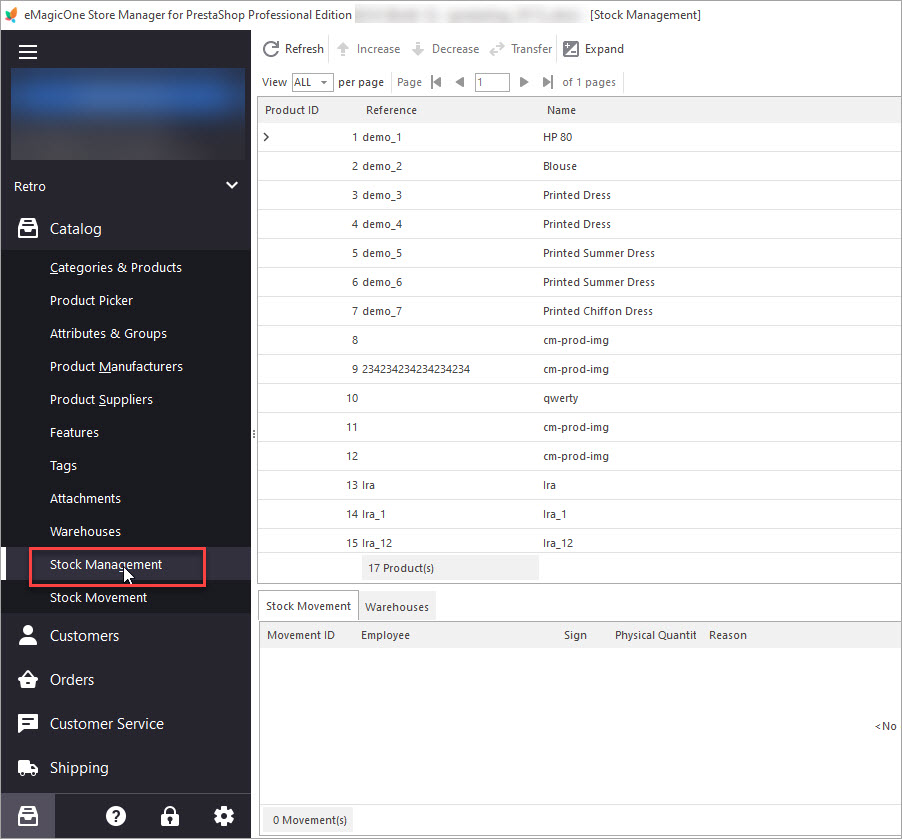
How to Transfer Stock Between PrestaShop Warehouses
Get detailed guides on how to smoothly transfer inventory to another PrestaShop store. Read More…
Hello Marco,
Thank you for your comment. Here are the answers to your questions:
1) If I got replacement of items I already have, can I, for example, open one of the boxes, scan all the items one by one, will they automatic added to the list?
Yes, if a product with such EAN exists in your database.
2) For example, if I scan three EANXXX, two EANyyy and 5 EANZZZ will all be added to the list?
If you, for example, scan three products with EANXXX, the quantity is incremented by 1 each time the item is scanned.
3) I got combinations and EAN´s for each combination, will be the combination be selected automatic?
The product is selected by EAN, so if a combination has its unique EAN, it will be selected.
4) Can I then print barcodes labels with EAN´s, size, color, description, price…?
Yes, you can generate and print barcode labels with Store Manager for PrestaShop. The default label template holds product name, reference, price, barcode. Labels for combinations also hold attributes and values (size, color). EAN code and description are not displayed by default. To display them, you should customize the template yourself. Or you can order customization with our tech dept at [email protected].
5) Is there any way I can check stock by grid in the backoffice?
As for this question, could you please specify what task you want to accomplish? Do you mean the native PrestaShop back office or the grid in Store Manager?
Hope this helps. Looking forward for the details on your 5th question.
Hi, hello again:
More questions: if in my shop my employe is selling through the POS system, how can I work in Prestashop Manager? I mean: can he/her keep selling to clients while I´m updating stocks in backoffice or PS Manager?
Closing shop at end of the day. Can I see the global items sold at the shop? Will they also be reflected in Prestashop?
I don’t want to see order details or customer details.
I want a global list:
– If customer A has ordered a jacket
– If customer B has ordered three jackets
– If customer C has ordered two jackets
I don’t want to enter order by order or customer by customer to know that today I have sold 6 jackets. I also want to know what size and color and everything at a glance in one click. With margin by dates. Where is this done in Prestashop 1.7.7?
Hello Marco,
Thank you for your comment. Here are the answers to your questions:
– Yes, it is possible to work with a store via Store Manager for PrestaShop (including its POS tool) for up to 4 people simultaneously. For simultaneous work, you need to use a Direct type of connection to your store. (Read more) Please note: To use Store Manager on more than 1 computer you need to purchase an Additional license)
– If you need a report that is different from the standard PrestaShop “Sales and Orders report” provided in the “Stats”section, you might try to find an addon allowing you to build custom reports on the PrestaShop marketplace: https://addons.prestashop.com/en/446-accounting-invoicing Also, you can try Custom Reports tool with Store Manager for PresaShop or order the development of a custom report with our tech department https://www.prestashopmanager.com/prestashop-services-on-demand/advanced-report-development/
Can (and how) we organise connection between next facts
Item A stock 1, storage place number ****1, Quantity N
Item A stock 1 , storage place number **** 18 , Quantity 1N
Item A stock 2 , storage place number ****N , Quantity N3
Hello Denis,
Thank you for your question. Let me clarify.
The Product Picker tool, described in the article, is not a default PrestaShop functionality but a tool with Store Manager for PrestaShop. Store Manager is a desktop application for the management of PrestaShop stores (kind of a desktop version of the PrestaShop back office with additional features and tools, Product Picker being one of them).
From your words, I can presume that your task relates to PrestaShop Advanced Stock Management, a default feature of the PrestaShop back office. Speaking of Store Manager, the Product Picker tool doesn’t work with Advanced Stock Management. If your question is solely related to the PrestaShop functionality, then it should probably be addressed to the PrestaShop community on the PrestaShop forum.
Also, you can try to find an answer to your question in our articles related to advanced stock management in PrestaShop.
If you have any other questions, we’ll be glad to help.


If I got replacement of items I already have, can I, for example, open one of the boxes, scan all the items one by one, will they automatic added to the list?
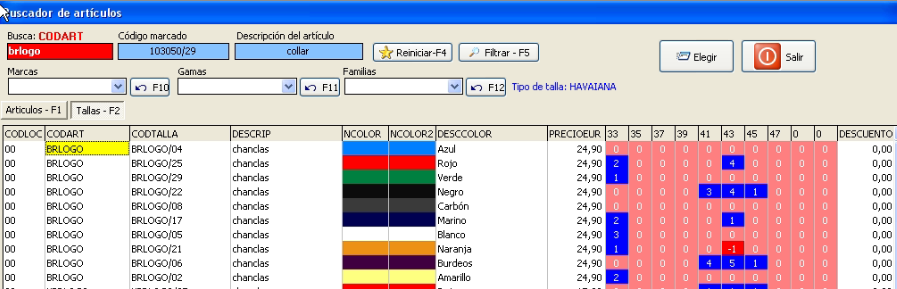
For example, if I scan three EANXXX, two EANyyy and 5 EANZZZ will all be added to the list?
I got combinations and EAN´s for each combination, will be the combination be selected automatic? Can I then print barcodes labels with EAN´s, size, color, description, price…?
Is there any way I can check stock by grid in the backoffice?