The most widespread model of PrestaShop import is data upload from files of csv format. Although very often online merchants come across Excel files, for example, receive them from wholesalers, what requires additional amendments carrying out. Before uploads you should convert Excel files to .csv ones what might be rather annoying and bring data structure violation at times.
Store Manager for PrestaShop steps over import limitations, confirming import from Excel to PrestaShop via built-in tool called import wizard. It endows you with more opportunities to run data upload swimmingly and makes catalog handling more approachable.
PrestaShop Excel file upload scheme presents no difficulties as it’s quite similar to data upload from .csv files accomplishment. It’s recommended to diligently view the file before data appending to ascertain that needed information on PrestaShop entities is incorporated and accurate values are given.
Points to Consider Before Starting Import to PrestaShop from Excel
- Store Manager program is equipped with database backup functionality. You have an opportunity to carry out backup and save information to the file on your PC. If some import mishaps occur, you can resort to data recovery.
- With Store Manager application you won’t be nonplused with mass images upload – it’s easy to upload local and remote images during import from Excel to PrestaShop. Image upload requires FTP connection to be set, in ‘Preferences’ (F12) window of Store Manager application.
- Executing PrestaShop import from Excel file, you can use saved formerly configuration not to spend time for reconfiguring and just to click “Next” option to fulfil the process.
- Thanks to import options, offered at one of data appending steps, you can carry out different operations over data: renew your catalog, only upload new entities to it, just add products or update store content and append new products to database simultaneously.
To PrestaShop from Excel: Data Upload Instructions
- The wizard have been launched and Excel file chosen, you are to carefully read wizard instructions and be guided by hints given in each and every window to successfully upload the file.
- Preview feed data in corresponding wizard window to make sure records are arranged in a suitable manner and will further be successfully imported to PrestaShop.
- Check data at preview step, select multiple value delimiter set category import options (you can use category ID for identification and keep current category associations selecting corresponding option)
- PrestaShop Excel import effectiveness depends on accurateness of file columns and database fields linking. Choose correct product identifier depending on that, indicated in Excel file.
- Indicate correct PrestaShop Excel import options in this field. It’s possible to save current import configuration at this step and use it for future import procedures.
- View results in the last wizard window.
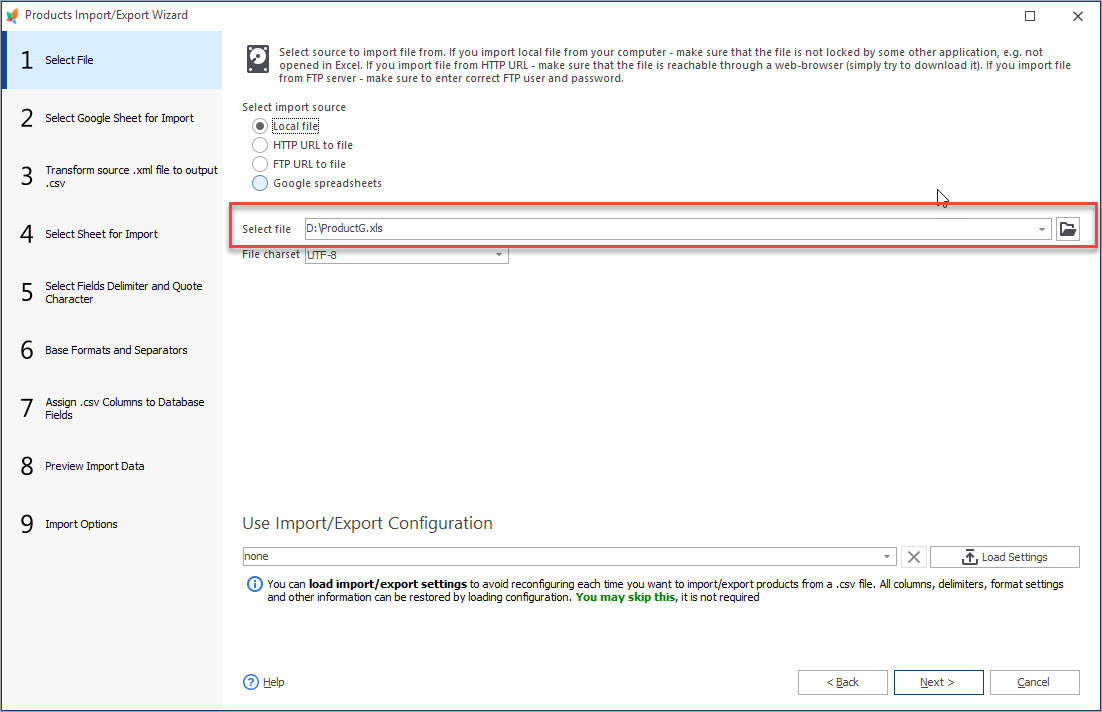
Important:
In order to import xls files with Store Manager, Microsoft Access Database Engine is required. If you do not have it installed, Store Manager shows a message and offers to install the processor.
*Microsoft Access Database Engine is a set of components that facilitate the transfer of data between existing Microsoft Office files such as Microsoft Office Excel 2010 (*.xls, *.xlsx, and *.xlsb) files to other data sources such as Microsoft SQL Server.
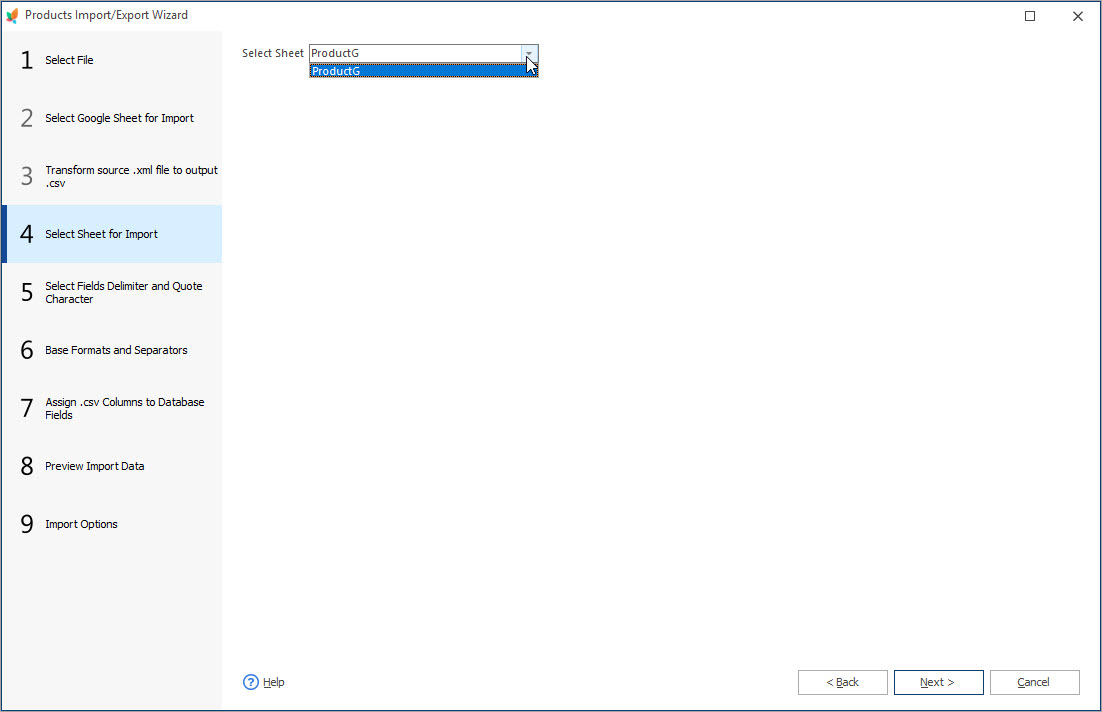
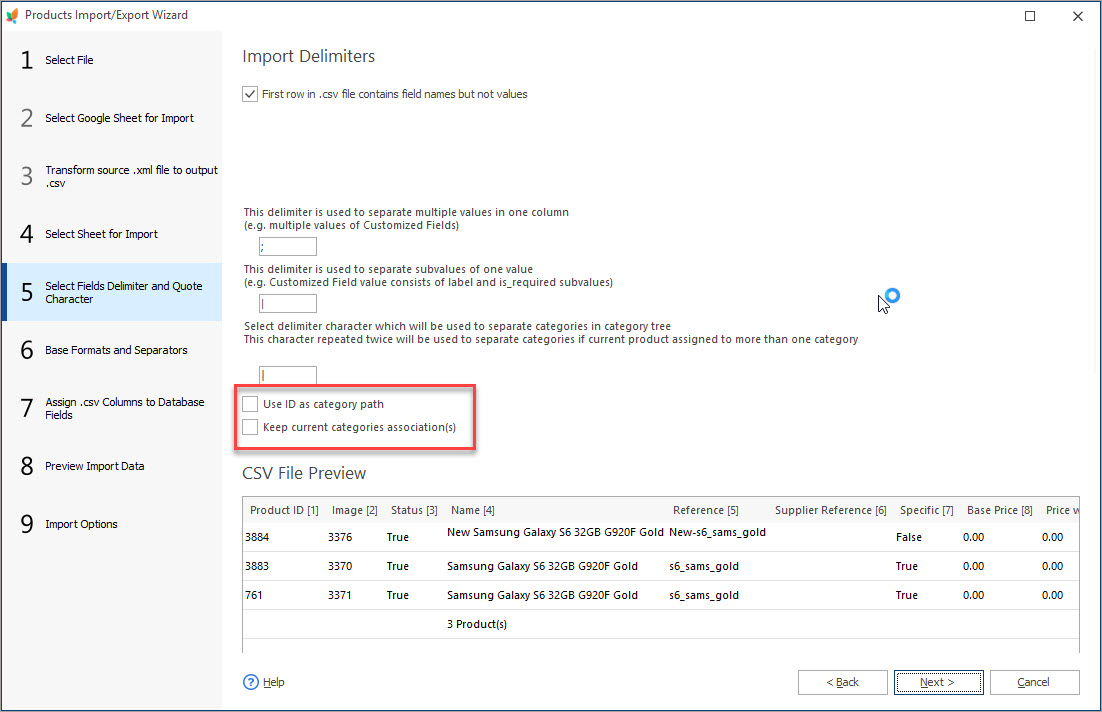
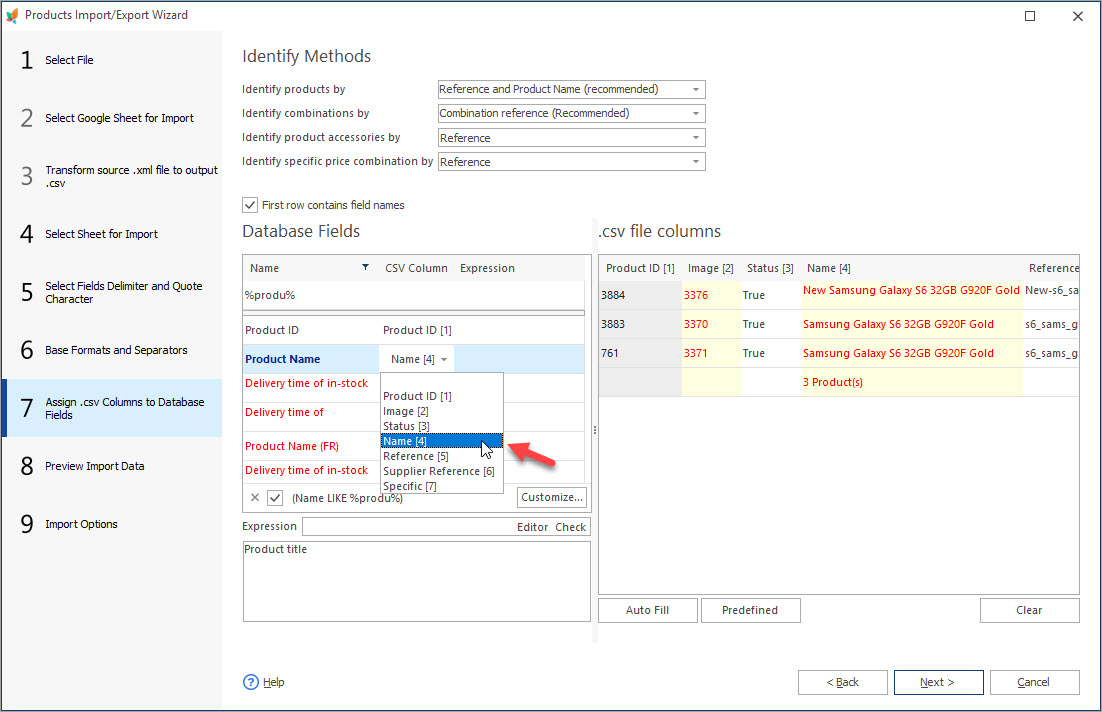
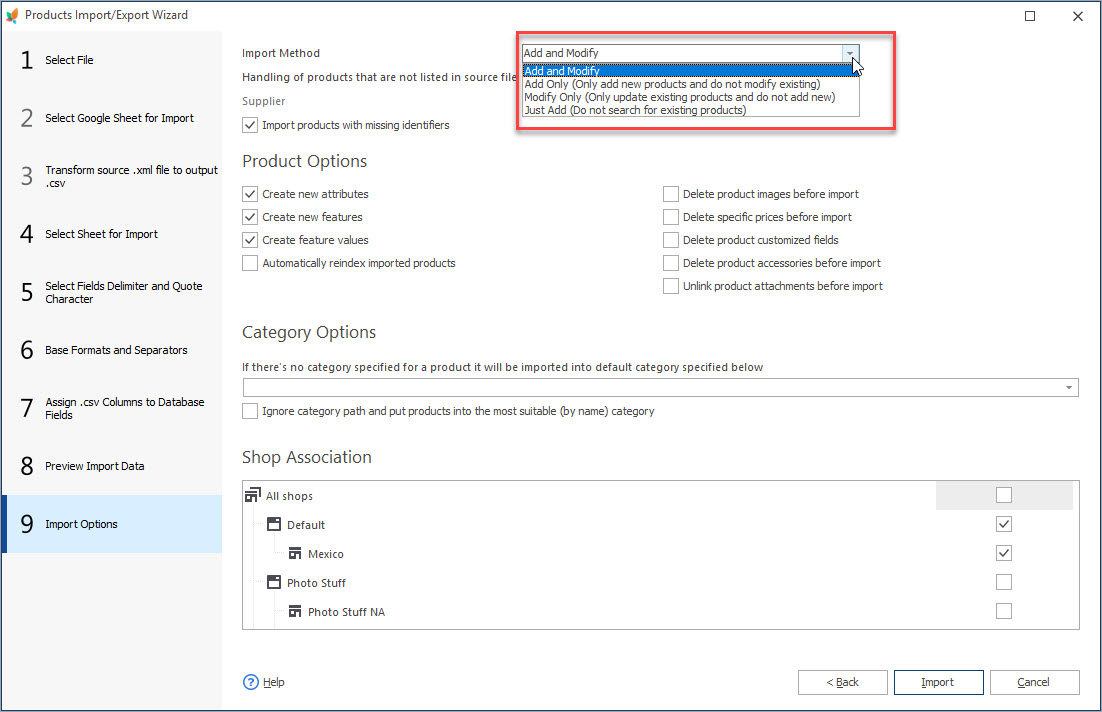
The possibility to undertake Excel files upload to PrestaShop at ease brings new perspectives to online shopkeepers and helps create relevant PrestaShop catalog.
Upload Excel data to PrestaShop FREE with Store Manager for PrestaShop application Import from Excel Now
Related Articles:
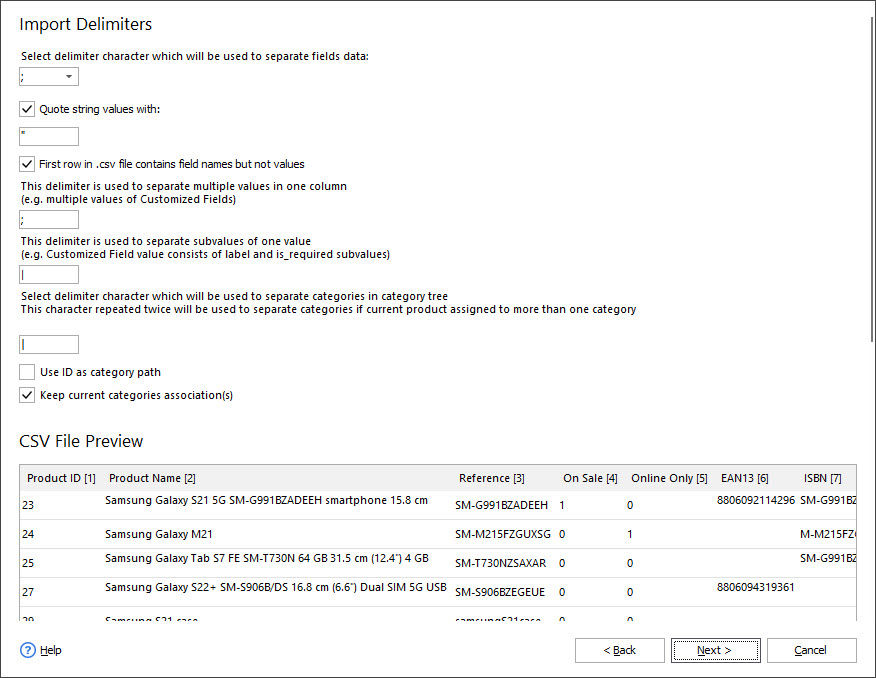
PrestaShop Import – Supported Formats
Discover what import file formats are supported by PrestaShop admin and what import solutions are offered by Store Manager for PrestaShop. Read More…

How to Import PrestaShop Products Into Specific Shops?
Configure settings for importing products into multiple PrestaShop stores at one stroke. Read More…

Make Your PrestaShop Product Import Automated
Discover the benefits of automated product import and the way to set it up. Read More…
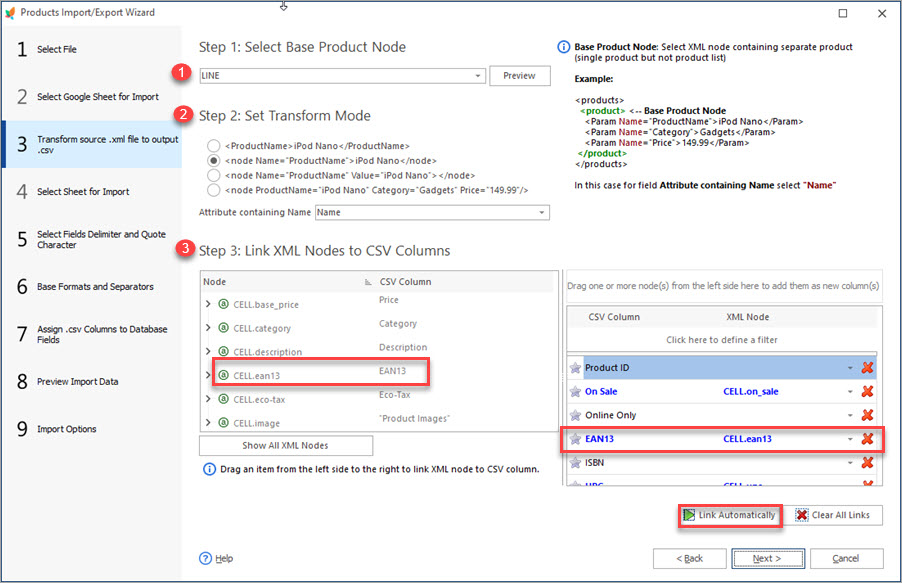
Store Manager Extends its Potentials with XML File Import
Find out how to perform PrestaShop import of XML file and what XML import options are available in Store Manager. Read More…
COMMENTS

