When managing e-store sooner or later there will occur the need to massively add, update or remove your products data. In order to perform these manipulations, you have to be aware of PrestaShop import file formats. Importing file of an unsupported format will definitely provoke errors making the procedure unsuccessful. In this article you will discover what file formats are supported by PrestaShop and their detailed description.
PrestaShop import file formats are:
- CSV
- Google Spreadsheets (Google Sheets)
- Excel (XLSX, XLS)
- XML
- TXT
- ODS
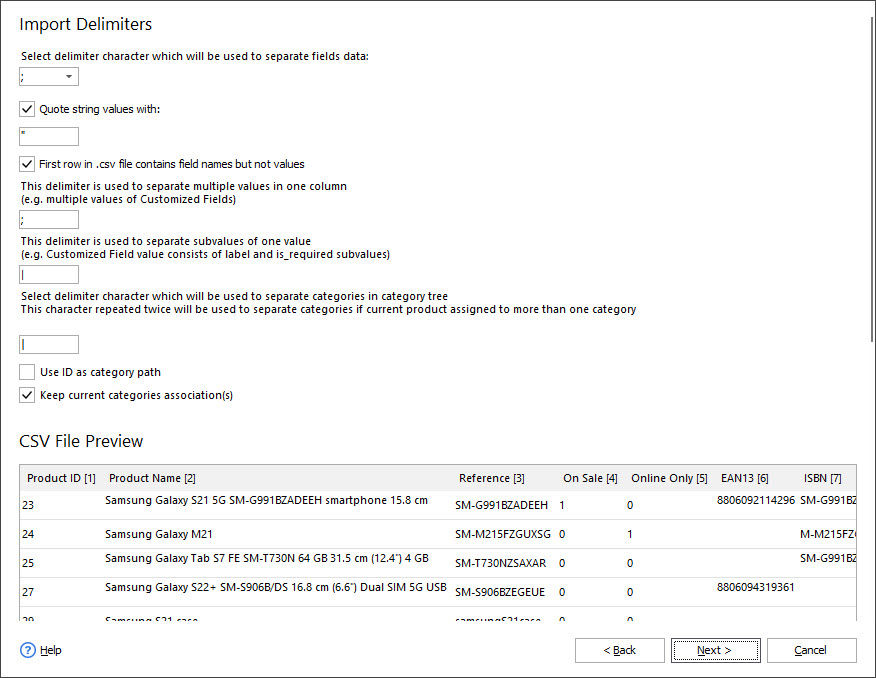
Let’s find out the requirements for each import file format.
CSV
CSV format organizes data into a table with columns divided one from another with special separators, which in most cases are commas (from this comes the name – Comma-Separated Values). Though, as separator you can use semi-colon or any other unique separator.
This format allows for the data to be easily retrieved into a variety of applications (text editors or spreadsheet programs), such as Notepad, Microsoft Excel, OpenOffice Calc, etc.
CSV format import requirements:
- the file should be saved with UTF-8 encoding for its proper parsing
- each record (product) should be placed in separate line
- the first line should be a header record with column (field) names
- it is a good idea to have text information quoted (embraced in quote symbols) and columns need to be divided by such separators as comma, semi-colon or any other.
- fields with embedded commas (or other symbols used as separators) must be delimited with double-quote characters
- the file should include an identifying field (name, reference, ID etc).
Example:
Here is example of csv file with small set of records to demonstrate structuring points discussed above. Download CSV sample or Click here to download zipped file
Google Spreadsheets (Google Sheets)
Google Spreadsheets are used to create and edit spreadsheets in the web browser with the possibility of simultaneous work of several people.
Requirements for the Google Spreadsheets import are the same as for the Excel:
- Each record should be placed in a separate line
- The first line should be a header record with the column (field) names
- The number of filled columns in a certain row should be the same as the number of columns in the first row (with headers)
- If you have multiple sheets, they will be imported in turns – one at a time
Example:
Here is example of Google Spreadsheet with small set of records to demonstrate structuring points discussed above. Check sample online
XML
XML basically is a extensible markup language, but it can also be used to organize electronic documents. The most commonly used xml file format is RSS. It has special structure that makes it possible to read the document both for machine and for human.
If you open XML document, you’ll see a lot of tags surrounding words. These tags define exactly what the content is.
In structure the file is the tree of nodes, which contain all the spreadsheet data. Each node is like a separate section comprising information on one product, with strings containing listed information on the item.
XML format requirements:
- it should have proper encoding format: UTF-8
- data nodes should be embraced with ‘<>‘
- it should include field used as identifier (name, reference, ID etc)
Download XML Sample:
If you need to accomplish PrestaShop .xml import with Store manager for PrestaShop, catch file sample Example of .xml file or Click here to download zipped file
EXCEL (XLS/XLSX)
XLS/XLSX formats were created by Microsoft and are meant for work with electronic tables and text within Microsoft Excel. A spreadsheet organizes data into rows and columns. It is not used for data listing, but it allows to apply certain formulas and make simple calculations.
XLS is based on BIFF (Binary Interchange File Format) and as such, the information is directly stored to a binary format.
XLSX format was derived from XML.
Perform FREE PrestaShop import from any file Import Now
File requirements:
- each record should be placed in separate line
- the first line should be a header record with column (field) names
- the number of filled columns on certain row should be the same as the number of columns in the first row (with headers)
- if you have multiple sheets, they will be imported in turns – one at a time
Samples of files can be downloaded here:
TXT
This format is used for managing strings of plain text. Basically, using any text editor it is possible to create or open existing .txt file. To create .txt file for import you should keep to the same requirements as creating .csv file.
Namely, the requirements are the following:
- it should be saved with UTF-8 encoding for its proper parsing
- each product should be placed in separate line
- the first line should be a header record with column (field) names
- it is a good idea to have text information quoted (embraced in quote symbols “) and columns need to be divided by separators – comma, semi-colon or any other.
- it should includ field used as identifier (name, reference, ID etc).
Download TXT Sample:
ODS
ODS is a spreadsheet file format used by OpenOffice/StarOffice (Free application for tables editing). It can also be opened in Microsoft Excel. Files of this format store information in columns and cells.
Requirements:
- the file should be saved with UTF-8 encoding for its proper parsing
- each product should be placed in separate line
- the first line should be a header record with column (field) names
- it is a good idea to have text information quoted (embraced in quote symbols “) and columns need to be divided by separators – comma, semi-colon or any other
- in file should be included field used as identifier (name, reference, ID etc).
Download ODS Sample:
As you see, Store Manager supports a wide range of PrestaShop import file formats making the procedure smooth and effortless. Any file format uploading is assisted by an import wizard.
You are not sure whether your upload file format is suitable? Mail it and we will check it.
Check my file!
Related Articles:
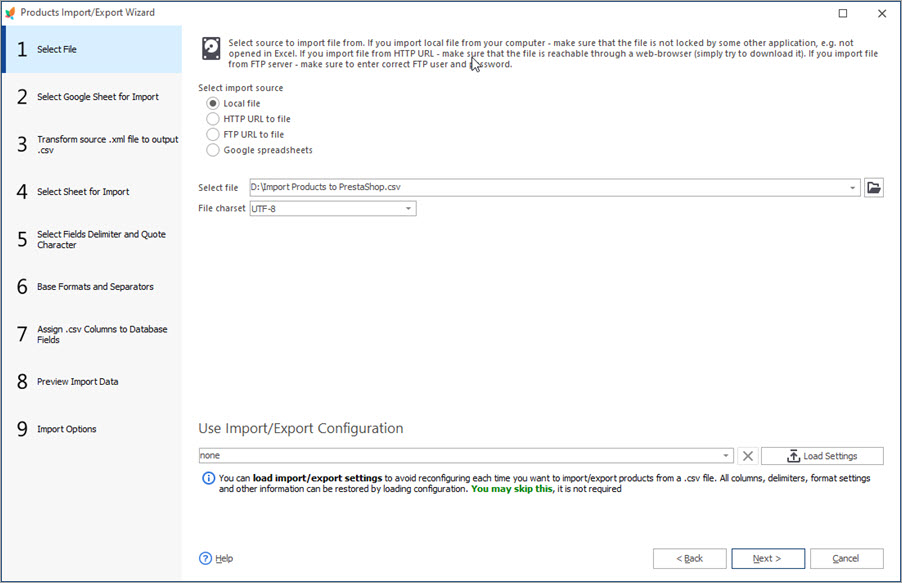
Import Products to PrestaShop using Store Manager
Learn how to simplify PrestaShop import via the Store Manager import wizard, import custom files in different formats — .csv, .xml, .xls, .xlsx, .txt. Read More…
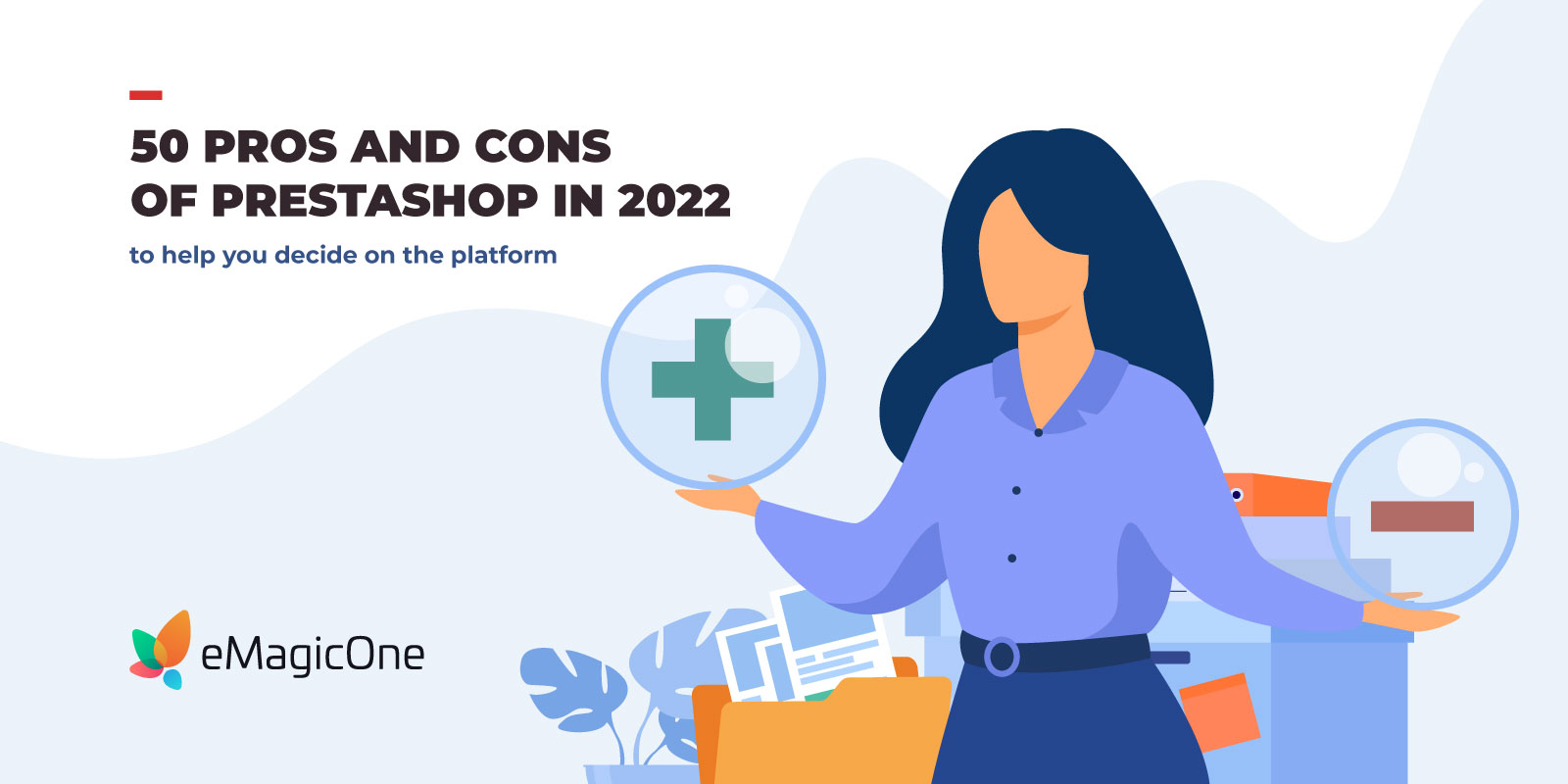
50 pros and cons of PrestaShop in 2022
Explore the reasons to choose and not to choose PrestaShop as your new eCommerce platform. Learn how to overcome PrestaShop limitations.Read More…
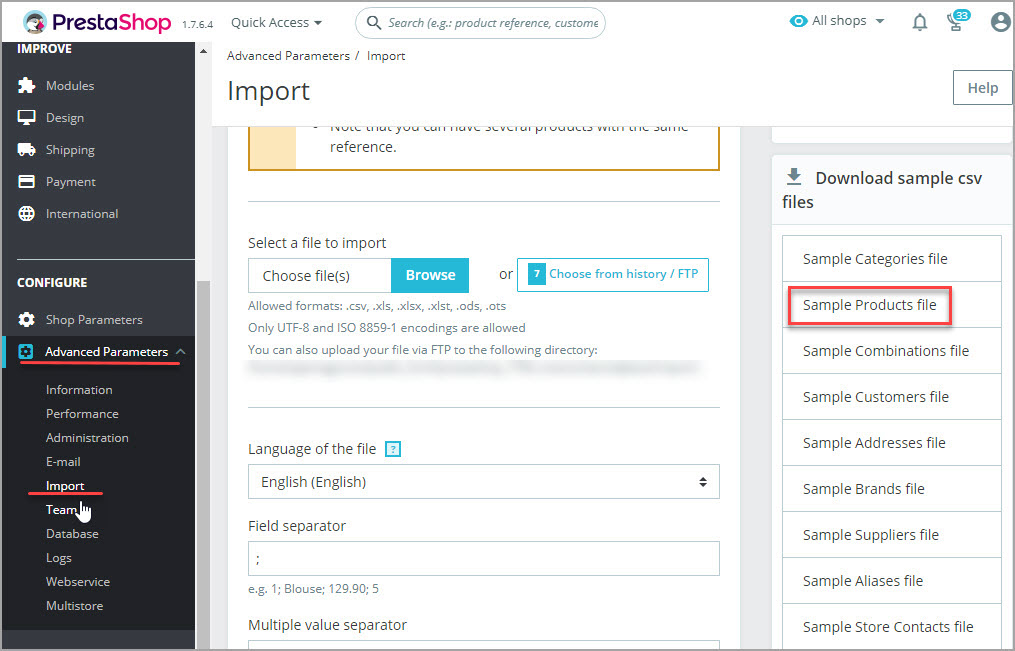
Get the Sample of PrestaShop Import CSV File
Find out where and how to download CSV sample file for performing PrestaShop import. Get the list of required import columns. Read More…
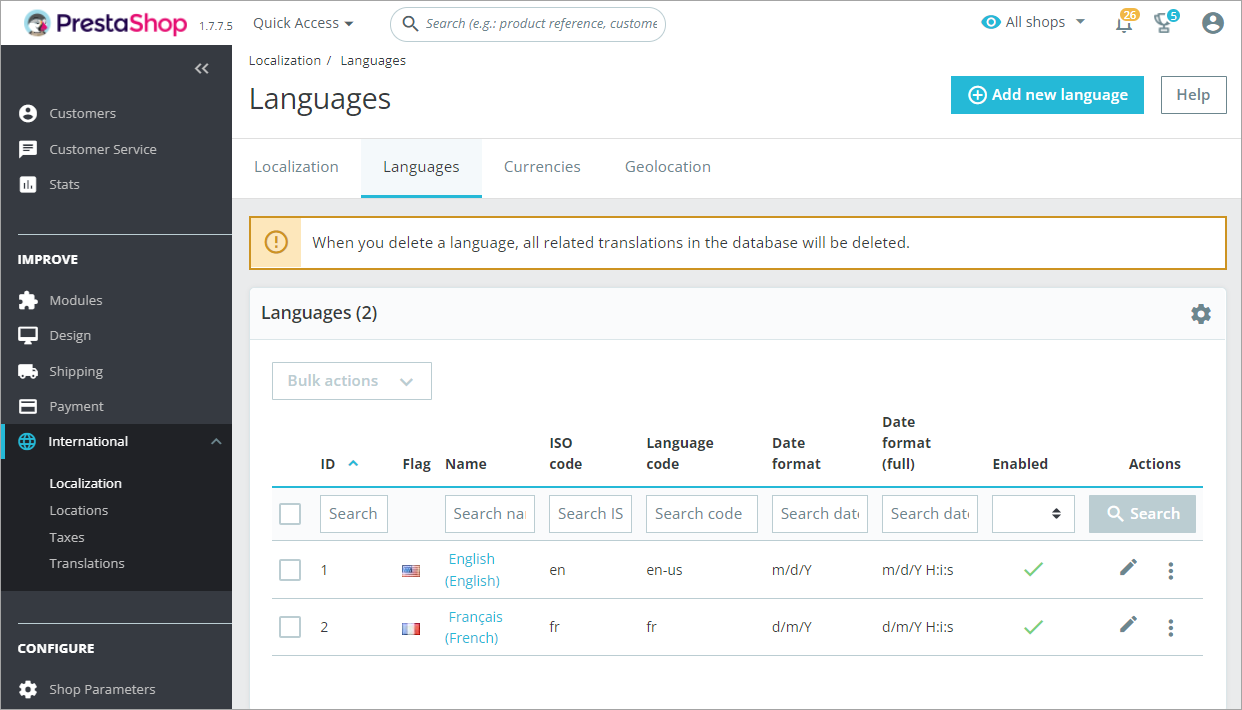
Must-Do’s for Optimizing Your PrestaShop Store
Optimize your PrestaShop web-site using these high-priority recommendations to have no troubles with managing your store. Read More…
COMMENTS

