PrestaShop Product Suppliers
Usually, besides other specialists, a merchant cooperates with manufacturers and suppliers. The manufacturer produces ware, circulating at your store. A PrestaShop supplier can be defined as a middleman between you and producer and delivers you the products you are offering online.
It goes without saying, that you should organize suppliers’ information and afterward associate them with corresponding products to escape a lot of misunderstandings. Store Manager for PrestaShop helps you accurately arrange supplier data.
There is a Product Supplier tab accessible in the Store Manager main menu. When you move to it, you will get a list of suppliers, if you created them previously. Operations, possibly over suppliers, are disposed on the toolbar and in the context menu. It is possible to create new product vendors, alter existing ones, delist unnecessary supplier records, export them to Excel or HTML, and assign logo to them.
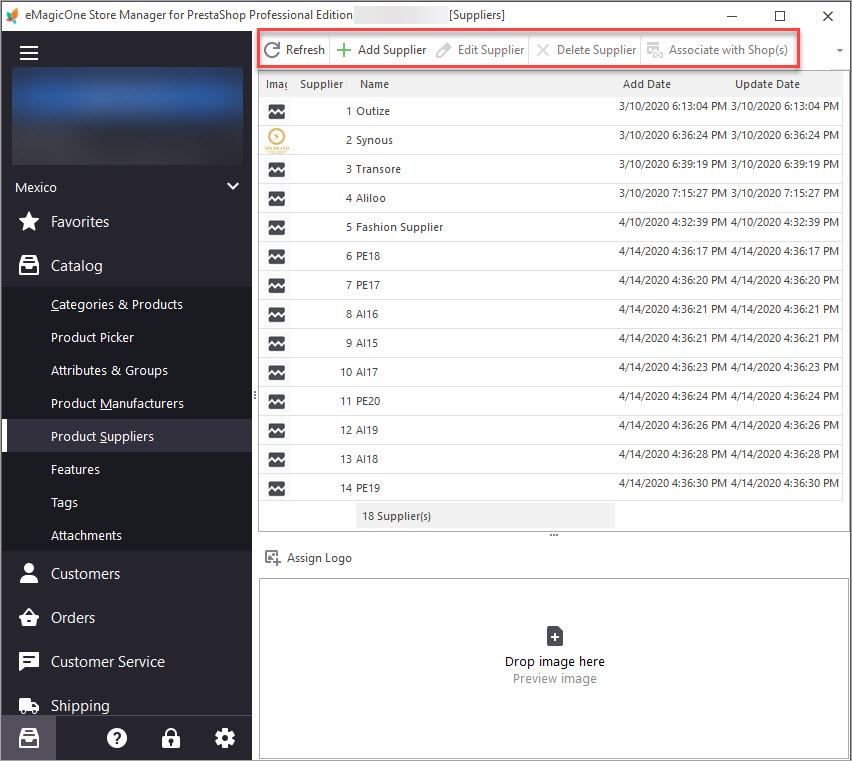
Adjust PrestaShop Supplier List
Expanding your PrestaShop business, you will definitely acquire new product vendors to cooperate with. Respectively they should be added to the list in the Product Suppliers section in order to be assigned to products afterward.
In order to collect information about the supplier, go to Store->Product Suppliers and click on the Add Supplier button on the toolbar. Edit Supplier Data dialog form will come up. It comprises three tabs, where you can specify supplier referred information including supplier name, meta tags, address, phone number, shop association. Press OK to save the information and enrich the supplier list with the new record.
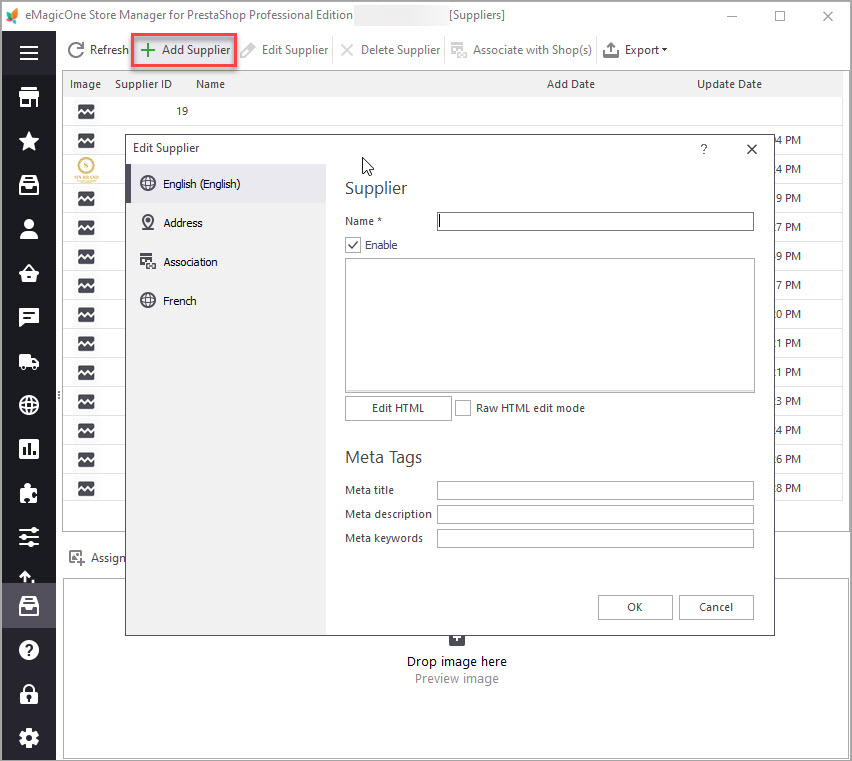
If some of your providers “became out of date” or some details are incorrect and you need to replace them, resort to Edit Supplier functionality. Highlight the record to be updated and click on above-mentioned option available on the toolbar or in the context menu. Alter necessary details and apply them by pressing OK below.
Assign Supplier to PrestaShop Products
Having added vendors to the list, commence on their assigned to products. For that, you need to reach the target PrestaShop item. To cut time spent on product search and avoid catalog browsing, fall back upon Store Manager filtering functionality, create custom filters, or use product search form. Once you have attained the product, the supplier should be applied to, switch to Quick Tab. Here you will find a number of tabs, within which item related details might be specified.
In order to add producer to the current item, open the Suppliers tab in the lower grid. All the suppliers available will be listed here. To associate one or several vendors to the product, check the box for corresponding ones.
In case the product is provided by several suppliers, you can mark the main one by checking the corresponding box.
The supplier(s) being saved, there will appear Product Reference(s) window, where you can designate supplier details, namely PrestaShop supplier reference, unit price excluded tax, supplier currency.
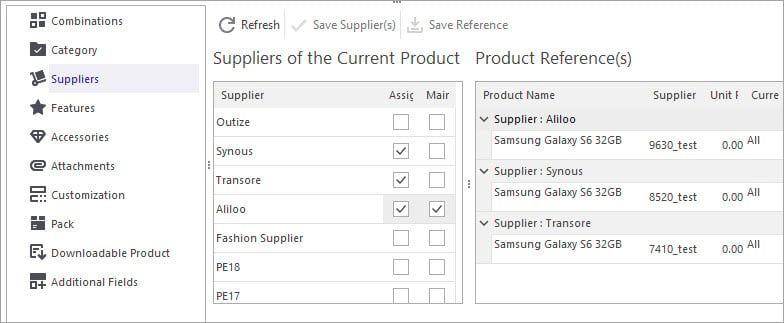
Store Manager for PrestaShop significantly contributes to your entrepreneurial success and boosts your productivity in managing the online shop. With Store Manager, you can on-the-fly arrange supplier-related information and assign a provider to appropriate items.
You still are not using Store Manager for PrestaShop? Free trial version is available at https://www.prestashopmanager.com/free-download
Related Articles:
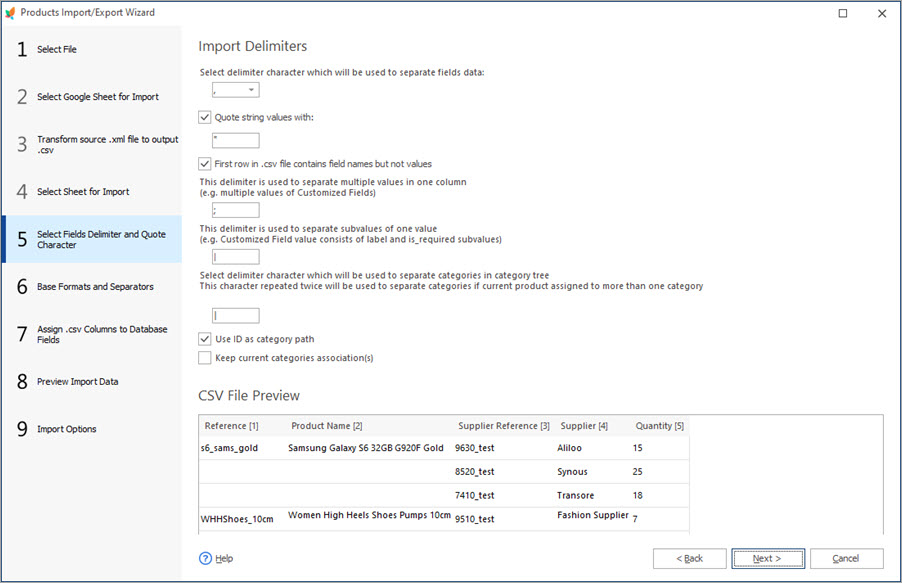
How to Bulk Assign Product Suppliers Via Import
Check import file structure and configuration settings to assign product suppliers. Read More…
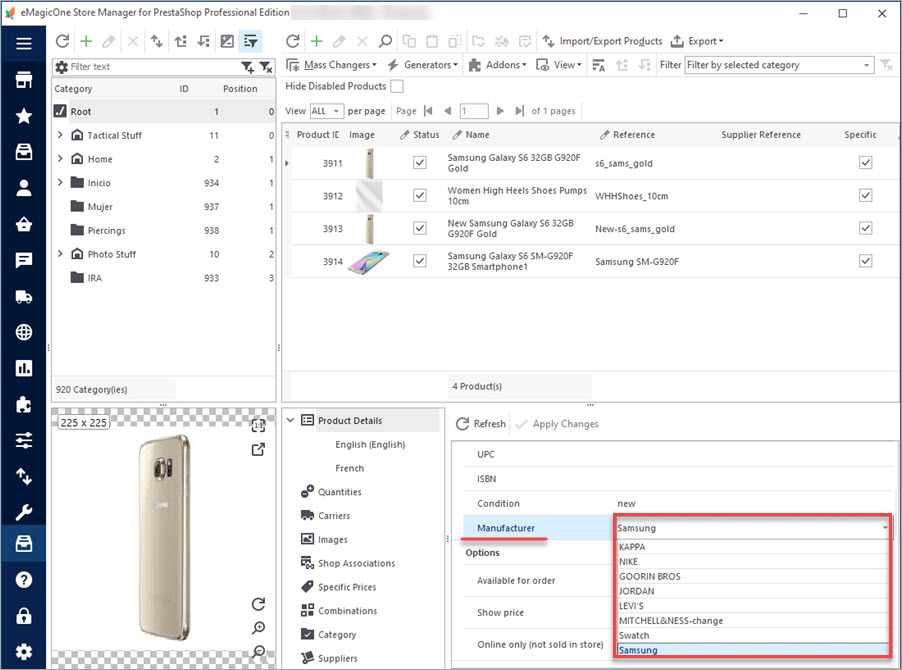
PrestaShop Manufacturers
Use these tips to manage PrestaShop manufacturers from your store backend and using Store Manager. Read More…
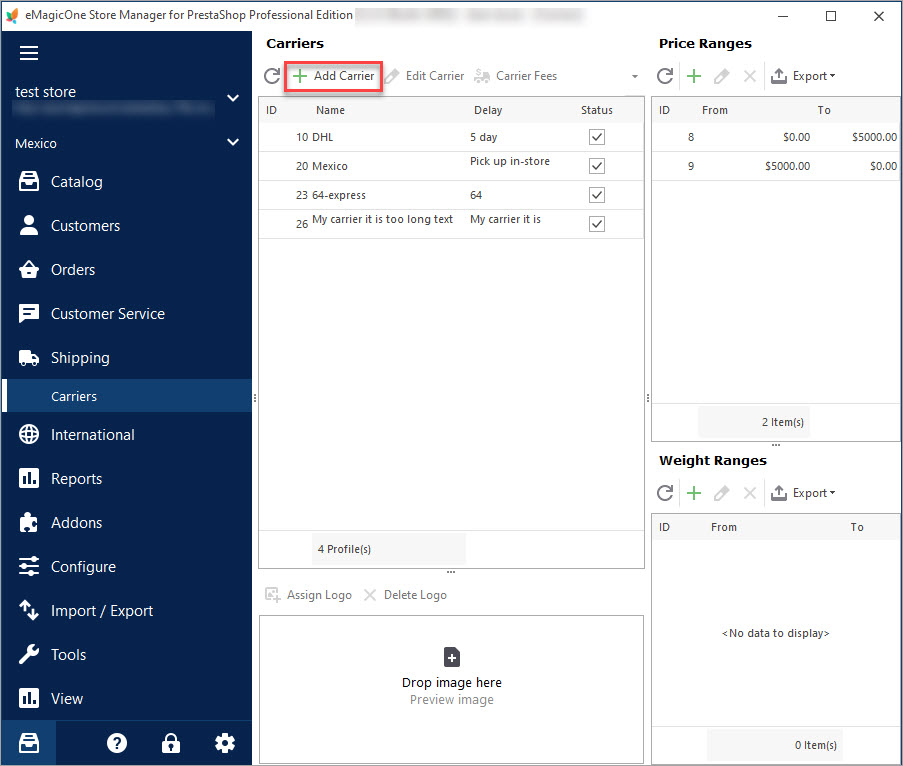
PrestaShop Carrier. How to Create Shipping Carriers
Use this guide to create PrestaShop Carrier (set shop associations, shipping fees and assign carrier to products). Read More…
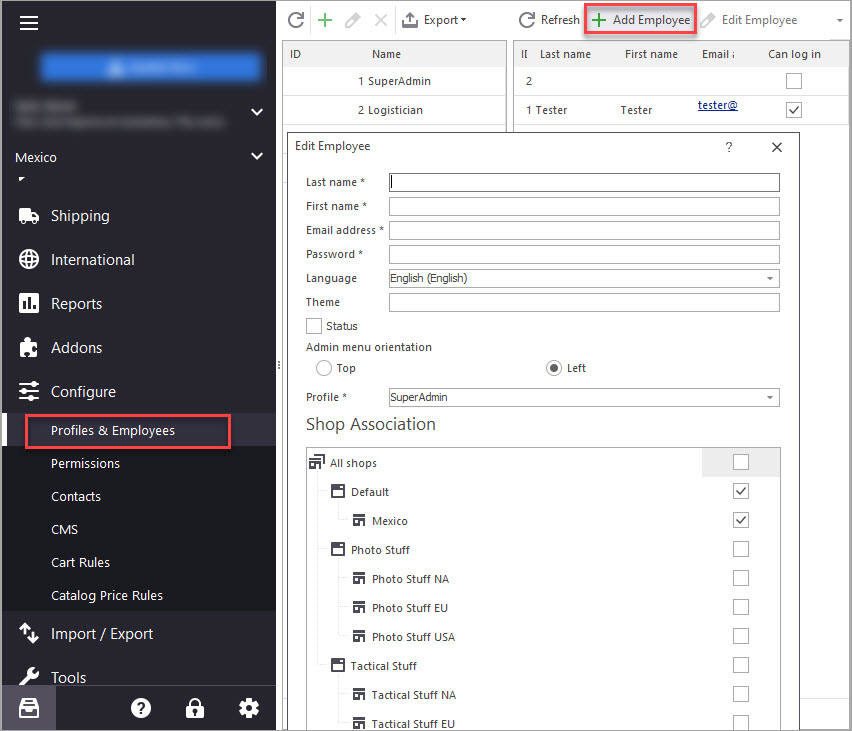
PrestaShop Employee
Administrate your store conveniently: create employees accounts and manage their permissions to access your store. Read More…
COMMENTS

