In PrestaShop you can manage PrestaShop product suppliers and manufacturers. These are similar notions at first glance. Whenever you buy merchandise directly from manufacturer, there is no go-between and supplier registry is optional. Though, you would definitely like to keep suppliers indicated, if you get products from them, but not from original producer.
Moreover, some customers may use supplier for product search. To make the browsing easier and help shoppers quickly access desired products, you should assign corresponding supplier to these products. Using Store Manager for PrestaShop you can bulk assign PrestaShop product supplier or several suppliers through import.
Preparation First: Import File Structure
Supplier or several PrestaShop suppliers association to necessary products is accomplished in the process of import via product import wizard. Supplier for each product is provided in Supplier column of import file respectively. Supplier reference analogically is recorded in separate file column.
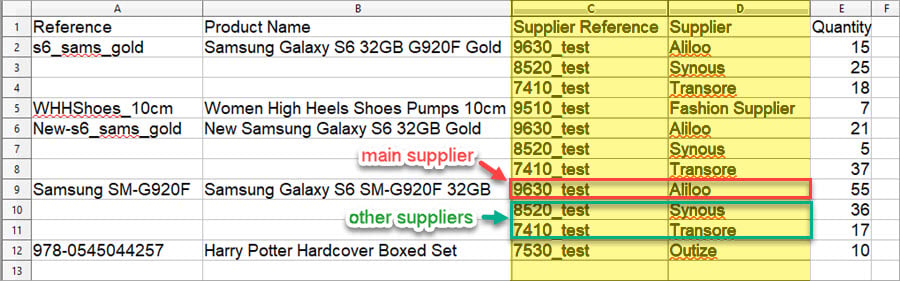
Please, take to note, the test file you can see at the screenshot, is used to update existing merchandise. The items have been previously added and now we are associating suppliers to them, so several fields are there in the import file. In case new listings are being added in the course of PrestaShop import, input more details in the file.
Settings to Configure to Get PrestaShop Suppliers Assigned
To bulk assign PrestaShop product supplier, accurately configured import settings are required. Import wizards leads you through several steps, the settings are arranged within. Complete product import guideline is described in this post – Import Products to PrestaShop using Store Manager and we are going to draw your attention to points ensuring flawless data upload and supplier assign to imported products.
- appropriate file separators should be determined at “Select fields delimiter and quote character” step of the import wizard. Preview field below demonstrates data extract, so you may check whether selected terminating characters are fitting
- associate file columns with respective fields at store database for error-free product import. To bulk add PrestaShop product supplier you should respectively link file column, suppliers are specified in, with “Supplier” field of PrestaShop store database
- determine PrestaShop import options at the last wizard step, namely import method, product options, action for products that are not listed in file, you import from, category option and other
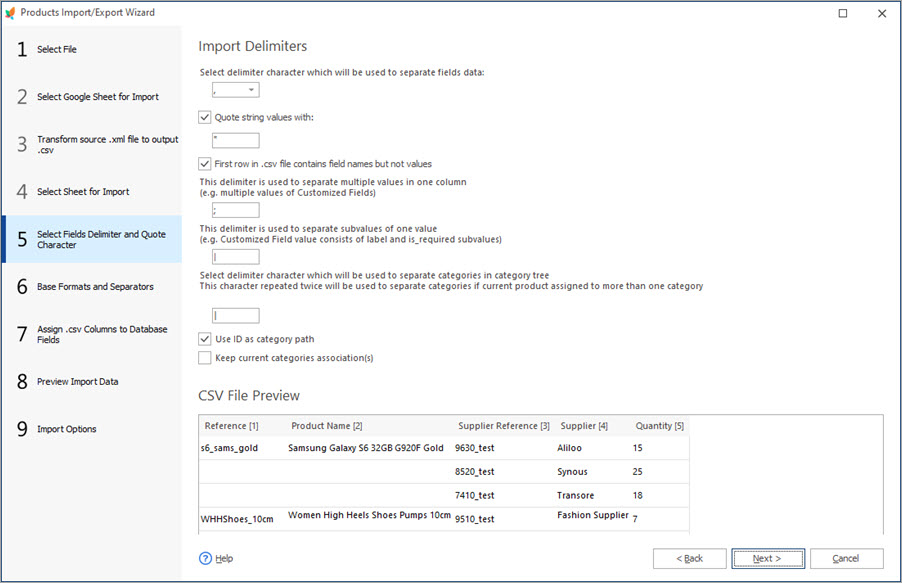
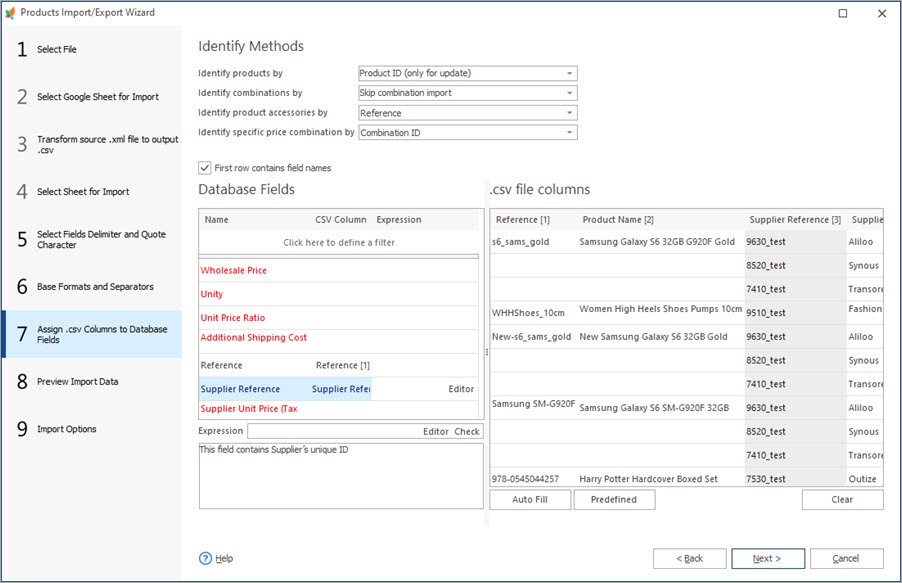
Confirm data appending to get import performed and product suppliers assigned, as it is configured in the feed.
After PrestaShop Import
Let’s check one of products after import. We choose one of updated products in Store Manager, move to the lower grid and switch to Suppliers tab. We have suppliers assigned and reference indicated after import.
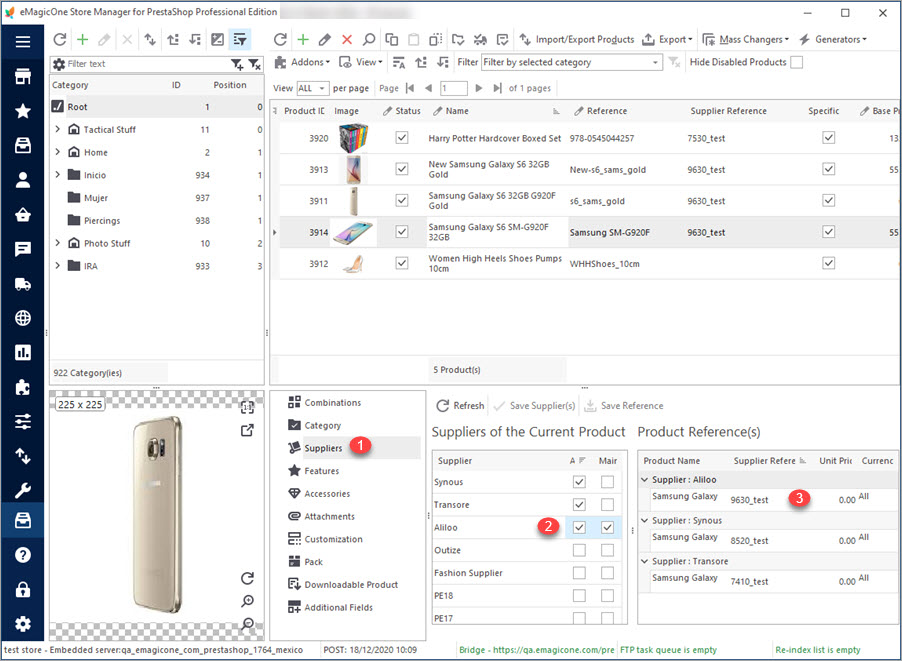
All PrestaShop product suppliers are listed in Product Suppliers section of Store Manager application. Adding supplier you usually provide related details – first name, last name, address. If suppliers, you assign to merchandise in the process of import, do not exist at PrestaShop, they will automatically appear in above mentioned section of the application and further you can edit them, fill in extra details.
Store Manager for PrestaShop is a solution tailored to your unique needs that makes data handling flawless and allows you to link suppliers to multiple listings at once.
Bulk assign PrestaShop product supplier FREE with Store Manager for PrestaShop Assign Suppliers!
Related Articles:
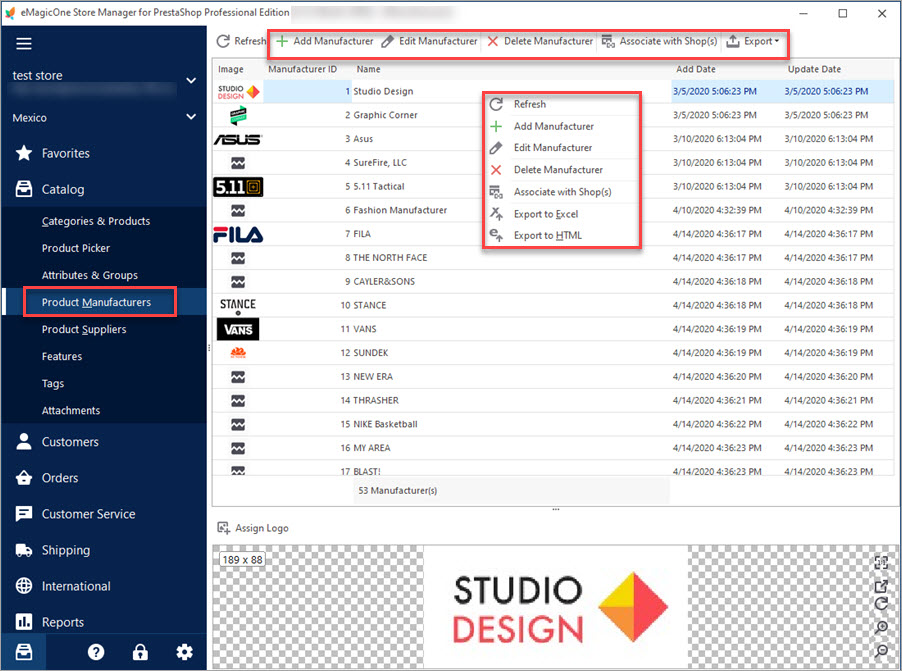
PrestaShop Manufacturers
Use these tips to manage PrestaShop manufacturers from your store backend and using Store Manager. Read More…
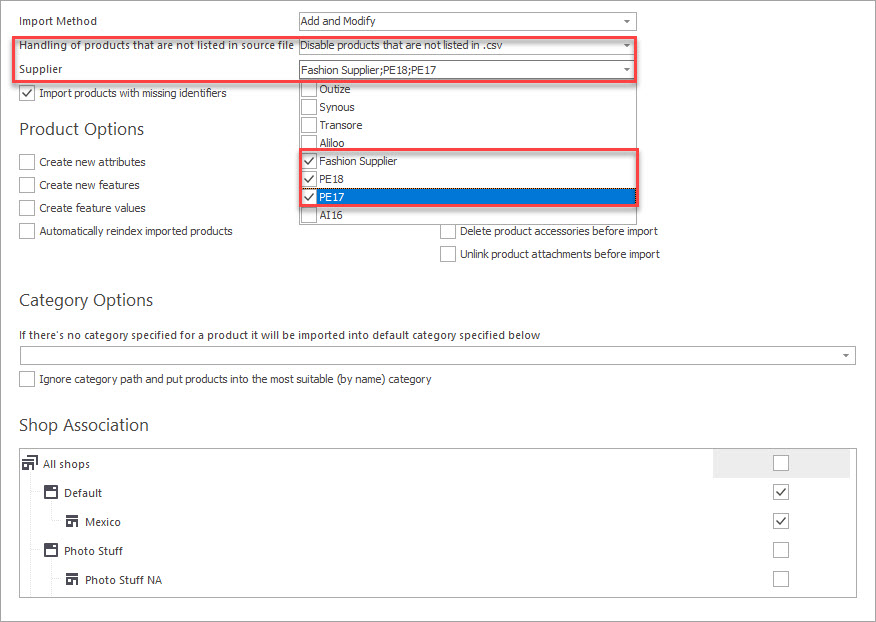
Handling Products Not Listed in CSV by Suppliers
Check out what actions can be performed with the merchandise not listed in the import file in the process of upload. Read More…
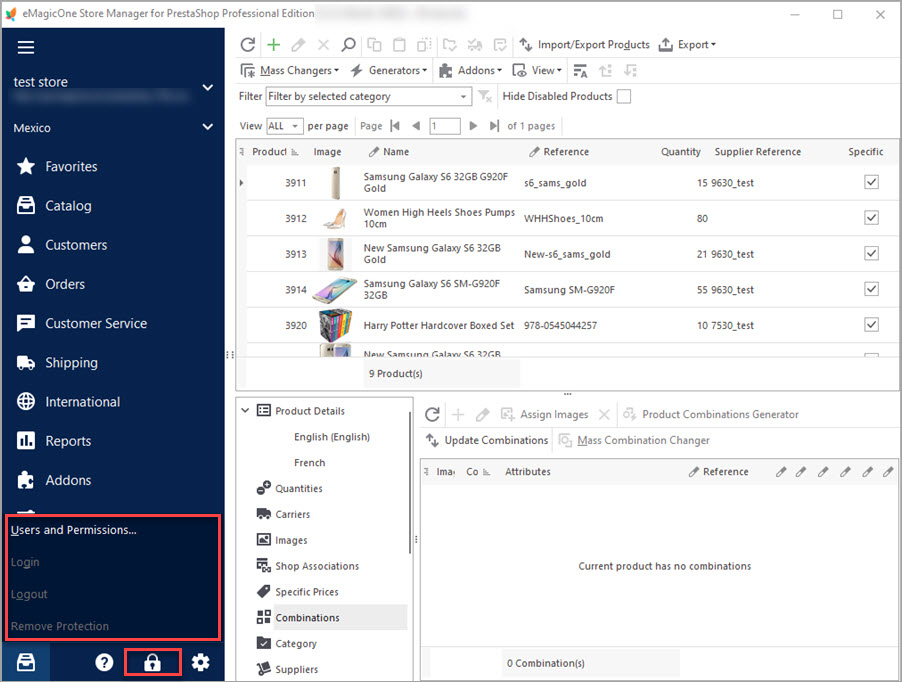
PrestaShop Access Management – Why Do You Need It?
Define your PrestaShop users roles to manage their access to your store database. Read More…
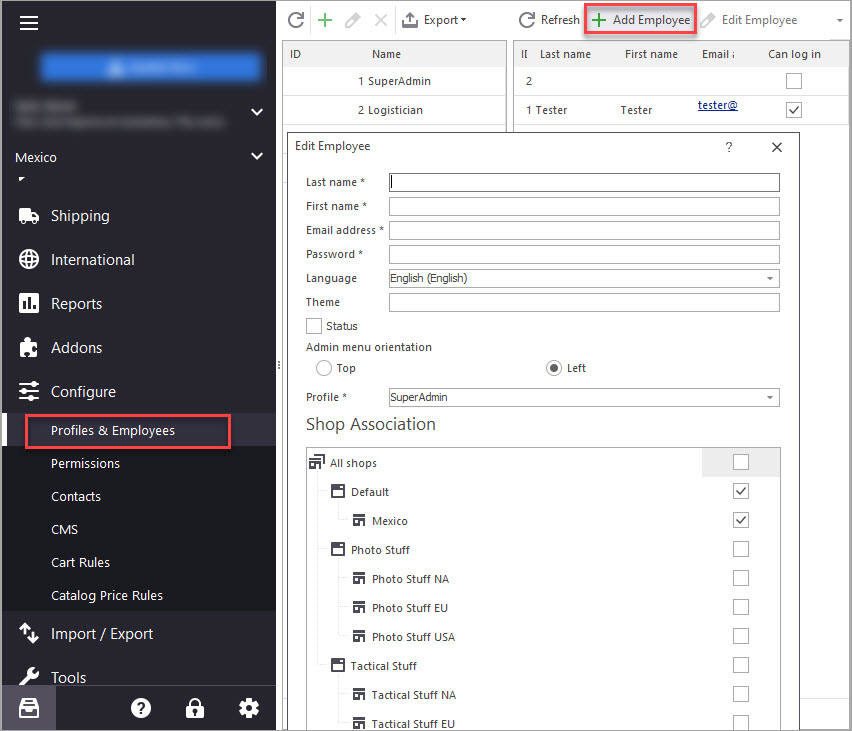
PrestaShop Employee
Administrate your store conveniently: create employees accounts and manage their permissions to access your store. Read More…
COMMENTS

