When you plan to rearrange PrestaShop category tree by adding some categories or subcategories of different levels or want to transfer it to another store, you definitely consider performing PrestaShop export all categories procedure.
Export lets you easily pull out category related information to CSV. Further you can import it to another PrestaShop installation or simply use as a sample, edit with new categories/subcategories and bulk add them to your store.
Store Manager for PrestaShop offers two ways of performing category tree export in a quick and convenient way, that are outlined below.
Method #1 PrestaShop Export of Category Tree
- The wizard can be accessed via Tools->Import/Export Categories or on the toolbar. Click its icon to initiate the wizard.
- Wizard offers you two options: categories import or export. Choose export action and Store Manager will automatically move to the next step.
- Here you need to specify csv file name, you will export category structure to. You have also a possibility to load saved previously export configuration.
- The third wizard step lets you choose categories you want to list in the export file, either all categories you have at your store’s database or selected ones.
- Next in turn is file delimiter configuring. You can leave default values as they are specified in PrestaShop export category wizard. Although you can replace them with the ones you prefer. Press ‘Next’ button to move to the following stage of data export.
- This window of the export wizard is divided into two sections, the first is listing all category fields, the second one displays fields you select for export.
- This window of Store Manager export wizard gives you a possibility to look through information exported. You are allowed to save data export settings – all the columns, delimiters, format settings, etc will be saved into configuration and use for further export procedures. You can press ‘Finish’ button and export wizard window will automatically close or you can open CSV file, containing data clicking ‘Open directory containing result file’ or ‘Open result file’ options.
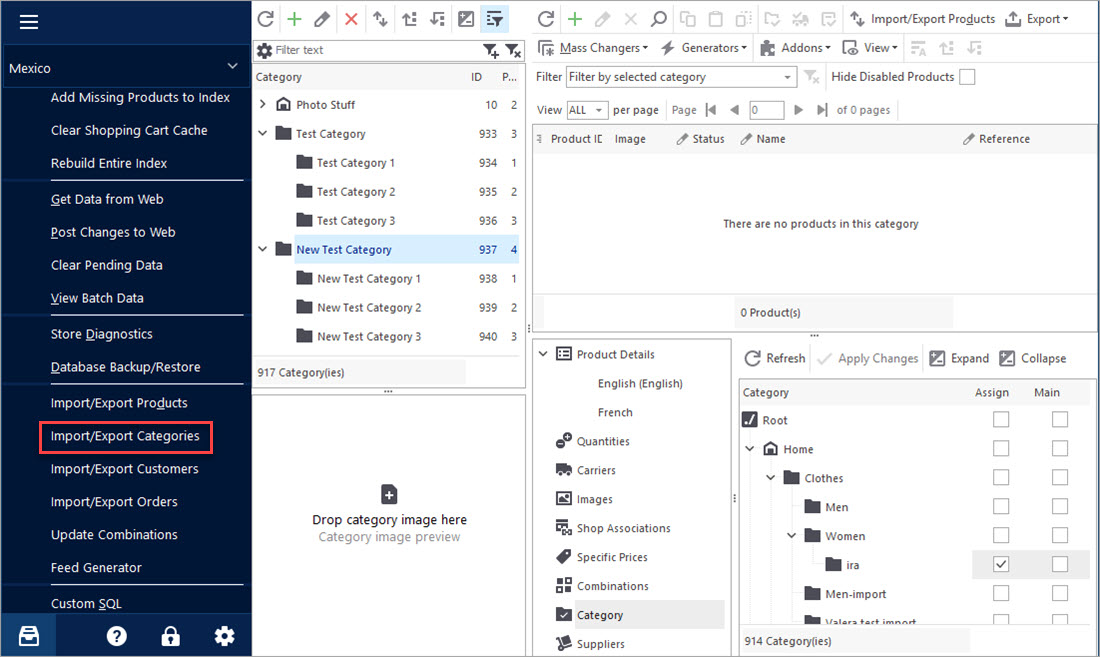
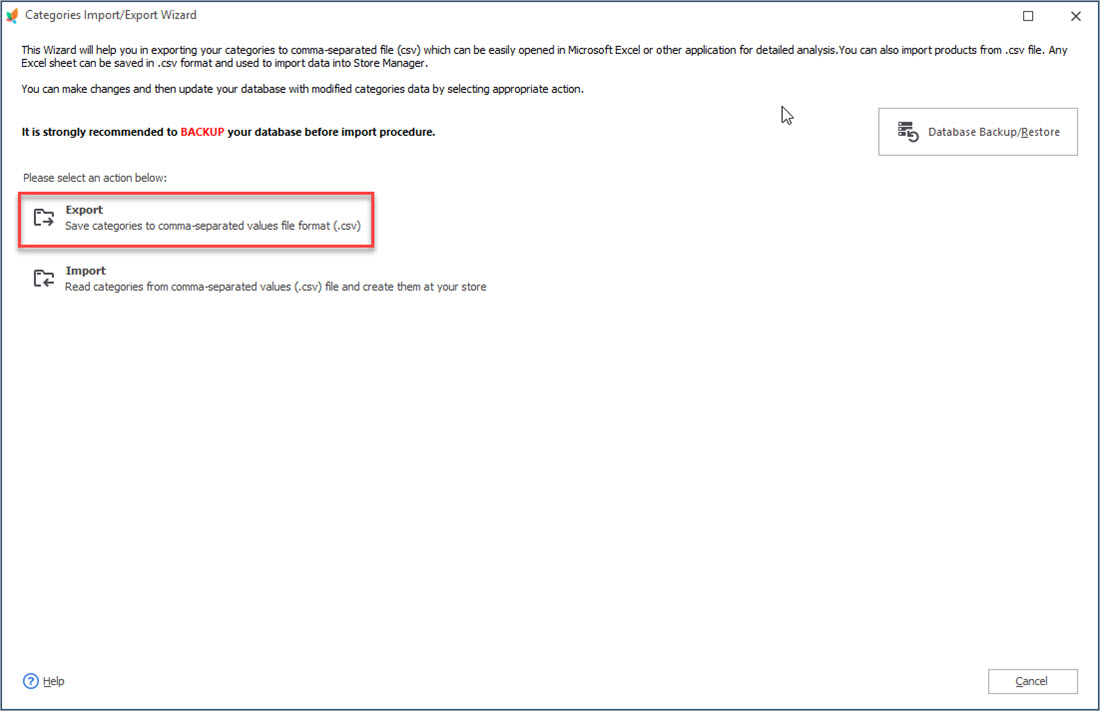
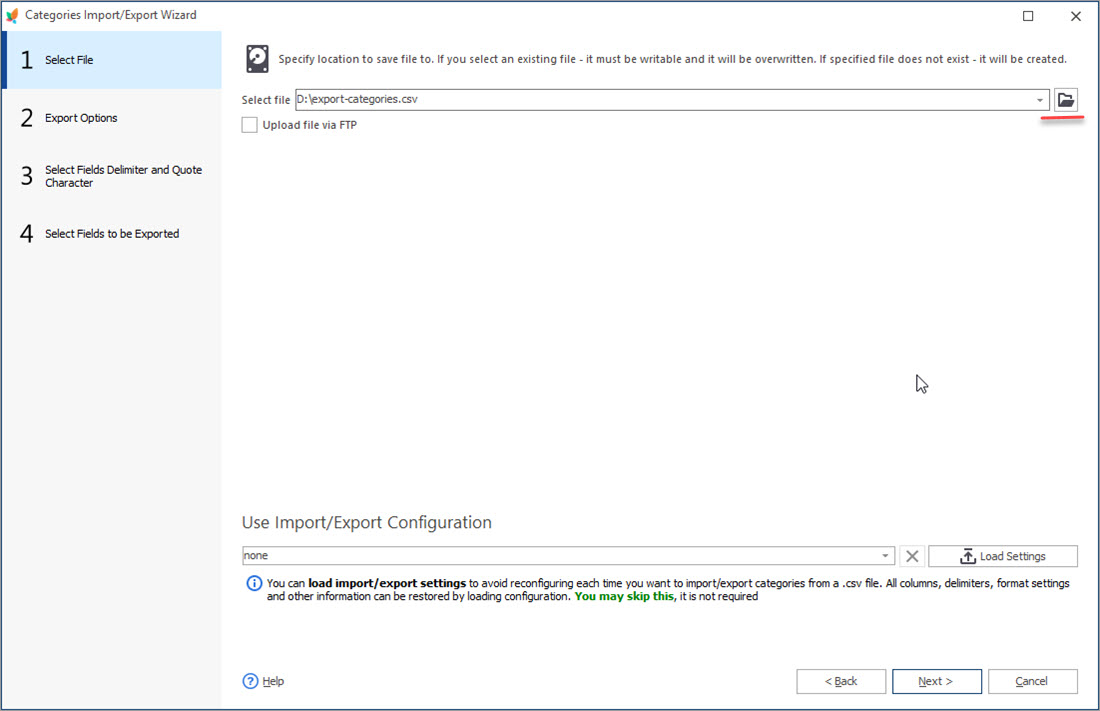
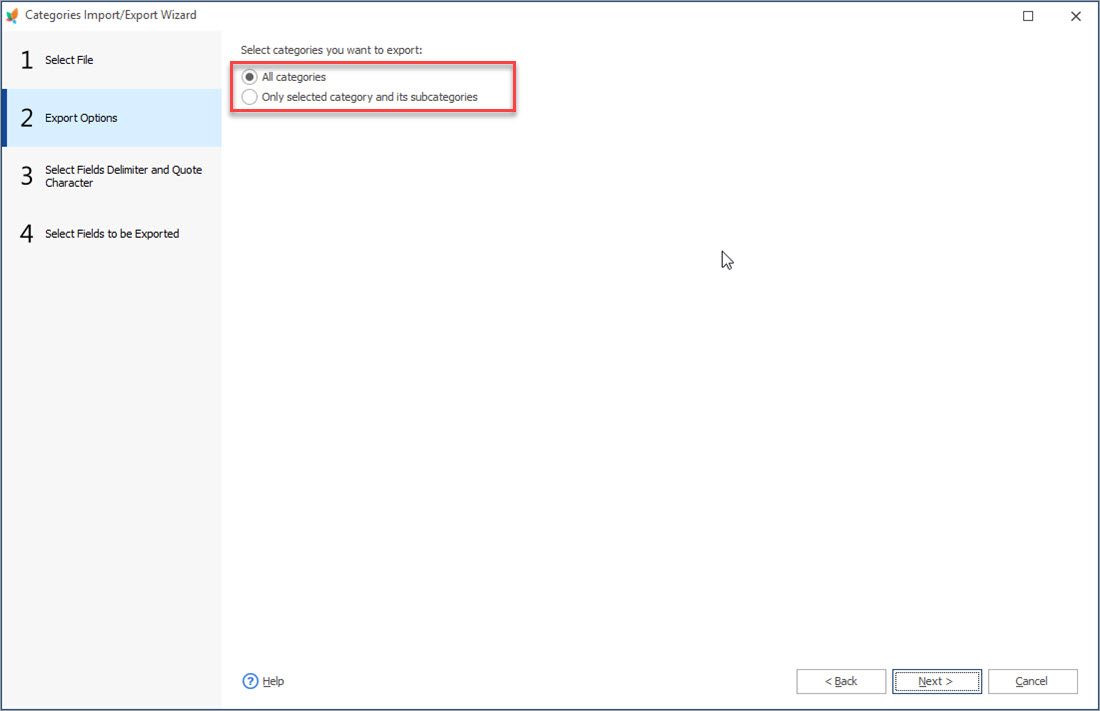
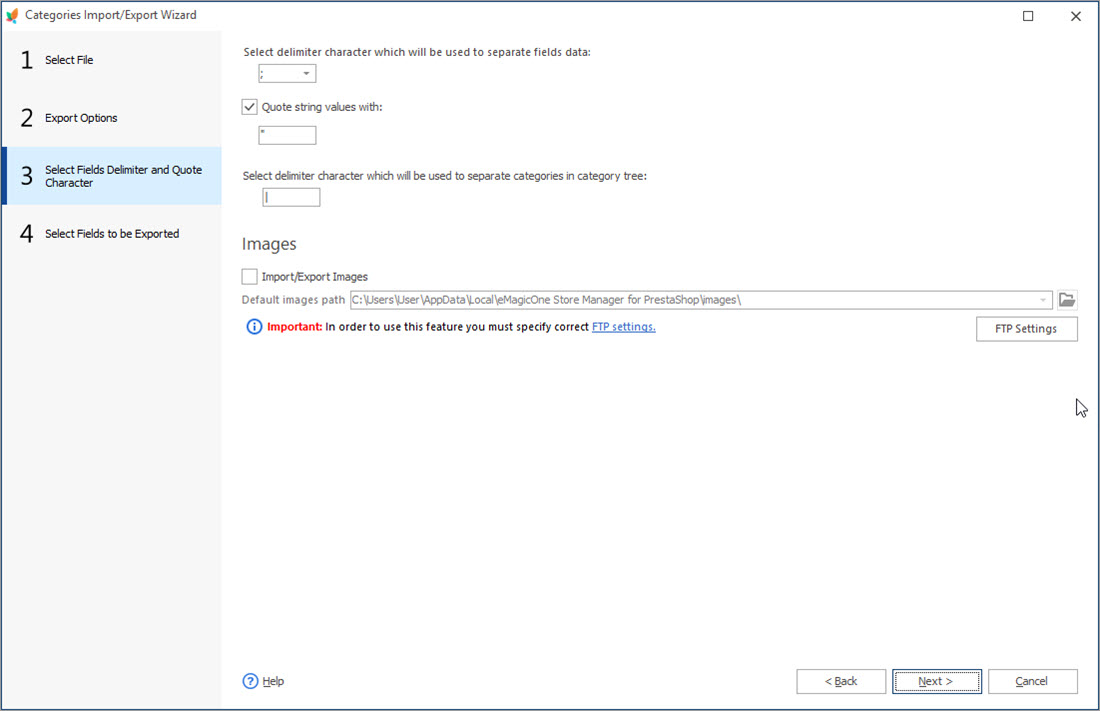
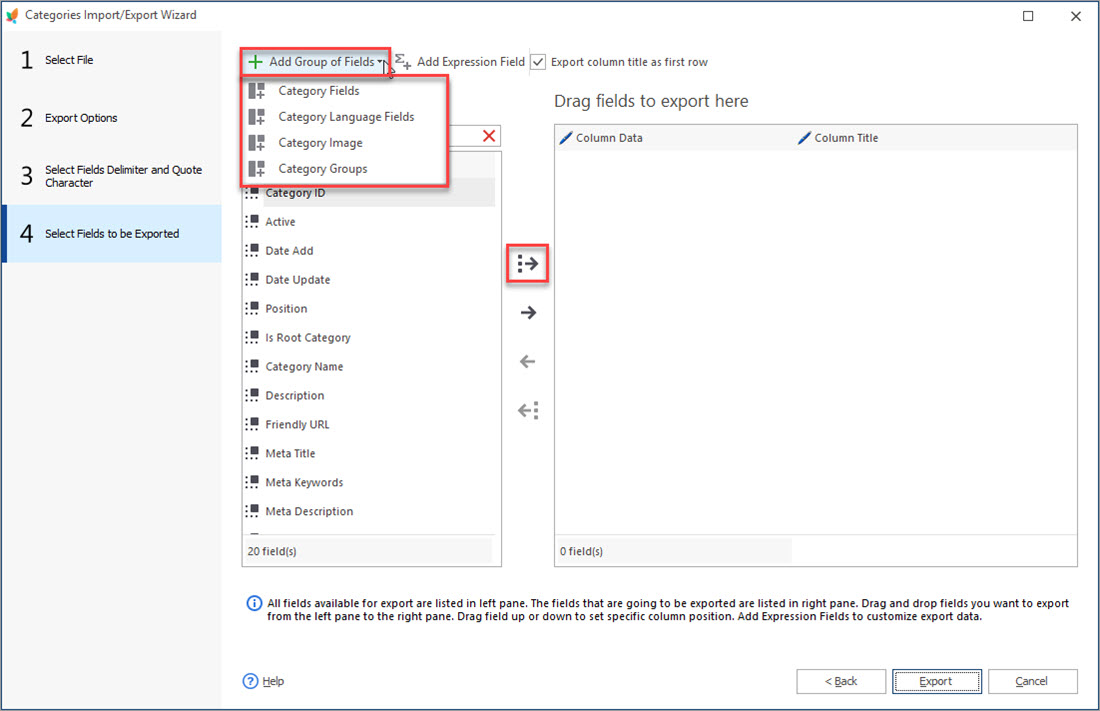
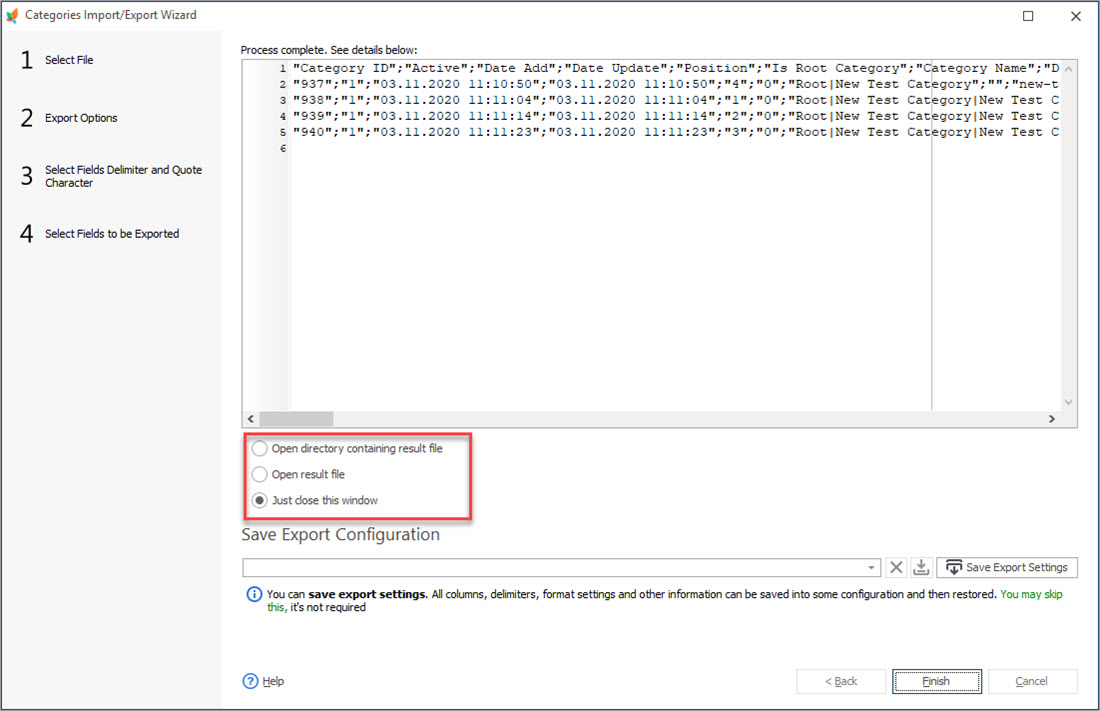
Export PrestaShop Category Structure to CSV Export FREE
Export Results
Export file, as the screenshot below demonstrates, keeps each category in separate row, lists all the details we have selected, like category name, ID, status, customer group, position and other.

Method #2 Export PrestaShop Categories With Products
This is another way of retrieving categories to CSV. Performing product export via Store Manager, you can export category(ies), each of the products is assigned to and see full category path in the file.
To get full category paths in the file after export is done you need also consider the following settings
- Enable ‘Export full category path’ option on ‘Export Options’ step of product export wizard.
- Select category field for export on ‘Select Fields to be Exported’ step.
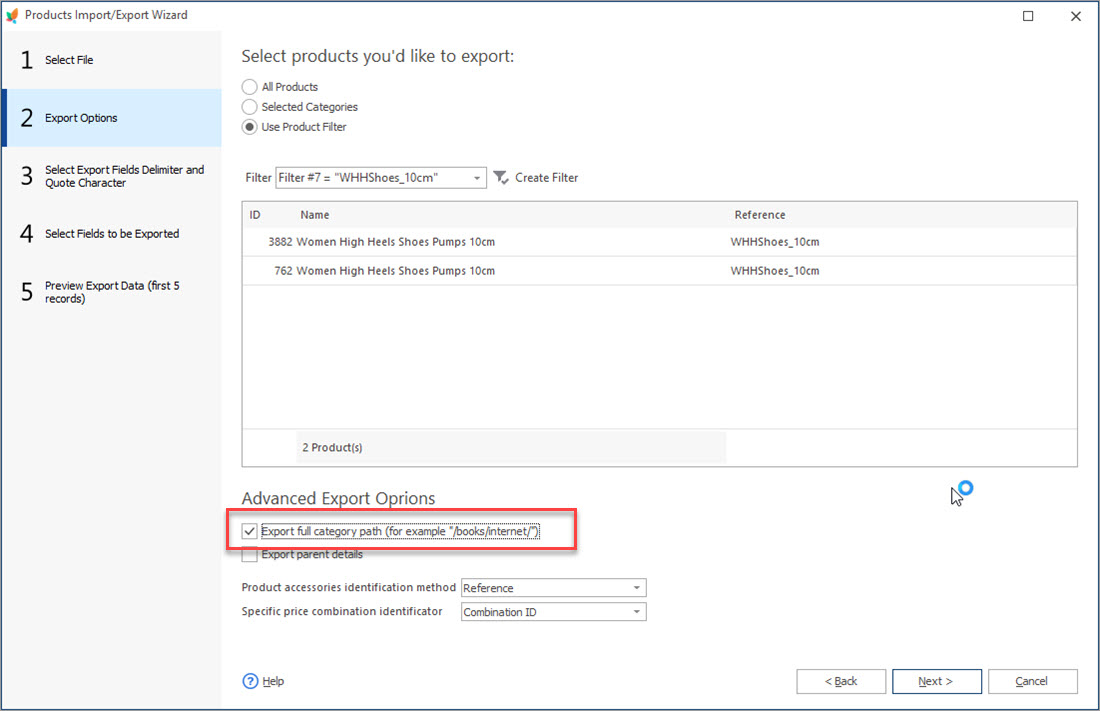
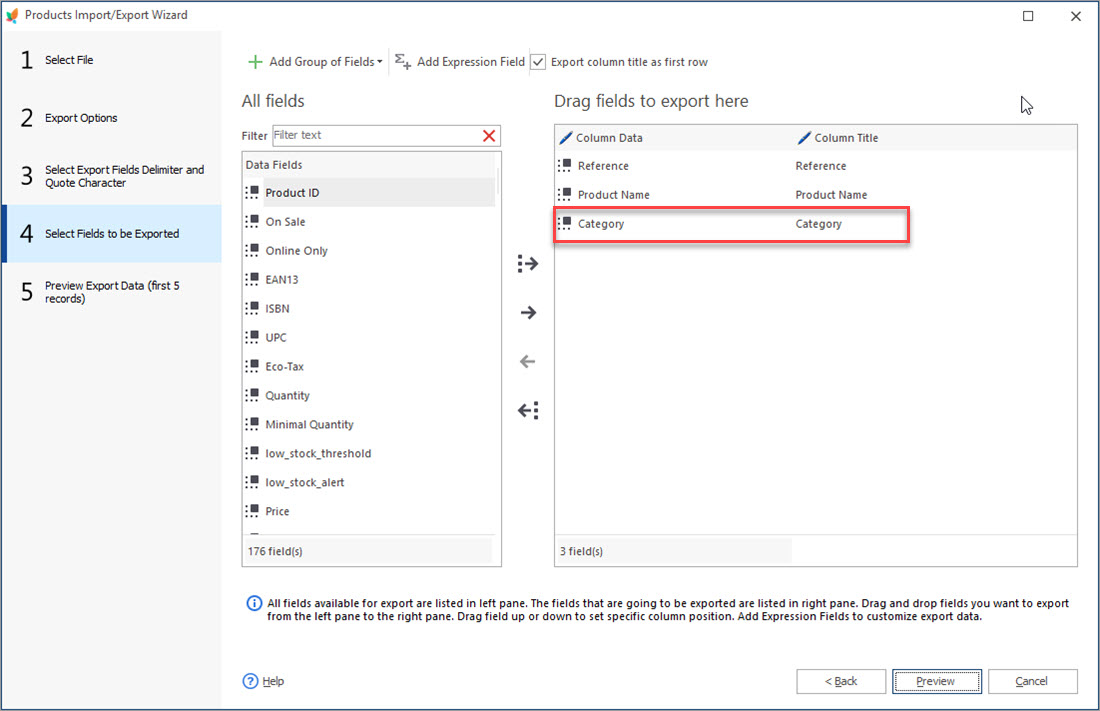
Export Results
Category paths are specified in corresponding ‘Category’ column for each product.

Store Manager for PrestaShop offers you easy-to-use wizard tool for flawless PrestaShop export of all categories. Pull out categories and all related details to CSV in several simple steps.
Export Categories FREE Export Now
Related Articles:
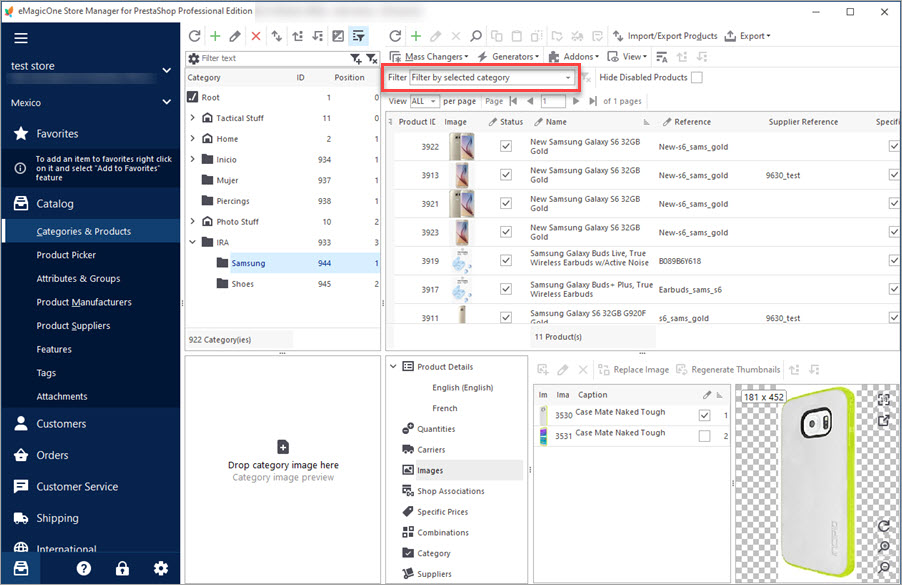
Export PrestaShop Products From Specific Categories
Discover all possible ways of exporting PrestaShop selected product information from specific categories. Read More…
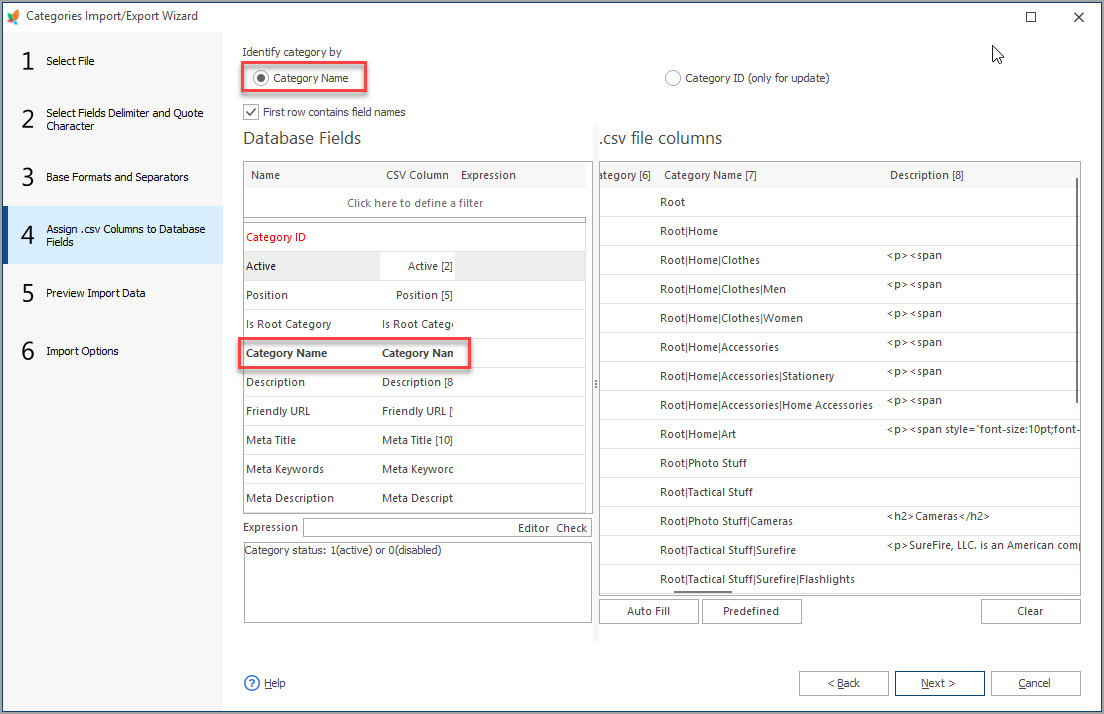
Import PrestaShop Categories without a Tension
Get a comprehensible explanation of every step of category import process using import wizard. Read More…
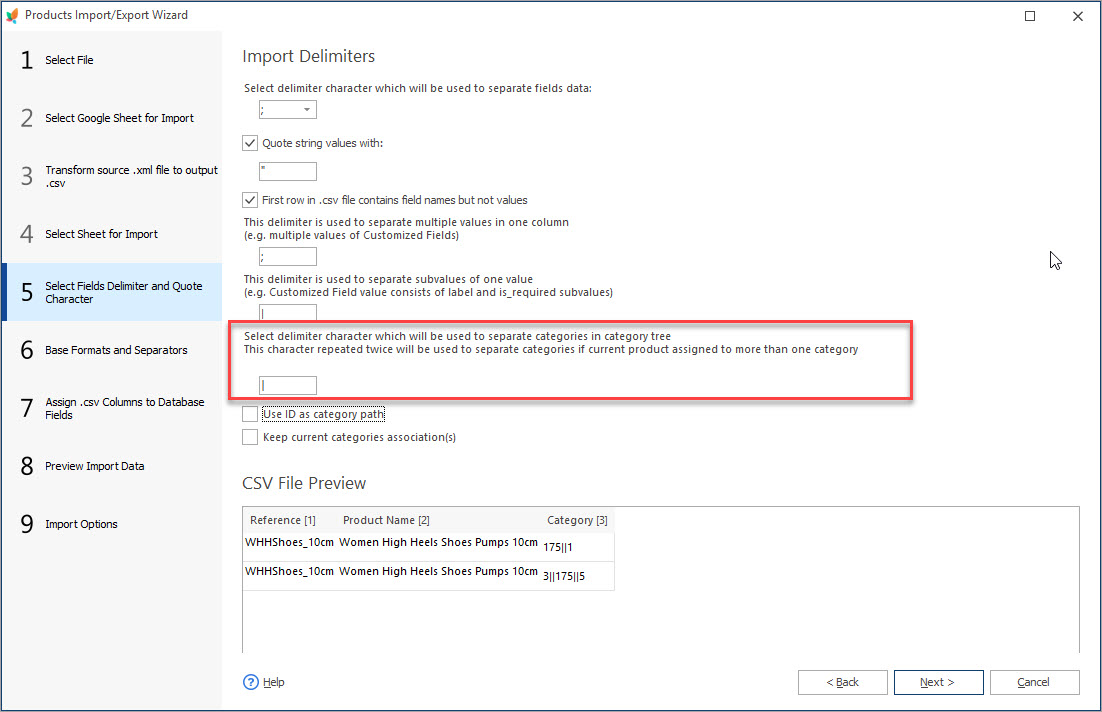
Import Products into Multiple Categories/Subcategories
Find out how to assign PrestaShop products to more than 1 category or subcategory, keep or modify the current category associations etc. Read More…
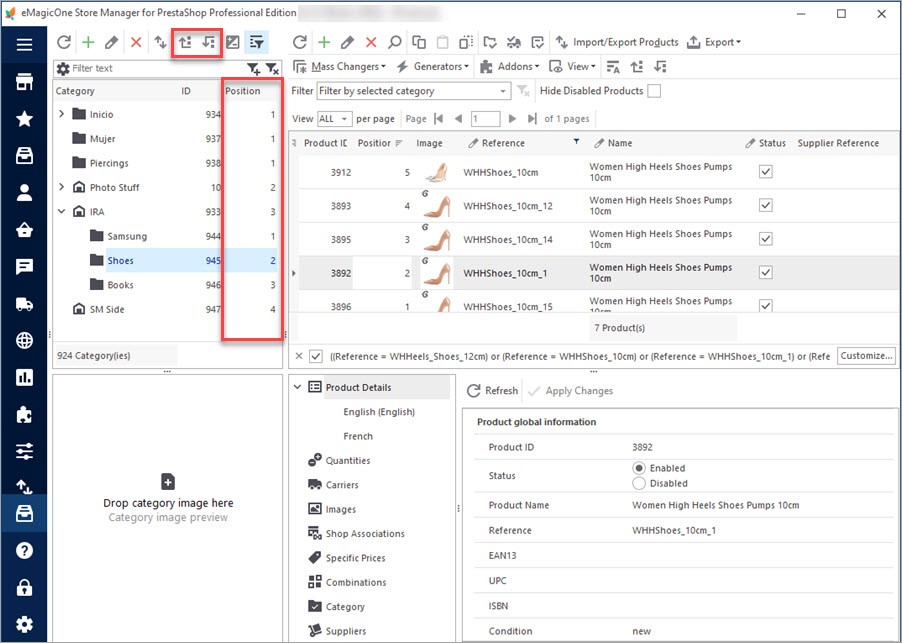
How to Change Sort Order of PrestaShop Categories?
Designate categories sort order during the import or change their position during the import. Read More…
COMMENTS

