You can export PrestaShop products by category in just a few clicks. Your product information is put into a CSV file, which you can then use to view your product information, update your products, transfer them to another store etc.
Often there emerges the need to get details on definite goods instead of the whole catalog. For the mentioned purpose you can export PrestaShop products by category. In this article we will walk you through the process, show you the ways to perform export by category and will analyze received file.
Export PrestaShop Products by Category from Back-Office
To start the process, go to Back Office > Catalog > Products. Since we need to get the file with goods from specific categories only, the next step will be to filter goods.
PrestaShop contains native ability to see goods assigned to particular categories. To enable the filter you need to check the box and select desired category from the category tree extended.

To export filtered by category products, you should click on the small export button from top right of the section that lists all the filtered products.
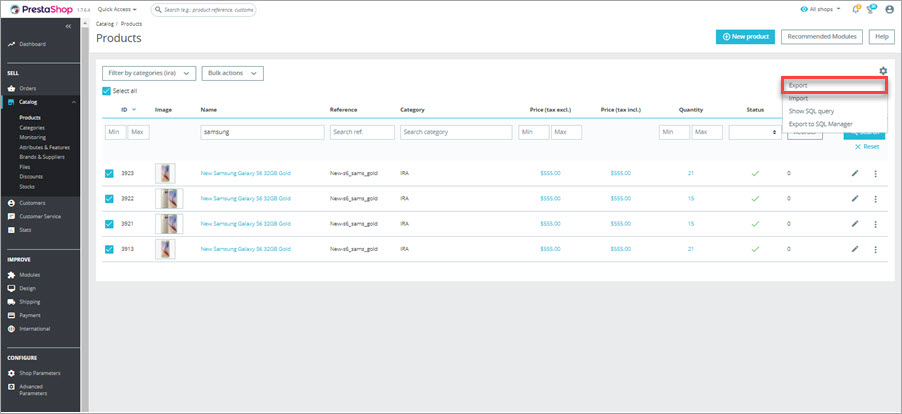
What if you need the rest of product data? Or you want to export goods to other format than CSV?
Try Store Manager for PrestaShop to export needed product info! Download FREE
Export PrestaShop Products by Category
When you open Store Manager you will see that products are placed on the right side and categories on the left. This way, enabling built-in “Filter by selected category”, you can move through categories and subcategories and see belonging to them goods without the need to re-load the page.
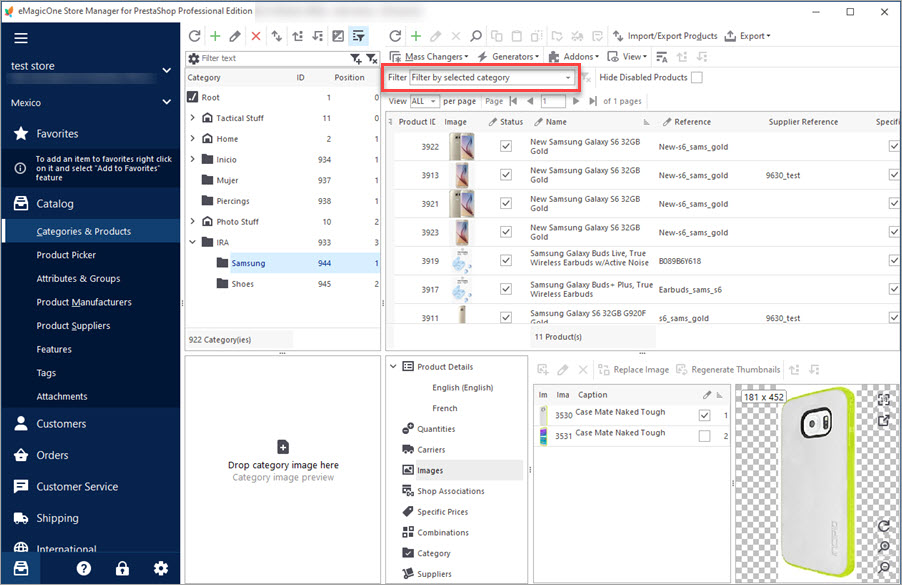
Grid Export To Excel, XML or HTML
You can use Export button at products toolbar and you can get the spreadsheet with goods in It takes just one click from you, though in the file you will get only info available in column enabled in products grid.
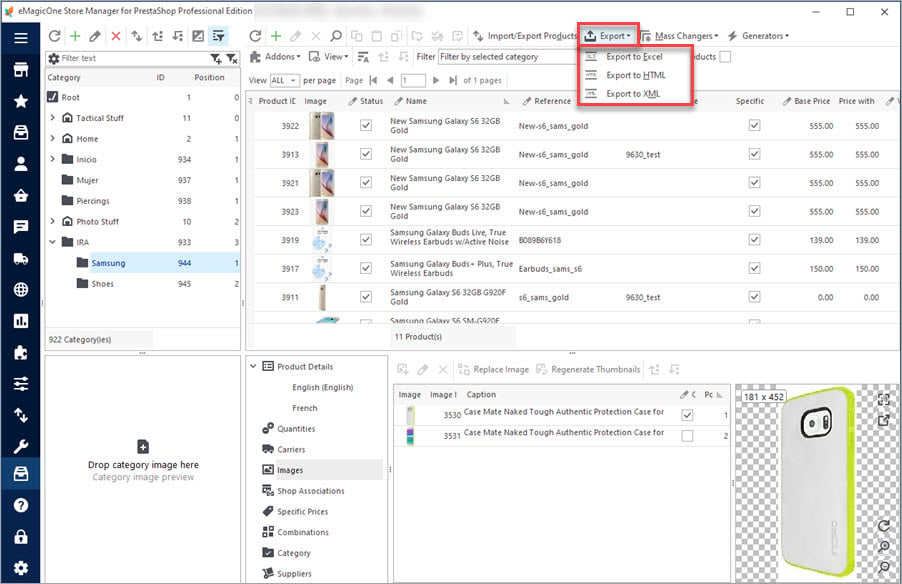
CSV Export of Necessary Products Details
Exporting products to CSV you can skip enabling any filters before procedure, as it is possible right during the process.
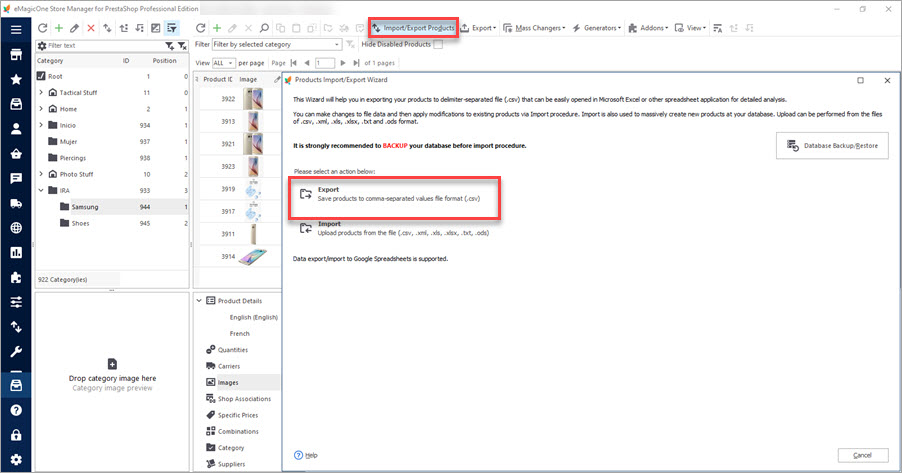
After you have run Product Import/Export wizard, selected filename and its location, it is possible to indicate from which categories to export items.
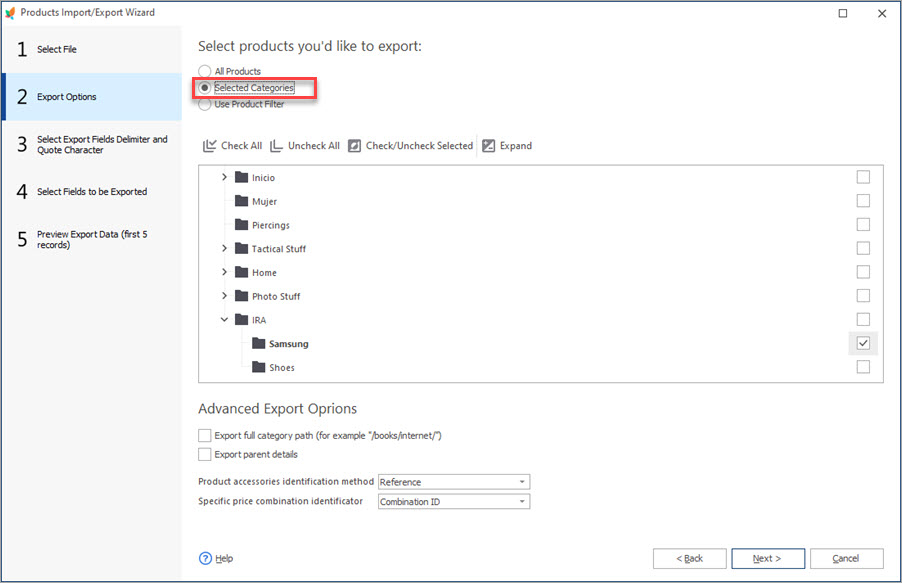
One more important step is selection of fields with info that you want to see in your file. On the left there are all available fields. Use buttons in the middle (or drag&drop) to move needed ones to the right pane.
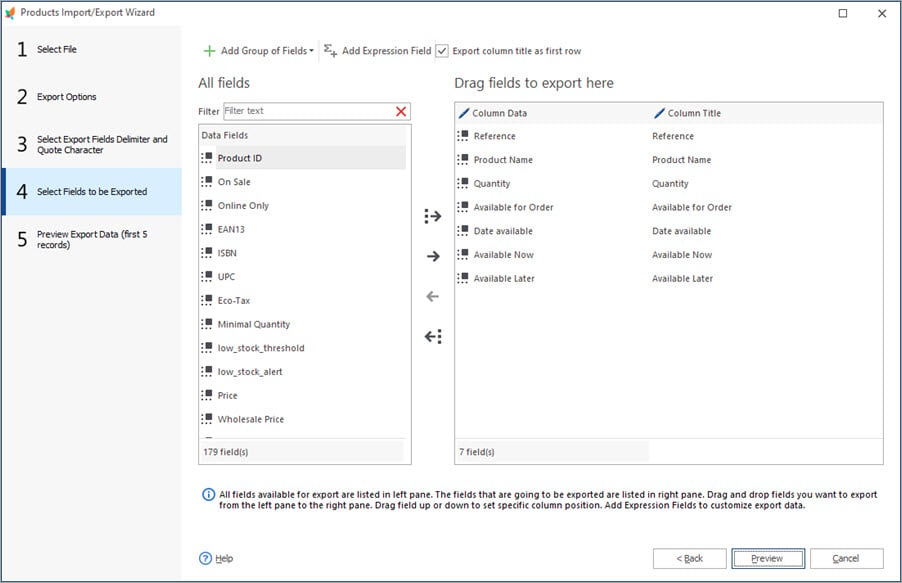
You can open received file automatically right after export, checking the corresponding radio button at the last step of import.
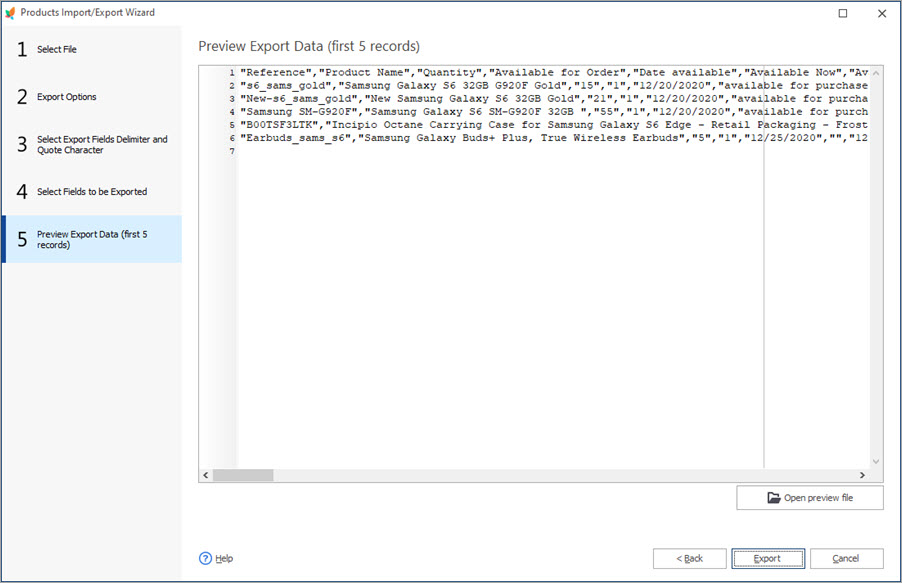
Export PrestaShop products by category easily! Try Now
Related Articles:
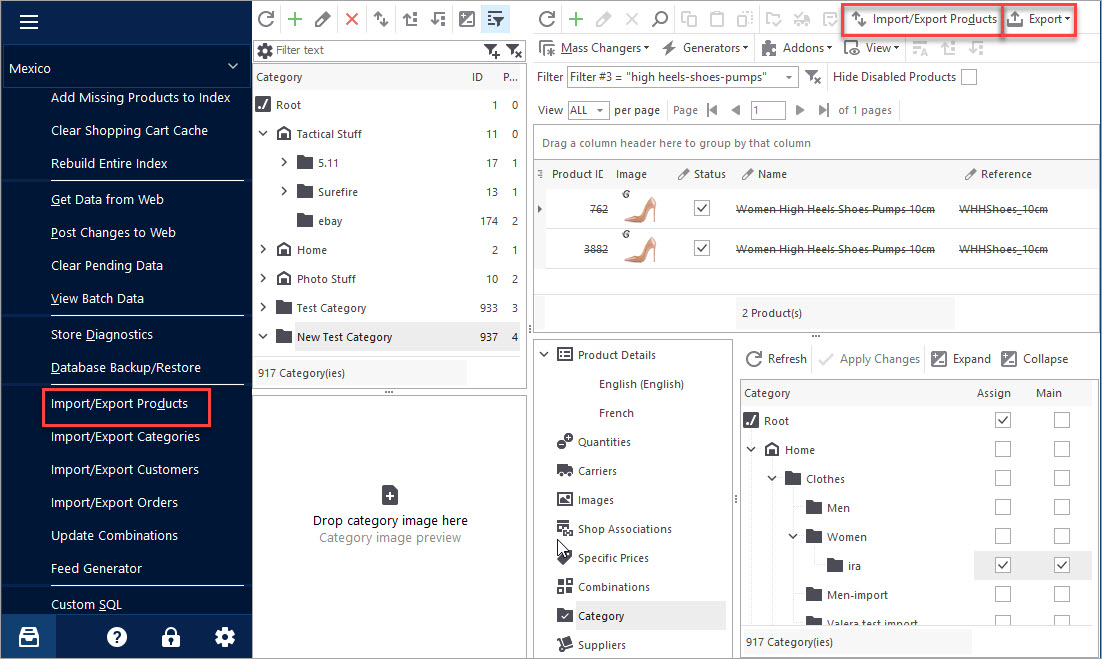
PrestaShop Export Products
Use this guide to accomplish PrestaShop product export via Store Manager. Find out how to export items with their images as URLs or downloadable files. Read More…
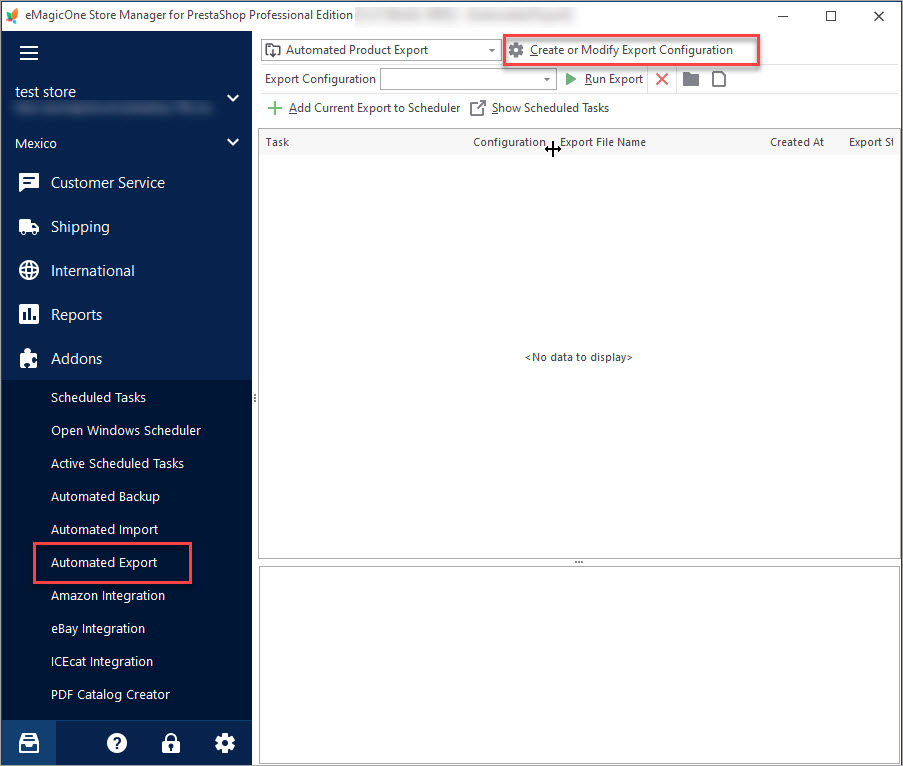
Set Up Scheduled Product Export to Create CSV Data Feeds
Use these instructions to configure automated cron job for PrestaShop export. Read More…
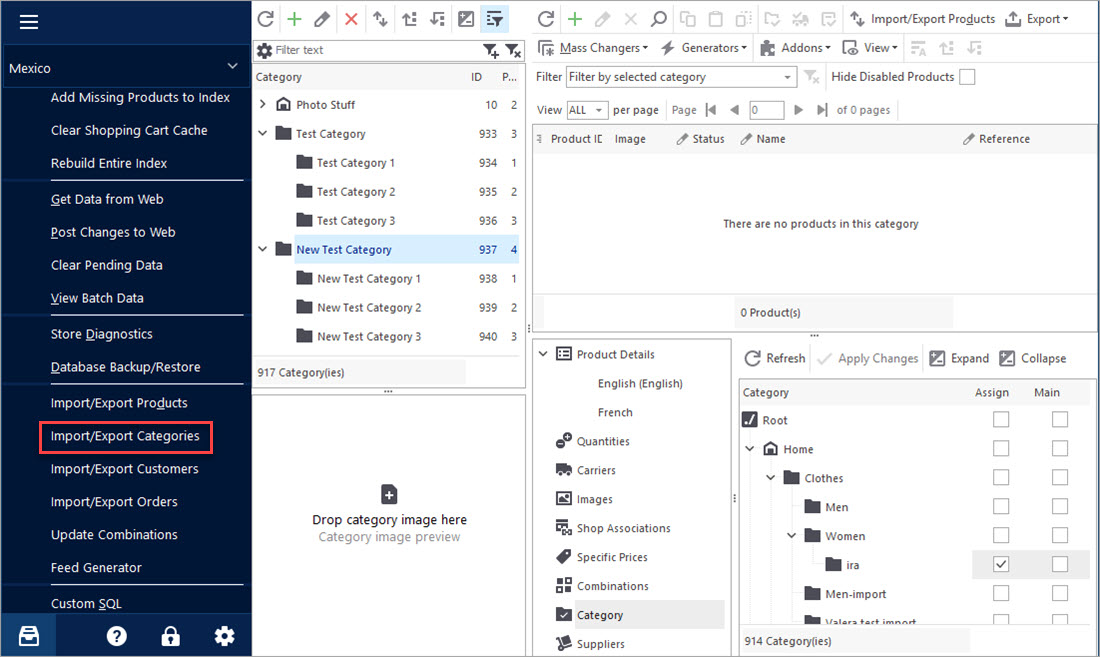
PrestaShop – Export Categories
Get a detailed algorithm of exporting the categories with products or exclusively category structure using export wizard. Read More…
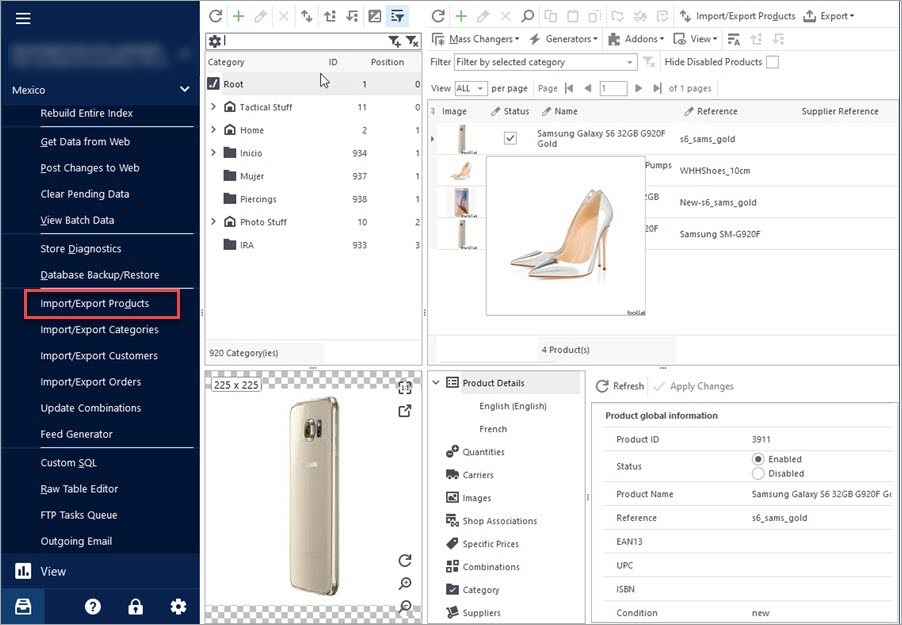
Import Products to PrestaShop using Store Manager
Get insight into main PrestaShop import options including import method, handling products not included in imported file, category options etc. Read More…
COMMENTS

