A web store will be really fully-featured and customer-oriented if it possesses structured catalog. Messy structure of your inventory can cost you numerous misunderstandings and a lot of wasted time. PrestaShop category tree requires smart and logical organization since it is one of your shop backbones.
Store Manager for PrestaShop allows to efficiently handle multitude of categories of different levels. Except of common management capabilities, this solution handles the import task comprehensively.
Points to Consider during the Import
- If some inaccuracies occur in the course of import process, it can negatively influence overall store data, so it is recommended to back up database
- Category images will be uploaded only on condition that FTP connection is set up
- Import file influences the process and determines whether desired outcomes will be attained. Each category is a separate row in the file, you upload. In case you create new categories, entire path for them must be specified
- Root category is the main one in Prestashop. So all categories of this shopping cart must be assigned to it initiating the category path
- You can also impose restrictions on certain customers when importing the categories. The file, that undergoes import, should incorporate Customer Group column. Shopper groups, listed in this column, will be able to access products from certain category
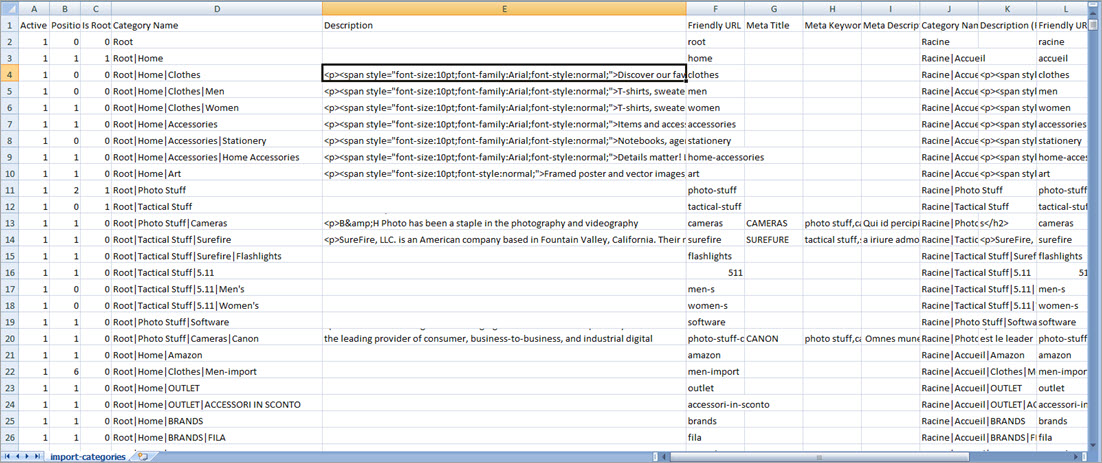
Import PrestaShop Categories With Store Manager Free
Download FREESetting Instructions
- Start the import wizard from Tools->Import/Export->Import/Export Categories or from the toolbar and indicate what the file to import the information from. If you have a saved configuration, load it on this step.
- Check whether delimiters, specified in these fields, coincide with the ones, used in the file. Improper delimiter usage is the reason of import mishaps.
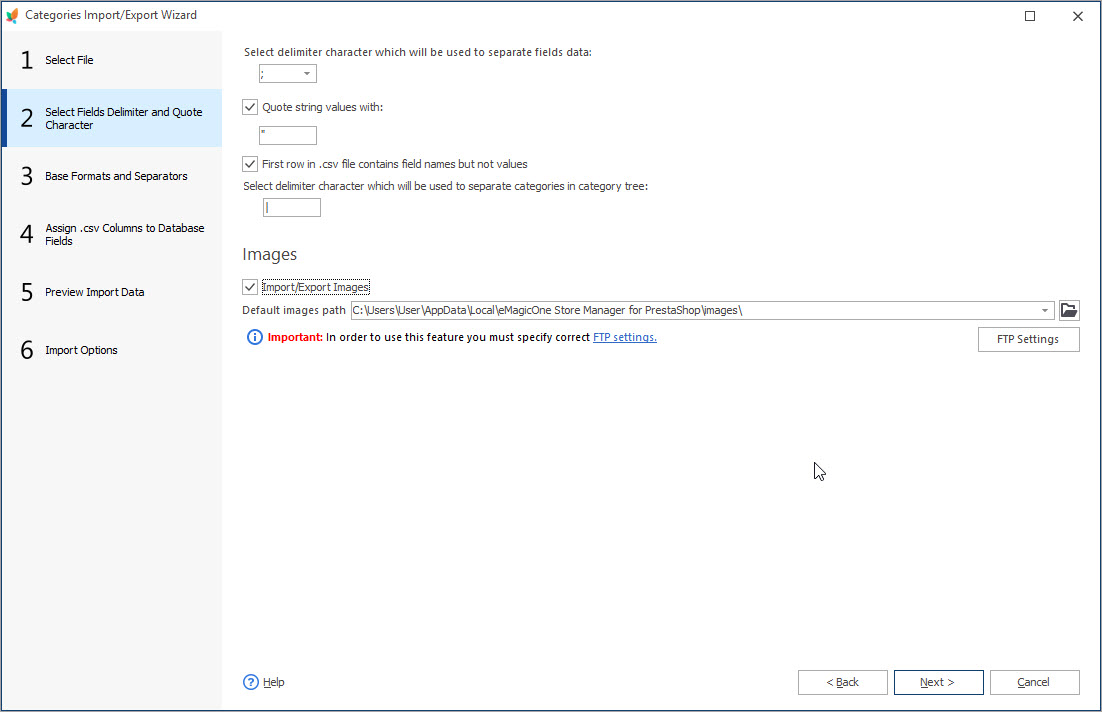
To upload category images enable Import/Export checkbox on this step and specify local folder with these images
Next in turn are database fields – file columns association setting. Details, you have in file are places to certain database fields, so your task is to link them correctly.
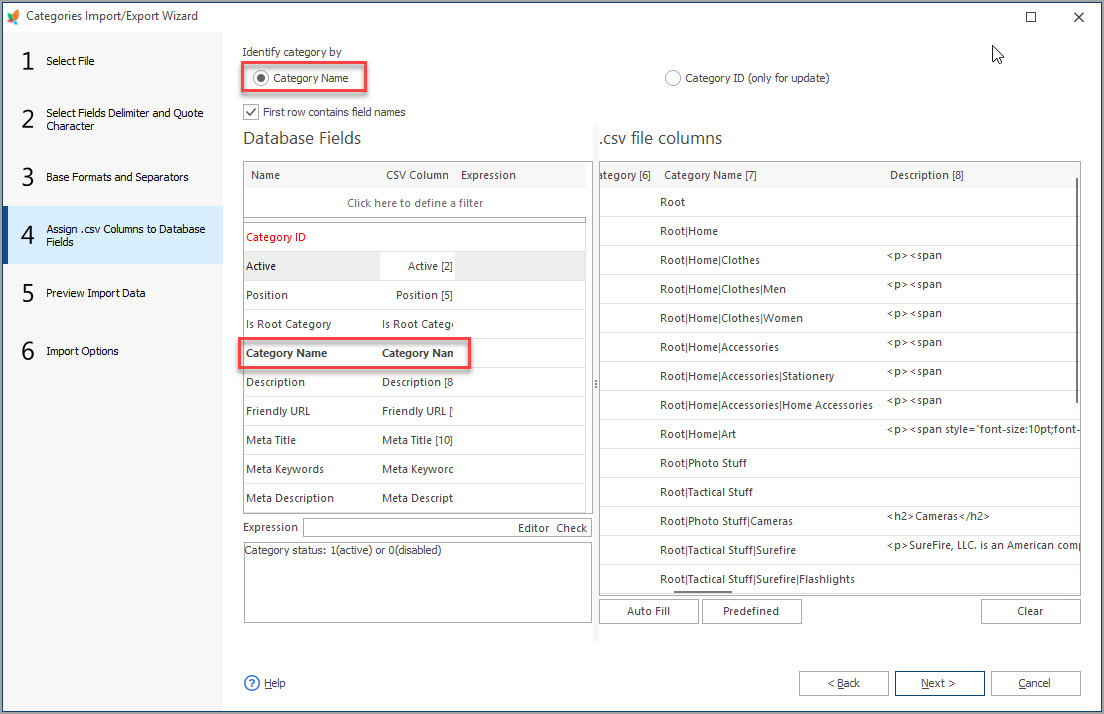
Category identifier is one of factors that influences the import process. ID is used only for updating existing categories. In order to create new categories or subcategories of any level, you should specify full path in the file and select category name as identifier on this step.Preview step allows you to view the import data.
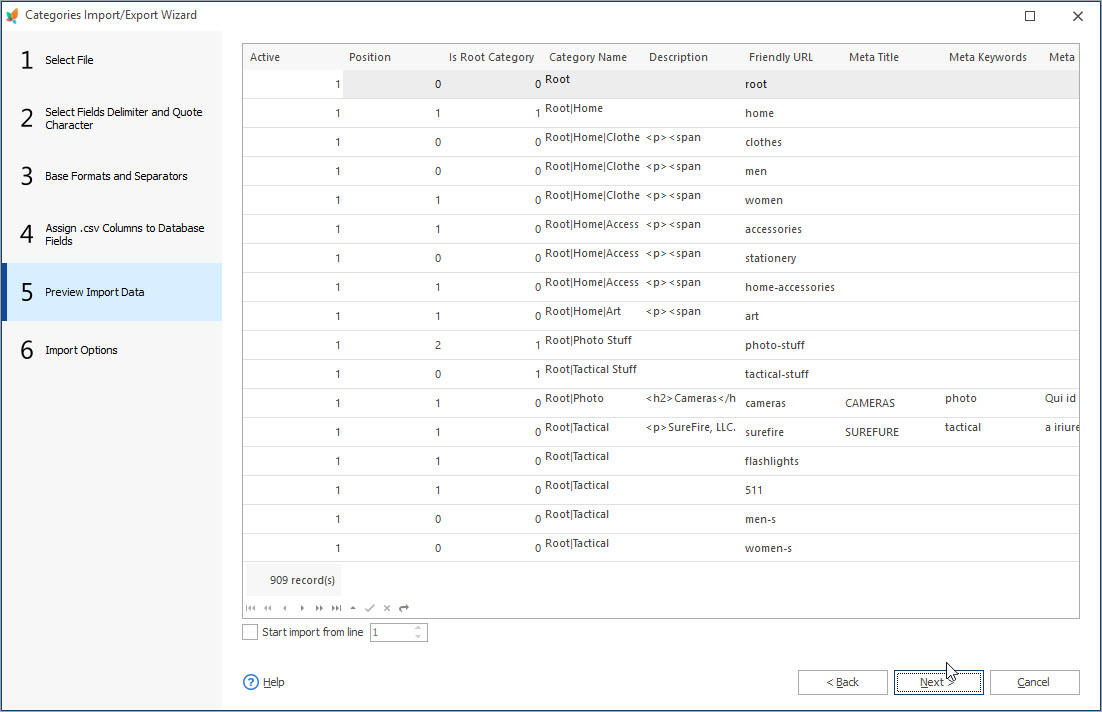
It is possible to skip some records and start uploading from certain file row. Input number of the record, process will start at and the categories, listed above, will not be processed.
- Select the import option on the following step. If you are not sure that some of categories, listed in the file, have been created previously, do not select Just add option, since duplicates might be created.
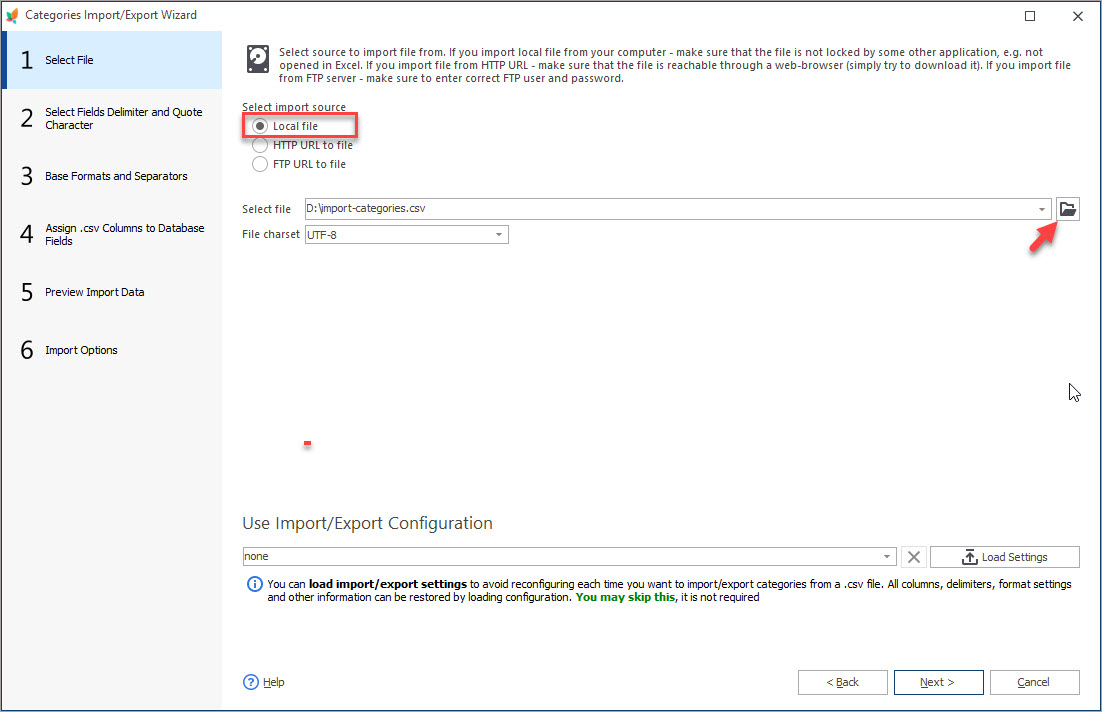
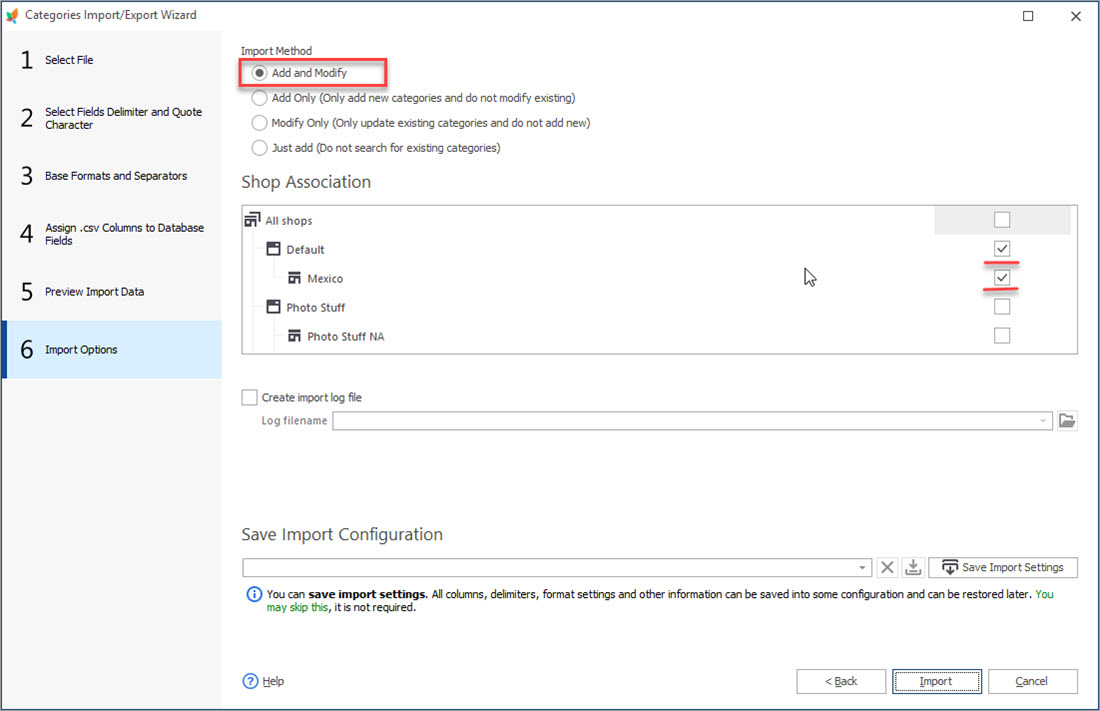
Check PrestaShop import categories results in Store Manager after import completes.
Store Manager for PrestaShop makes categories import smooth and safe. Make your store live in the eyes of your customers! Build and improve your PrestaShop catalogue system with Store Manager!
Related Articles:
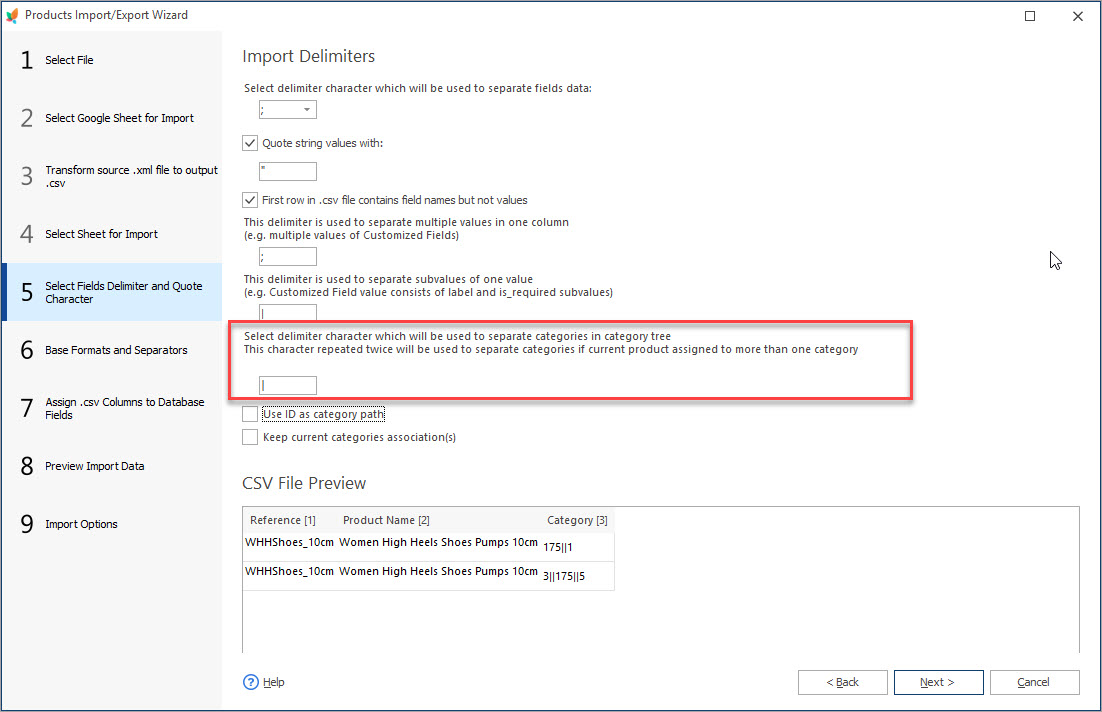
Import Products into Multiple Categories/Subcategories
Find out how to assign PrestaShop products to more than 1 category or subcategory, keep or modify the current category associations etc. Read More…
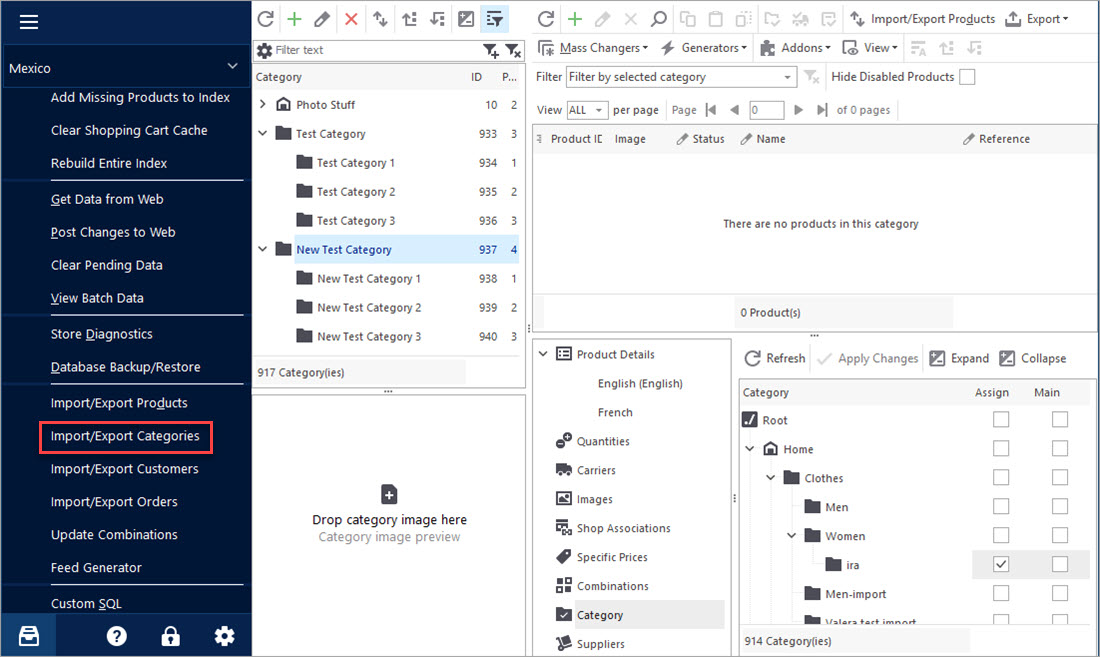
PrestaShop – Export Categories
Get a detailed algorithm of exporting the categories with products or exclusively category structure using export wizard. Read More…
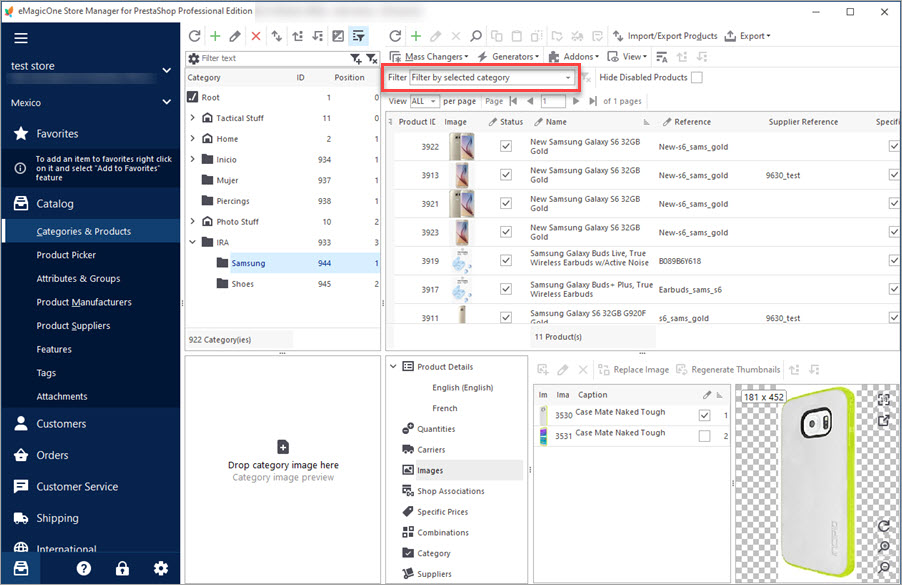
Export PrestaShop Products From Specific Categories
Discover all possible ways of exporting PrestaShop selected product information from specific categories. Read More…
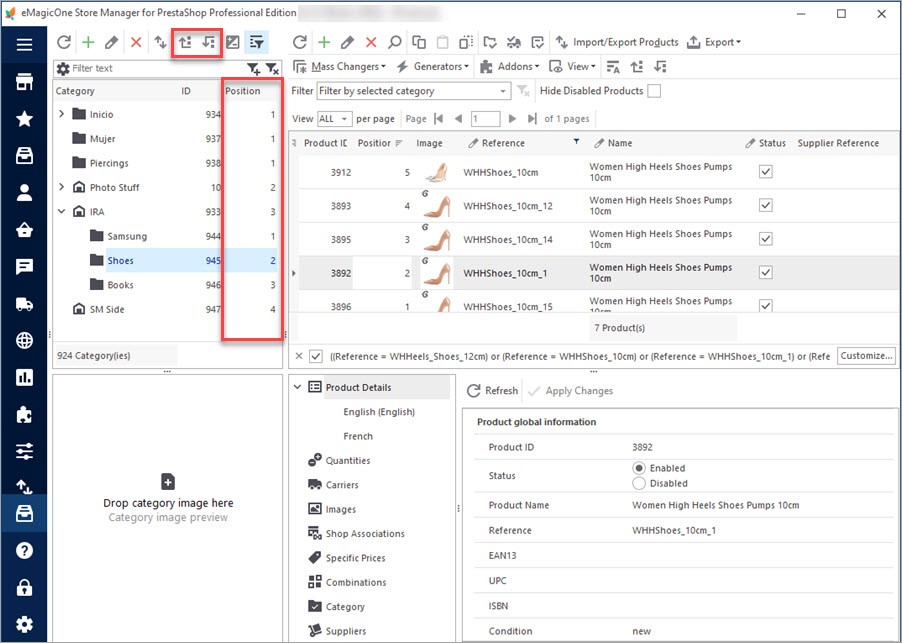
How to Change Sort Order of PrestaShop Categories?
Designate categories sort order during the import or change their position during the import. Read More…
COMMENTS

