How to Change Sort Order of PrestaShop Categories?
Having a large product catalog, store owners, correspondingly, need to arrange them within multiple PrestaShop categories and subcategories of different levels. Categories, in their turn, should be logically positioned and if they have subcategories, the last is expected to be organized smartly as well. In other words, you, as a store owner are obliged to fulfill productive category management and control the way product categories will appear to customers at the front-end.
There occur various situations when you need to change the PrestaShop category sort order. Sometimes you might need to rearrange existing categories, move them up or down in the category list. Naturally, this might be done on purpose to place certain products (these categories contain) in the first place, making them ‘closer’ to customers. Suppose, you are going to sell new products that requires new categories to be created, and, moreover, you want to place them at the top or at the beginning of the category list. To cut a long story short, an efficient tool for category management is always in demand.
Store Manager for PrestaShop significantly enhances category management, adapts to different situations, lets easily adjust the display order of the categories manually or manage them on a large scale and designates position for each in the process of import.
Move PrestaShop Categories Up and Down
Any category, you have, can be shifted up or down to the necessary position within seconds thanks to the corresponding functional capability Store Manager offers. You just need to put the target category into focus and click on one of the arrow icons disposed on the category toolbar depending on whether you need to move it up or down. For example, if the selected categories are the 8th in the list and you need it to be the 10th, just click twice on the Down Category Position button. Analogically you can move subcategories within one level to set the necessary position for it.
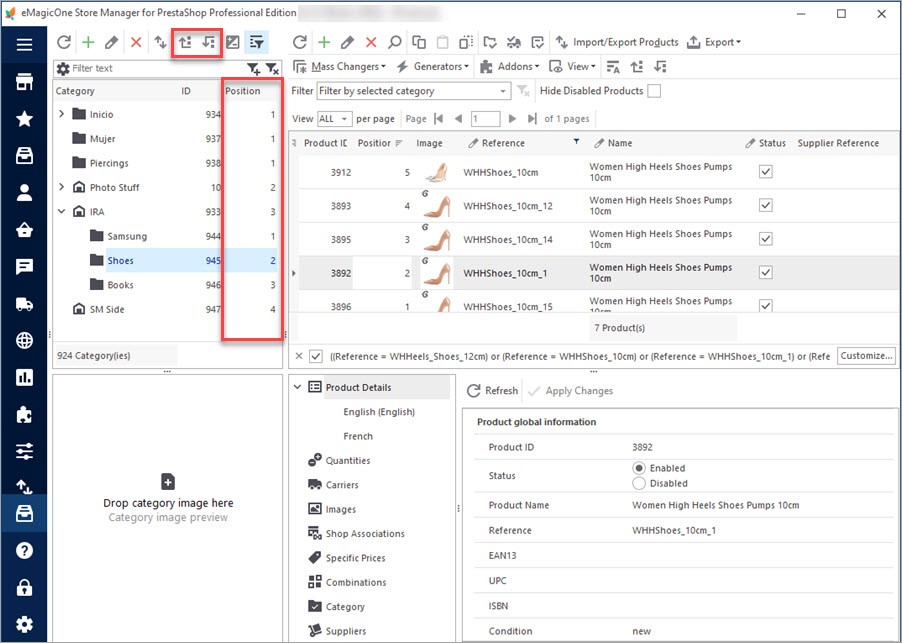
Change PrestaShop Category Sort Order Manually
The sort order can be changed via edit category form. If you double click on the necessary category or subcategory, there will appear a special window where you can alter any category associated details, including category position.
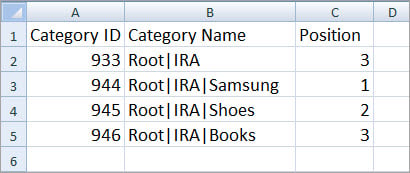
Resort to PrestaShop Import of Categories
The category sort order can be set with the help of the PrestaShop import categories tool. It is convenient and beneficial especially if you have numerous categories and subcategories and need to alter position for them.
Categories are being imported via special category import wizard. It is important to correctly organize a .csv file that will be uploaded in the process of PrestaShop import categories. To get a sample of a properly organized file you can export existing categories via the export wizard.
So, how should the file look like? If you need to change the sort order for already existing categories, you should have in file category identifier (name or ID) and position indicated for each category or subcategory. Note, category name is actually full category path, for example, Root|IRA|Books (will update Books subcategory or Root|IRA|Shoes for Shoes subcategory).
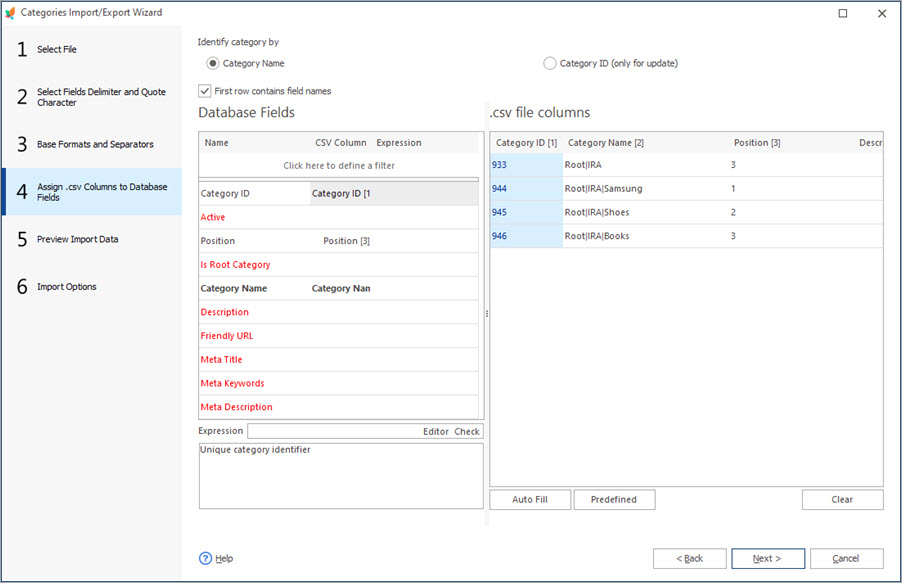
If you plan to add new categories, you can designate the position for them as well as add more details to the .csv file, like category description, category access, image, etc.
Use Store Manager for PrestaShop, set PrestaShop categories sort order easily, and make them displayed at the front-end in the way you like and need.
Download trial version of Store Manager application and use it free for 14 days https://www.prestashopmanager.com/free-download/
Related Articles:
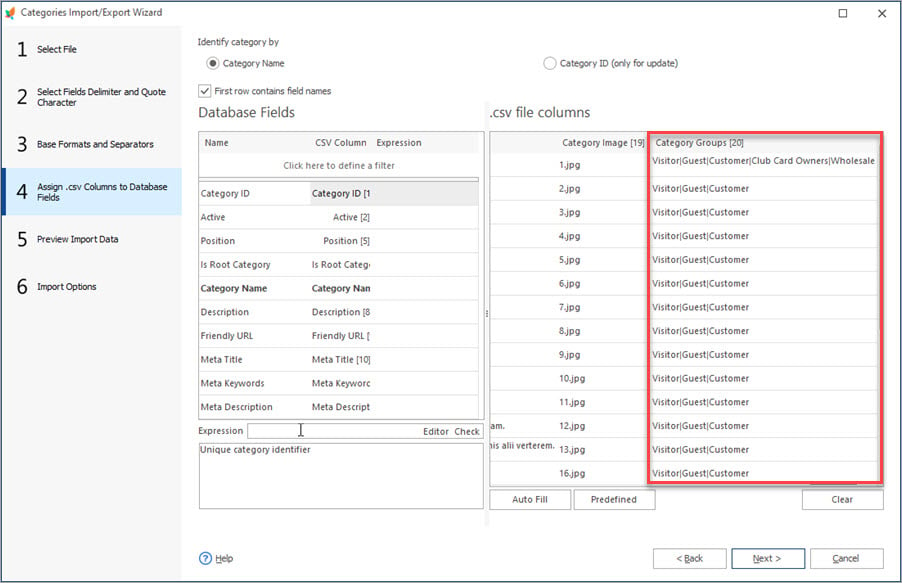
How to Make Products and Categories Displayed for Specific Shoppers?
Find out how to make some of the categories not displayed for specific customers during import. Read More…
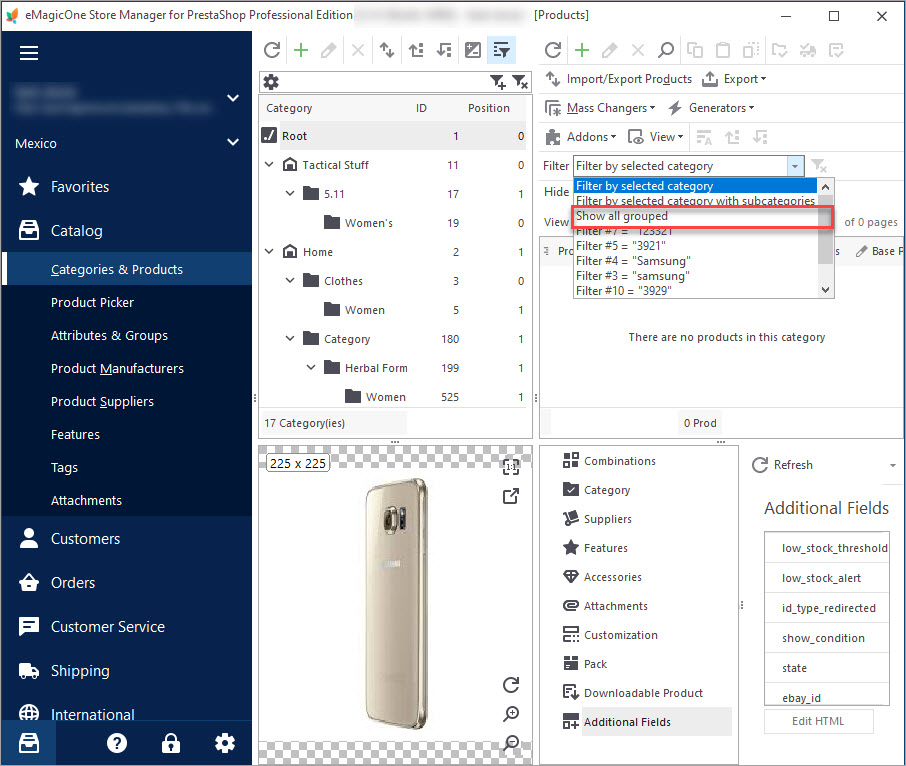
How to Check if All of Your Products Have Category Assigned
Discover the ways to find products with no category assigned or indicated using Store Manager. Read More…
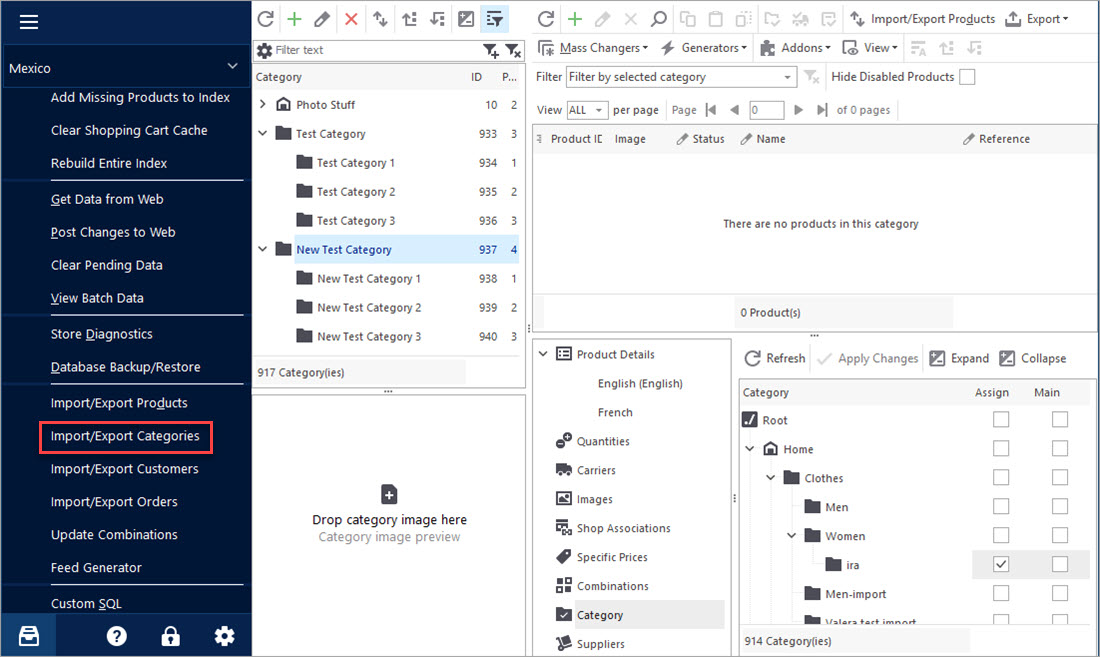
PrestaShop – Export Categories
Get a detailed algorithm of exporting the categories with products or exclusively category structure using export wizard. Read More…
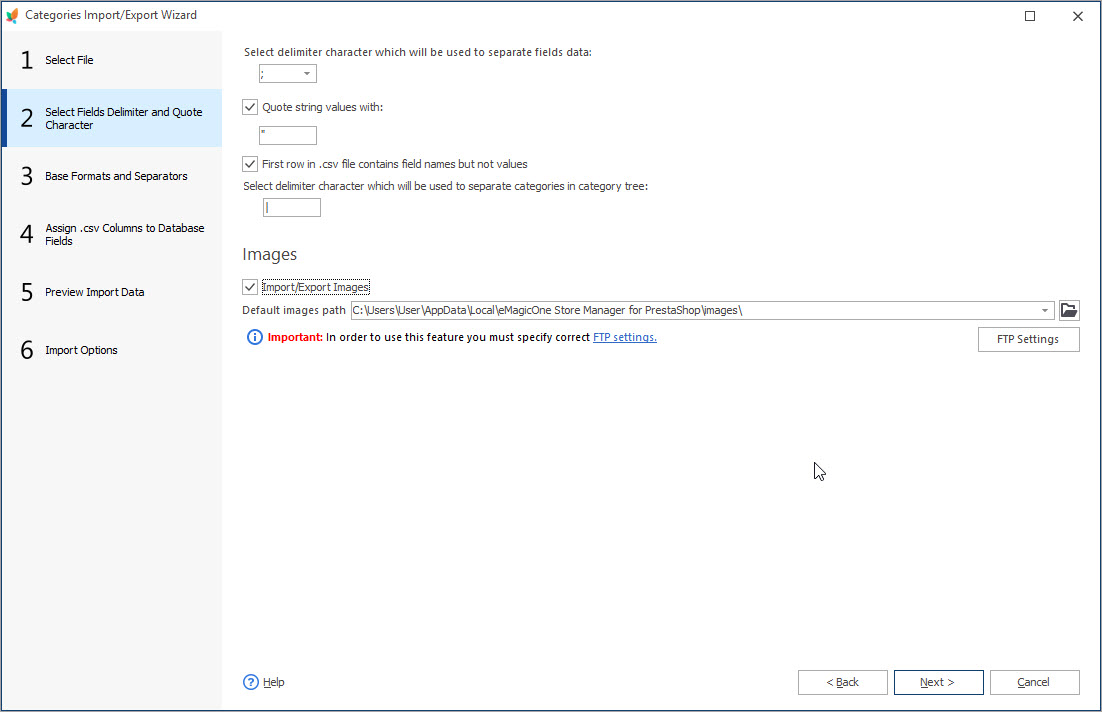
Import PrestaShop Categories without a Tension
Get a comprehensible explanation of every step of category import process using import wizard. Read More…
COMMENTS

