How to Update PrestaShop Stock Availability Text for Products in Bulk
PrestaShop stock availability text displayed at the product page works as an immediate notification for customers. In-stock text reports that there is sufficient amount of products and customers are welcome to order them immediately, whereas stock-out text may inform clients when this or that item will appear if it is out of stock.
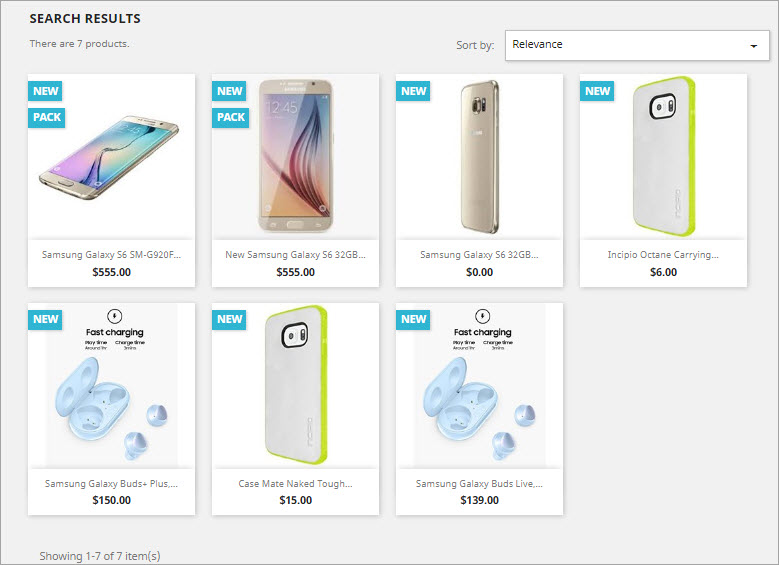
Product stock varies and respectively there is always the necessity to update PrestaShop stock availability text, set custom values or apply the ones, supplier provided. Having abundance of products to be updated, you will find convenient doing it in bulk. Below in this article you can find extended instructions on how to bulk change availability text via Store Manager for PrestaShop.
Method #1: Update Stock AvailabilityText via Mass Product Changer
Bulk updates of any PrestaShop product detail can be fulfilled via Mass Product Changer. Availability text is modified via ‘Available Now’ and ‘Available Later’ fields. Update takes the following steps.
- Select items you need to reset PrestaShop stock availability text for and open Mass Product Changer.
- Access Advanced Modifier tab, that keeps ‘Available Now’ and ‘Available Later’ fields.
- Available Now field stands for PrestaShop in-stock text.
- Available Later stands for back-ordered text. It displays at product and category page if out-of-stock products can be backordered.
- Input desired value in the field or both fields, check box for field to be updated and confirm modification.
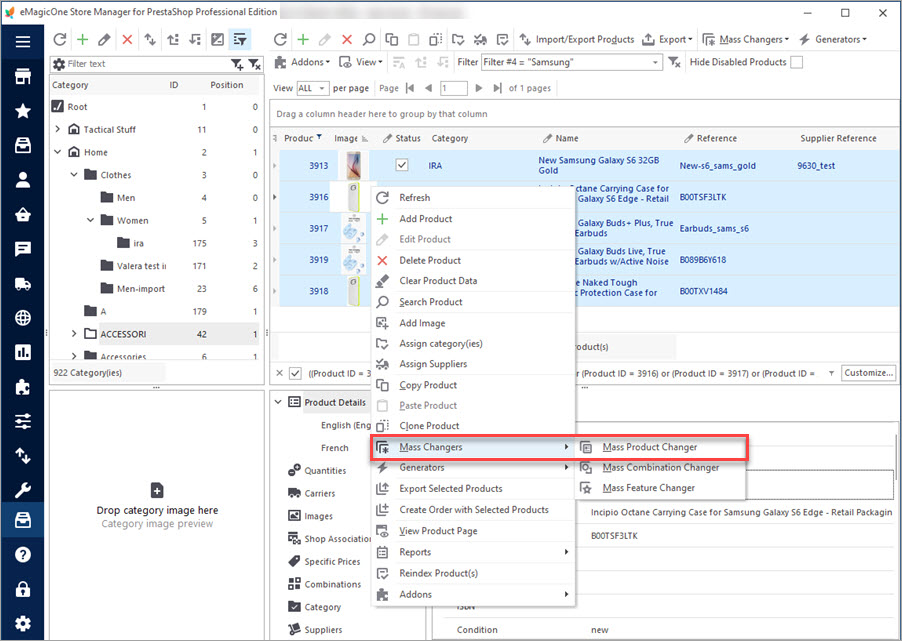
Important:
Make sure that you set ‘Date Available’ first
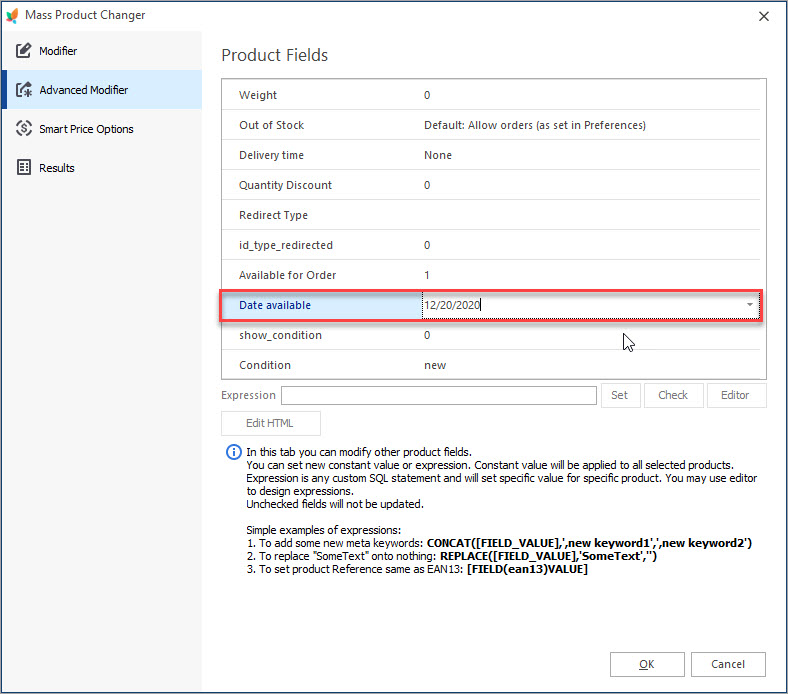
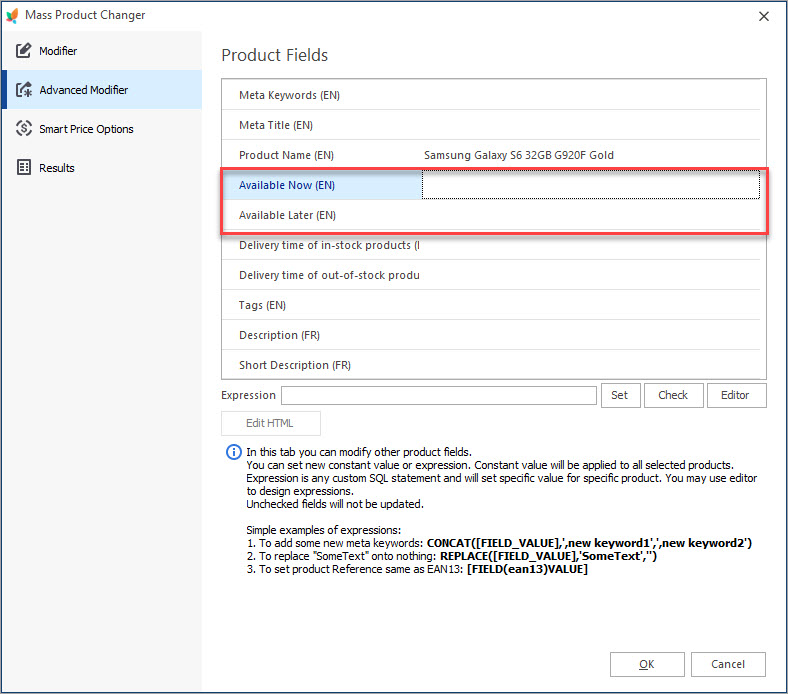
Method #2: Stock Availability Text Update Through Import
Receiving data feeds with some custom stock availability from suppliers you will find it handy to transfer info to database via import. Import facility of Store Manager helps you fulfil the task flawlessly.
PrestaShop stock availability text must be specified in the import file for necessary products. On condition that you want to update in-stock and back-ordered text only, it will work if you have product identifier and these notifications in the feed.
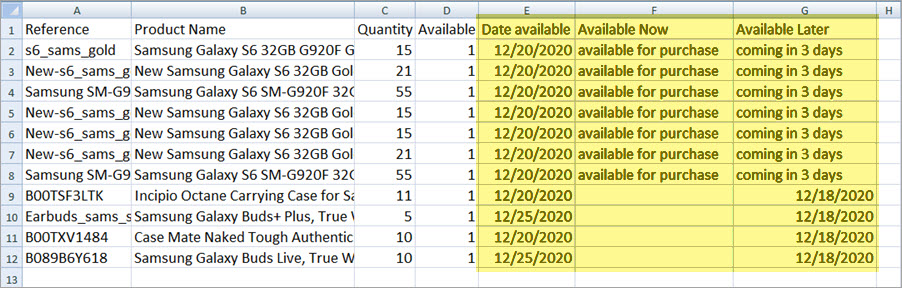
Append data from the file via import wizard, as this article outlines – PrestaShop Import: How to Perform Product Upload from CSV File to PrestaShop
Important:
Consider fields mapping step, where file columns should be associated with respective database fields. File column that contains in-stock text should be linked to ‘Available Now’ database field, column with out-of-stock message – with ‘Available Later’ field.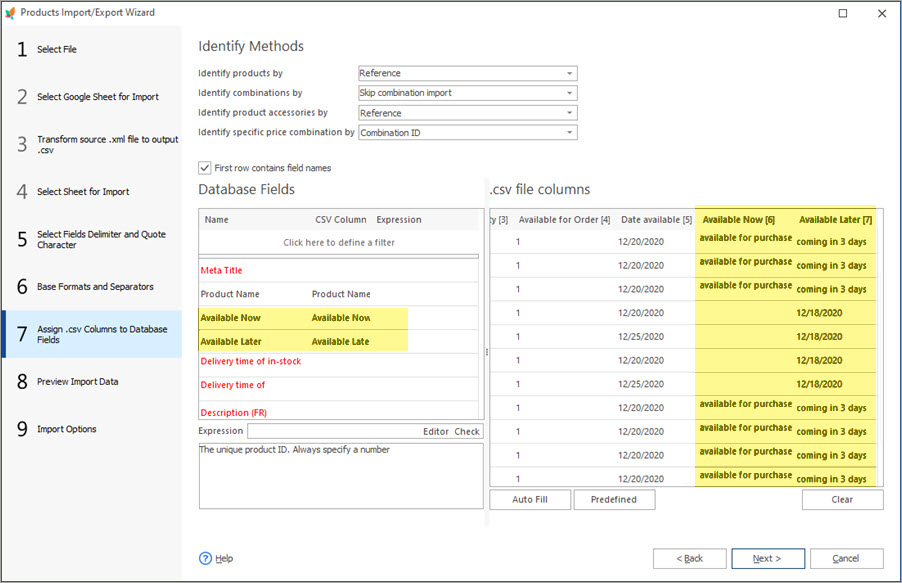
Having adjusted import configuration according to your requirements, confirm upload and check results in Store Manager. Availability settings are disposed in Quantities tab of product edit form or in Main Product Properties.
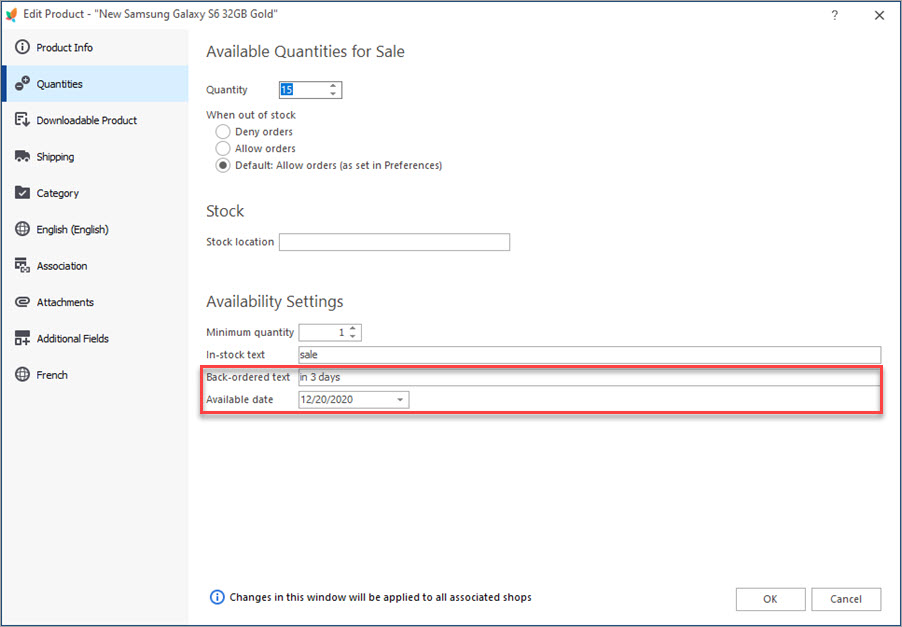
Short out time spent on data manipulations and implement changes in the easiest way using Store Manager for PrestaShop.
Update PrestaShop Stock Availability Text FREE with Store Manager for PrestaShop
Try Now
Related Articles:
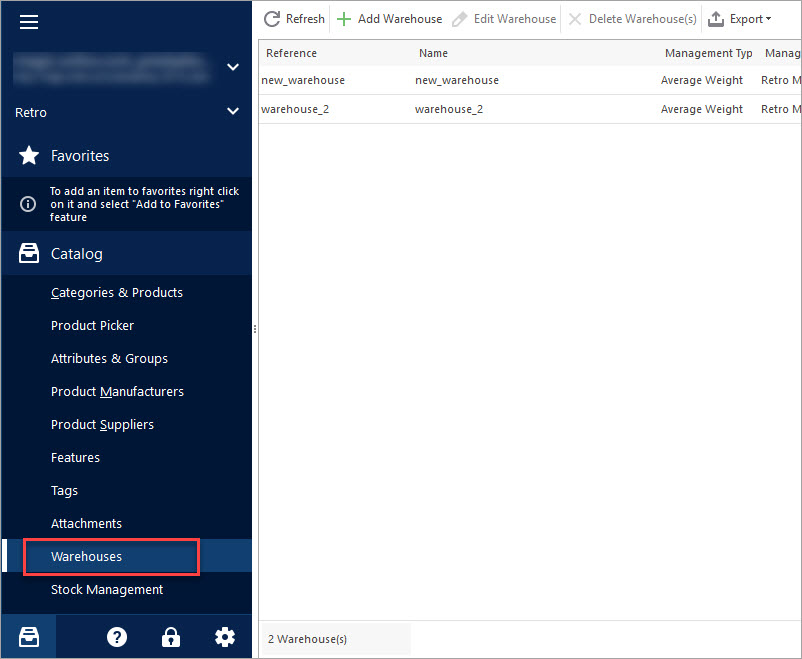
How to Set Up PrestaShop Advanced Stock Management
Activate PrestaShop Advanced Stock Management option, add warehouses and assign products to them manually or in bulk. Read More…
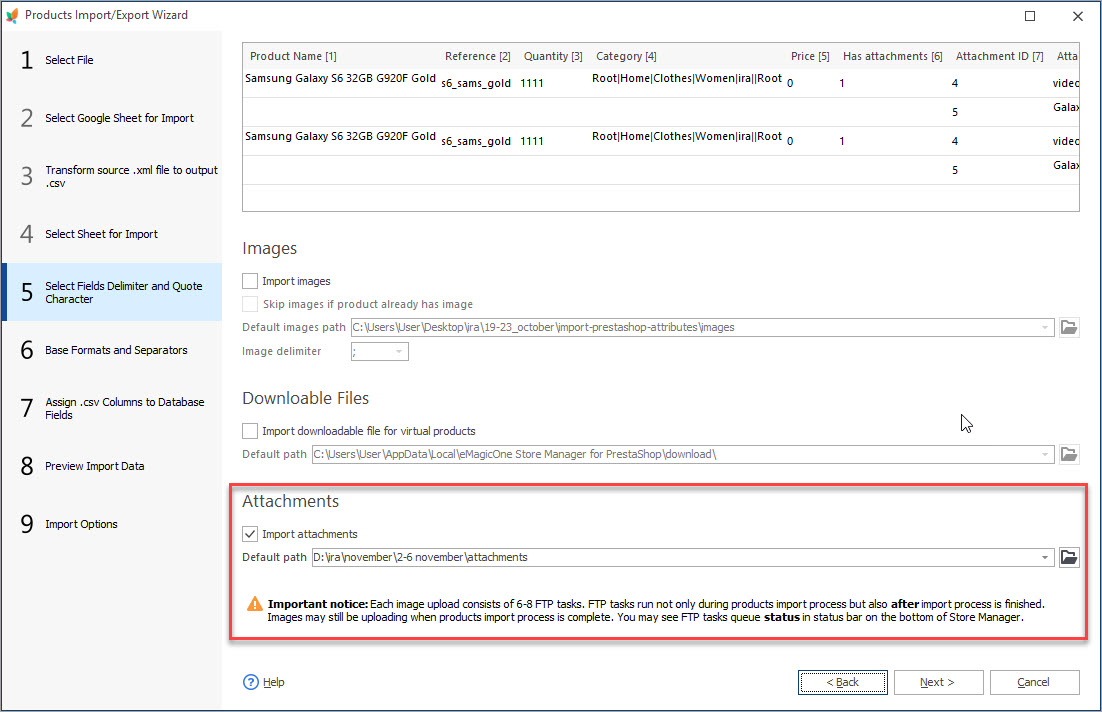
How to Import PrestaShop Product Attachments
Check two simple methods of accomplishing PrestaShop import of product attachments. Read More…
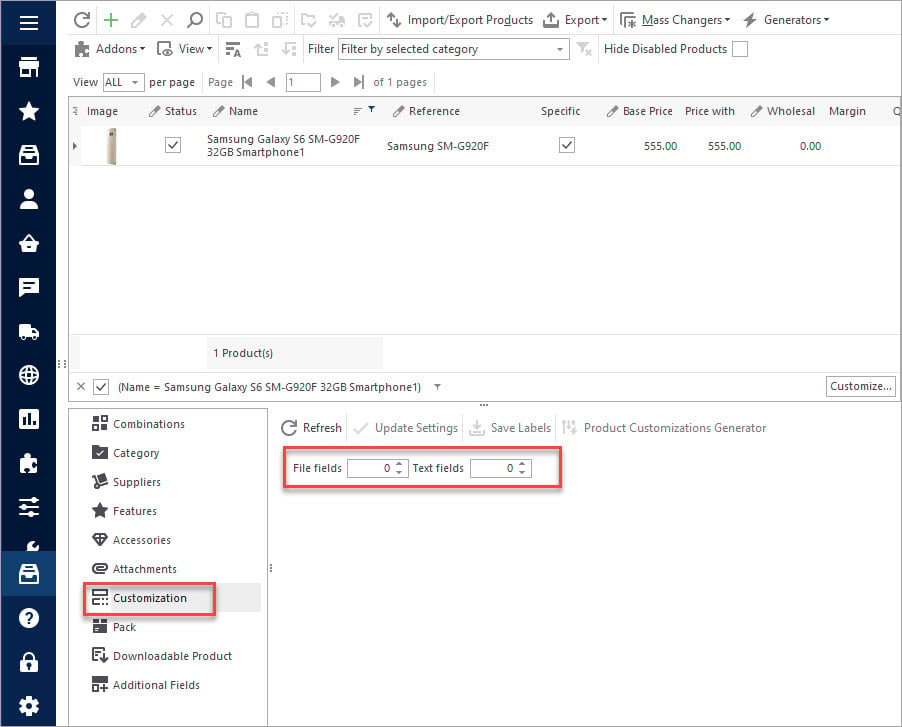
How to Add Customized Fields to Multiple Products
Adjust PrestaShop fields to your needs. Find out how to create customized fields in PrestaShop. Read More…
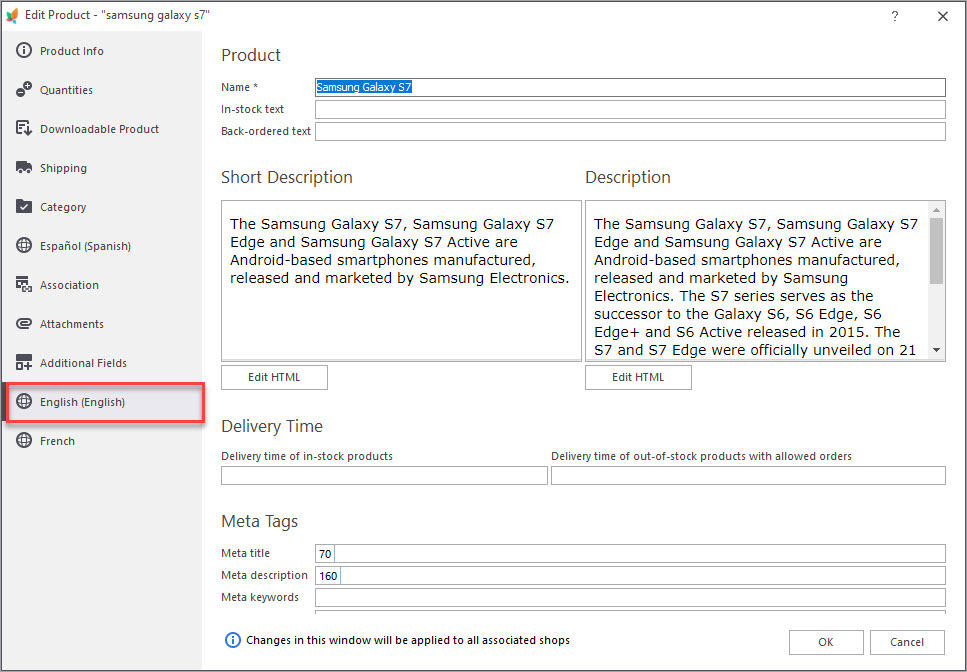
How to Embed Videos in PrestaShop Product Description
Easily add videos to product description for a perfect presentation of your merchandise. Read More…
COMMENTS

