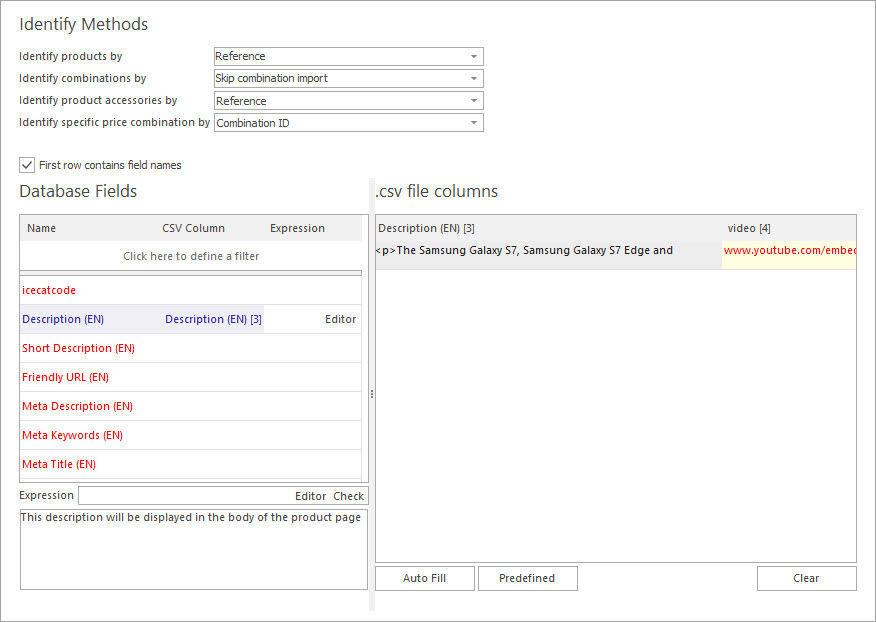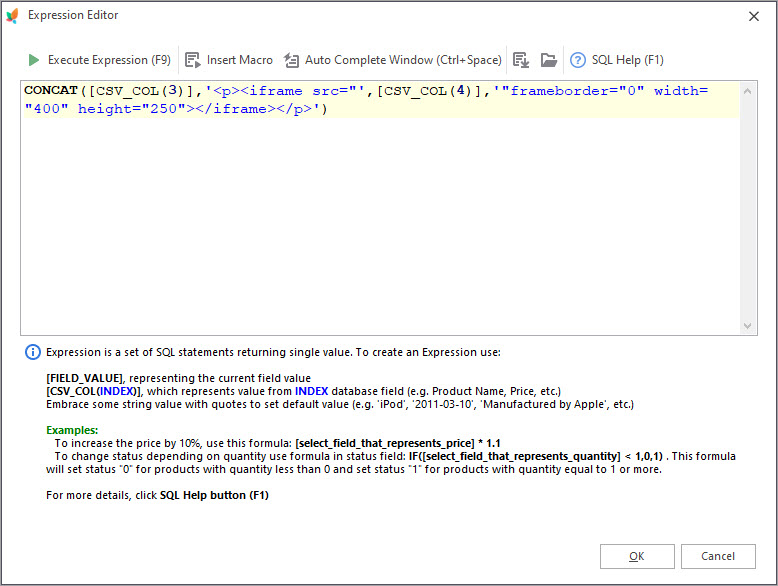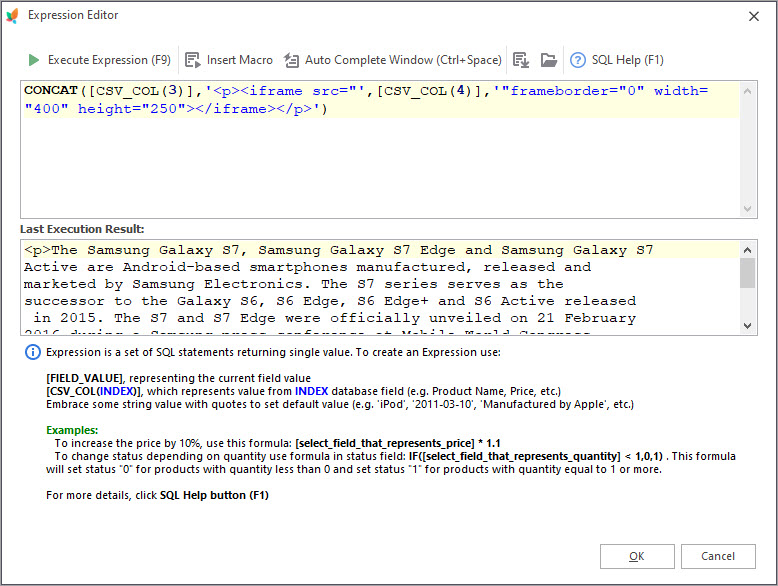Video in PrestaShop product description provides thorough overview of items you are selling over the store. They are preferable by retailers since help captivate customers and create positive shopping experience.
PrestaShop product video embedding allows you to take necessary video hosted on Vimeo or YouTube and post on your product pages. Then people can watch tutorials directly at this page without moving to video-sharing website.
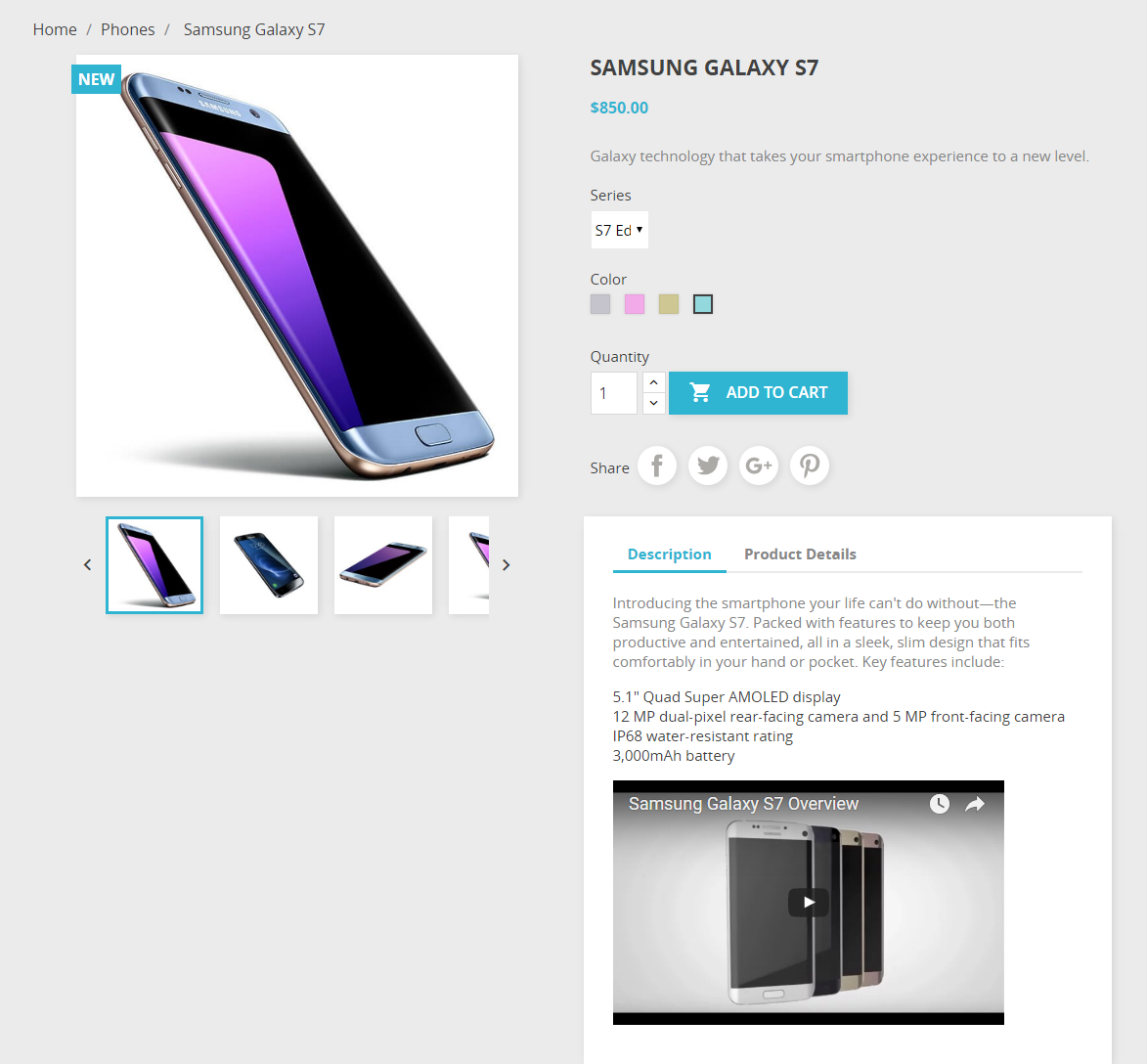
Store Manager for PrestaShop helps you enhance user engagement by simplifying overall procedure of PrestaShop product video embedding either manually in product edit profile or massively through import.
1) Inserting Video Through Product Edit Form or Lower Grid
Product description is accessible in the lower grid of selected product as well as in the edit form.
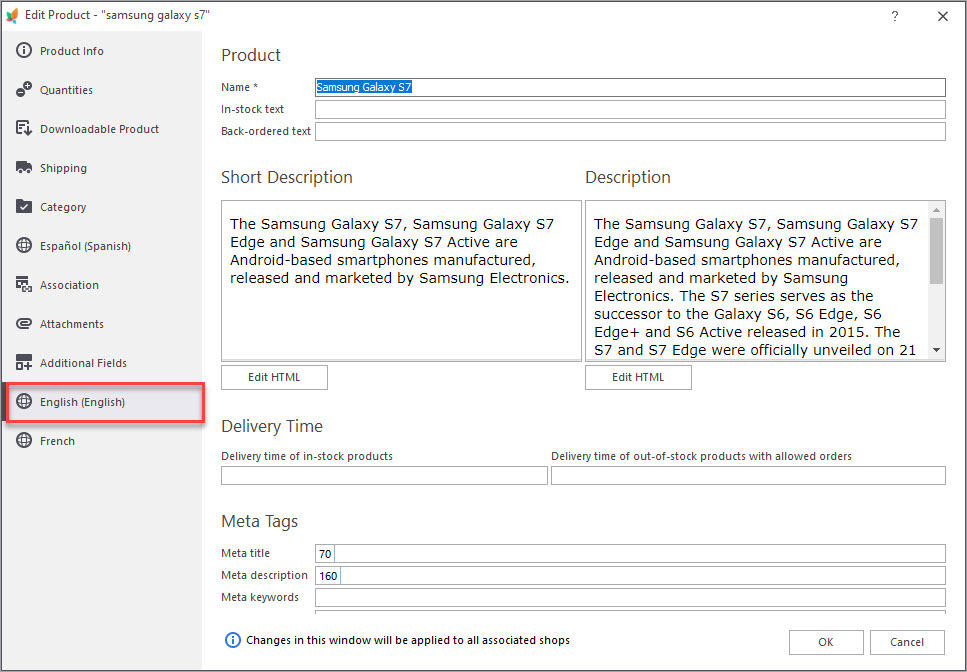
- Open the product, you want to add video to, in edit mode in the application.
- Switch to ‘Description and Meta’ tab in the edit form.
- Open HTML Editor and hit ‘Video’ icon on the toolbar.
- Insert video URL in the field below and adjust settings in ‘General’ tab if necessary
- Save changes and check whether video displays in the editor.
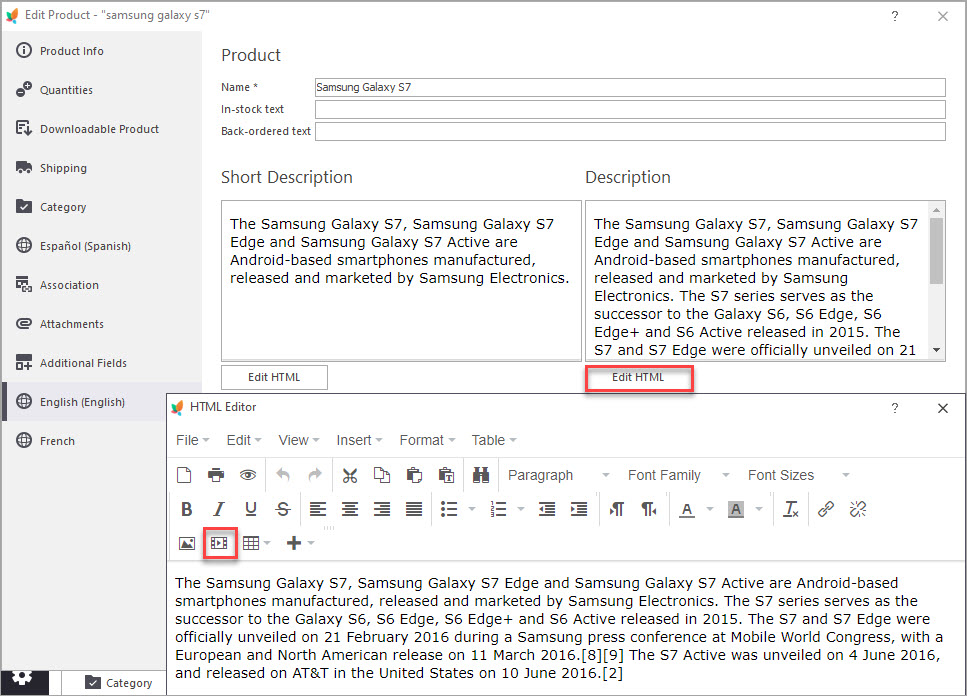
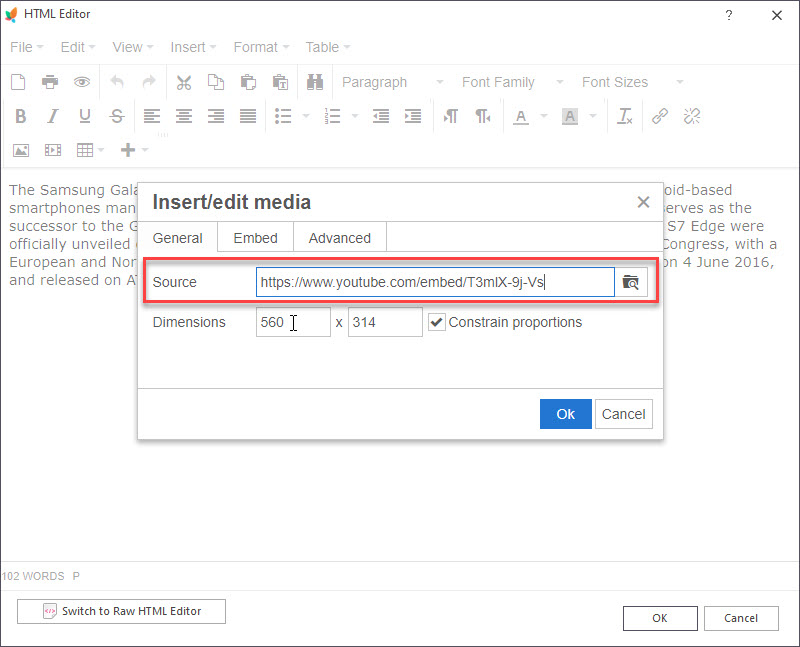
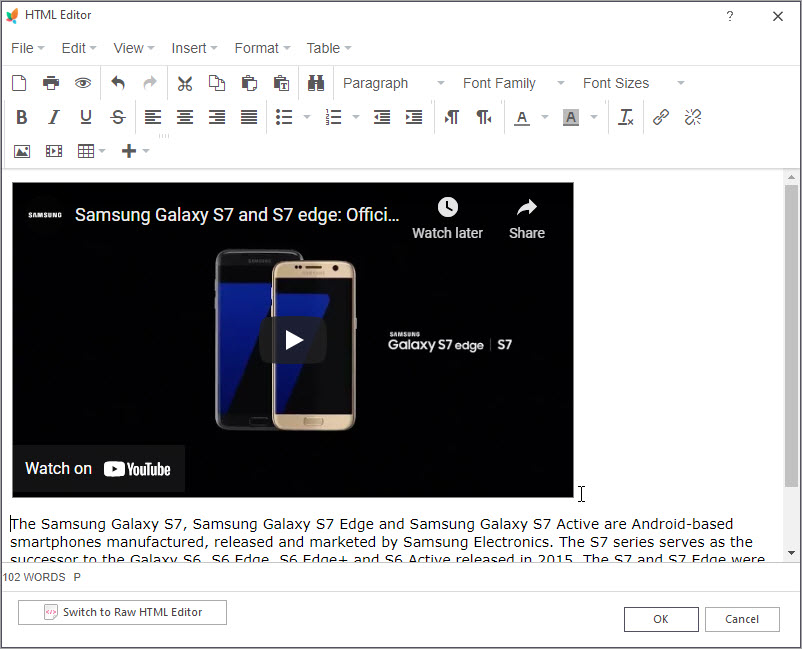
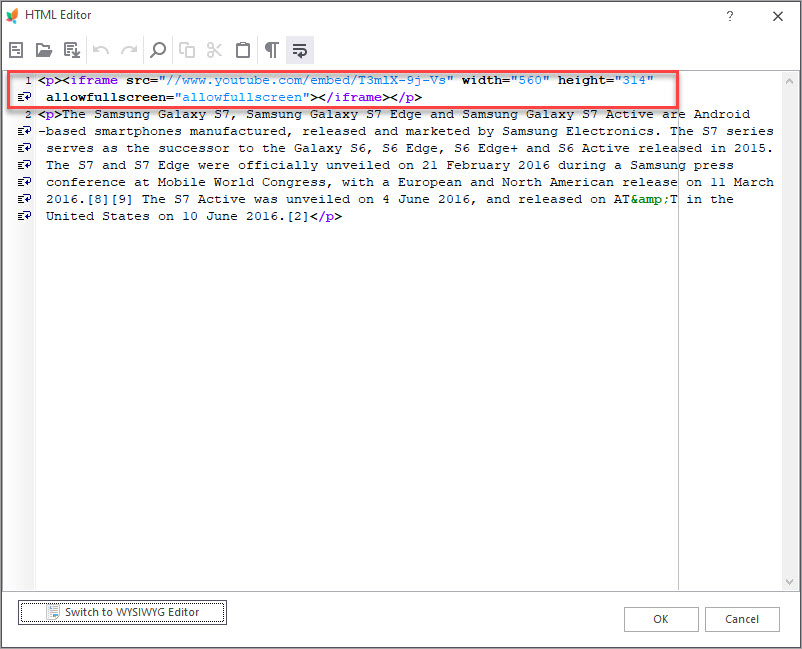
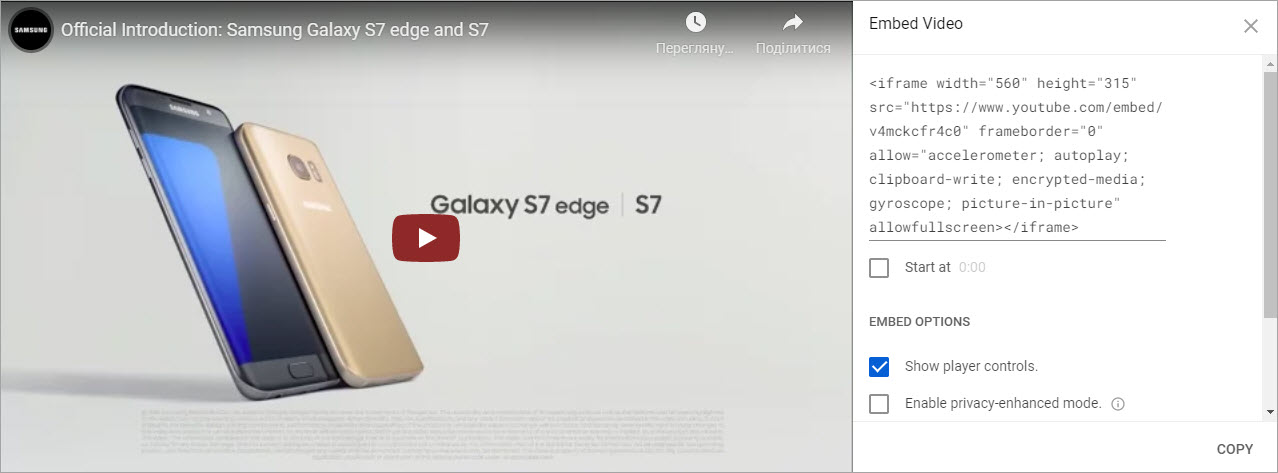
2) Bulk Add Videos Through Import
Videos can be added to multiple products in one go through import surely. If embed code of videos with all the necessary parameters is provided for each product in the import file, you can upload it to PrestaShop running usual data upload through the wizard.
Receiving data feeds from external sources, you oftentimes have plain video URL in separate file column, like it is shown below. It seems to complicate the task of adding the video in PrestaShop product description, since HTML tags are missed.

Store Manager allows to embed video code and add it to product description right in the course of import settings configuring creating special SQL formula to concatenate details from different columns, enclosing video into iframe HTML tag.
When configuring import settings in the wizard, you are supposed to add this expression on ‘Assign CSV Columns to Database Fields’ page for ‘Description’ field.
Import Product Videos and Add Them to Descriptions FREE
Import Now
Related Articles:
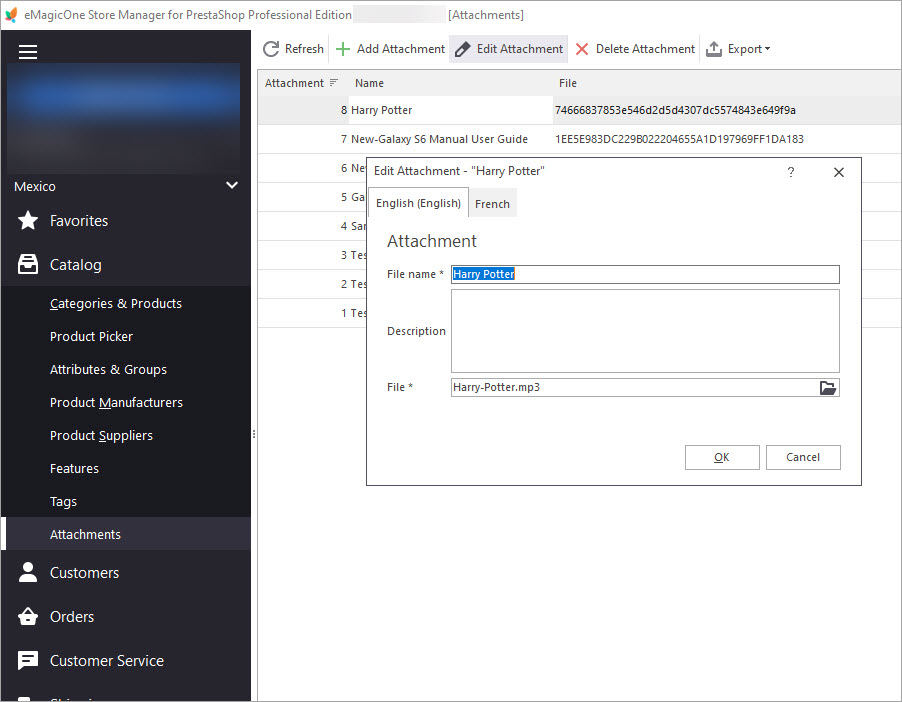
Bulk Assign Attachments to Products
Find out how to add downloadable attachments to products massively or individually. Read More…
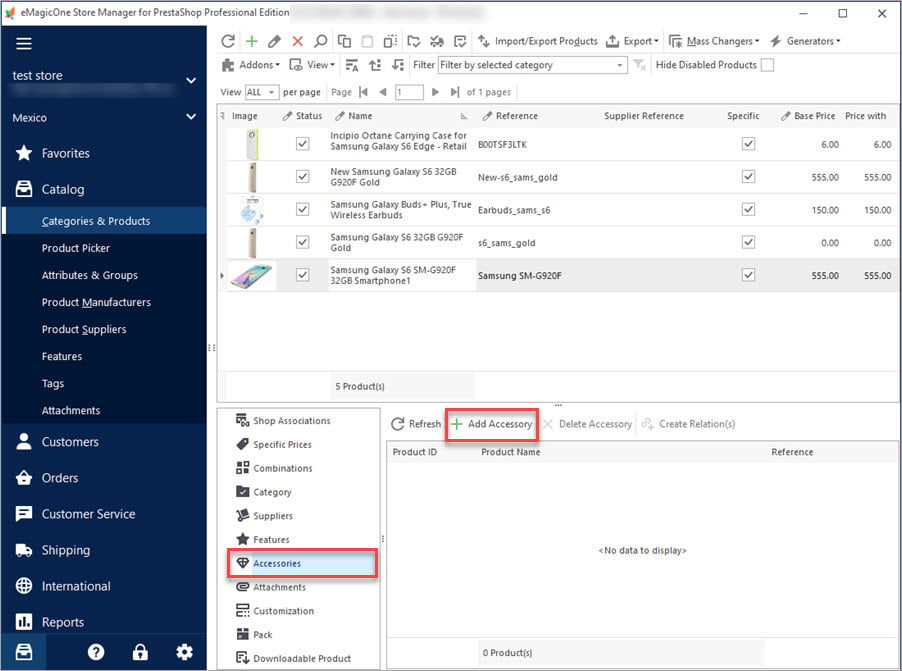
PrestaShop Product Accessories
Get a detailed explanaion of what PrestaShop accessories are and how to add them to products. Read More…
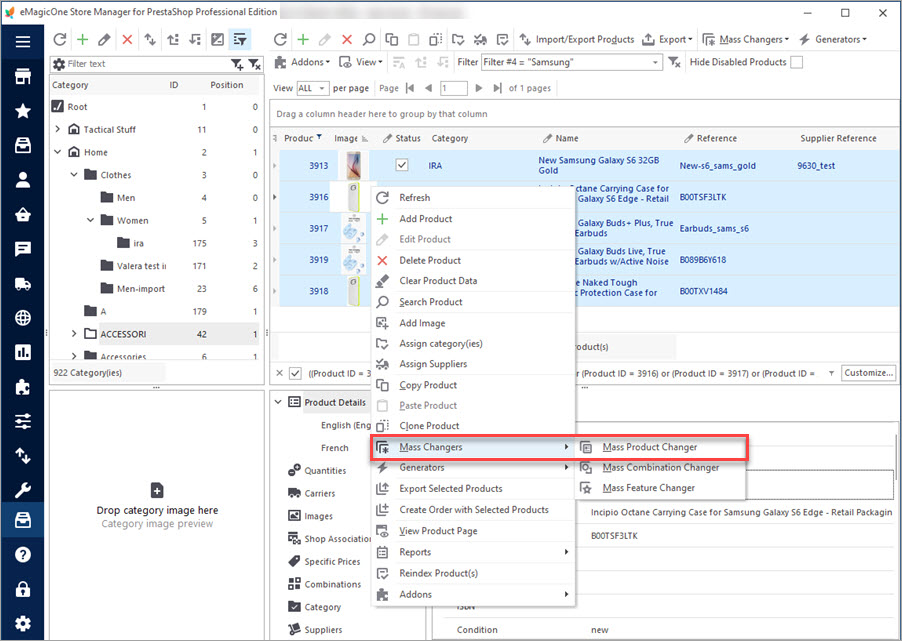
How to Update Stock Availability Notifications in Bulk
Find out how to massively attach stock availability notification to PrestaShop products via import or Mass Product Changer. Read More…
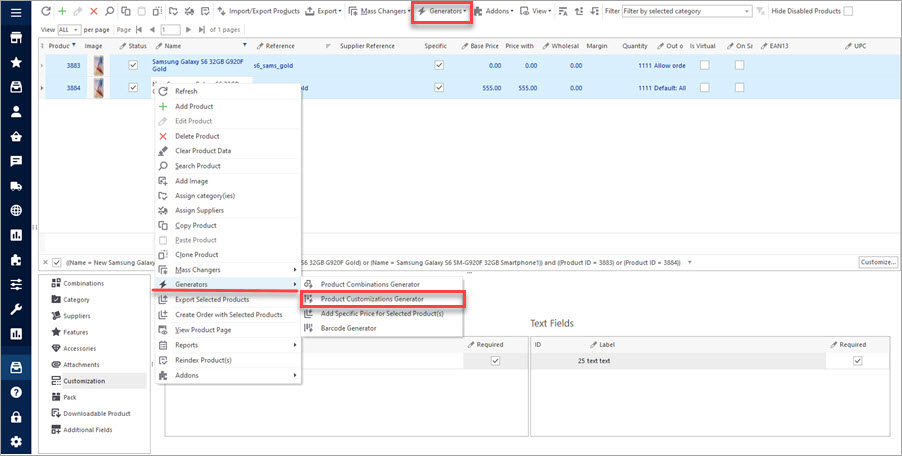
How to Bulk Generate Customization Fields
Use these instructions to create PrestaShop customization fields and attach them to products. Read More…
COMMENTS