Regularly updated and structurally organized PrestaShop catalog can be attained accomplishing sustainable PrestaShop import to database. Data appending is an essential thing to consider to maintain efficient web shop management and resonate with people who are visiting your website.
Despite the fact that PrestaShop is mighty base for astounding business running, it may treat shop proprietors with PrestaShop import from csv inconveniences. To turn information upload to pliable and hassle-free procedure, you must obtain pertinent import tool.
PrestaShop Import: Simple and Quick
Store Manager for PrestaShop comprises convenient and understandable import wizard utility that ensures spotless data import from the file. Guided by Store Manager import wizard, you can:
- upload and update products in one go, no need to run separate imports;
- create, update or regenerate product combinations and assign image to each combination;
- assign products to categories having category ID or full path in the import file;
- upload product images stored locally or remotely providing http URL to them in the import file;
- import PrestaShop product features;
- implement on-the-fly modifications by means of expressions;
- import multilingual product details;
- create virtual products via import.
Import Products and Related Details FREE with Store Manager for PrestaShop
Import NowPrearrangements:
Before commencing on PrestaShop import you should proceed with certain prearrangements. Pay heeds to the following aspects:
- Proceed with .csv file preparation to attain desirable data import outcomes. Make sure, information is structured properly and required for import fields include information, namely: product reference, name, model, quantity, description, image, status and price (with Store Manager for PrestaShop you can create listings having minimum details in the import file)
- Before data import carrying out, you may fulfill PrestaShop database backup.
- On condition that you are going to upload images in the process of PrestaShop product import you have to connect to FTP.
It is possible to backup database directly from the import wizard on certain import configuring step or find this functionality in ‘Tools’ section of Store Manager.
Designate necessary settings in Preferences->FTP.
PrestaShop Import Performance:
The import wizard can be launched from product toolbar or Tools section of the application. When the import wizard comes up, you are supposed to go through several data import steps. The following points shouldn’t be left unattended:
- Open Store Manager for PrestaShop and Launch the Import Wizard.
- Select the Import File on Your PC or Specify Its Location
- Specify File Delimiters and Additional Import Options
- Check Date and Time Values Formats and Separators
- Map CSV Columns to the Database Fields
- Select PrestaShop Import Options
Now we’ll go through each step and figure out how to complete the import successfully.
- Open Store Manager for PrestaShop and Launch the Import Wizard
- Select PrestaShop import .csv file, data are stored in;
- It is very important to designate correct file delimiters that are used to separate file columns and strings. In case you specify improper delimiters, file won’t be parsed in a worthwhile manner and data appending to PrestaShop won’t meet success;
- It’s obligatory to accurately define associations between .csv file columns and PrestaShop database fields, so that information will be transferred to correct places;
- Depending on whether you aim at populating your shop with new products, updating PrestaShop catalog or need to accomplish both operations, you have to specify import method;
When you have Store Manager open, you can launch the wizard either from Tools > Import/Export Products or the top toolbar.
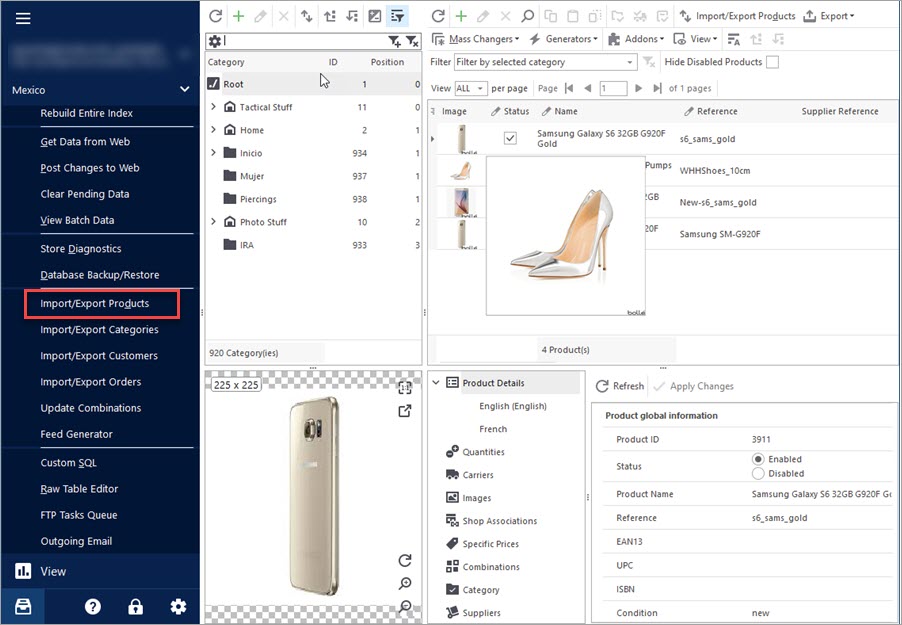
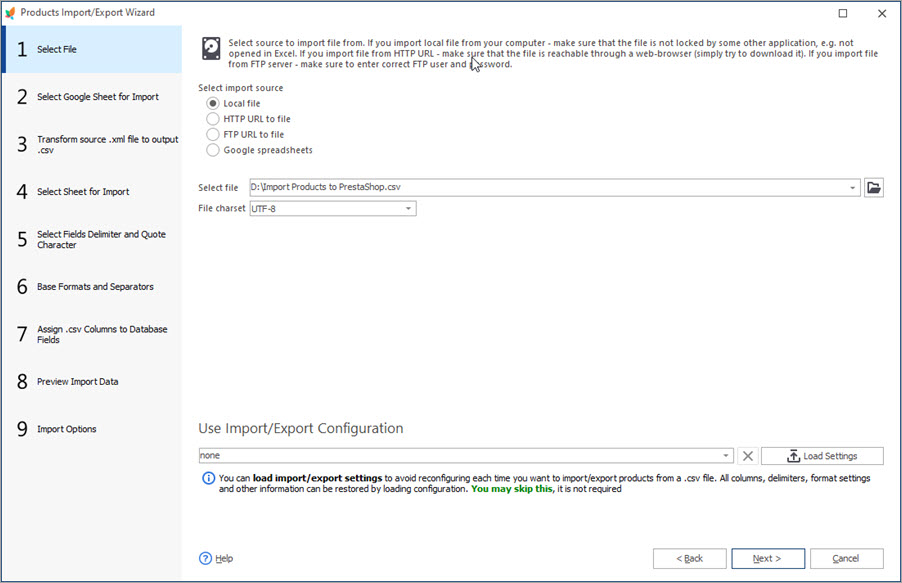
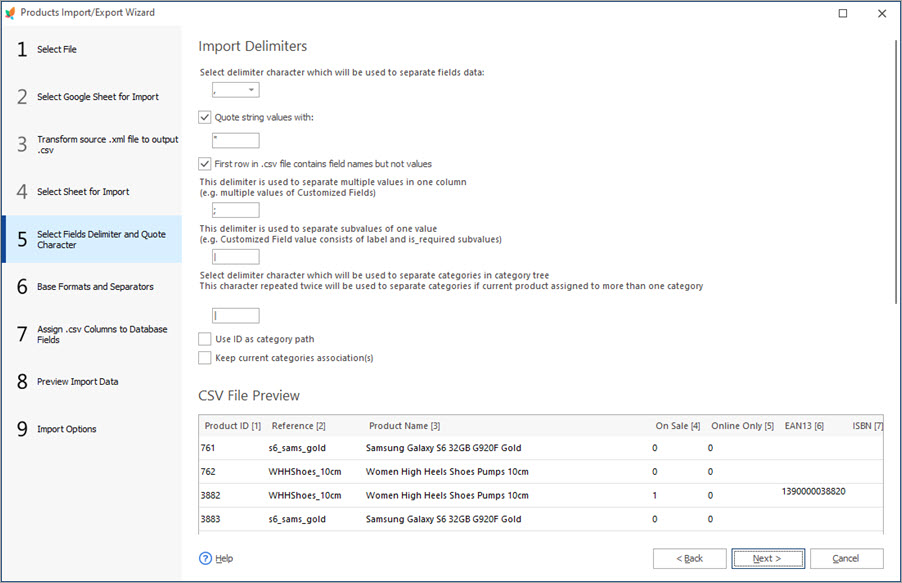
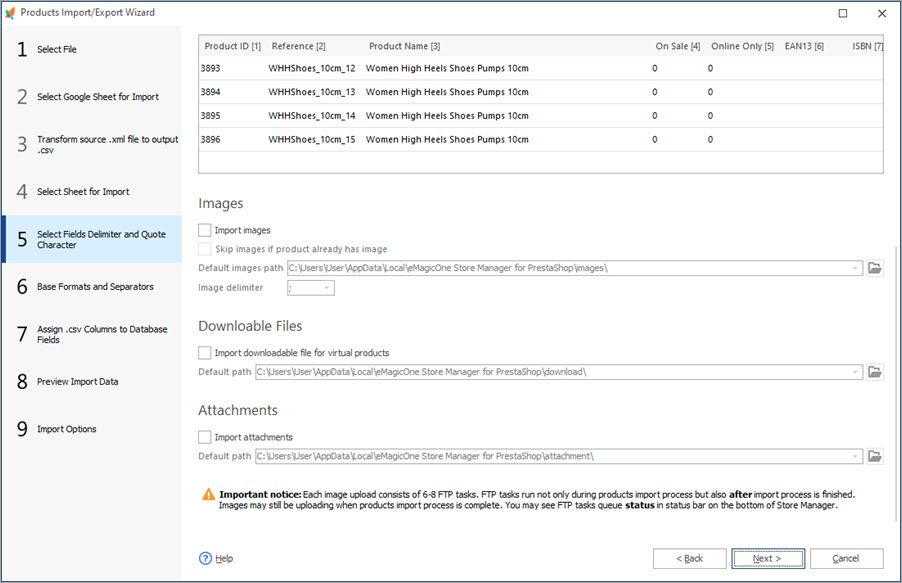
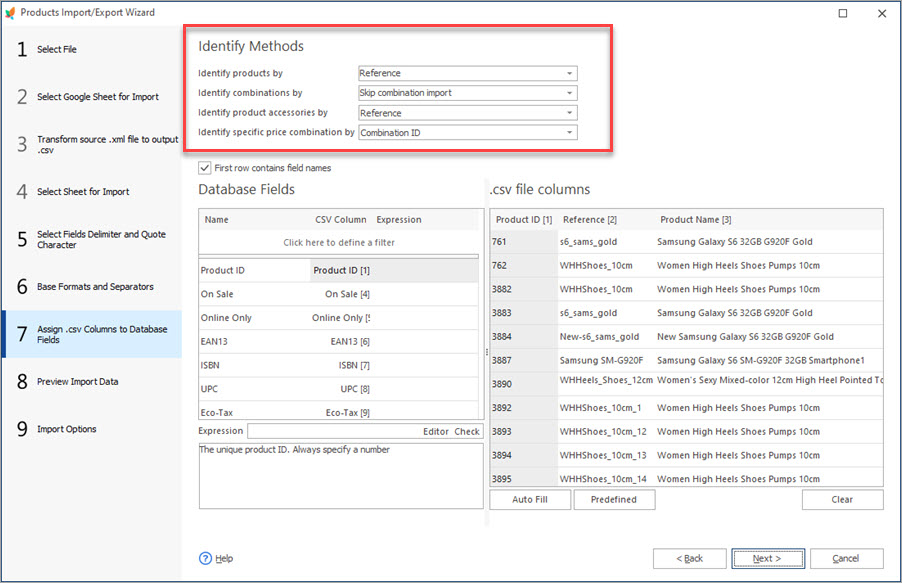
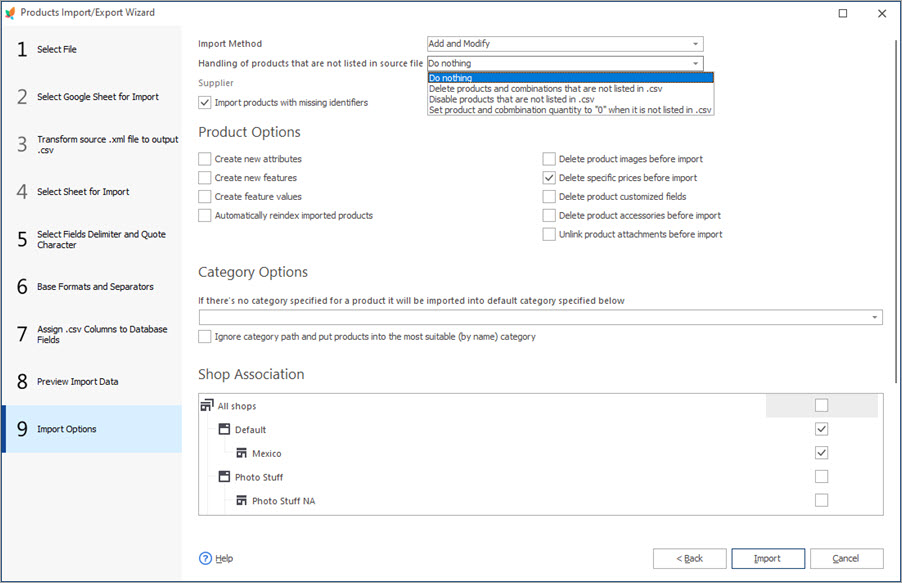
When you upload PrestaShop images in the process of data transfer, you may check them in FTP Tasks Queue section once the import process finishes. Images are not being imported to database at the same instant, but one after another. They are listed in FTP Tasks Queue section as task items and it’s possible to view how many items are to be uploaded.
PrestaShop import from .csv is the main way of successful product updating and uploading. Entrust this top-notch task to Store Manager for PrestaShop advanced application – accomplish data import to PrestaShop on a level with the highest standards.
Related Articles:
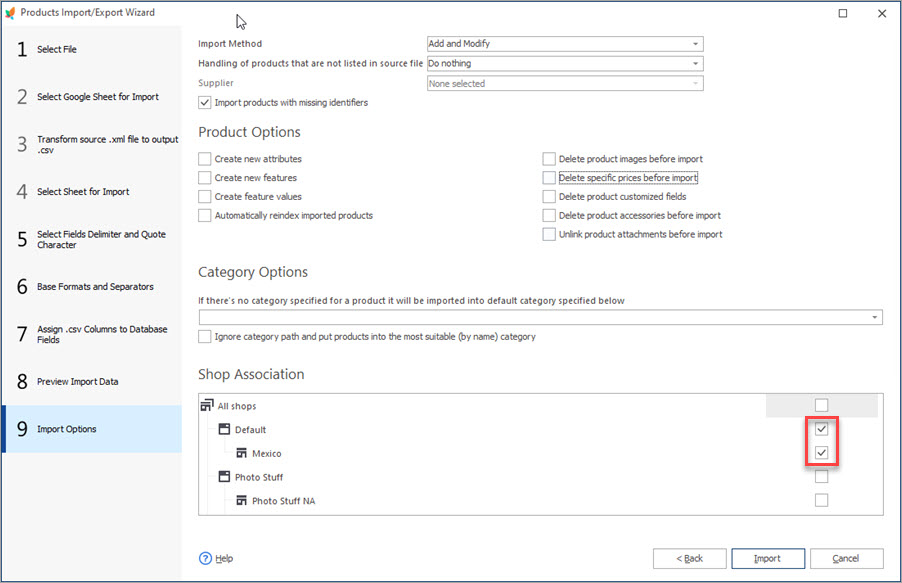
How to Import PrestaShop Products Into Specific Shops?
Configure settings for importing products into multiple PrestaShop stores at one stroke. Read More…
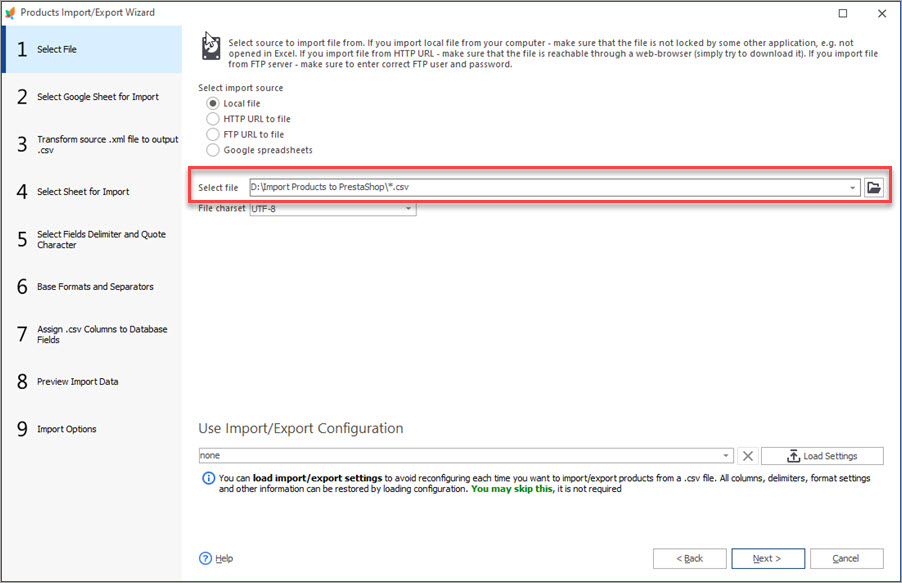
Auto-Select and Import the Latest File from a Directory
Set automatic selection of the latest file from local or remote directory and import it to your store. Read More…

Make Your PrestaShop Product Import Automated
Discover the benefits of automated product import and the way to set it up. Read More…
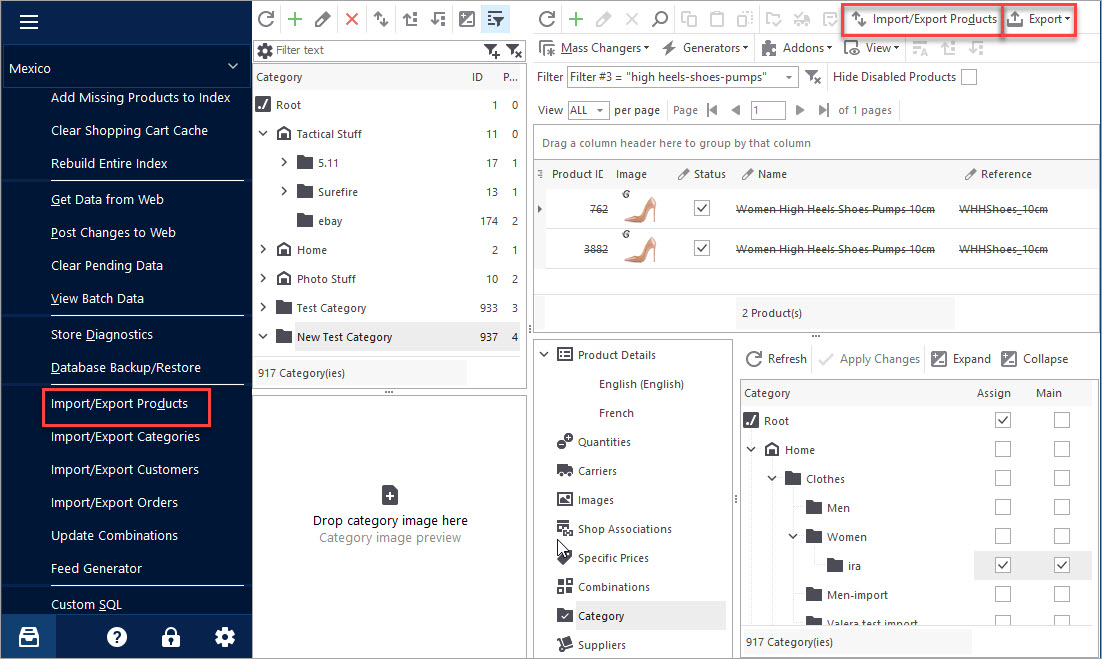
PrestaShop Export Products
Use this guide to accomplish PrestaShop product export via Store Manager. Find out how to export items with their images as URLs or downloadable files. Read More…
COMMENTS

