Sometimes Prestashop store owners require a few extra fields on the product details and need the clients to help in adjusting the product. For example, you are selling mugs and want your client to be able to send you an image or text to be printed and displayed on it. This task can be accomplished by means of PrestaShop customizations.
PrestaShop Customizations or Cusomized Fields. What is That?
When creating product listing in PrestaShop or updating the one, you can see Customization tab, where respectively some extra product properties can be configured. The very name Customization, suggests that it allows to modify or built something according to individual specifications or preference. The same concerns PrestaShop products. If you, as a store owner, want your customers to adjust their purchase, add some extra details to merchandise to be purchased, built their own products, you can resort to PrestaShop customized fields.
There are two types of PrestaShop product customizations – Text Fields and File Fields. If your shoppers want to print some text, for example, on planters you are selling over your online store, there should be special text field on the product page. Directly in this field, they will leave desired text. Some may want to add image printed on the object they are purchasing. Allow customers to upload the file with image to be added via file fields.
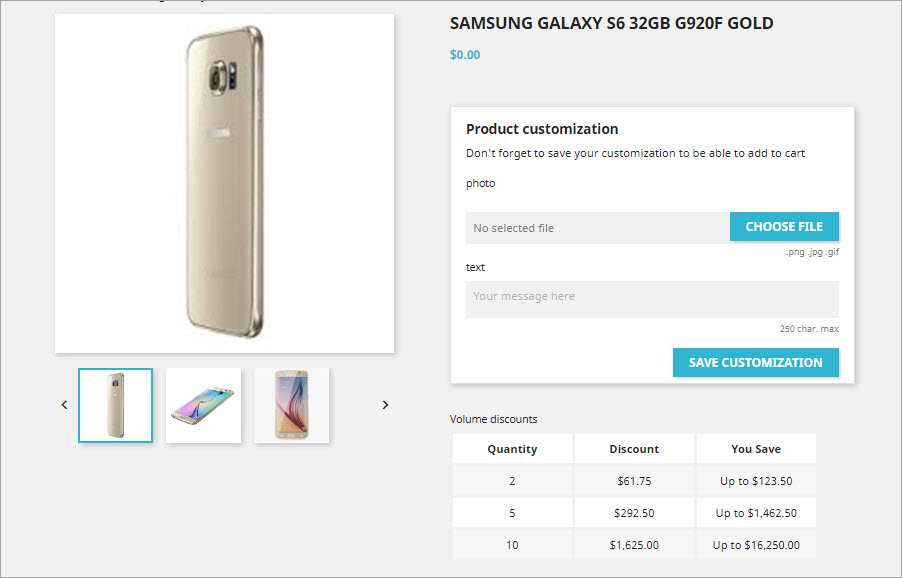
For the mentioned purposes, you need to create new fields for information provided by your clients to be stored at your database.
Configuring PrestaShop Customized Fields
With Store Manager for PrestaShop you can forget about worries connected to applying difficult scripts, since with this application you should not be into coding. You can add additional fields for your clients to define details on goods. These fields are called customized (customizations). It is possible for each product to add in the tab “Customization” of lower grid.
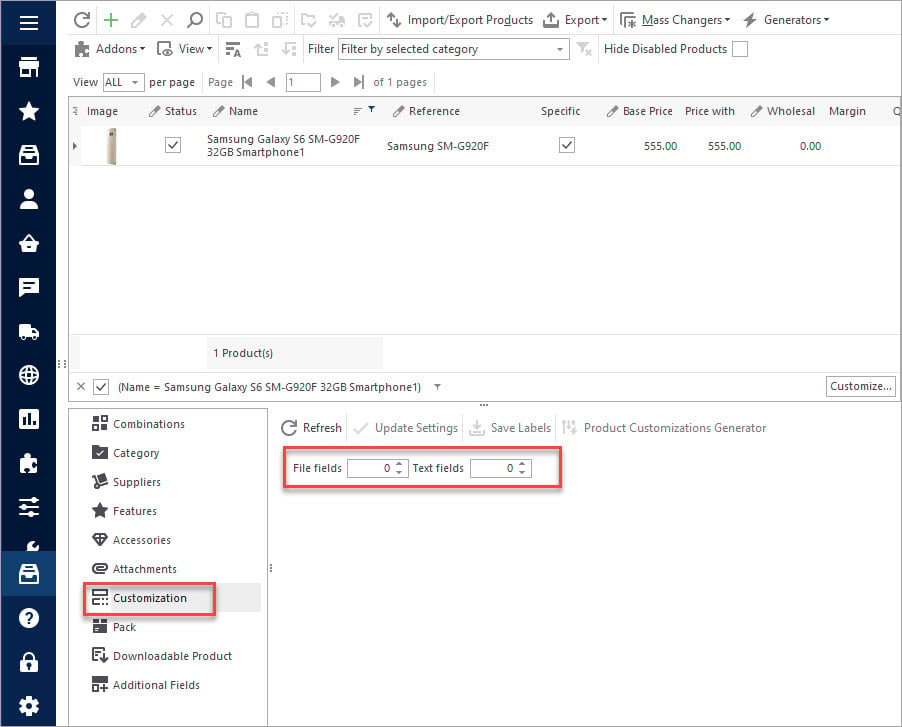
There you can add file fields and text fields. The file field is for uploading images and the text field, as the name suggests, offers customer the chance to type some text.
You yourself decide how many image or text fields there will be. Moreover, you can make those PrestaShop customized fields required and buyer will not be able to add the product to cart unless customizations are indicated. This way you will make sure that you have all the necessary information to prepare personalized product and deliver it without additionally contact with shoppers for needed details.
PrestaShop Product Customization Generating
In case you have big amount of goods that need details to be added by the shopper before checkout, assigning particular number of customizable fields to each product one after another may be too tedious and time-consuming.
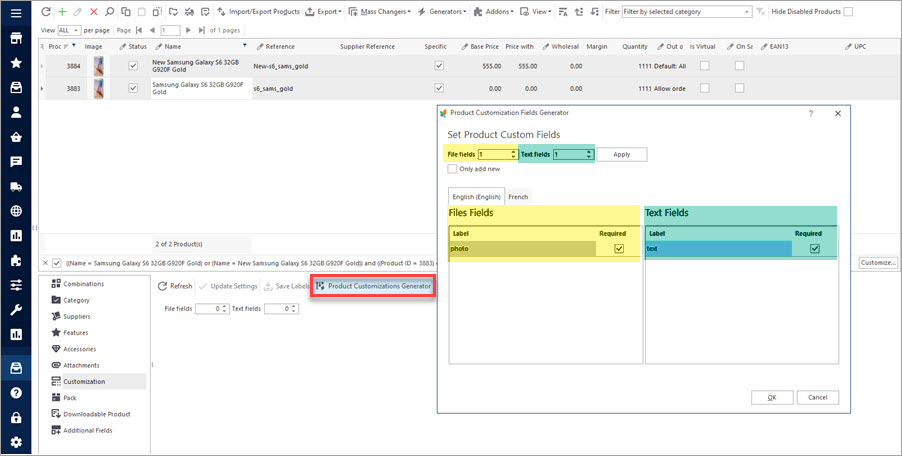
Store Manager for PrestaShop offers you possibility to add customization fields to multiple products at once.
If you want to add some particular customized fields to group of products, you can select them and using button “Product Customizations Generator” create for all of chosen items the same field(s).
Basically after you hit the mentioned button, you will see new dialog window opened where you need to indicate how many fields of each type should be added to selected products and label to each. Please note, that all of selected products will have the same fields (as you added here).
Import PrestaShop Customized Fields FREE Import Now!
Import PrestaShop Customized Fields
If for example, you see mugs and T-Shirts in one store, then for some mugs you need to create 1 custom text field, but others will be with images and you need file field. As for T-Shirts, you want the client to add 2 photos – for shirt front and back and thus need 2 file customizable fields. In this case you can either group products on parameter – how many of each type of customization fields to add and use Customizations Generator or perform the procedure by means of Export/Import Procedure.
If the last mentioned variant suits your needs, you have to prepare all information on PrestaShop customized fields in the spreadsheet and it should be in definite format.
Here are the columns to be included in import file and data listed there:
- column(s) with identification information on product – SKU, name, reference etc.
- to add text customizable fields fill in column “Text Fields” put field label and if this option is required “1 value”, of not – 0. The values should be divided by delimiter;
- for file custom fields enter values in column “Uploadable Files” – there should also be field name and 1 or 0 that denotes whether it is obligatory.
text|1;text 2|1;text 3|0 photo|1;file|1;file 1|0
Here is example of file format suitable for import of PrestaShop customized fields:

Store Manager for PrestaShop makes customized fields management enhanced and time-saving. You can generate PrestaSho product customizations for multiple records at once or fall back upon the import functionality and bulk add customizations.
Related Articles:
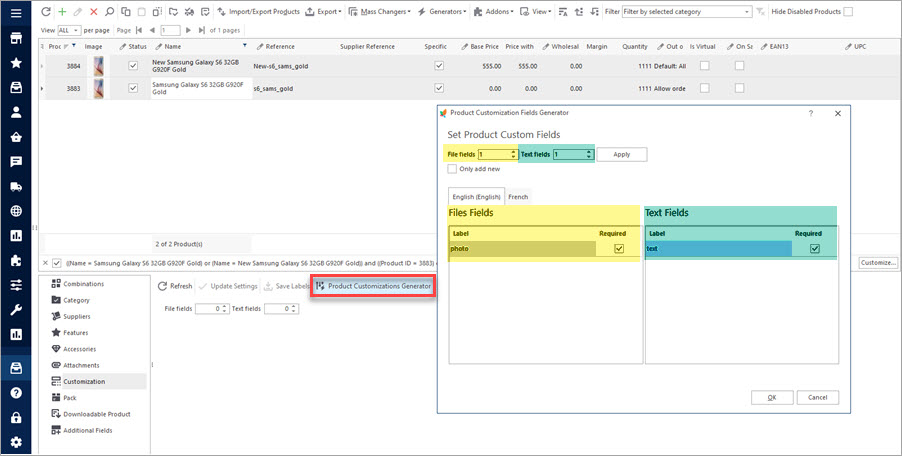
How to Bulk Generate Customization Fields
Use these instructions to create PrestaShop customization fields and attach them to products. Read More…
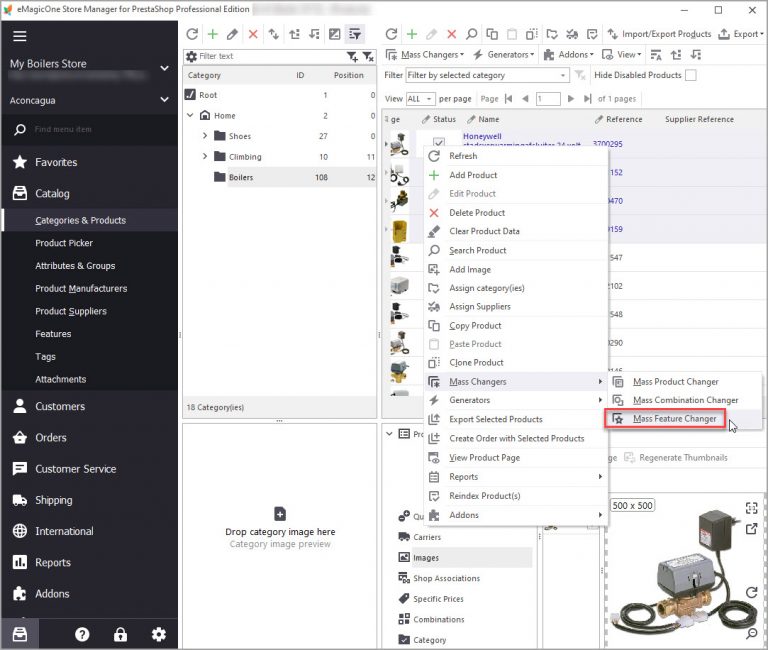
Make Product Search Precise with Layered Navigation
Find out how to activate layered activation at your store and create filter templates. Read More…
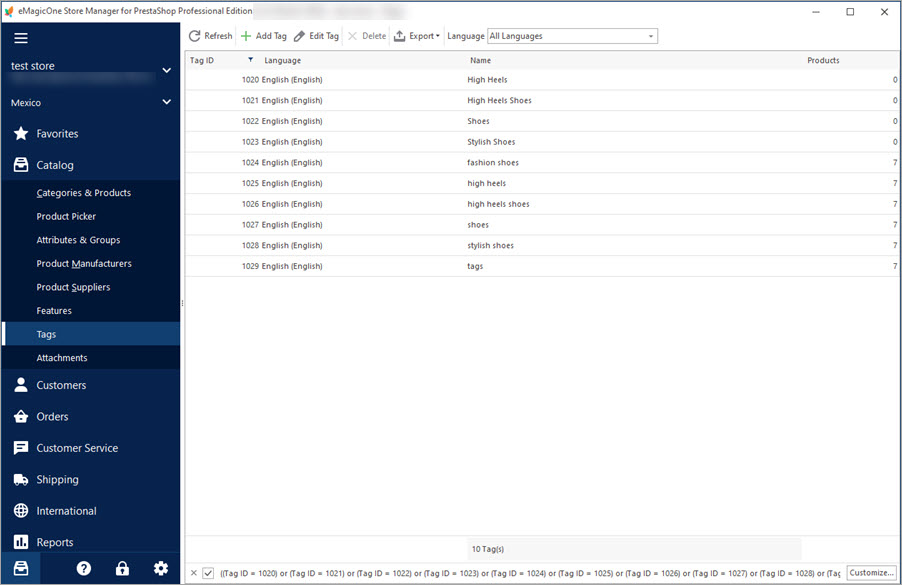
How to Bulk Add PrestaShop Product Tags
Assign PrestaShop tags to products in bulk manually or via import. Read More…
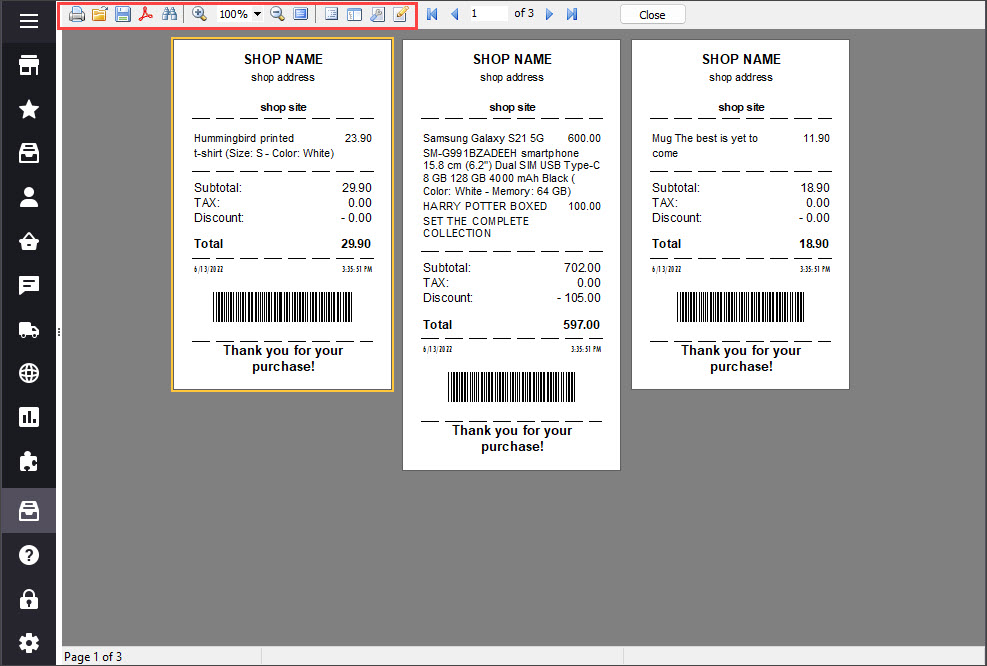
Print PrestaShop Receipts via Till Printer
Check the way to print PrestaShop till receipts in few clicks. Read More…
COMMENTS

