Creating specials is always an apt marketing maneuver that draws customers’ interest and helps drive sales. Oftentimes comes the necessity to make bulk PrestaShop price updates due to some reason, be it a seasonal change or discount amount.
Store Manager for PrestaShop facilitates price management and allows to quickly update existing specials in bulk via import. It can be carried out via product import wizard. Below in this article we are going to outline detailed tutorial, you can fall back upon to renew specific prices en masse.
Configuring the File
First and foremost thing you should consider when updating specific prices is the import file. To get specific price updated, you need to organize data in the file according to all the requirements.
When you create specific price in PrestaShop, you specify time frame, the discount will work within, number of items one should order to get the price work, discount type and amount, assign it to specific shop, etc.
Respectively, your should include these details into the import file and provide product identifier so that the system will recognize products, whose prices should be updated. You can provide other product details, if you want to renew some, but it is not obligatory for specific price update.
This is sample of file, used to renovate quantity discounts for several products. As you can see, we use product Reference as identifier. Each product at the file has three specific price records assigned, each taking separate row in the file accordingly.
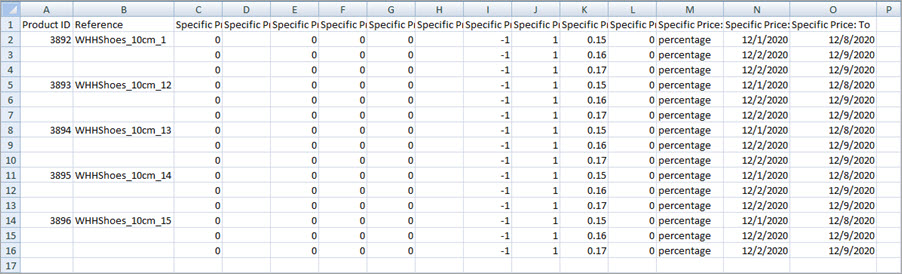
*To get accurately organized import file, you just need to export specific prices for desired products, change details and upload the file to PrestaShop.
Import Settings
Data appending runs as usual via product import wizard and you can use this instruction to load data successfully – www.prestashopmanager.com/useful-articles/prestashop-product-management/prestashop-import-products
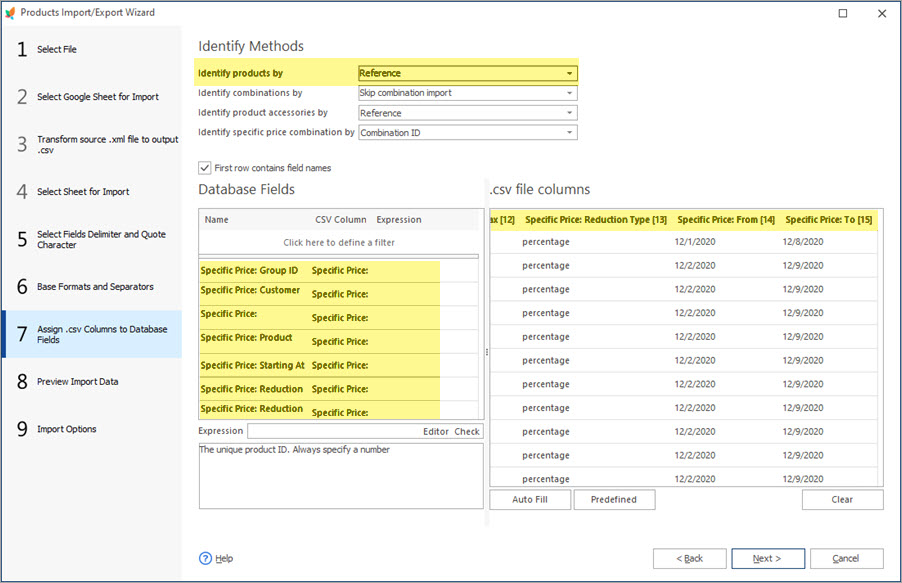
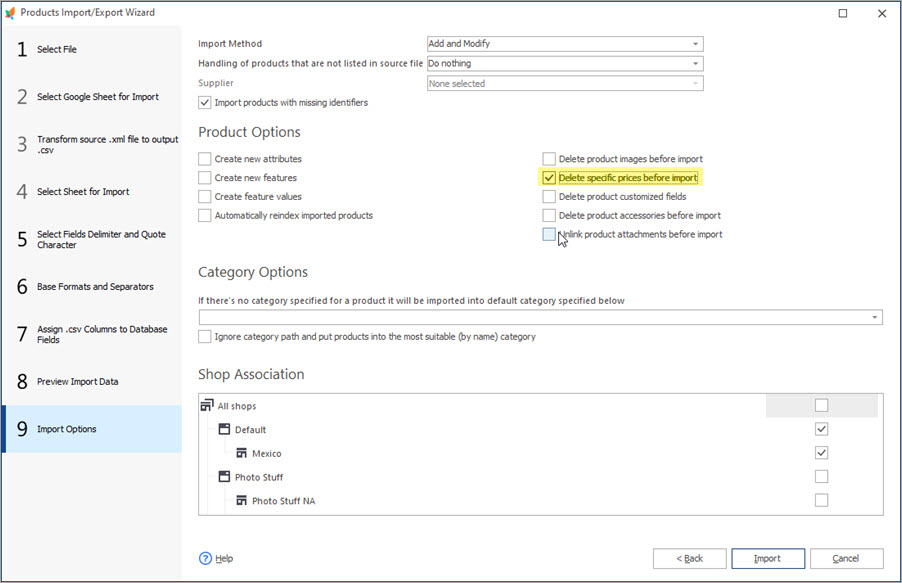
Specific Prices for PrestaShop Combinations
If you have product coming in variations, you might need to set specific prices for combinations. Analogically to the case, described above, the import file must contain specific price details, including Specific Price:Combination ID field.
Look at the screenshot below
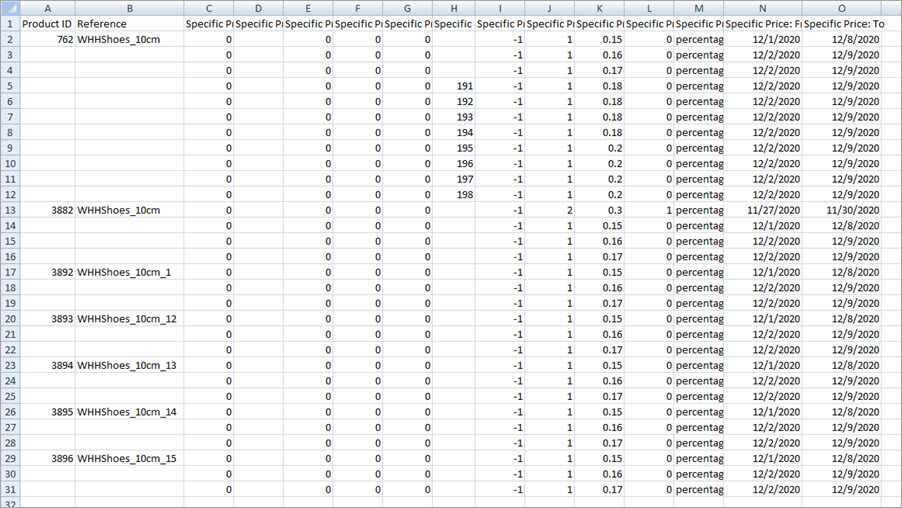
We added Reference to the file and will use it as product identifier. The file contains specific prices for several combinations, all refer to one product.
Designating upload settings, consider product identifier, field mapping and, of course, enable “Delete specific prices before import” action on the last step of PrestaShop import wizard.
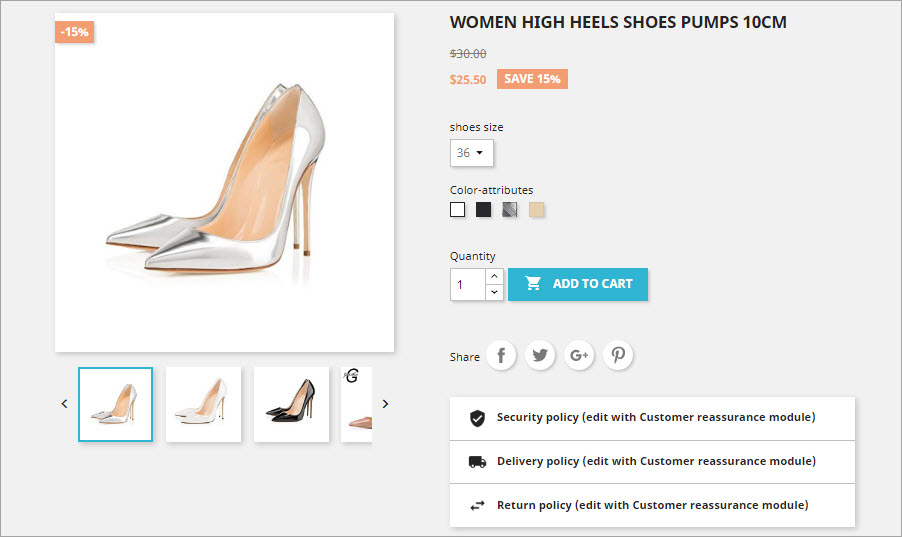
Performing bulk PrestaShop price updates becomes much more comprehensive with Store Manager for PrestaShop. This tool helps eliminate monotonous data handling operations and save time bypassing manual data update.
Need to create specific prices via catalog price rules? Detailed step-by-step tutorial is provided in the article –
Update specific prices FREE with Store Manager Update Specific Prices Now
Related Articles:
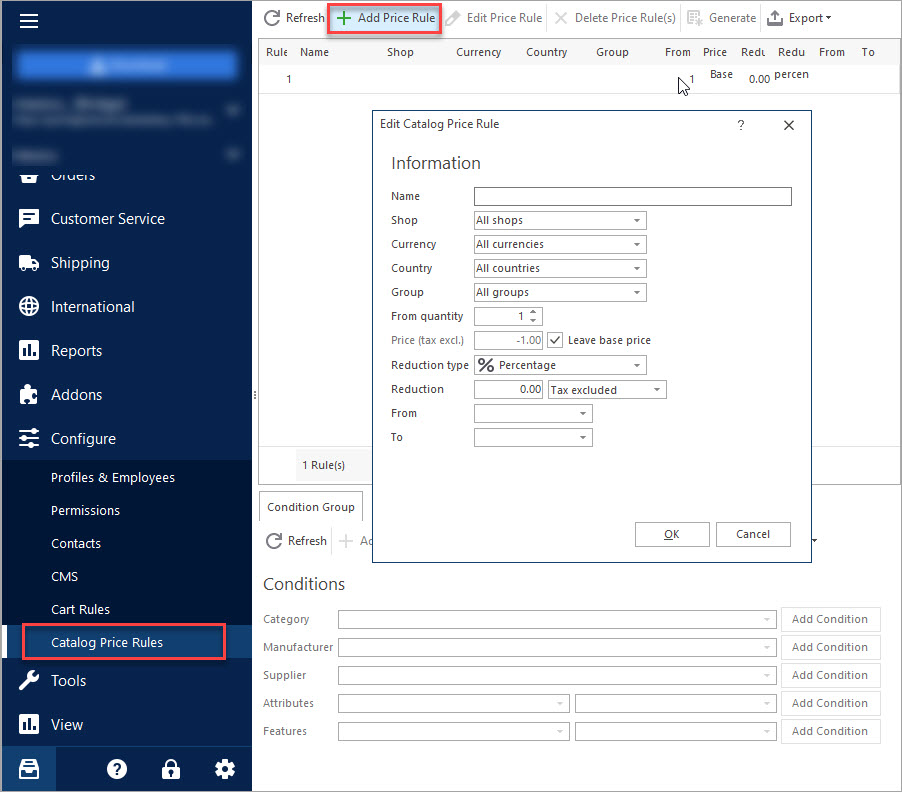
Creating Specific Prices With Catalog Price Rules
Configure PrestaShop price rules and assign them to products in bulk. Read More…
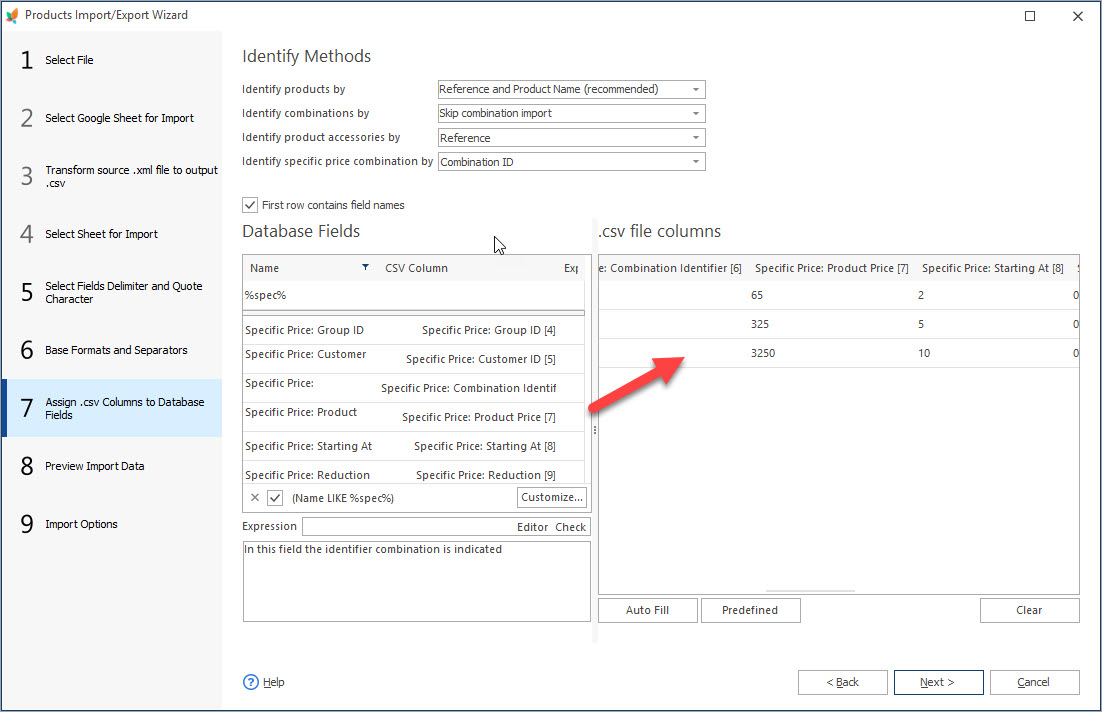
How to Import Specific Prices to PrestaShop?
Check the components of specific prices import file and find out how to upload it to PrestaShop. Read More…
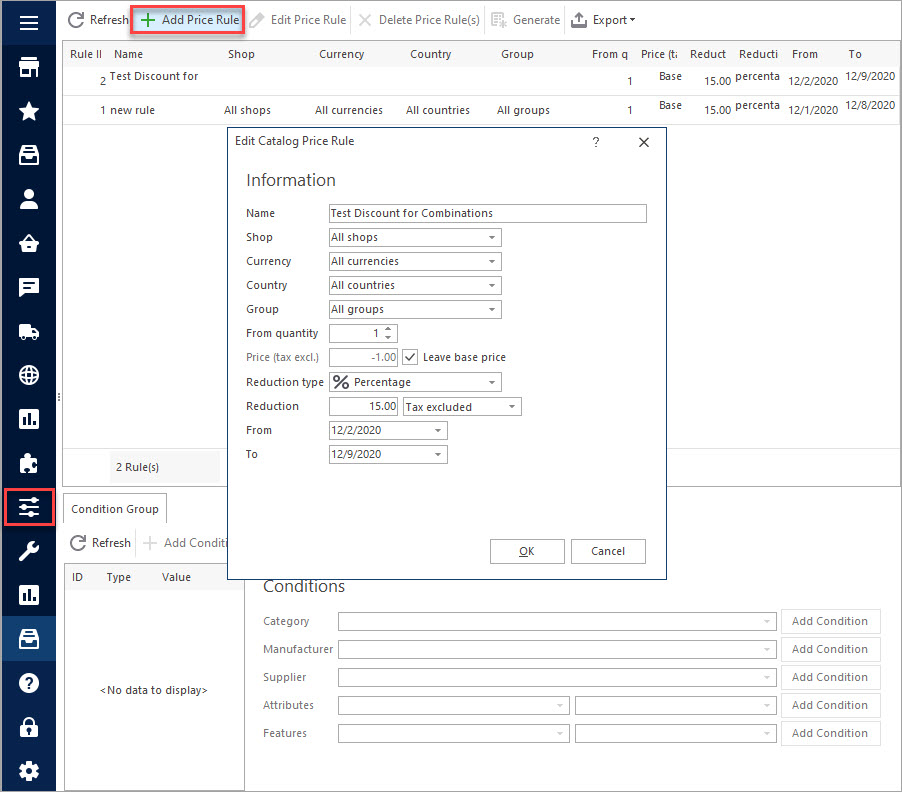
How to Bulk Add Specific Prices to PrestaShop Combinations
Assign specific prices to PrestaShop combination massively using Catalog Price Rules. Read More…
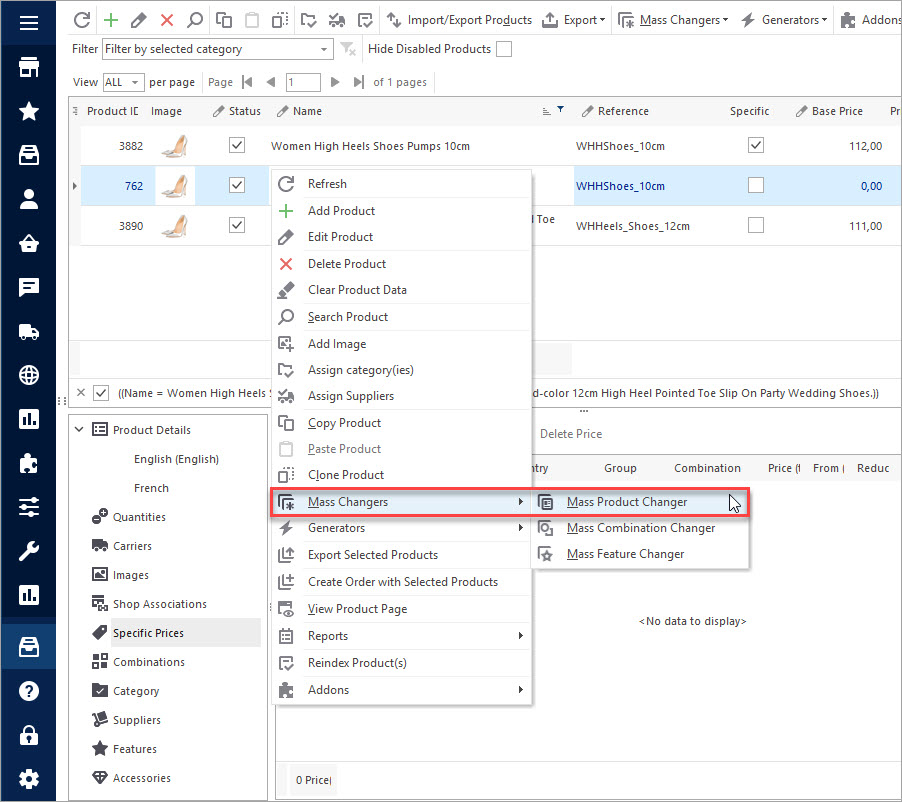
Setting Products ‘On Sale’ in PrestaShop
Find out how to massively add ‘On Sale’ label to products and how to remove it from multiple products. Read More…
COMMENTS

