Establishing Etsy and PrestaShop integration is a good possibility to grow your business. While Etsy is tailored towards selling handmade and vintage goods, PrestaShop provides better control and faster updates to the catalog, a possibility to generate advanced reports, and other benefits.
One of the easiest ways to integrate Etsy with PrestaShop is to export Etsy products and import them to PrestaShop. Here is the detailed description of the process.
Export Etsy Products to CSV
To download your Etsy product data, sign in to your account and go to Shop > Shop settings > Options > Download Data > Download CSV. Save the file on your computer.
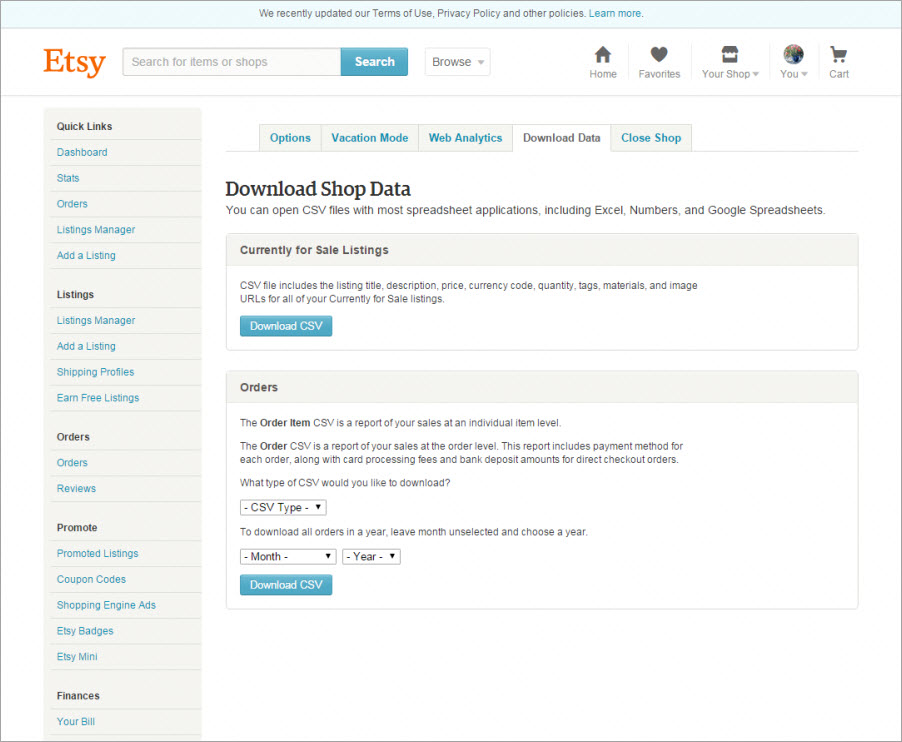
Import Etsy Products to PrestaShop via PrestaShop Back Office
The Etsy file contains such product data as TITLE, DESCRIPTION, PRICE, QUANTITY, TAGS, MATERIALS, IMAGES. Basically, PrestaShop will allow you to create a product with this data, as the only required field in the PrestaShop import sample file is “Name”.
There will be problem only with images, because in the Etsy file, image URLs are located in separate columns, whereas PrestaShop requires image URLs to be listed in one cell separated by a delimiter. Thus, you need to place all URLs in one colum or import only one image at a time.
While PrestaShop can process the non-native Etsy file format, the created product will be missing some important data: category, product status, meta data, etc. Below we’ll show you how to edit the file and add these and other important product information.
How to configure the Etsy file for import to PrestaShop
Open the Etsy file with a spreadsheet editor. Let’s check the available columns.
- Name, Tags, Price, Description, Quantity – these Etsy columns coincide with the relative PrestaShop fields, so they can be imported as is.
- Materials – can be imported as a relative PrestaShop feature.
- PrestaShop columns that should be added:
- Status – put 1 to make product visible at the store front.
- ID – internal product identifier. You can just add random unique numbers there (like no: 1, 2, 3, 4, … 1000 etc).
- On Sale – if you want to put the product on sale, specify the 1 value here.
- Reference # – can be same as ID, just a random unique number.
- Supplier reference # – can be the same as ID, just a random unique number.
- Categories – enter a category to import Etsy products to; the category will be created on the go).
- Show price – if you want to show the price at the storefront, specify 1.
- Meta Title – copy product name here.
- Meta Keywords – add keywords for the product; you can just put product tags here as well.
- Images – combine images from multiple columns into one.
Tip: To combine data from multiple columns into one, you can use the CONCAT function in Excel or another spreadsheet editor.
Here is the file that’ve got eventually. Original Etsy fields are marked in red. The blue ones are PrestaShop fields that we’ve just added:
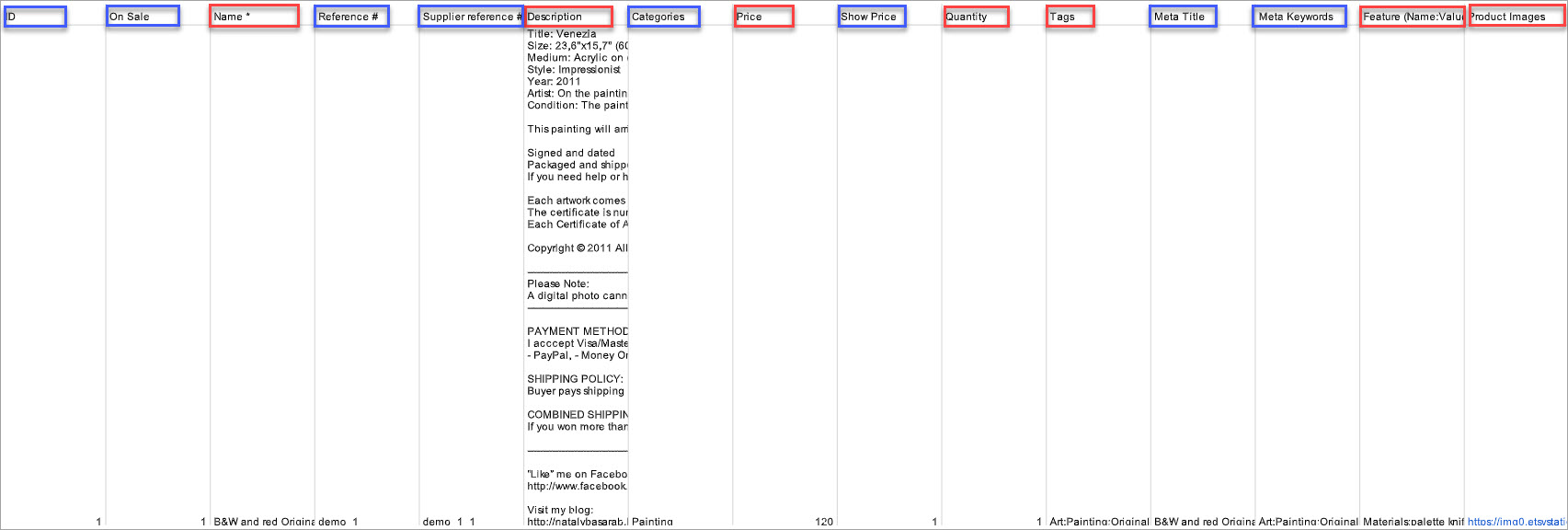
To import the CSV file to PrestaShop, log into your back office and find Configure > Advanced Parameters > Import > Products (select from the dropdown). Select the file and indicate the fields and multiple value separators.
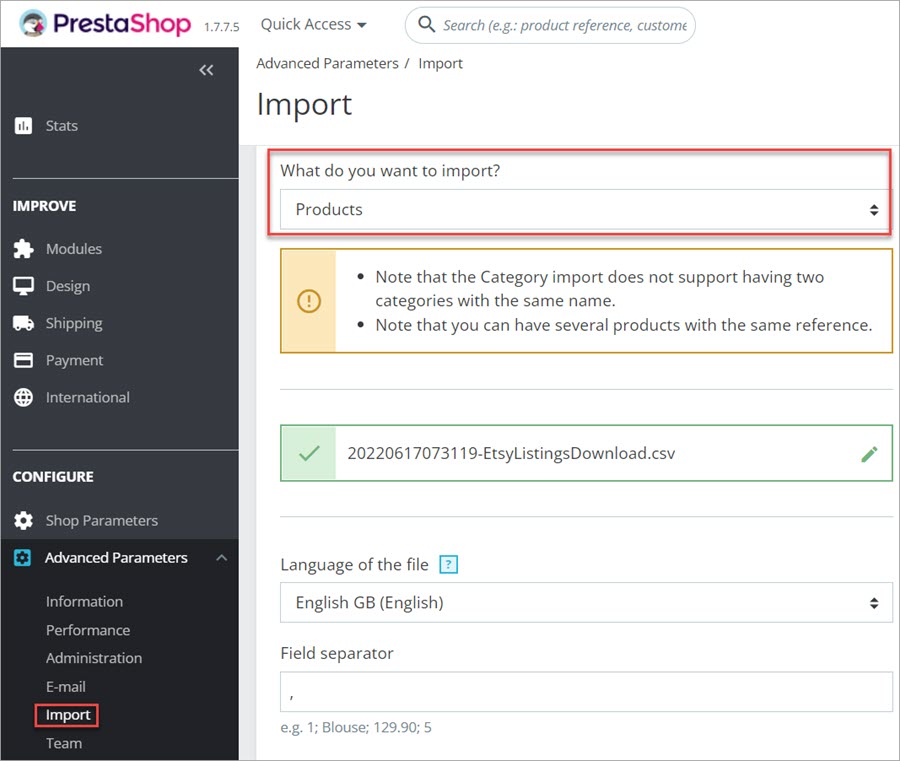
Proceed with import. At the next step you will be able to map file columns to the PrestaShop database fields. Be sure to assign correct PrestaShop fields and unassign the fields that should be skipped.
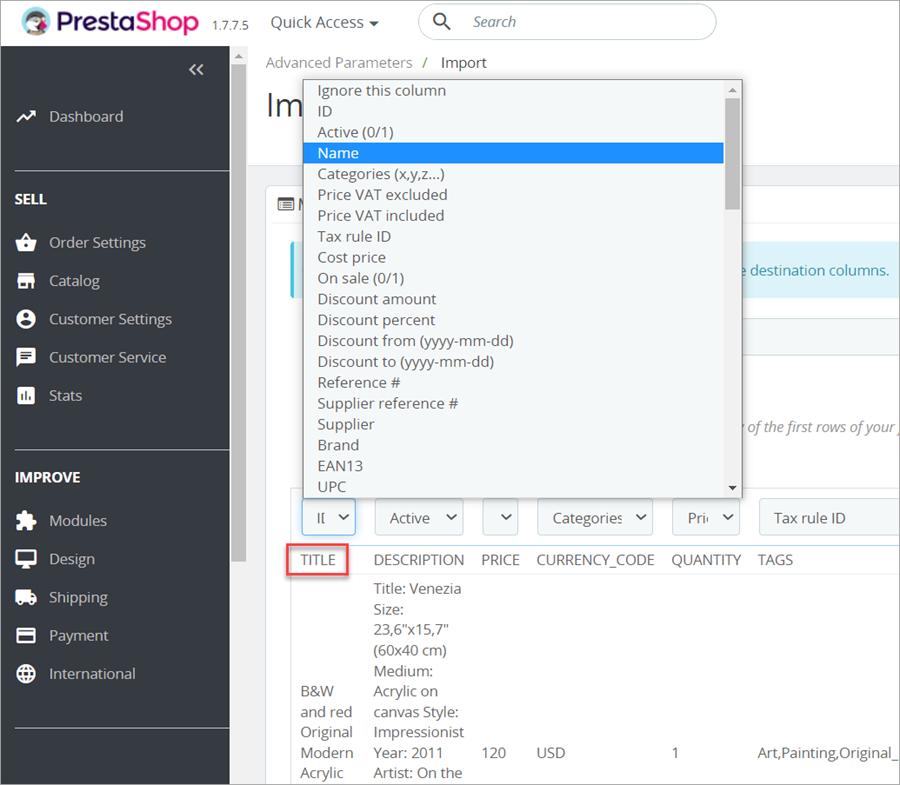
When you’re done, complete the import and check the result.
If you want to avoid manual file editing and apply the necessary changes on-the-go, you need to use more flexible import functionality. Such functionality is provided with the Store Manager for PrestaShop import wizard.
Import Etsy Products to PrestaShop via Store Manager for PrestaShop (No Prior File Editing)
Store Manager allows you to map fields on the go and apply SQL expressions to generate necessary data in the course of import. Though, if you are not tech savvy, setting up the import might seem tricky. To make the task easier, we’ve configured the import settings for you. The settings are saved in the configuration file. If you save the file and then upload it in the import wizard, all necessary setting will be applied automatically. Thus you will be able to import the original Etsy file straight into PrestaShop. Here is how it works.
- Download and unzip the configuration file. In the folder, you will see a .csv file with sample data exported from Etsy and an .cfg file with the settings configured for import in Store Manager. https://emagicone.com/file_examples/PrestaShop/etsy_to_prestashop.zip
- Launch Store Manager for PrestaShop.
- Launch Import Wizard from the Store Manager Menu > Products > Import/Export > Import.
- Select your Etsy file from your computer. For testing purposes, you can also use our sample file from the unzipped folder.
- Upload the configuration file. For that, press Load settings at the bottom. Select the .cfg file you had prevously downloaded .
- Complete the import. When you have loaded the configuration, all the settings will be applied. So you basically need to click ‘Next’ till the last wizard window.
- View the results. After the import has finished, you’ll see a new category named ‘Etsy’ in Store Manager. This category contains newly-imported goods.
Tip: If you need, you can change the category using the “Assign Categories” option. Let’s view the results at front-end right from the application.
Store Manager is a downloadable application that enhances the default functionality with tools for bulk edits, advanced import/export, database backup, data generation, and others.
If you don’t have Store Manager yet, download a free trial and install it on your computer. Connect the application to your store database and enjoy the simplicity of your store administration.
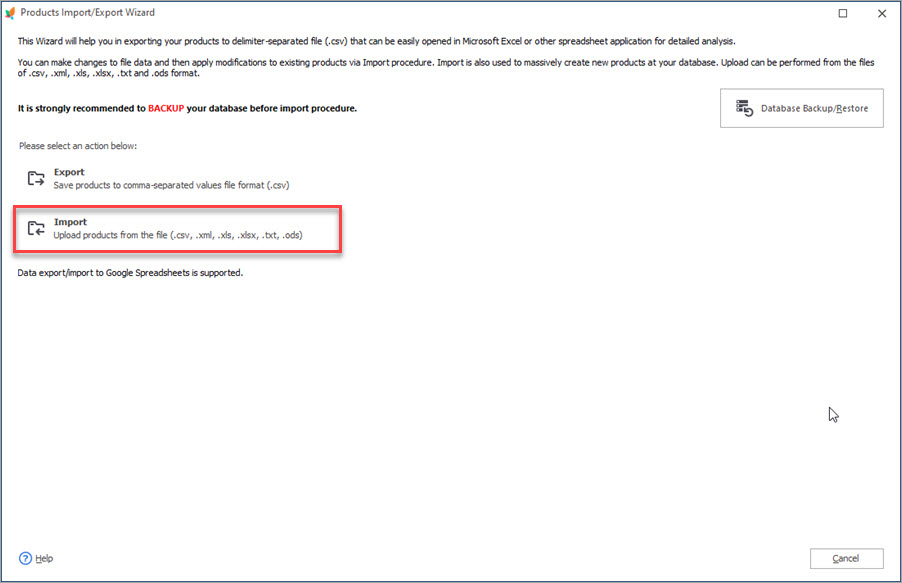
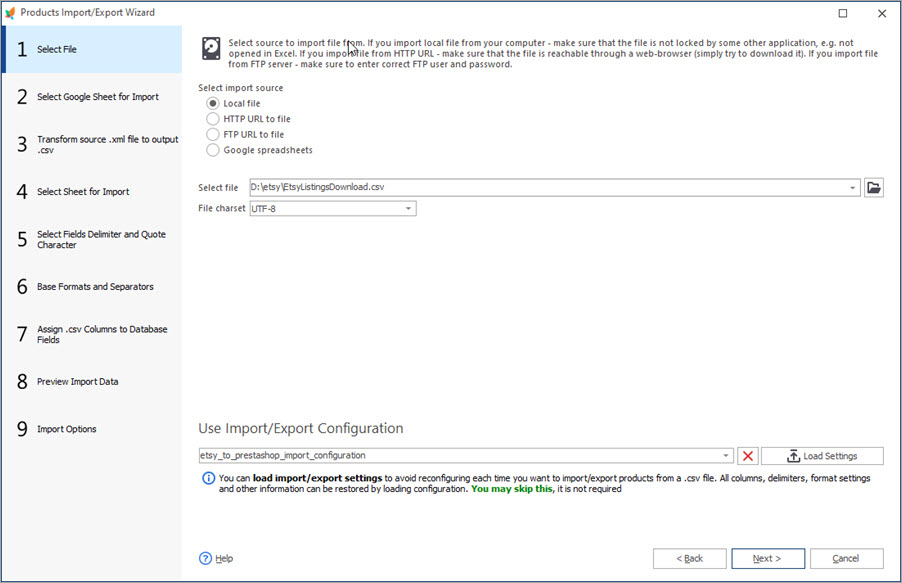
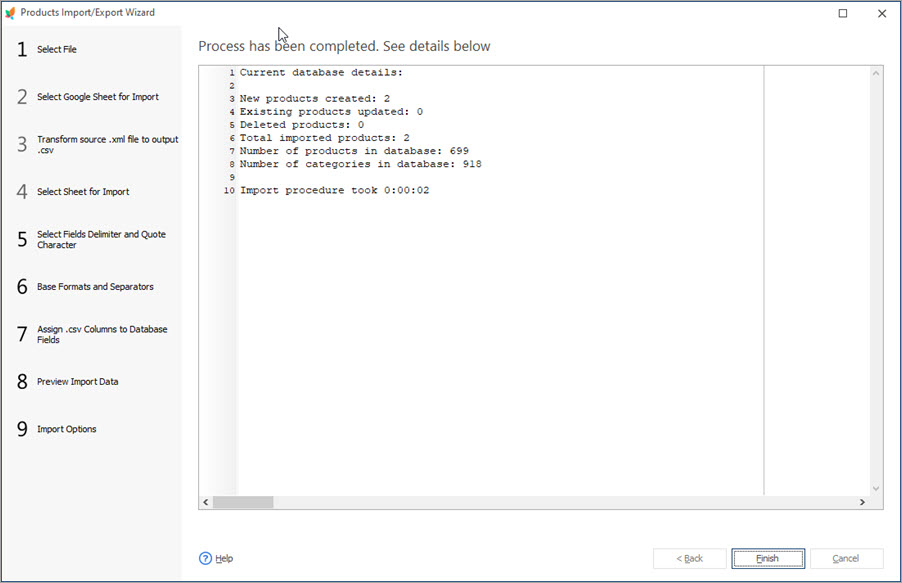
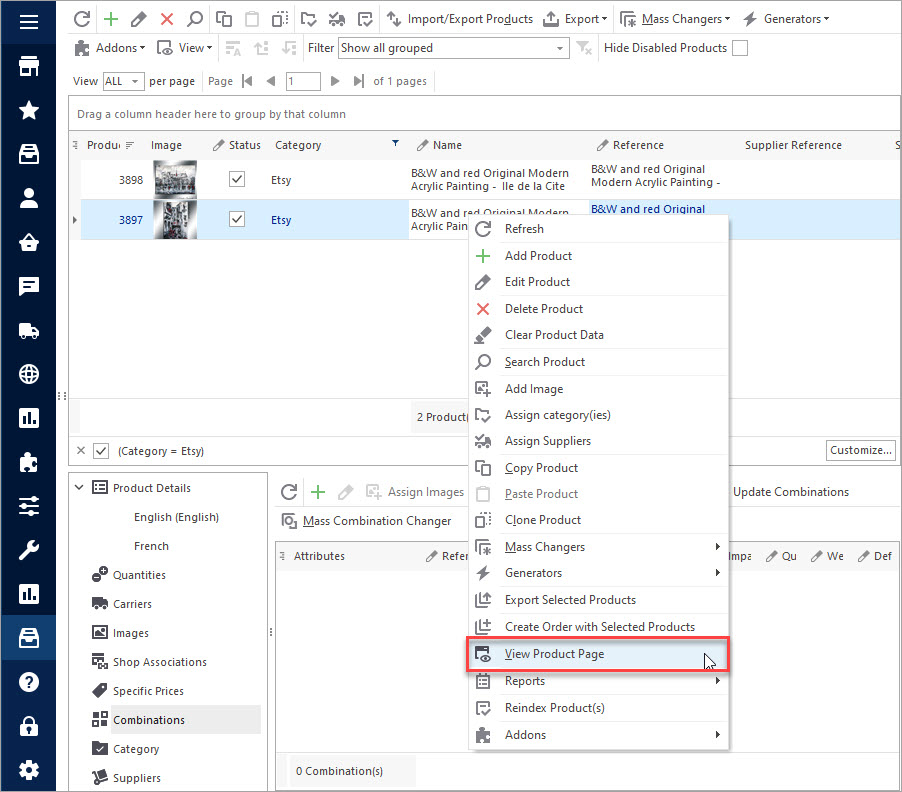
Drop a line in the comments below and tell us how this process worked out for you. If you have any questions or problems with the integration, feel free to share your thoughts as well.
Import products from Etsy to PrestaShop directly with Store Manager Try FREE now!
Related Articles:
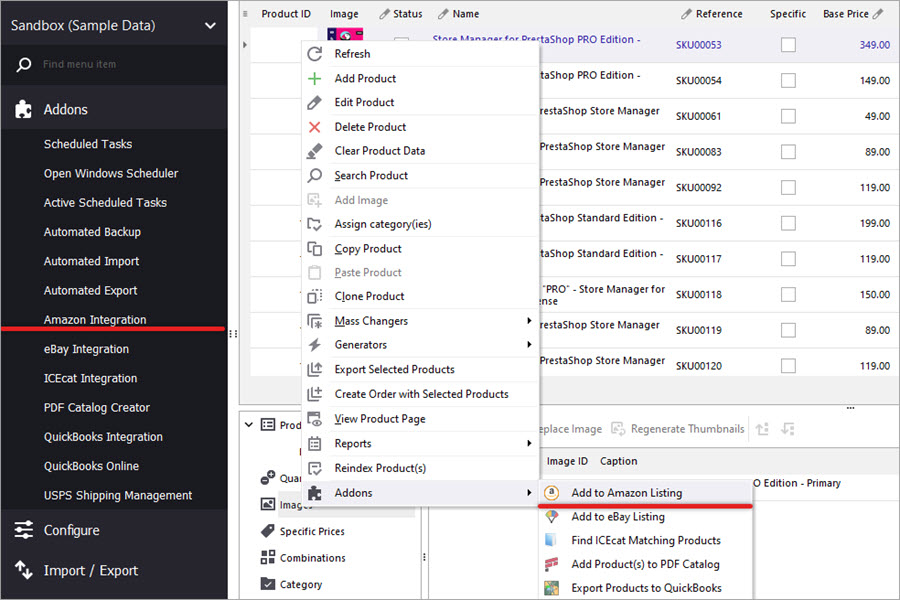
How to Connect PrestaShop to Amazon and Create Listings There
Use these guides to create and update product listings on Amazon. Manage orders using Amazon Integration Addon. Read More…
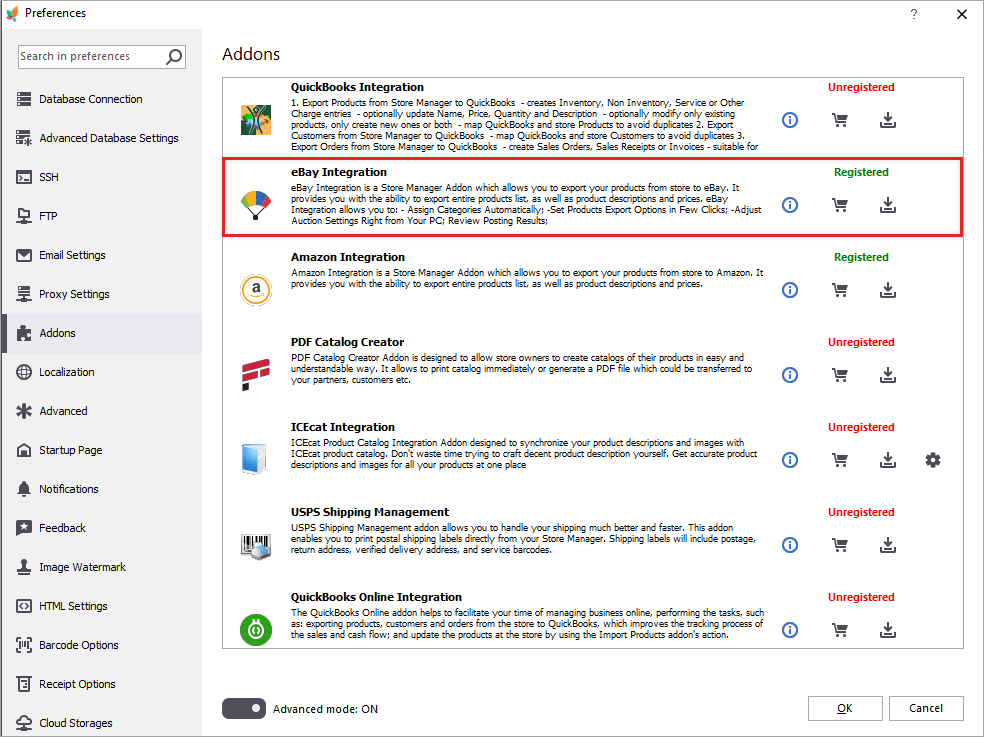
PrestaShop eBay Integration: What to Start With?
Find out how to create eBay listings from product grid and manage them via eBay integration addon. Read More…
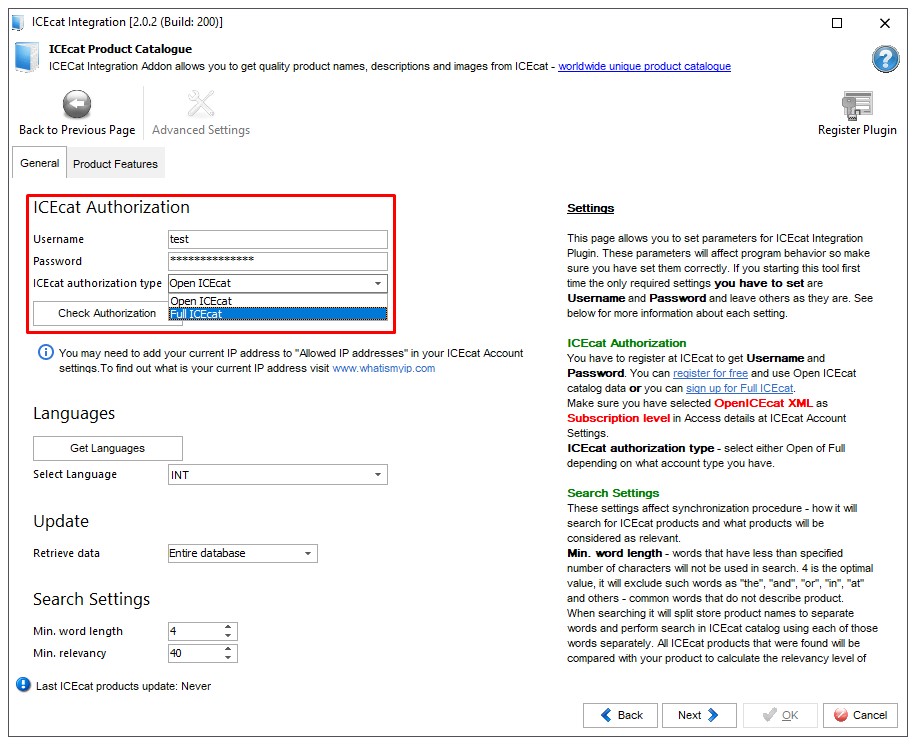
PrestaShop IceCat Integration: Detailed Step-by-Step Instructions
Get detailed instructions on how to synchronize your PrestaShop store with IceCat via IceCat Integration Addon. Read More…
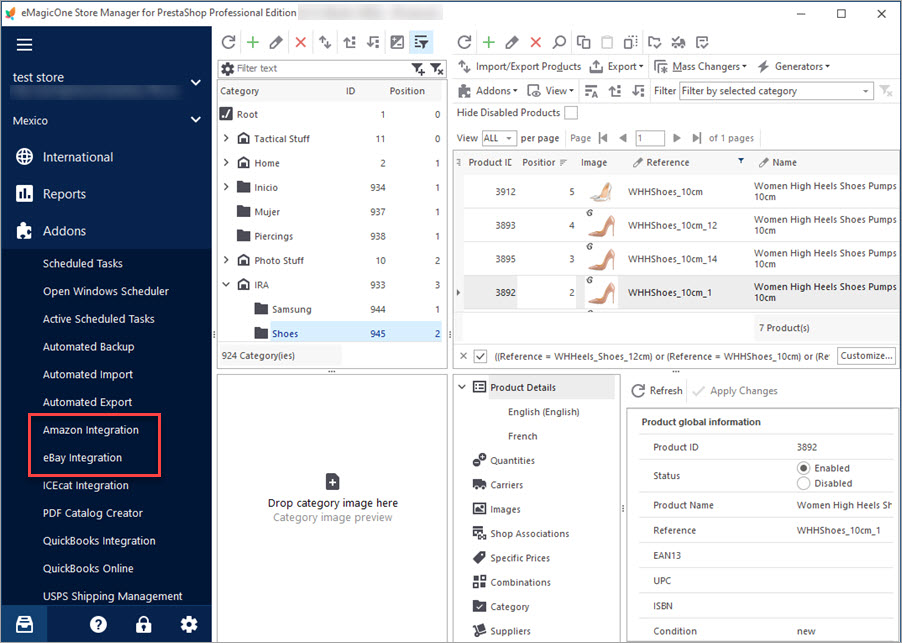
Get eBay, Amazon and PrestaShop Integrated Together
Discover the advantages of multi-store selling and find out how to integrate PrestaShop with other marketplaces. Read More…
COMMENTS
Hello, PS manager supports import from PS to Etsy?
Hello, Domas,
thank you for your question.
Store Manager can help you export products from PrestaShop to a CSV file. But you will have to import this file to Etsy on your own. As far as we know, Etsy doesn’t have import option so far so you will probably have to use a third-party tool or extention.


EDIT – so the first set of steps worked for me…
(my original comment was in regards to 2nd set of steps which i happened to try first) it is below
Well I went through the steps, and all seems good, but now that I got to the end I realized these steps don’t walk you through the export to the Prestashop friendly file and then importing into prestashop. As someone new to both prestashop and this product, unfortunately following these steps did not end with my products migrated into ps from Etsy…