Are you looking for a solution to connect PrestaShop to Amazon and create listings there? In this article, we’ll review an Amazon Integration addon with Store Manager for PrestaShop. Store Manager is a downloadable application that enhances the default PrestaShop functionality with tools for bulk edits, automated import/export, database backup, data generation, as well as integration tools.
Steps to List PrestaShop Products on Amazon
- Download Store Manager for PrestaShop and connect to your store database.
- Launch Amazon Integration addon from the Store Manager menu (Addons > Amazon Integration).
- Log into your Amazon account (Amazon Professional Selling Plan is required) and select a marketplace.
- Create a new listing.
- Select how to link your store products to Amazon – by a code or product name
- Configure the listing settings.
- Add the products to be published on Amazon.
- Publish the listing to Amazon.
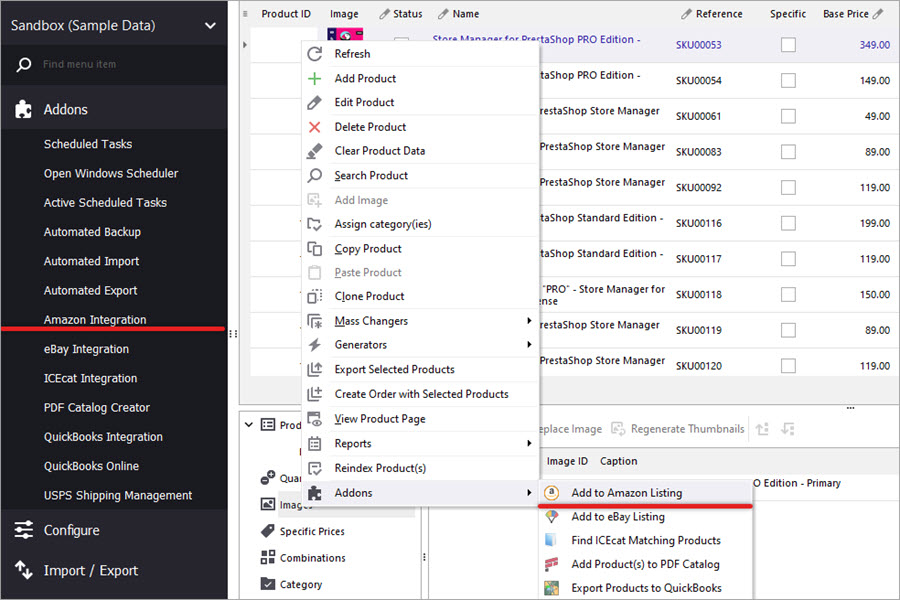
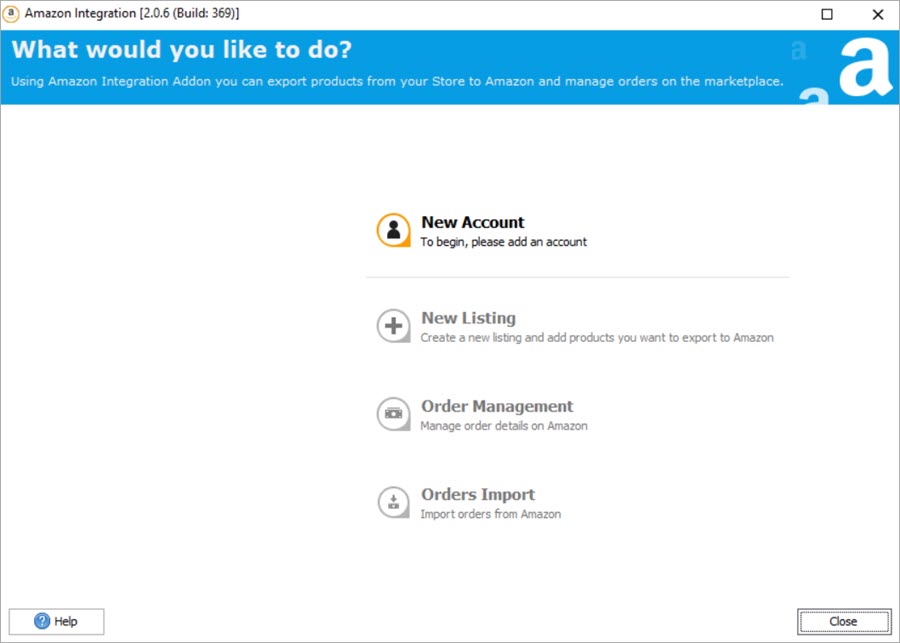
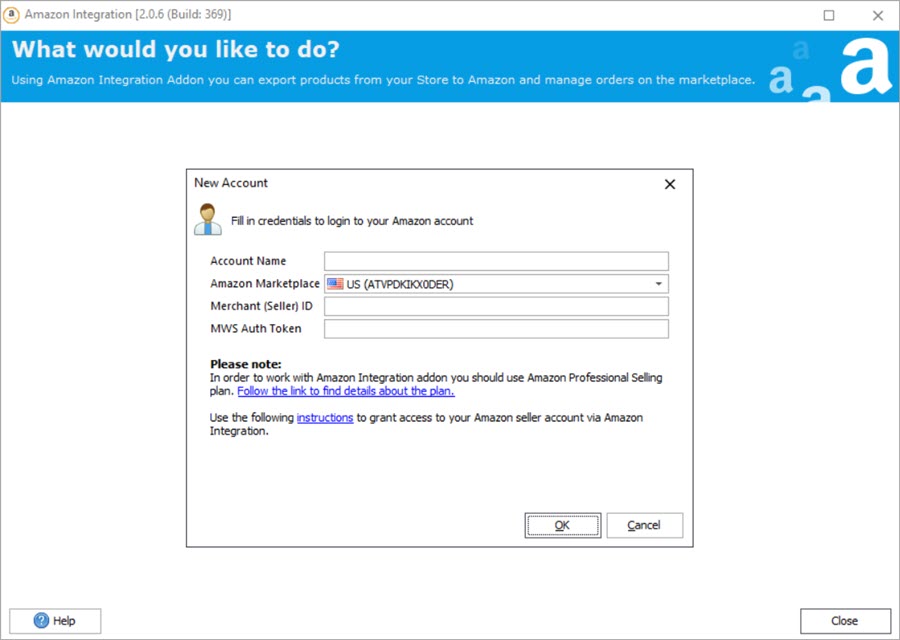
To begin integration of your PrestaShop store with Amazon, you need to create at least one listing. Afterwards, you can add as many listings as you want – for different product groups, sales, etc.
As you probably know, Amazon requires a GTIN for most of the categories. It means that your products need to have a code (ASIN, EAN, UPC, ISBN, GTIN, GCID, PZN) by which they will be linked to the existing Amazon listings. If you products have a code, pick the corresponding field from your store database.
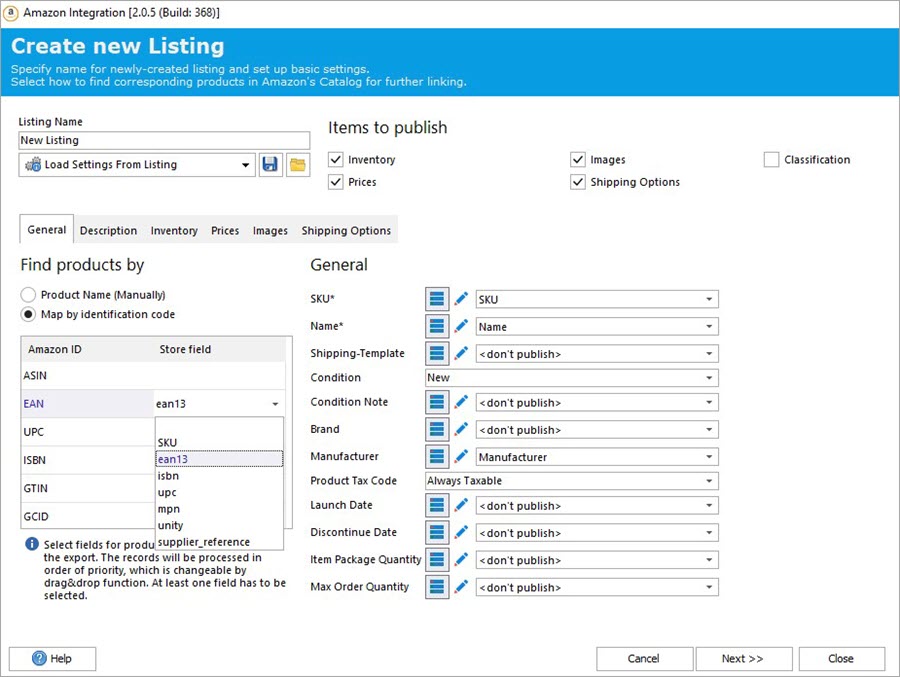
If your products don’t have an ID code (handmade products, for instance), you can search for the matching items on Amazon by a product name (see step 7).
After you’ve selected an identification method, check the items to publish: inventory, prices, images, shipping options, classification. Configure their settings along with general settings and description in the tabs below.
General settings. Look though the list and specify matching database fields for the Amazon options.
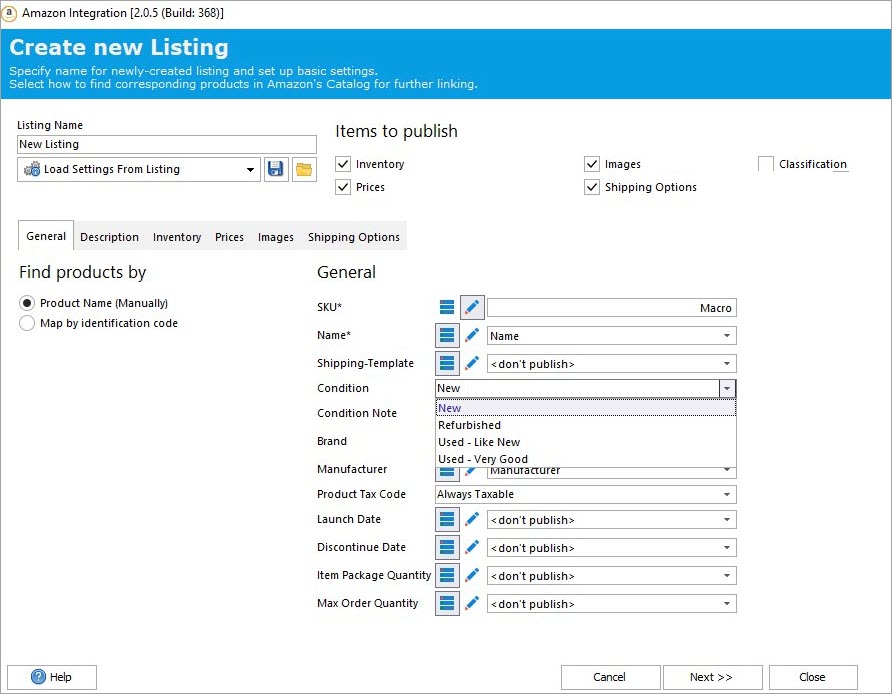
Description. Pick a PrestaShop database field to be mapped to the Amazon description field. You can also map additinal fields, like manufacturer, as bullet points:
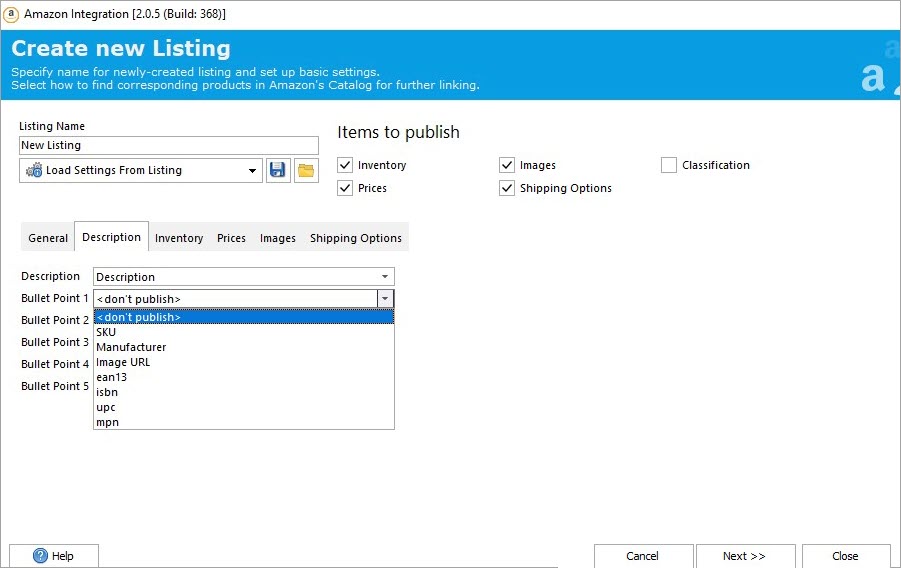
Inventory. Map PrestaShop quantity field to be displayed on Amazon. Use the options below if you want to limit the quantity to be exported to Amazon.
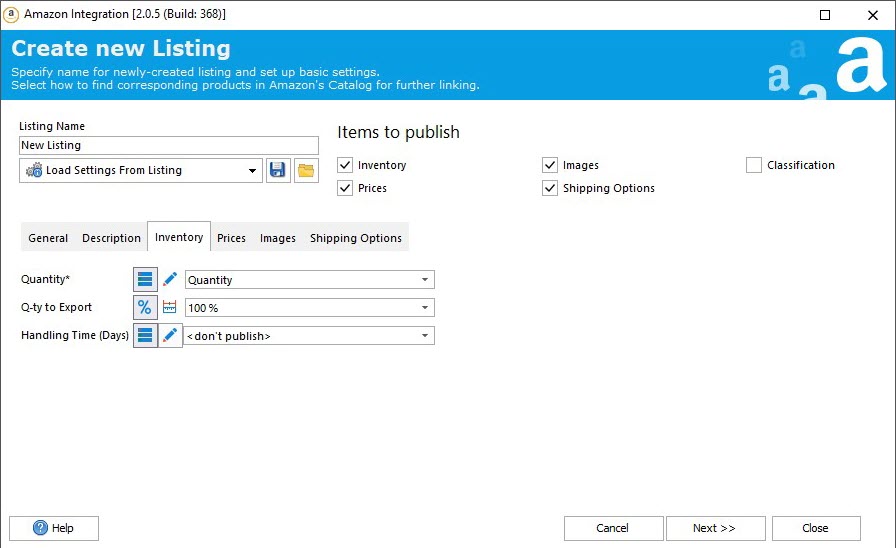
Prices. The price you export can be the same as in your store. If you, though, want to show a lower/higher price, you can add a correnspinding formula here. Additionally, you can map sale price field and specify the start/end date of the sale.
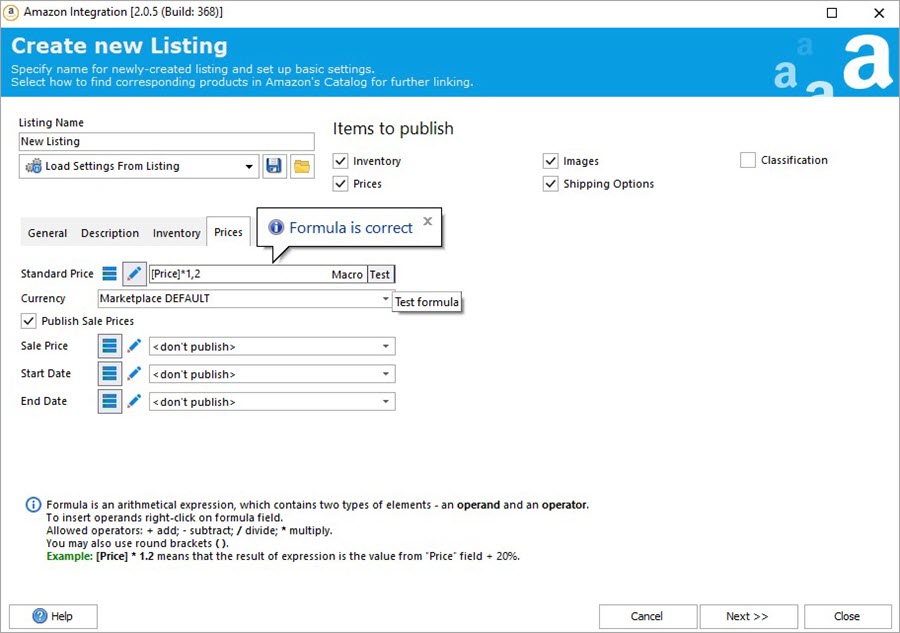
Images. Define what images should be shown on Amazon.
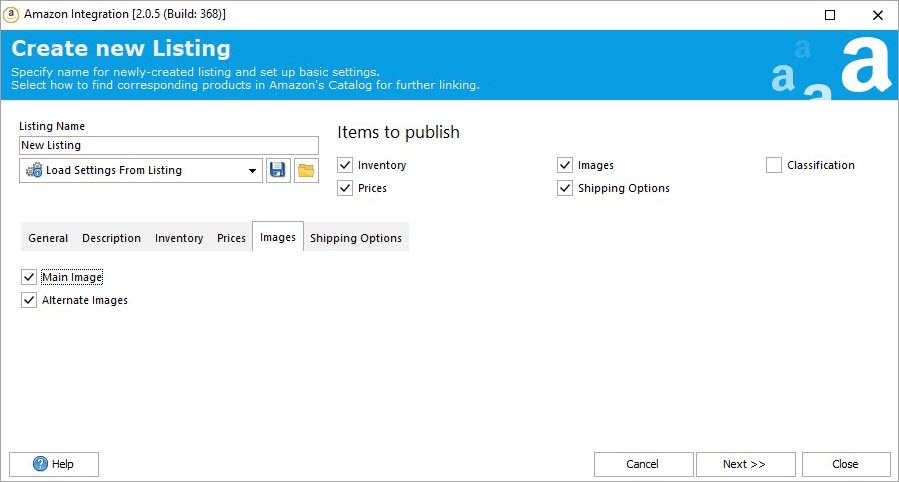
Shipping Options.

Classification. This option should be enabled if you identify Amazon products by a product name.
Press Next to proceed.
To select the products to be exported, press Add products. In the window that opens, you will see your store category tree. Check the categories, press OK and the products from these categories will be uploaded in the current window.
Read in more detail how to export PrestaShop combinations to Amazon.
If you chose to identify the products by a code at the previous step, they will be mapped automatically and you can proceed to the next step.
If you opted for mapping store products to the Amazon listings by a product name, you have to map them manually now. Select a product and press Find on Amazon.
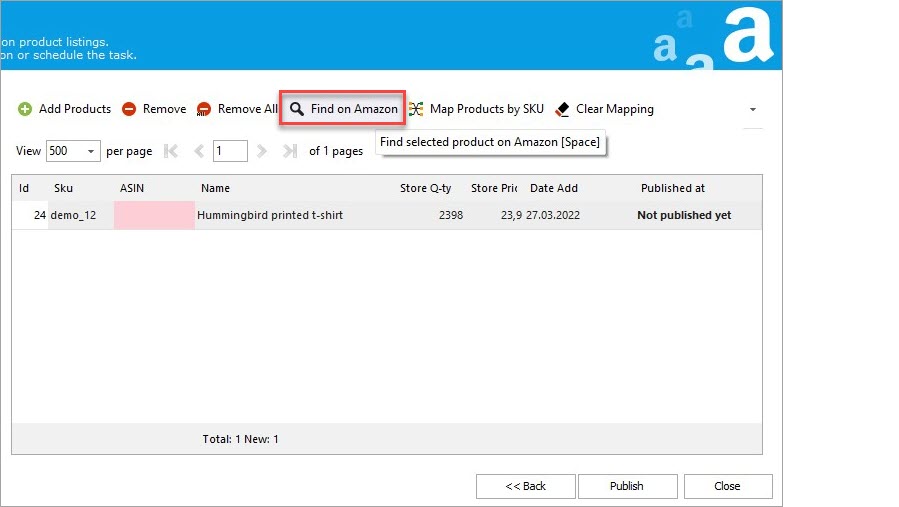
Matching products from Amazon will be displayed in the pop-up window. Pick the best match and press Apply.
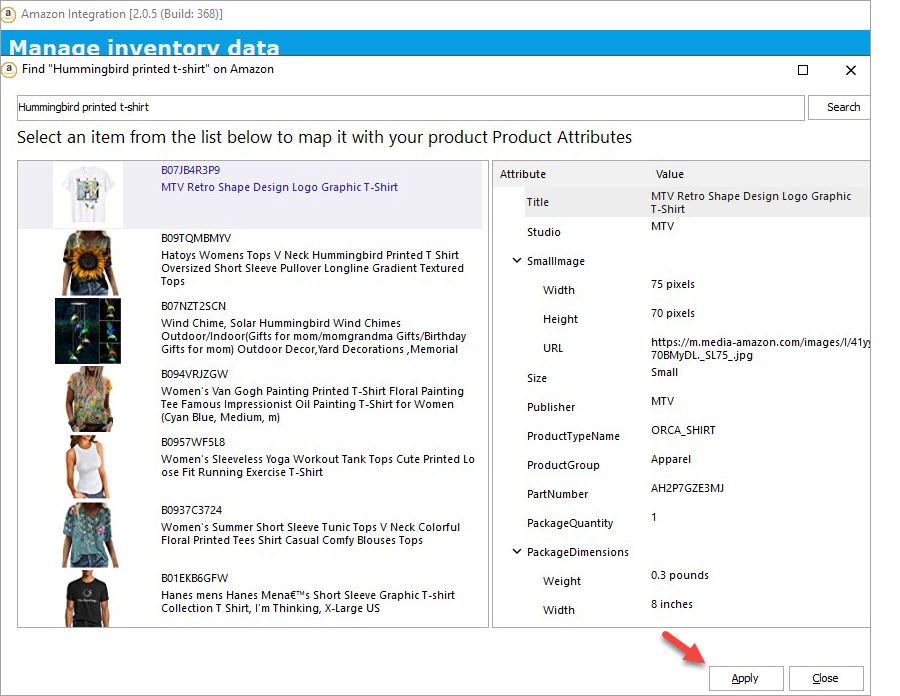
Repeat this procedure for each product you want to list on Amazon. Note: for the products linked manually you need to pick an appropriate Amazon category yourself too. If you haven’t done it in the previous step, go back, enable the Classification setting and select a category:
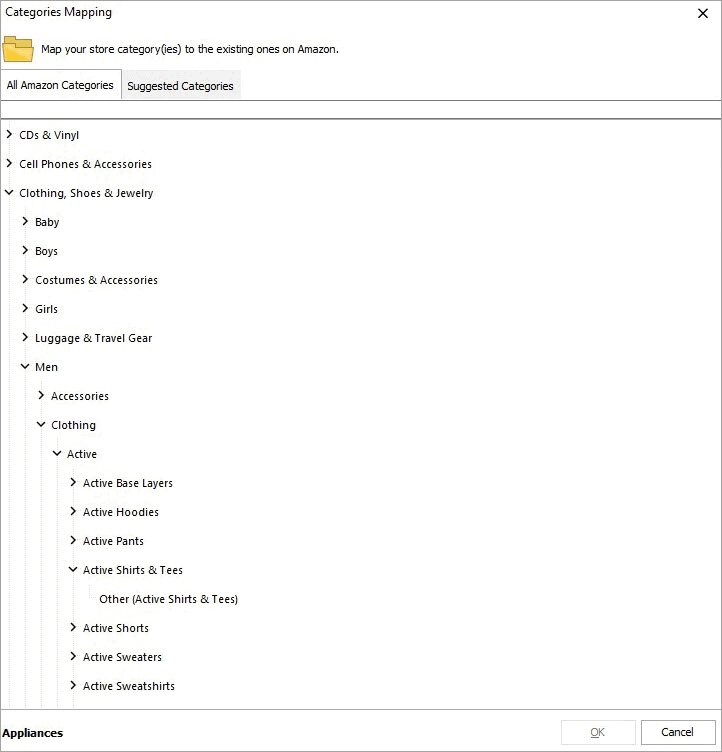
After you’ve picked the matching product, its ASIN will be uploaded to the addon:
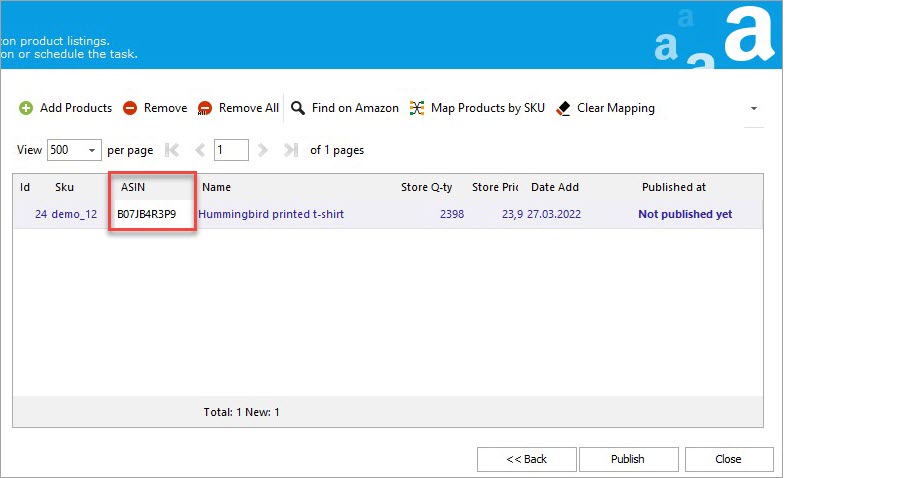
Above, we’ve descibed how to add new listings to your Amazon seller account. But there can be also a situation when you already have some products there and want to link your PrestaShop products to those listed on Amazon. In that case, the option Map by SKU comes in handy.
After you’ve configured all the listing settins, press Publish. Wait for the export to finish and check the listings in your Amazon seller account.
Create a robust selling system and enhance your profitability integrating your PrestaShop business with Amazon.
List your PrestaShop products on Amazon with the Store Manager Integration Try FREE Now
Related Articles:
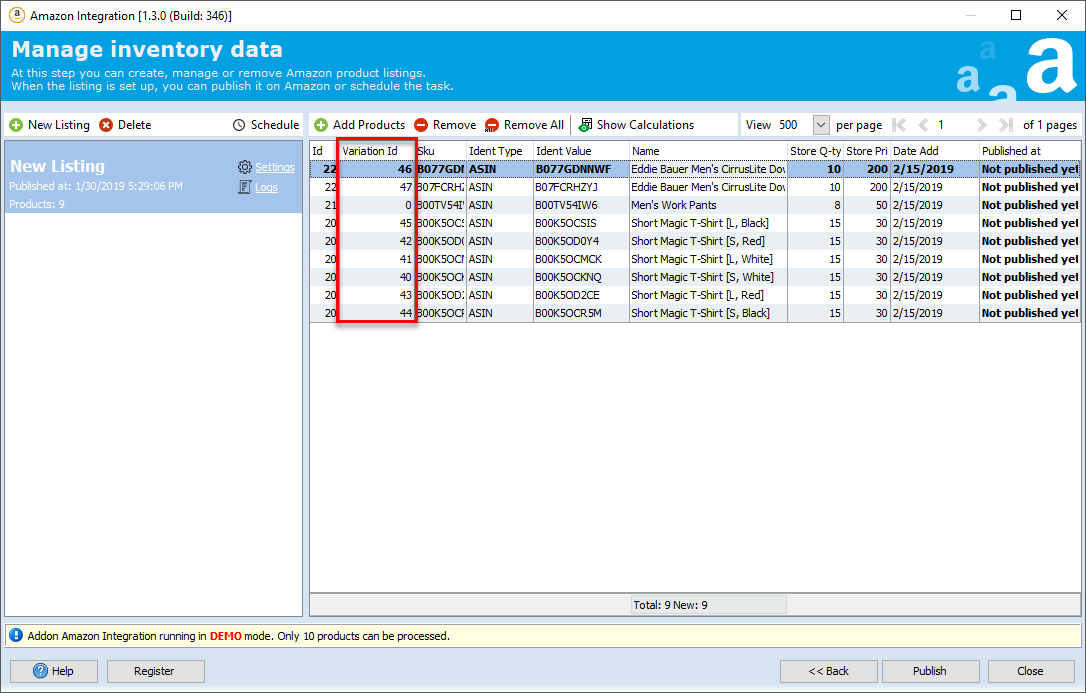
Export PrestaShop Product Combinations to Amazon
Does your PrestaShop product catalog include products in different variations (size, color, weight)? Read how to export the goods composed of different attributes to Amazon.Read More…
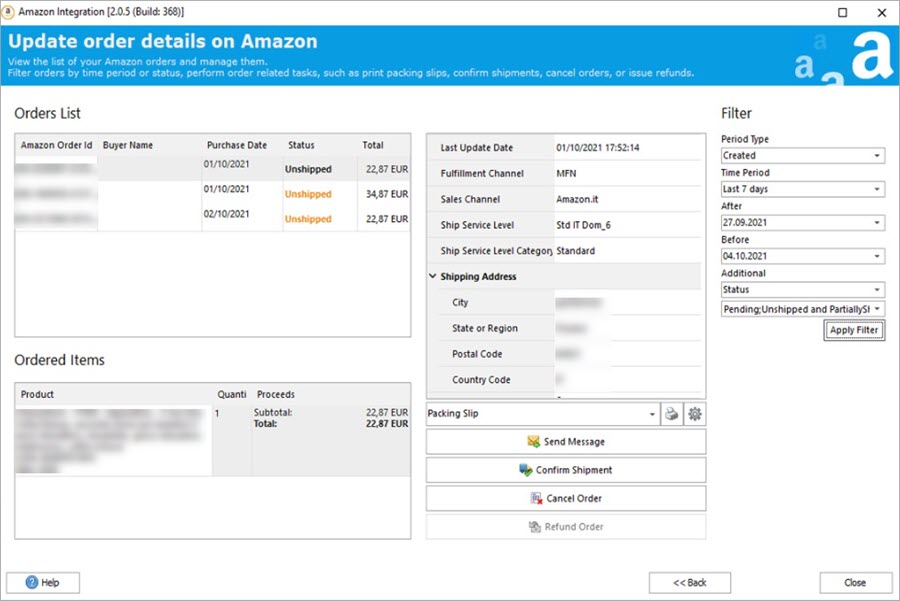
How to Manage Amazon Orders and Import them to PrestaShop
Find out how to manage Amazon order details within the Store Manager for PrestaShop application, without going to your seller account. Read More…
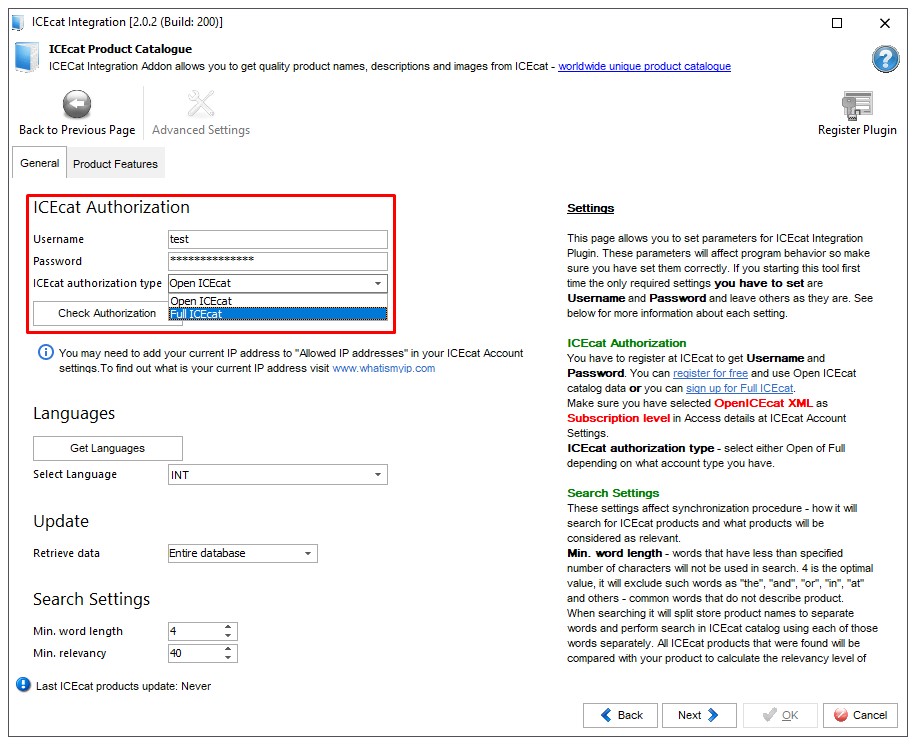
PrestaShop IceCat Integration: Detailed Step-by-Step Instructions
Get detailed instructions on how to synchronize your PrestaShop store with IceCat via IceCat Integration Addon. Read More…
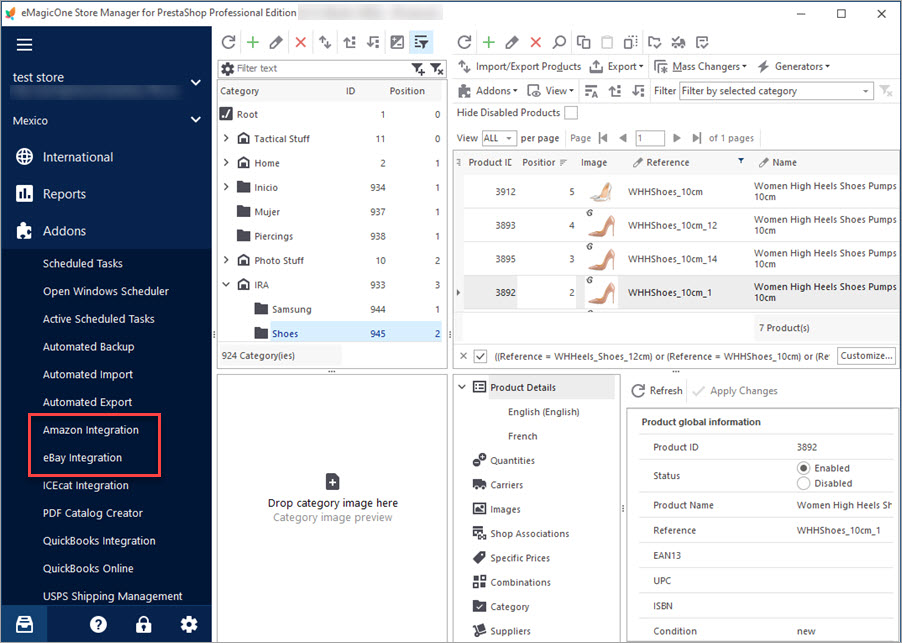
Get eBay, Amazon and PrestaShop Integrated Together
Discover the advantages of multi-store selling and find out how to integrate PrestaShop with other marketplaces. Read More…
COMMENTS
Hello, Evan! Thank you for your question. Yes, such possibility is available now in Store Manager for PrestaShop starting from v.2.66.0.2389 and higher. In the Amazon addon it’s possible to select the fields which will serve as bullet points. You can download 14 days trial to see how it works https://www.prestashopmanager.com/free-download/ Please contact us if you have further questions.


Hey, is there a possibility to export bullet points to Amazon?