If you are familiar with PrestaShop platform, you definitely know that it allows you to offer products with options. You create attribute groups (like “Size”) and attributes (like 36, 37, 38, 39) and PrestaShop will generate product combinations based on the attributes.
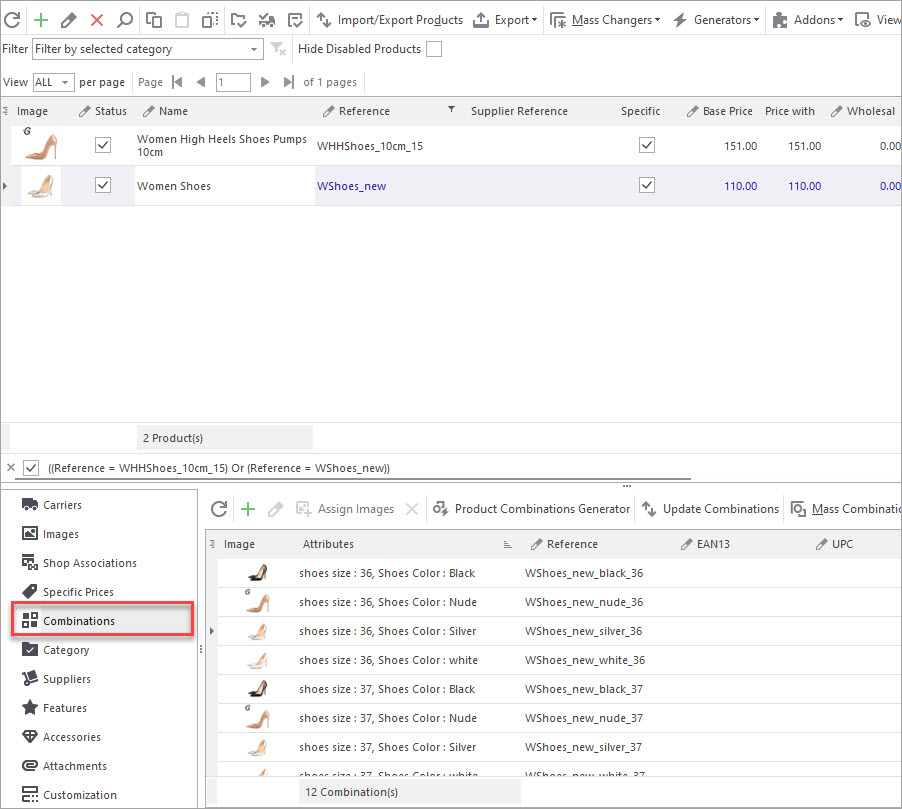
And here comes the challenge. If you have multitude of products with variations, which you need to update, it takes quite a lot of time to handle them manually. Imagine that you need to add some attribute values to the PrestaShop products or change the quantity for numerous combinations. This task can be accelerated via PrestaShop combination export/import. You can export necessary combinations to the file, change or add fields, and upload this file back to PrestaShop.
In this manual, we’ll describe how to perform PrestaShop combination export via Store Manager for PrestaShop. Follow the steps below to get attributes and combinations smartly organized in the file for modifications and adjustments.
Also read our guide on how update PrestaShop attribute combinations via import.
A Step-by-Step PrestaShop Combination Export Instruction
To export PrestaShop attributes and combinations via Store Manager, open the application and navigate to Menu => Import/Export => Import/Export Products.
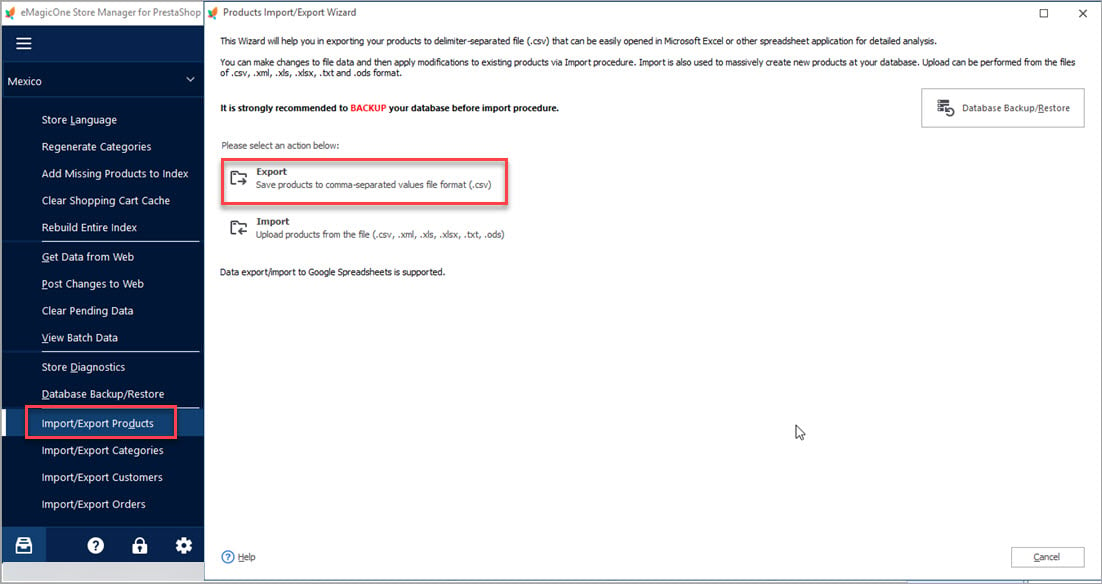
- Select the Export option and the wizard will launch.
- Next, define the products whose attribute combinations must be imported. The wizard offers you three options – export all products, products from certain categories, or filtered products. If you created filters earlier, you can apply them now. Otherwise, configure the filter directly in this window.
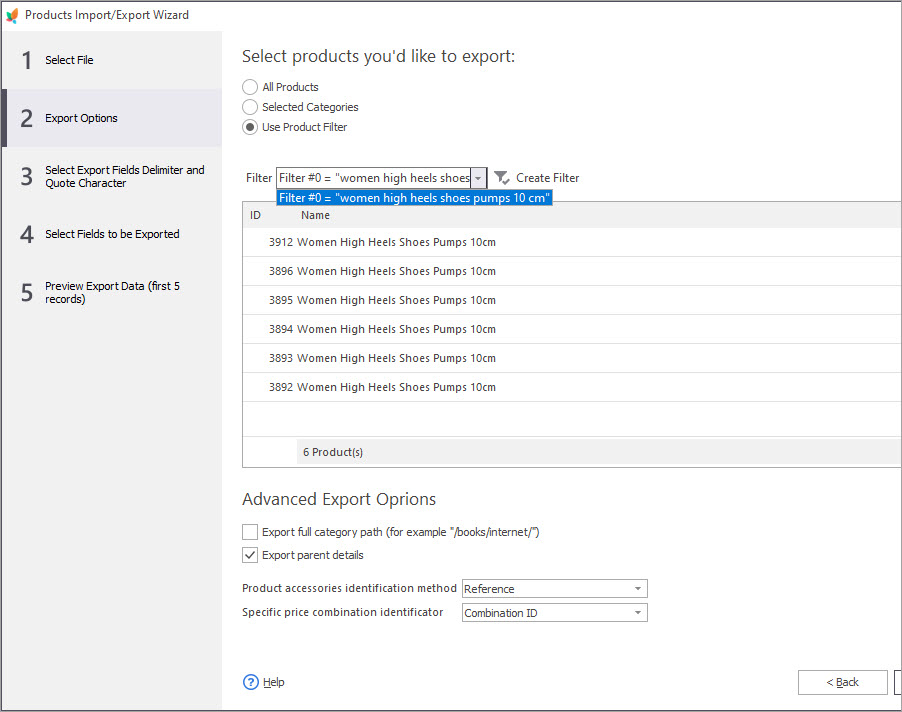
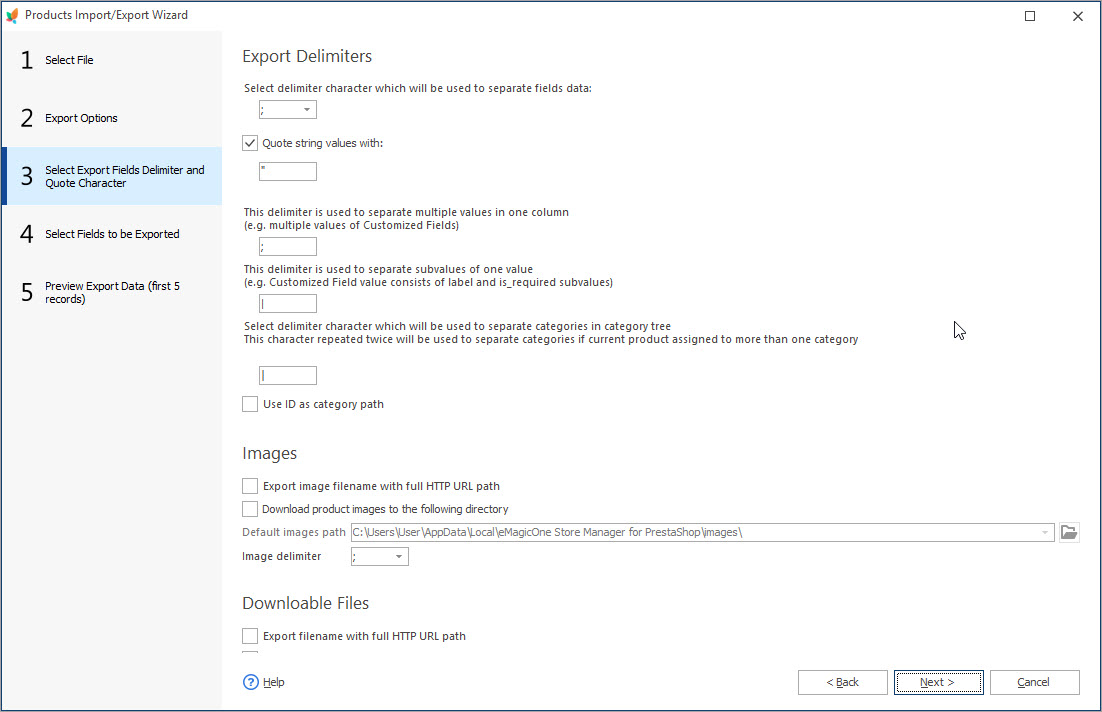
- Products identifier, that will show to what product attribute combinations belong (Product ID, reference)
- Attribute groups to which product attributes refer. If, for example, products differ in colour and size, you must select the following fields – Attribute group: colour and Attribute group: size. These columns in the .csv file will contain attribute values – green, blue, white, L, M, X, etc.
- Combination associated fields. Choose other details of attribute combinations that you want to export: Combination Price, Combination Quantity, Combination Wholesale Price, etc.
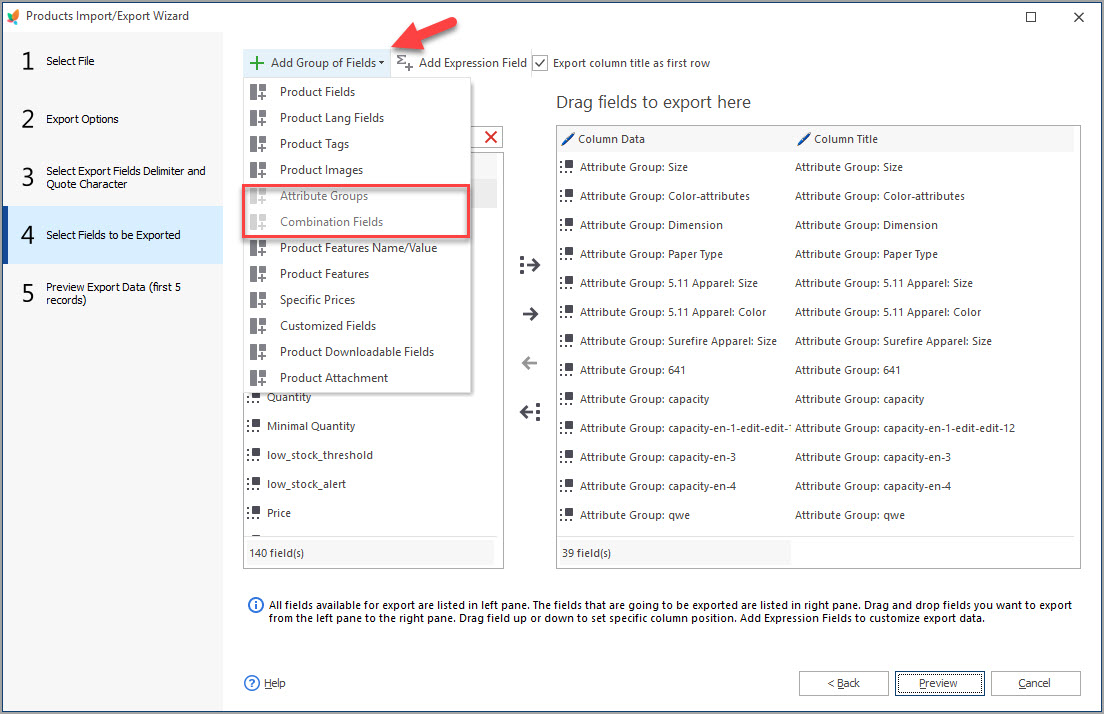
- Check the information you are going to export on the Preview Export Data step, and click “Export”.
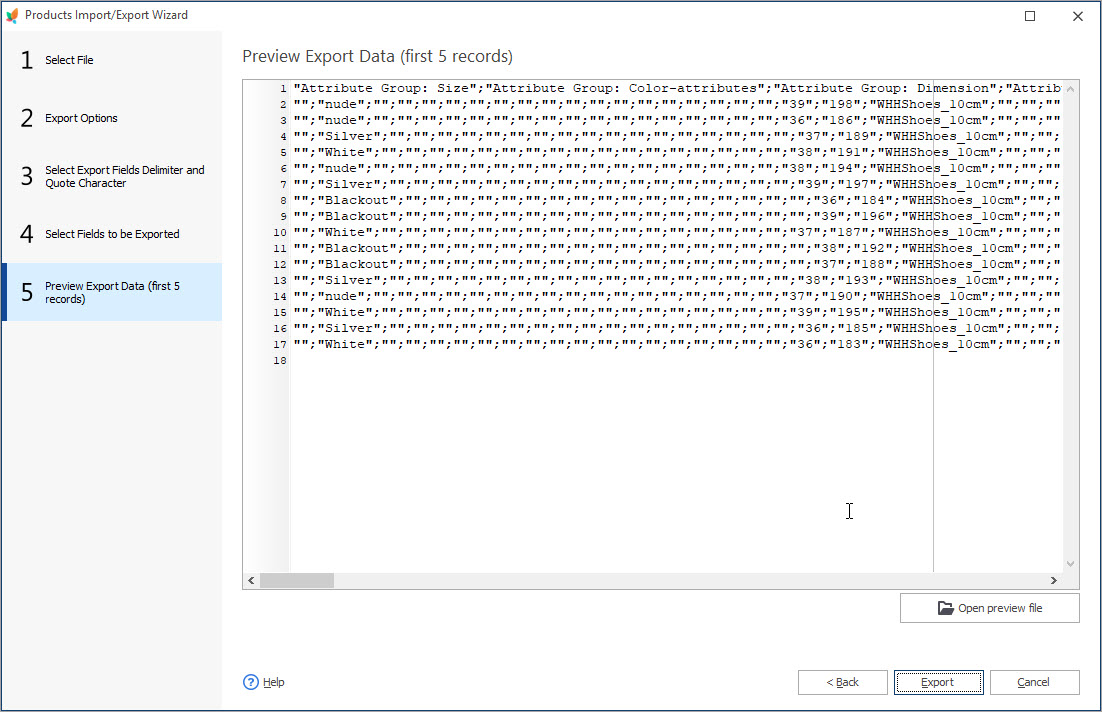
Export PrestaShop combinations FREE Export Now!
Review the PrestaShop Combination Export File
Now let’s look through the exported information.
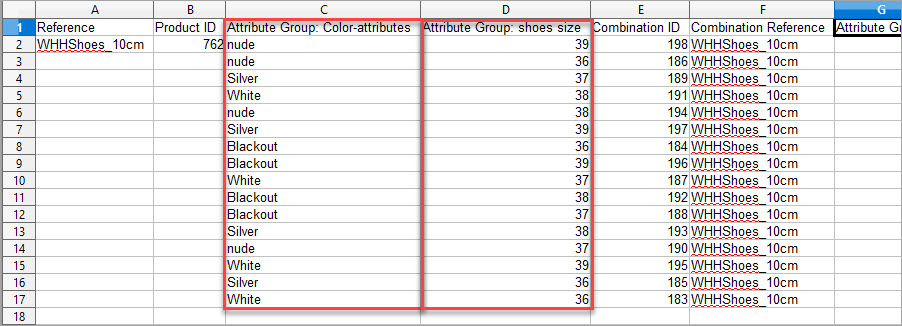
We’ve exported combinations that belong to one product (the product with ID 762in the file). Looking at the spreadsheet, we can state that the product with ID 762 has two attributes: color and shoe size, each coming in several variants (attribute values – black, nude, silver and white for Colour; 36, 37, 38 and 39 for Shoes Size).
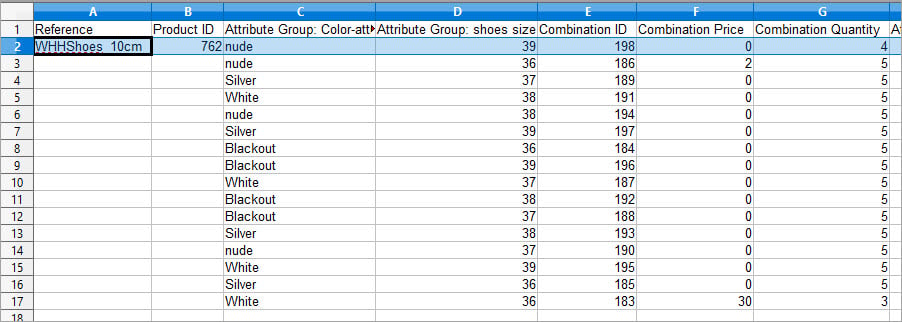
Prices and quantities of the combinations are specified in the corresponding rows. For example, a product variant, listed in row 2 of the file (nude/39, Combination ID 198), has no price impact and its quantity equals 4.
Use Store Manager and its Import/Export Products Wizard to export PrestaShop combinations for multiple products into a file.
Use Store Manager 14 days free to Export PrestaShop combinations FREE Trial
Related Articles:

PrestaShop Mass Combination Changer
Find out what combination import consists in and how to accomplish it via PrestaShop mass combination changer. Read More…

PrestaShop Combination Import Pitfalls
Discover the solutions to most frequent troubles with PrestaShop combinations. Read More…
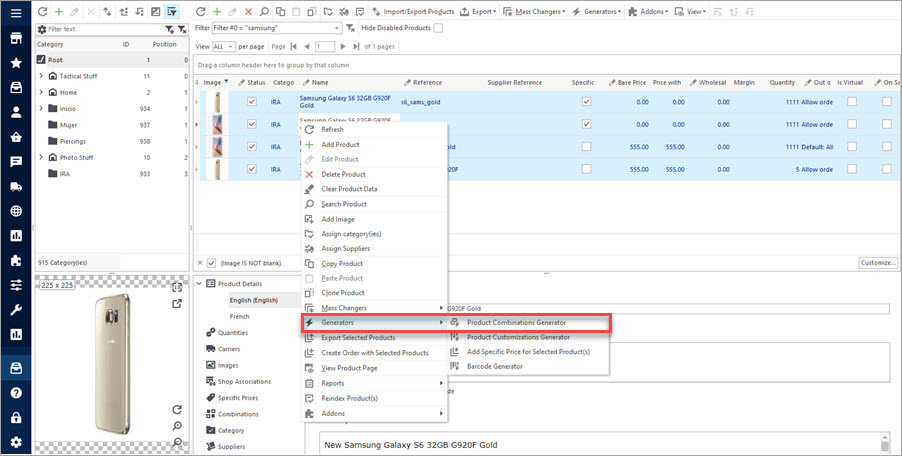
Create Combinations with Combinations Generator
Discover what are PrestaShop Combinations Generator functions and how to use them. Read More…
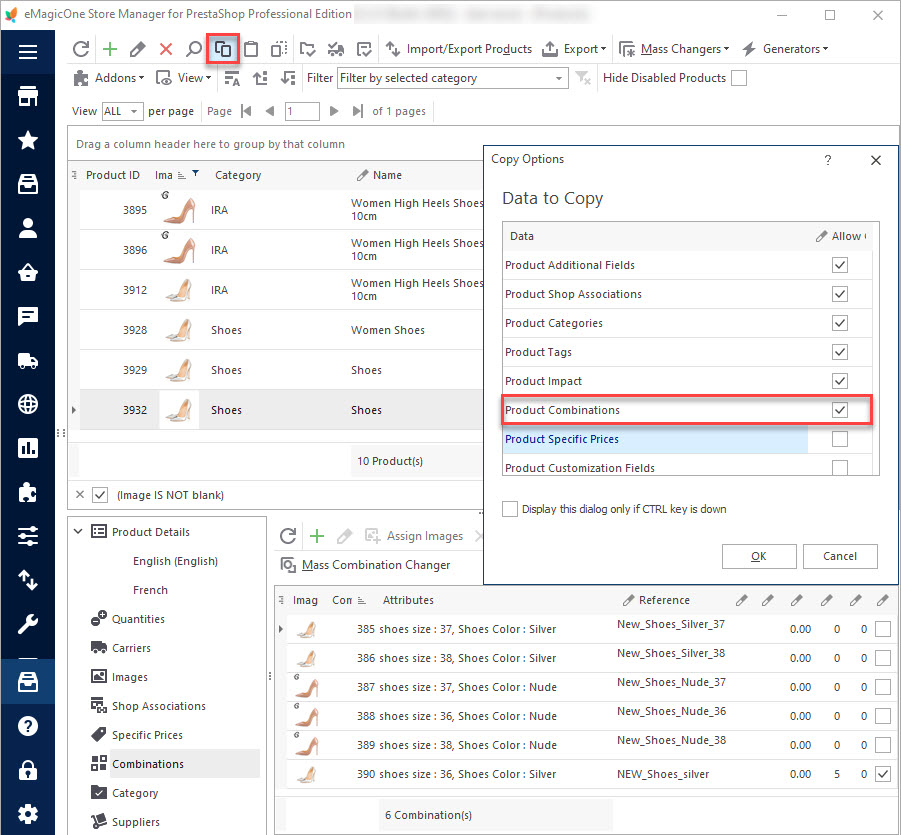
How to Multiply Combinations for PrestaShop Products
Use these instructions to copy/paste or clone PrestaShop combinations. Read More…
COMMENTS

