Managing an online store catalog, you try your utmost to increase productivity and bypass the necessity of accumulative manual manipulations. Suppose, lots of products you sell, come in variants created with the help of PrestaShop combinations. Again and again, you are replenishing the product catalog with new items varying in some specifications and not infrequently products with identical combinations already exist at PrestaShop.
For example, some products are available in different colors. New product listings, you are going to create, will also vary in colours. Why not to clone existing items or use copy/paste technique, quickly add necessary wares with combinations assigned. Instead of manual combination configuring, you can simply accomplish this task using Store Manager for PrestaShop.
Method #1. Copy/Paste Products with Attributes
This is a usual copy/paste procedure, each online merchant is used to.
- Select the records to be copied and click on the Copy icon either on the toolbar or in the product context menu. There will appear an accordant window, asking to select details to be duplicated.
- Paste the product to the desired category. When you use copy/paste PrestaShop product with combinations technique, you can select what category or subcategory new product will be added to.
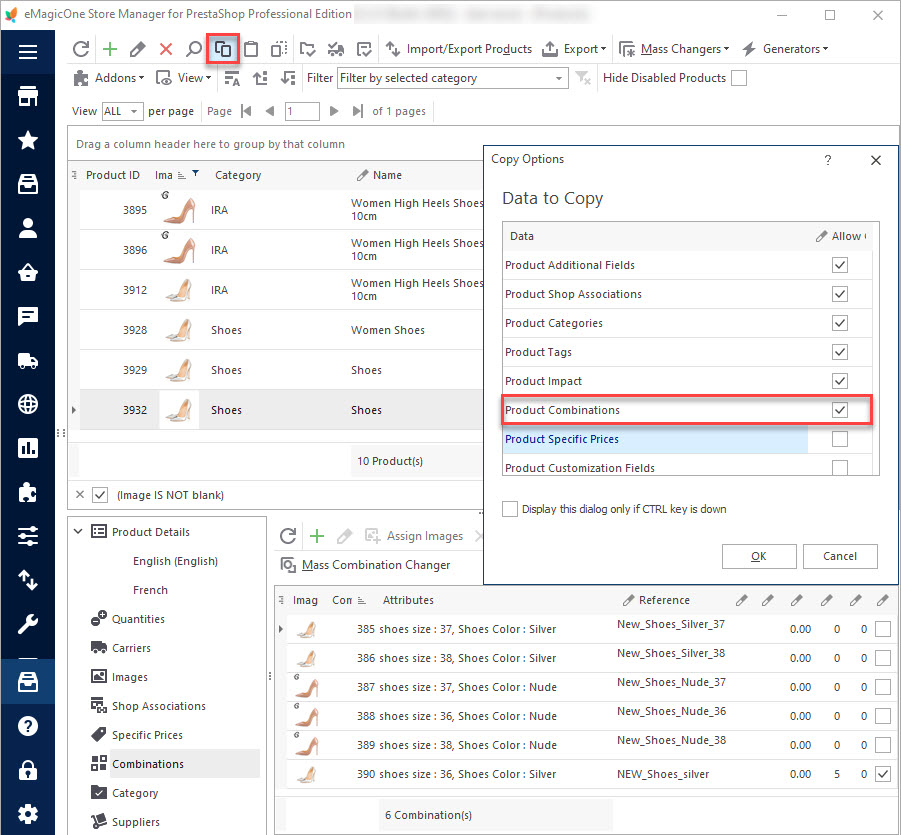
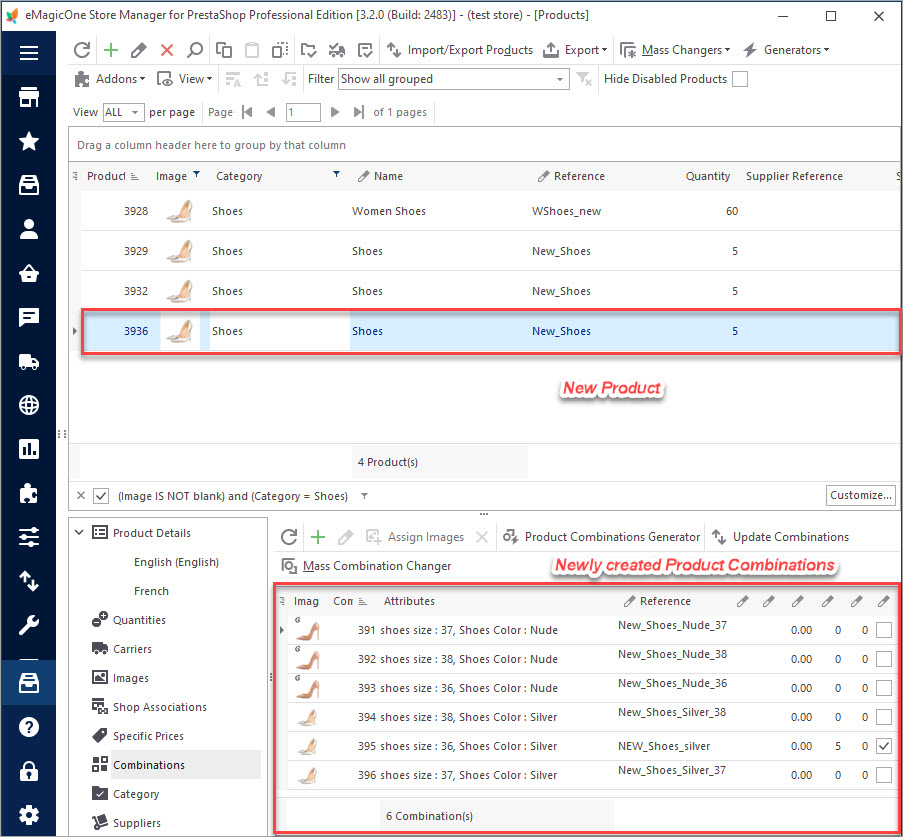
As you can see in the screenshot, we have selected product data, images, combinations, impact for copying and gota a new product. It has combinations, images, combination price assigned. One can adjust copied products and change details according to his/her needs.
Method #2. Clone Selected Merchandise
Another way to instantaneously add product listings with combinations is to clone them.
- Decide on products, that will undergo cloning and highlight them
- Press the “Clone products” icon either on the toolbar or in the context menu. The progress bar shows the percentage of cloning operation accomplishment.
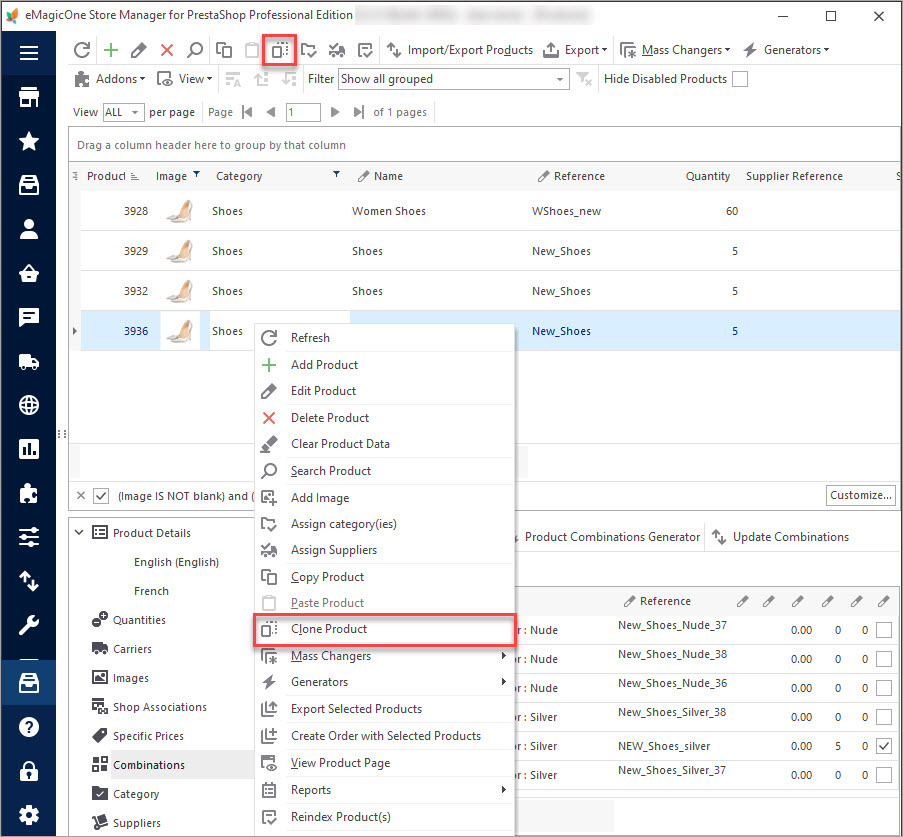
Notwithstanding what functionality you use to duplicate PrestaShop products with combinations, your aim is creating new entities, with different details, quantities, prices. You can use Mass Product Changer to update these products and Mass Combination Changer to adjust combinations respectively.
Copying a product with variations in PrestaShop not only increases productivity by removing the need to manually enter every detail for new products but also reduces typos because you need only proofread the item you are copying.
Looking for the tool that allows importing variables to PrestaShop? Here it is, read this post and learn how to upload combinations to your online store – www.prestashopmanager.com//useful-articles/tips-tricks/tips-on-how-to-import-prestashop-attributes/
Multiply combinations for PrestaShop products with 30-day fully-functional version of Store Manager Download trial
Related Articles:

PrestaShop Mass Combination Changer
Find out what combination import consists in and how to accomplish it via PrestaShop mass combination changer. Read More…
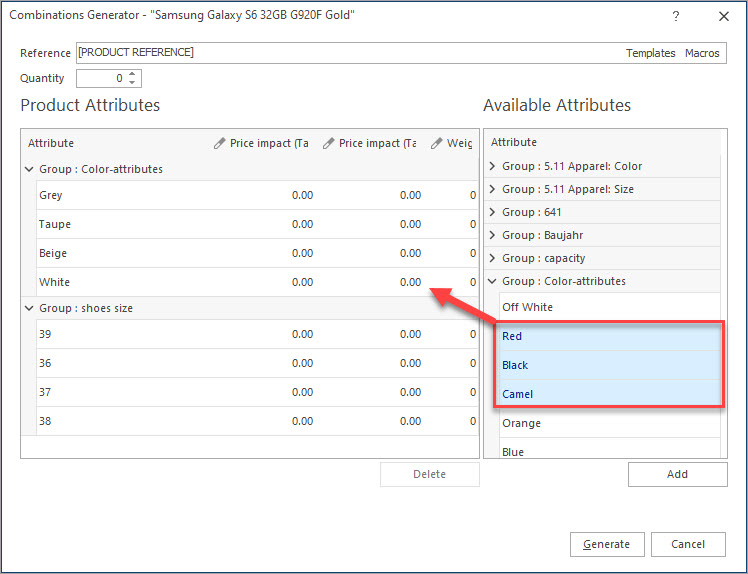
Create Combinations with Combinations Generator
Discover what are PrestaShop Combinations Generator functions and how to use them. Read More…
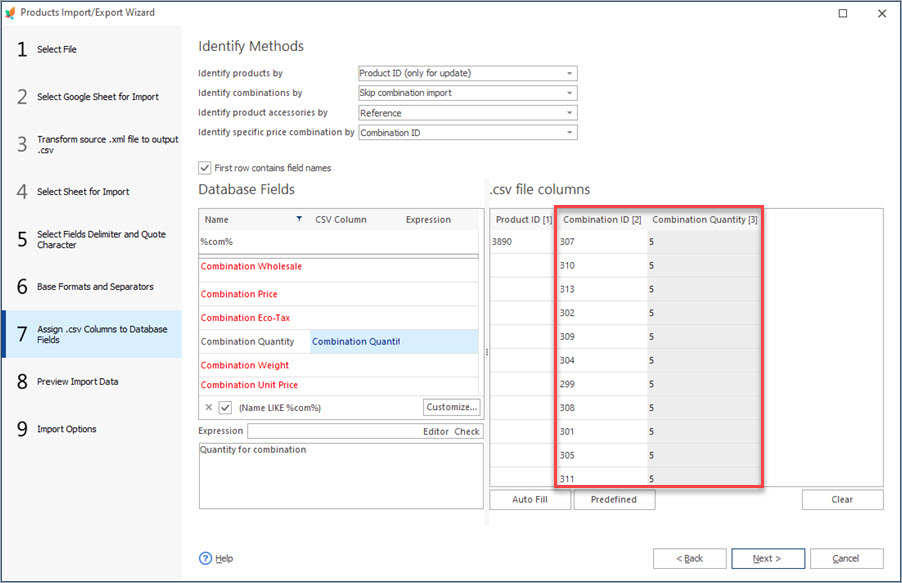
Update Stock for PrestaShop Combinations in Bulk
Learn how to update PrestaShop product combinations massiveley using a video tutorial and text instructions. Read More…

PrestaShop Combination Import Pitfalls
Discover the solutions to most frequent troubles with PrestaShop combinations. Read More…
COMMENTS

