Owning a web store usually requires cooperating with other specialists like employees, suppliers, partners etc. For the cooperation to be successful and effective, these people need to be provided with the access to some sections of your store database, which they have relation to. Taking such measures may appear quite risky, so it demands high attention and caution. Store Manager for PrestaShop minimizes any risk of taking advantage of such access, making it possible to give particular permissions to separate people. This way you can grant or limit access to different sections of catalog, instead of allowing to log in everyone as administrator.
If you manage your store data directly from your PC using Store Manager for PrestaShop, this functionality can be reached by clicking at small padlock icon at application’s top menu.
The following options are available in the drop-down:
- Users and Permissions;
- Logout;
- Remove Protection
Login&Logout
Remove Protection
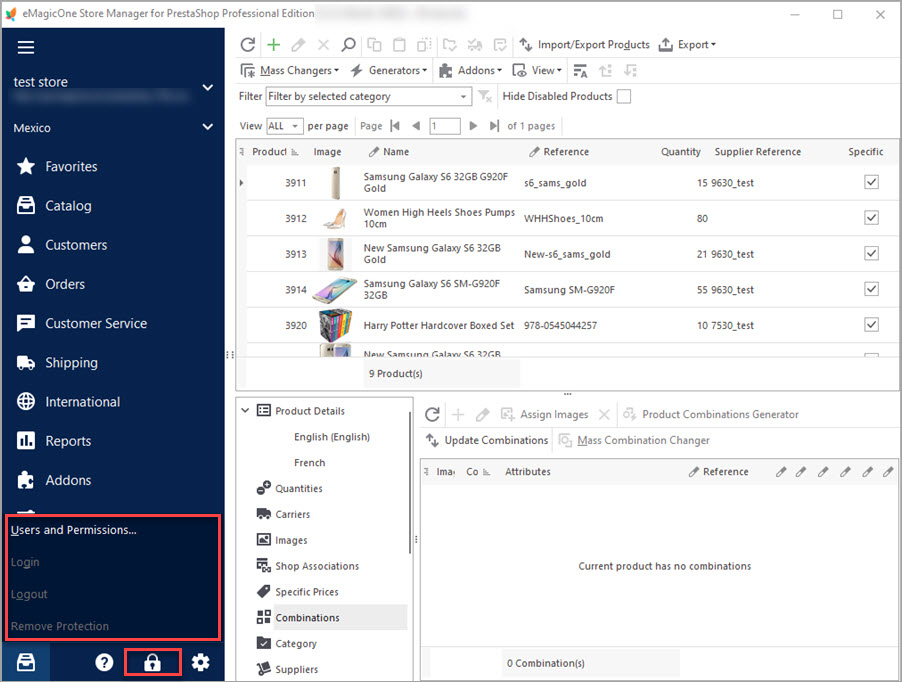
Let’s get deeper into every of them.
PrestaShop Users&Permissions
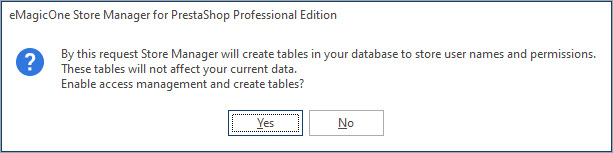
After you select this option, you will see the message, notifying you that this action will result in creation of additional tables at your database, where access management details will be actually stored. Do not worry, this will not cause any damage to your PrestaShop and will serve only for information storing.
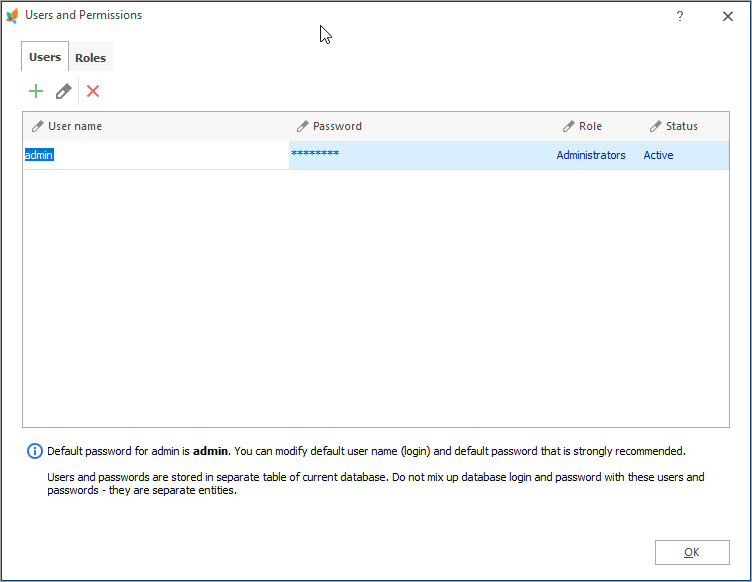
Enabling PrestaShop access permissions by clicking ‘Yes'(see above screenshot), will call out a window comprising two tabs:
– Users
– Roles
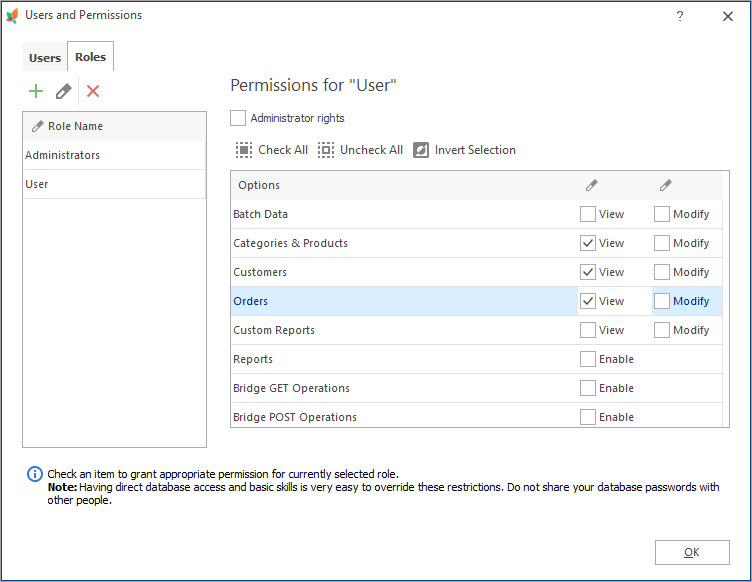
PrestaShop users is the first section, but we recommend setting up roles before users. It saves time, since roles determine what parts of PrestaShop can be accessed. Multiple employees can share the same PrestaShop user roles.
To create new role press “Add” button and indicate its title. Next uncheck “Administrator rights” checkbox to determine what exactly options and operations a user with this role has access to. It’s a long list and might take some time to look through, but it’s a crucial step in keeping your site secure. Also, once you set up the PrestaShop user roles, you won’t have to modify them each and every time further.
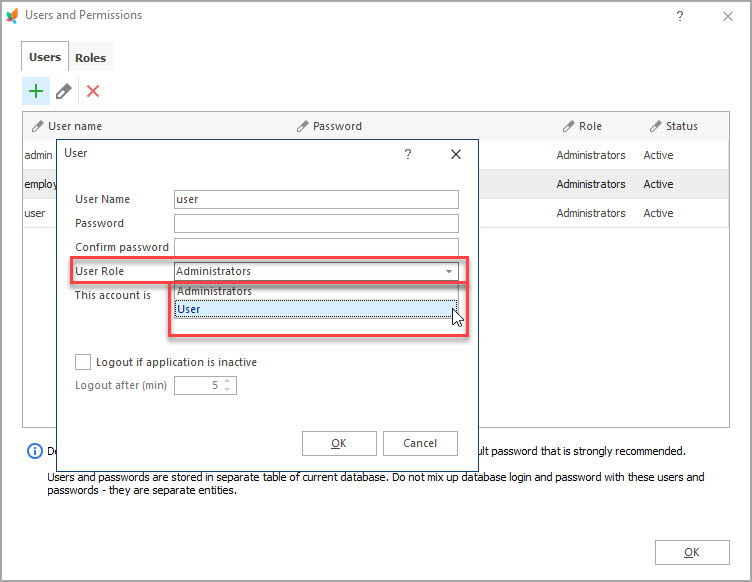
The obvious benefit is that if you need to assign another user the same access role, you don’t have to accomplish mentioned steps again. So if you have a few members of the staff trained for updating inventory, you can create one role for them and assign to it their individual accounts that will be used by users while accessing the application.
‘Users’ tab allows to create different accounts (login credentials) for everyone you need to give access to your store, indicating username, password and role for account.
These options allow to enter or exit definite managing account without restarting the application. For example, your Sales Manager created orders received offline and worked with Customers&Orders sections. After he/she finishes the task and logs out, Inventory controller can log in to refresh quantity of low-stock items.
Using this option you can disable PrestaShop access management. This action deletes all roles (except of administrator access) and user accounts assigned to them.
If your store is managed by more than one person, consider enabling users and roles functionality. Have more control over what’s going on at your store, granting or limiting PrestaShop access permissions to sensitive data of your store.
Related Articles:
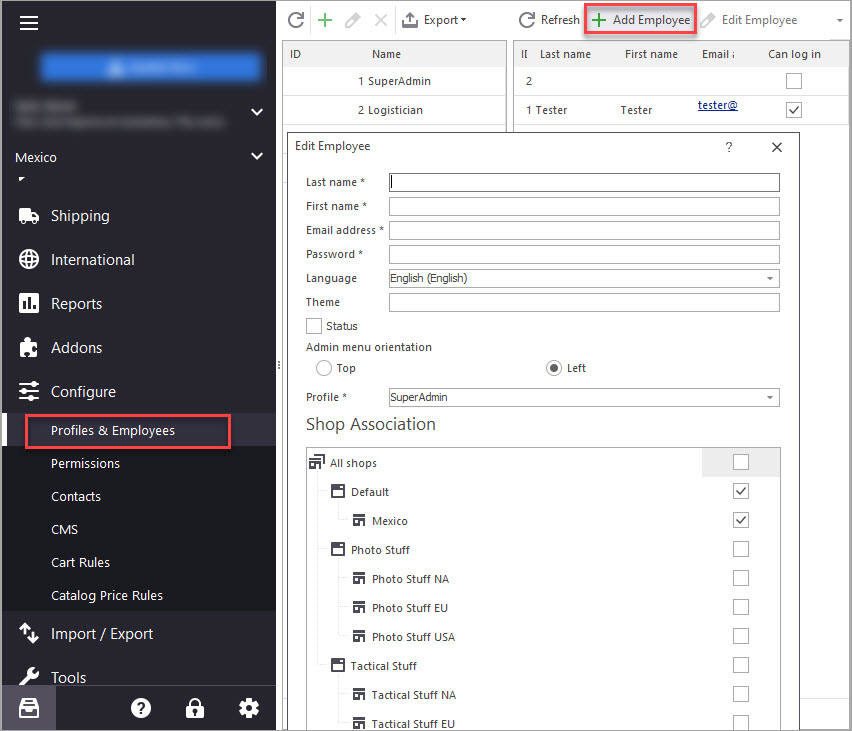
PrestaShop Employee
Administrate your store conveniently: create employees accounts and manage their permissions to access your store. Read More…
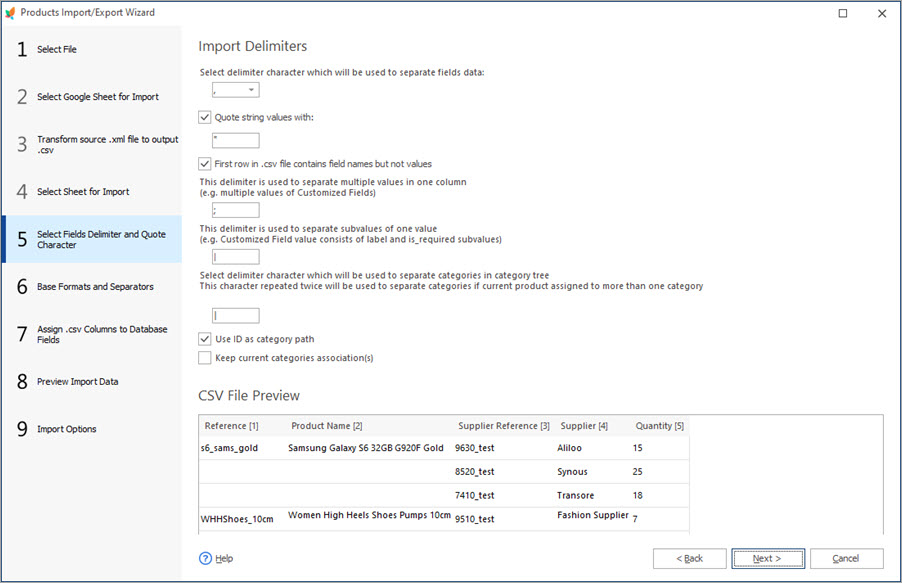
How to Bulk Assign Product Suppliers Via Import
Check import file structure and configuration settings to assign product suppliers. Read More…
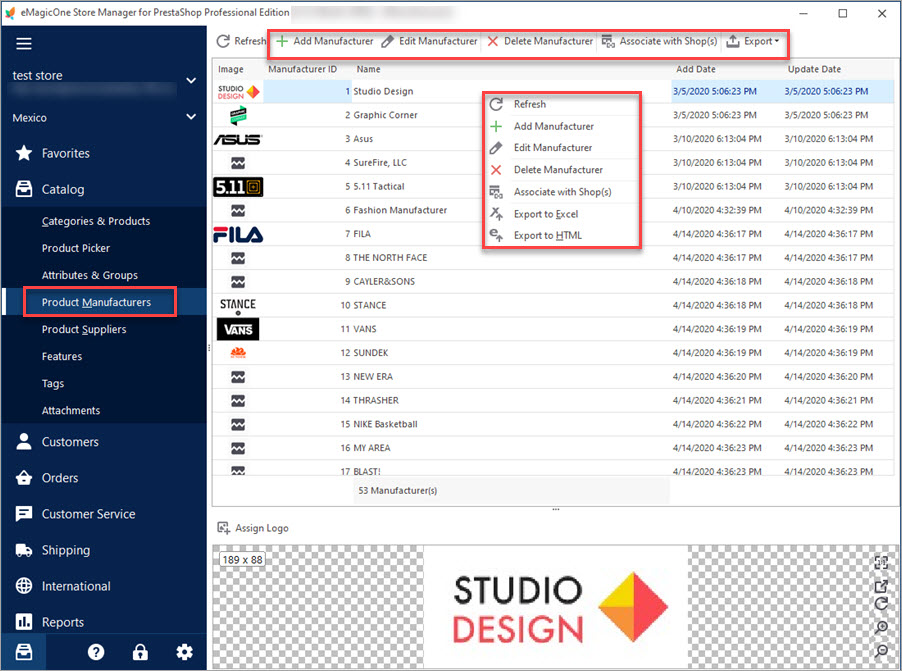
PrestaShop Manufacturers
Use these tips to manage PrestaShop manufacturers from your store backend and using Store Manager. Read More…
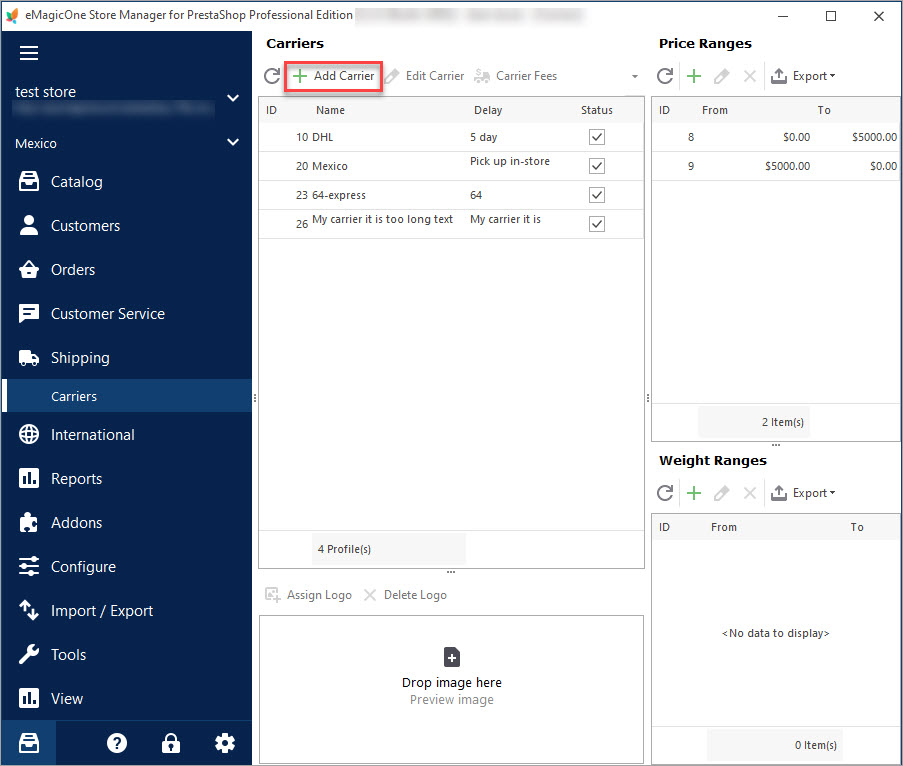
PrestaShop Carrier. How to Create Shipping Carriers
Use this guide to create PrestaShop Carrier (set shop associations, shipping fees and assign carrier to products). Read More…
COMMENTS

