3 Simple Must-Do’s for Optimizing Your PrestaShop Store
Focusing on PrestaShop store optimization, an online merchant tries to account all possible aspects that can potentially influence the shop. This way it is possible to release oneself from extra work or troubles when the store will be up and running.
Creating new online store is just a starting point. Once you have it installed, you need to optimize it to keep it running fast, especially if your online store gets a lot of traffic and your catalog is increasing speedily.
Naturally, it is much more easy and much more beneficial to take care about everything at the beginning of your e-commerce venture, then trying to fix the aspects that might come up in the future when hundreds and thousands of items will be listed at your store.
The main concern is that PrestaShop is a massive system and the more entities there will be added, the more records there will be at database. Once you might come to the point when database records are too many and not all of them are actual and needed. Thus, unnecessary and unused records can overload your database and as a result in better case you will have to increase your hosting plan and at worst your store will become really slow.
The following tips can help you to easily and effectively proceed with PrestaShop store optimization and keep the installation running at high performance speed.
Check Your Store Languages
By default in PrestaShop there are 6 languages listed, but actually it supports up to 40 languages. You may say that it is definitely positive aspect. It is true, but not when it comes to entities creation. All the products, categories, images and other things appended to your store will have records in database in languages you have at your store. For instance, having 10, 000 of products in 3 languages means that in PrestaShop database there are 30, 000 of records for these goods.
What if you add a couple of other languages? There will be huge amount of database records of the same item, but in different languages.
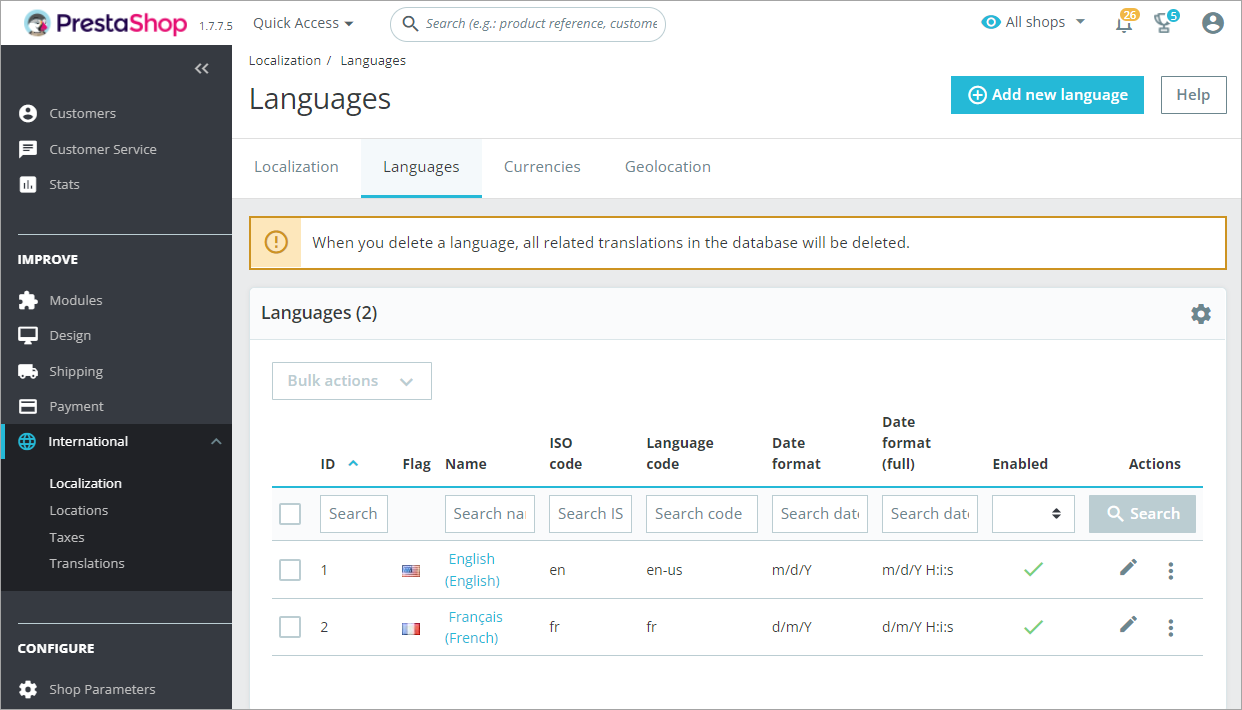
The solution here is to use only needed languages. It would be not enough just to disable the unnecessary ones (the records will be created at your PrestaShop database anyway). You need to remove them completely from Localization > Languages section of your back-office.
Avoid Image Types Increasing
Image optimization is one of the main parts of your website acceleration. Commonly there are 5 main types of images in PrestaShop. Image types can be found in Design > Image Settings section of your back-end:
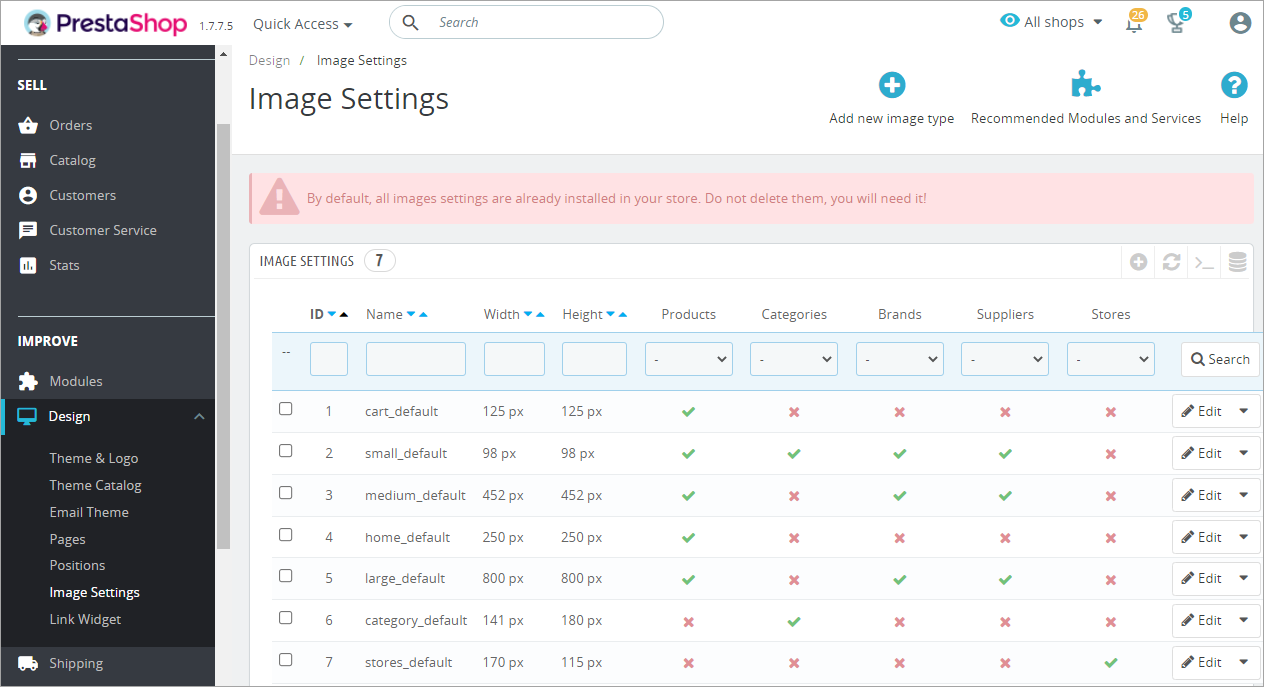
It is recommended to stick to recommended number of image types and do not allow to become more than 5. Increasing of this number can make significant impact at your store. Make sure that after template installation there are no more additional image types. Otherwise you will have too many images stored at your FTP, taking considerable amount of space and upload will become slower in many times.
Make Sure That Template Supports New Image Storage System
When you decided to buy some cool temple for your store, you should take care not only about its look, but also whether it supports new PrestaShop storage architecture for pictures. This new system of image placement allows to work with images much faster, keeping them in order. Basically, you will avoid having 100,000 pictures in the same “/img/p” folder. Instead, the pictures will be placed into subfolders within “/img/p” directory (e.g.: “/img/p/1/2/ for image with ID 12 or /img/p/7/6/5/4/7 for image with ID 76547).
PrestaShop store optimization is tremendously important, for it contributes to getting more followers and returning clients thanks to fast performance of the store. Take care of it now, taking into consideration above mentioned points and you will avoid daily challenges in the future.
Related Articles:
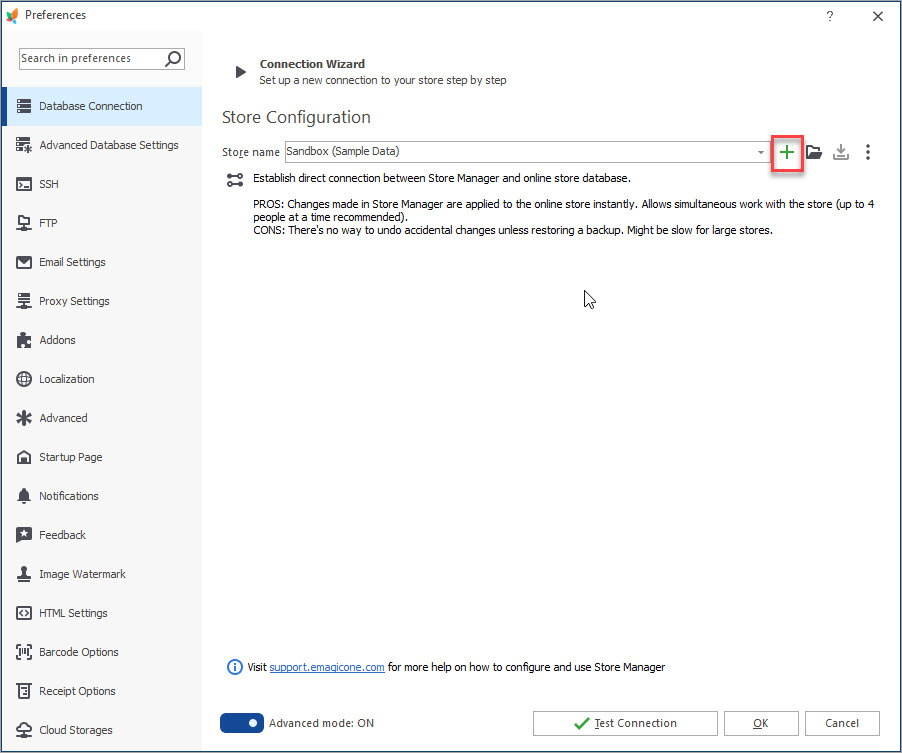
How to Connect Store Manager to PrestaShop Database
Find out the ways to connect your store database to Store Manager and learn how to use Connection Wizard. Read More…
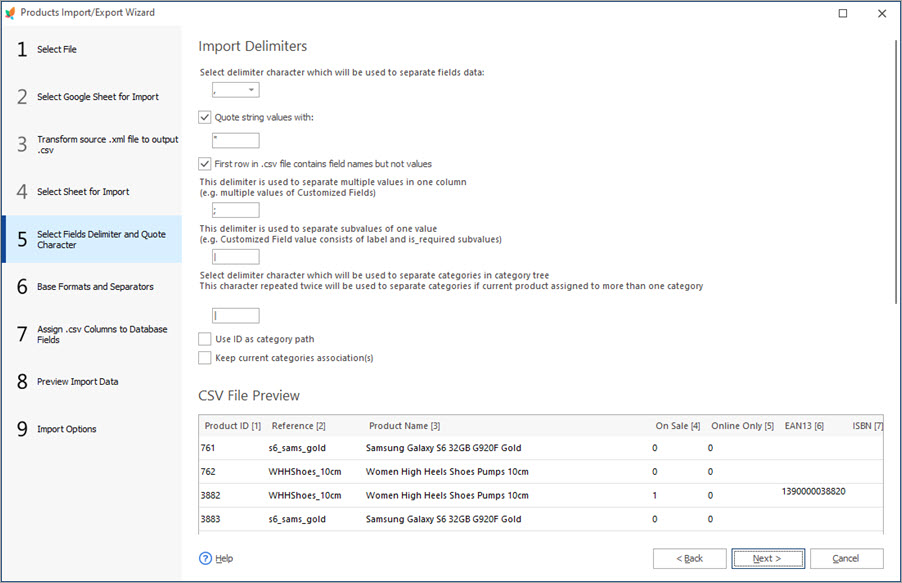
PrestaShop Import – Supported Formats
Discover what import file formats are supported by PrestaShop admin and what import solutions are offered by Store Manager for PrestaShop. Read More…
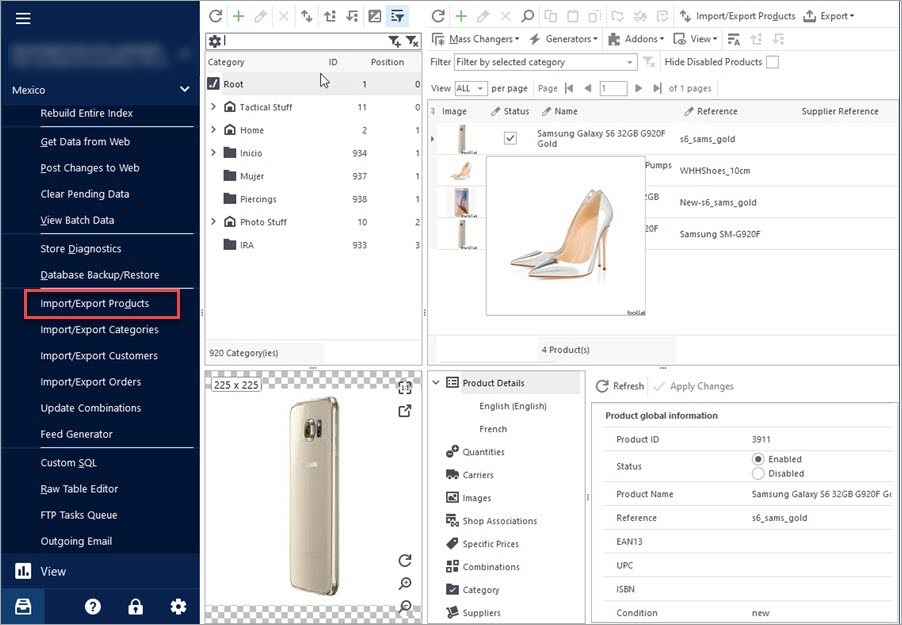
Import Products to PrestaShop using Store Manager
Get insight into main PrestaShop import options including import method, handling products not included in imported file, category options etc. Read More…
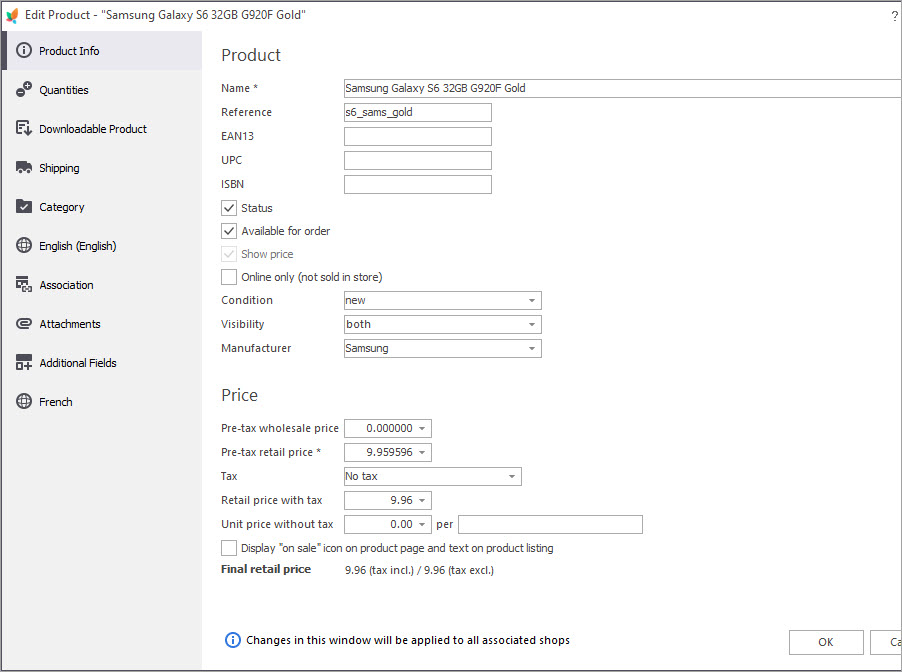
Basic Operations over PrestaShop Products
Discover the ways to perform basic actions over your products including adding new items, modifying or removing them, assigning them to categories etc. Read More…
COMMENTS

