Most of the eBay categories support listing with variations. This means you can export PrestaShop product combinations to eBay and let your eBay customers select product options from drop-downs.
Today we’ll show you how to export your PrestaShop product combinations to eBay using the eBay Integration addon with Store Manager for PrestaShop. Before you begin, make sure you have downloaded and installed Store Manager, connected it to your store database, and can see your store products in the grid. Now, let’s get down to export.
Steps to Export PrestaShop Combinations via PrestaShop eBay Integration
- Select PrestaShop Product Combinations and Launch eBay Export Wizard
- Create Export Configuration and Configure General Options
- Map Store and eBay Category(s)
- Configure Item Specifics
- Configure Combinations Export Options
- Check the Export Products Template
- Preview Export Data
- Export and Check Products on eBay
1.Select PrestaShop Product Combinations and Launch eBay Export Wizard
To export particular products, select them in the grid and launch the addon from the context menu. (Addons>Add to eBay Listing).
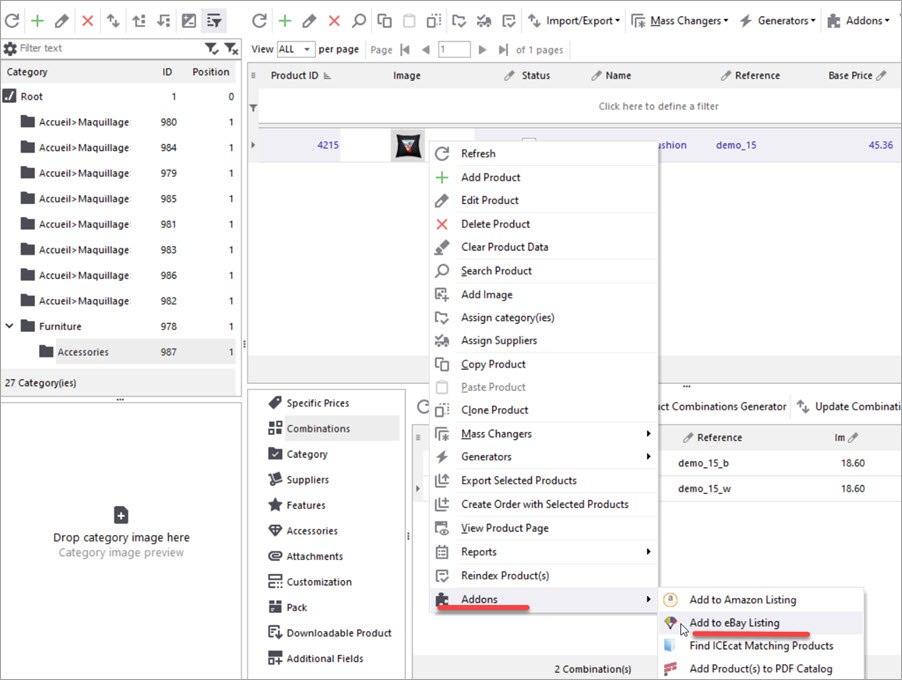
To export products from categories, launch the addon and select the categories to export products from in the first step of the wizard.
2. Create Export Configuration and Configure General Options
In the first step, you should create an export configuration and a listing.
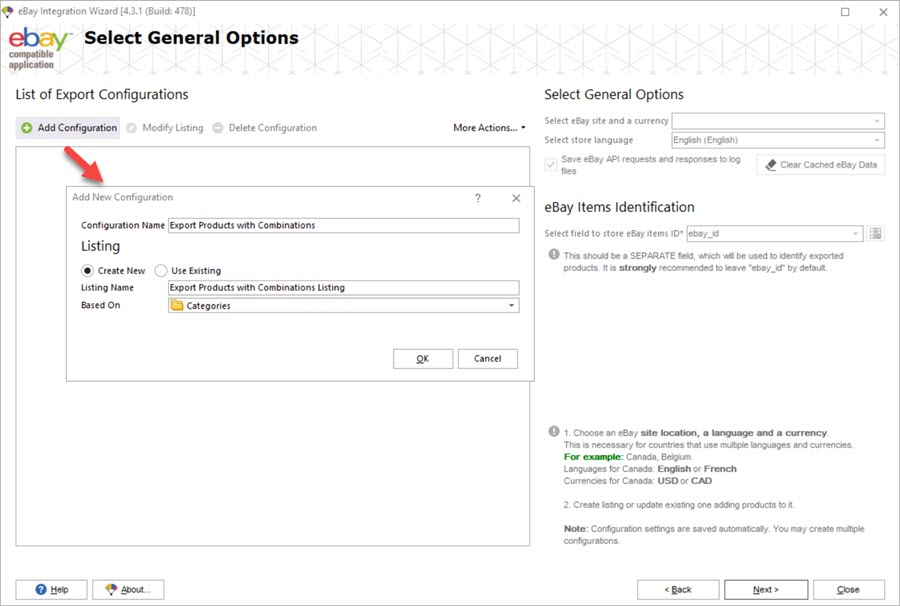
Next select the categories to export products from:
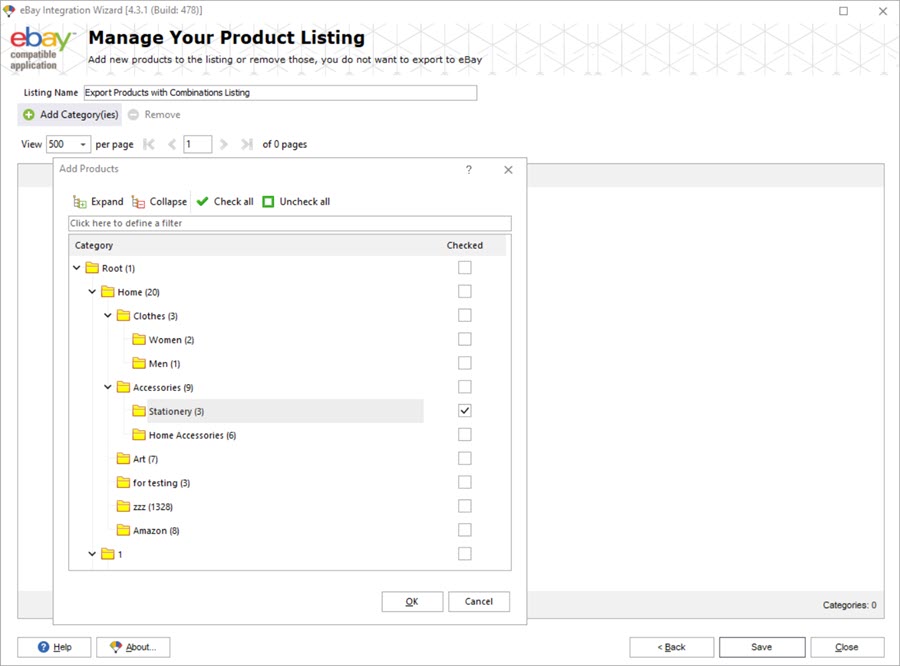
Also, you need to configure the basic settings – language and currency.
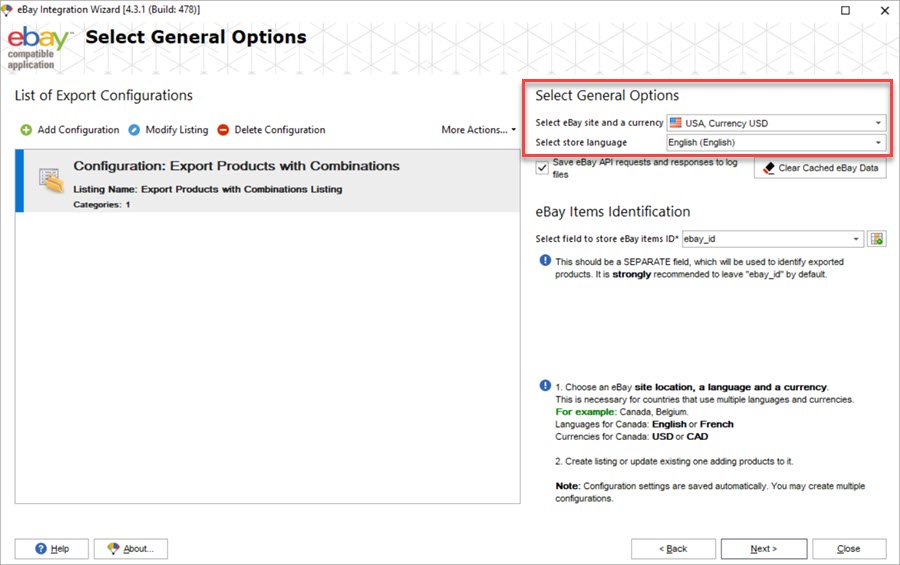
3. Map Store and eBay Category(s)
There are two options to map categories:
- Use the automapping. The eBay category will be defined automatically based on the store category path.
- Map the categories manually. Browse the eBay category tree and select the most relevant categories.
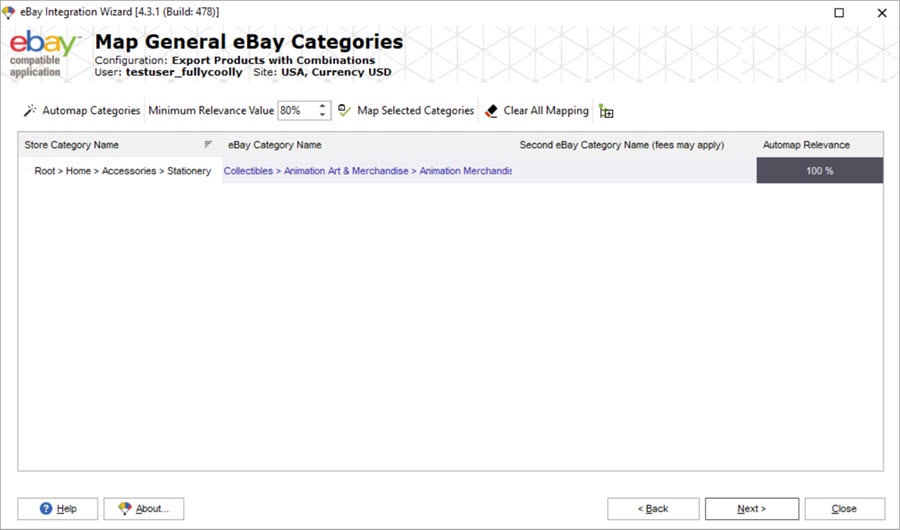
4. Configure Item Specifics
The set of item specifications is defined by a category. That’s why it was so important to select the best matching category in the previous step.
In this step, you can see the item specifics for the mapped category. The specifics marked with an asterisk are required and should be mapped either with your store database or eBay fields. The attributes that are used to create product variants are detected automatically and don’t require any additional setup.
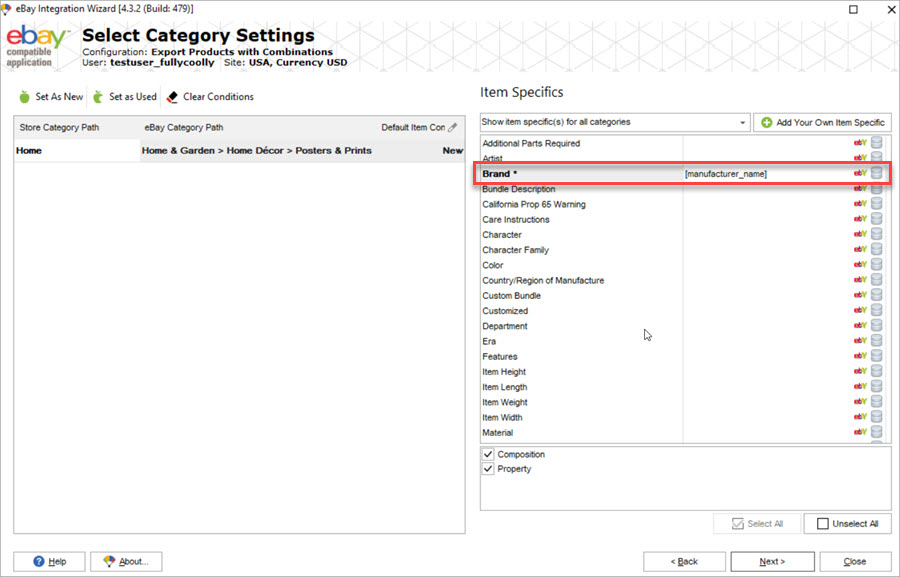
5. Configure Combinations Export Options
This wizard window has five tabs where you can set up the following options:
- Export settings (general)
- Pricing, Location, Scheduling, Picture settings
- Payments, returns
- Shipments
- Listing design
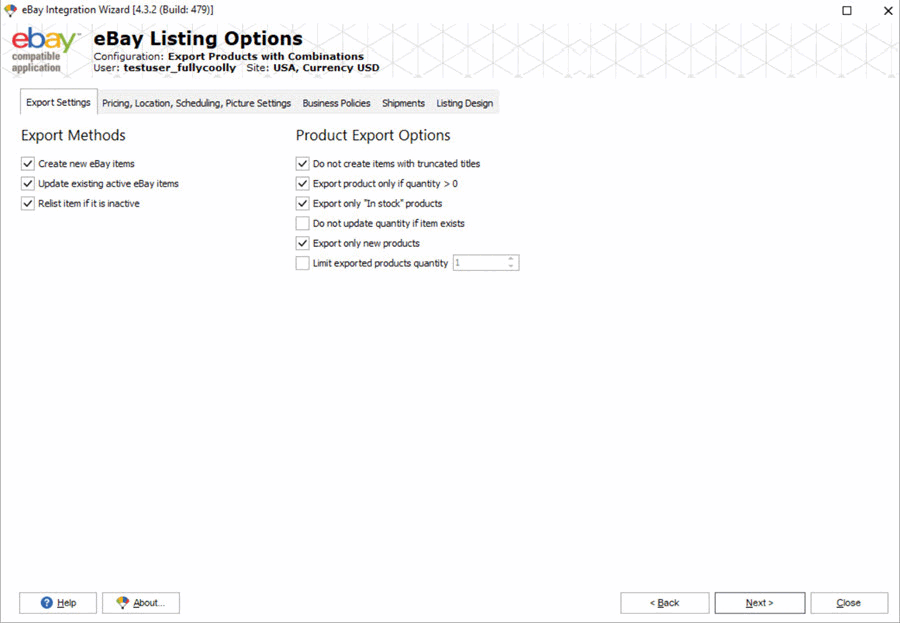
In the tab Pricing, Location, Scheduling, Picture settings, pay attention to the following settings as they affect the export of variations:
- Variations price – here you can apply a formula, for instance, to increase variation prices on eBay.
- Picture Settings > Variation Images by Specific – expand the drop-down and select an attribute that will define variant images on eBay. Most often, it’s a Color attribute for clothes, though you can choose any other attribute.
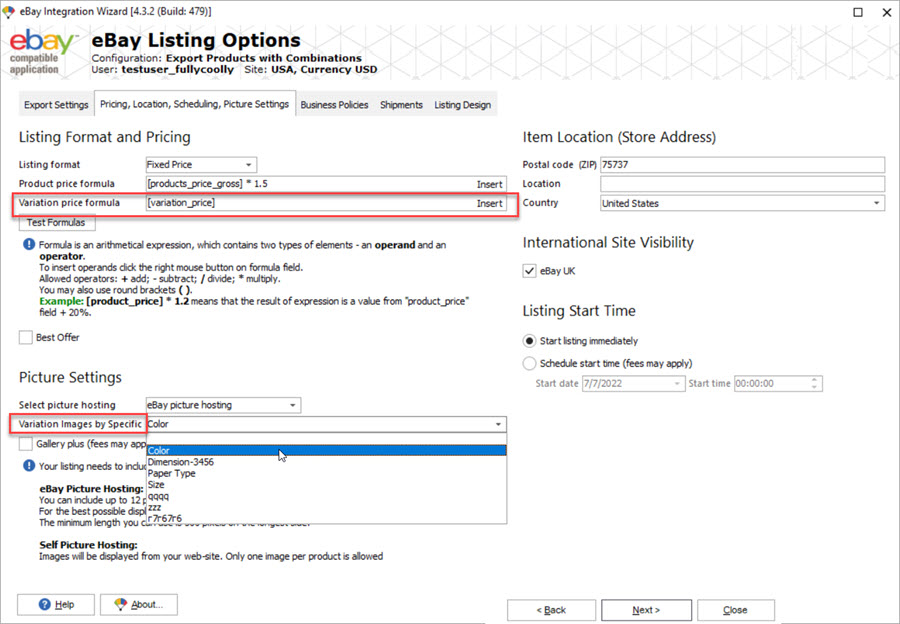
6. Check the Export Products Template
At this step, you can just check the data and proceed with the next step unless you need to alter a field.
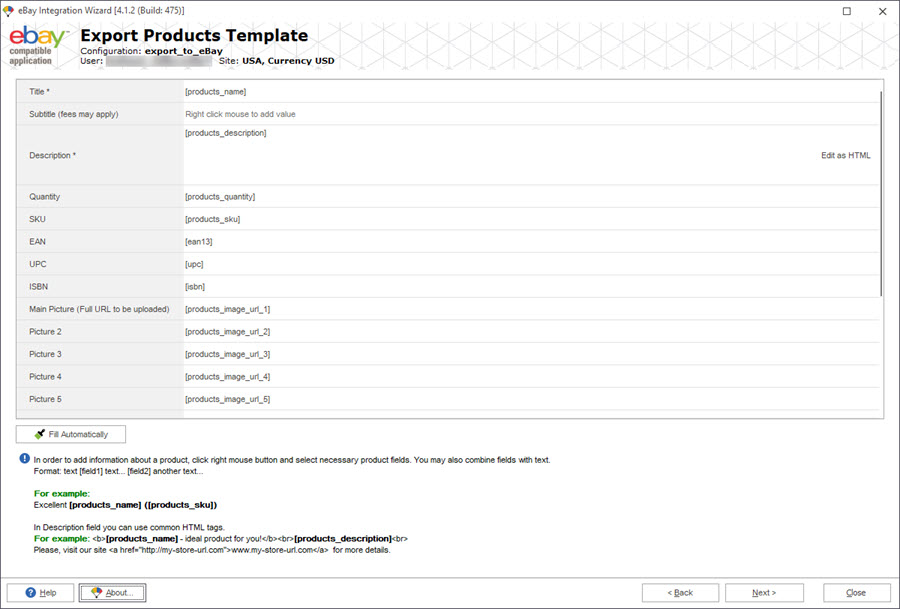
7. Preview Export Data
This step allows you to check product variations in the Variations tab.
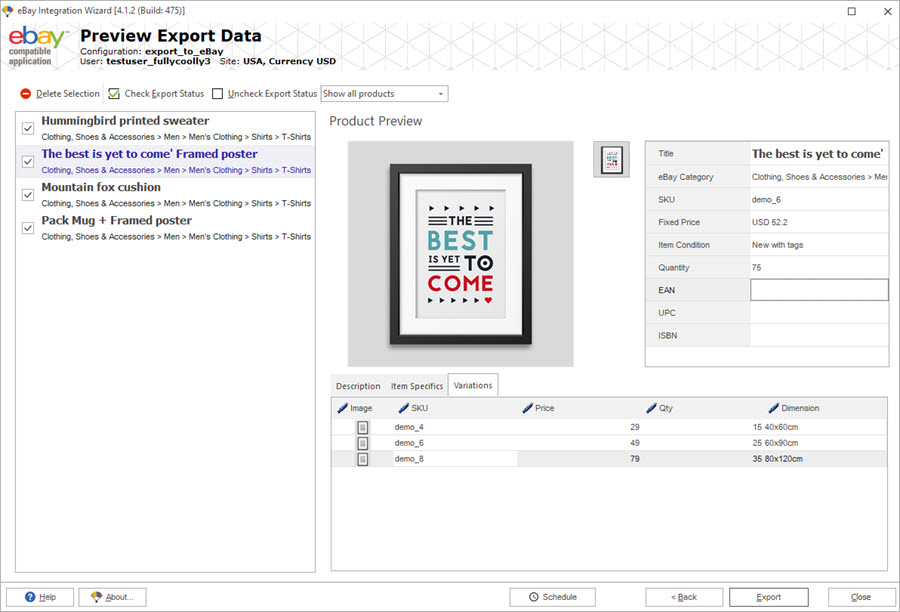
If you are exporting PrestaShop variations with different images, you will be able to check them here as well:
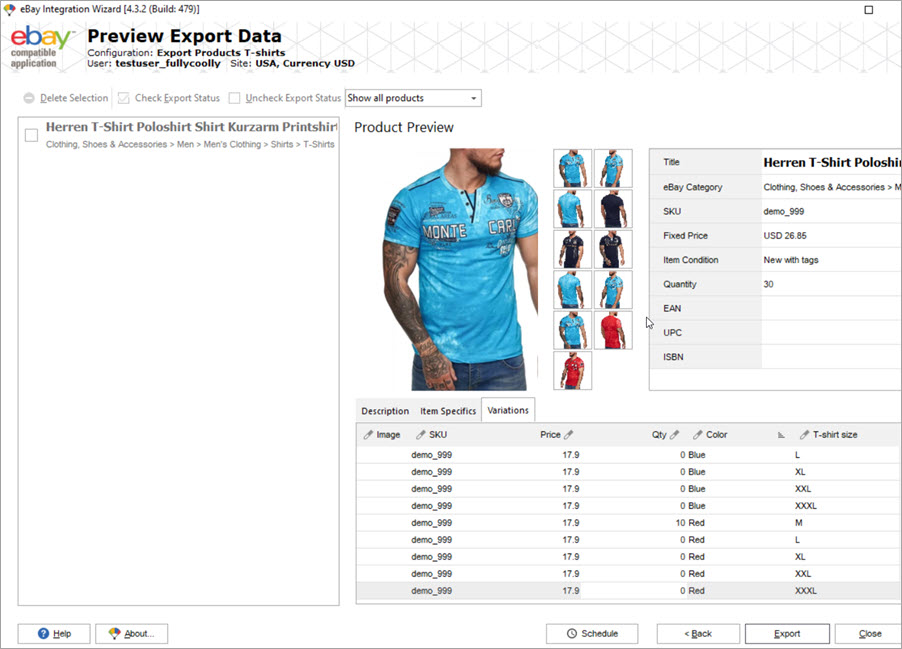
8. Export and Check Products on eBay
When you’ve configured all settings, press Export. After the process is finished, you’ll see the report on how many products were exported to eBay and if any errors occured. Now you can check how PrestaShop combinations look on eBay.
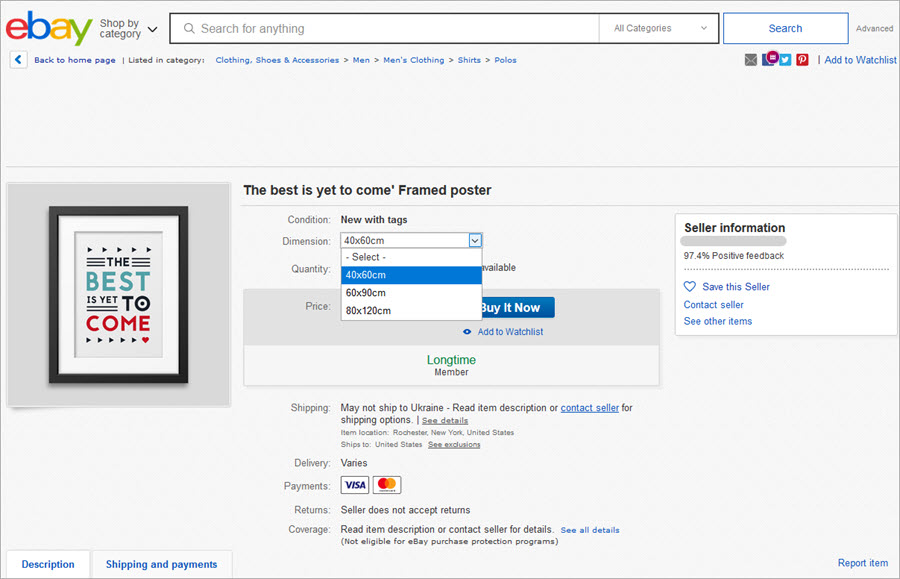
Images of variations will be displayed according to the selected attribute. If a variation had more than one image in PrestaShop, it will be displayed the same on eBay. For instance, this t-shirt at the screenshot below has variations based on color, and each color has several images displaying the front, side, and back of the t-shirt:
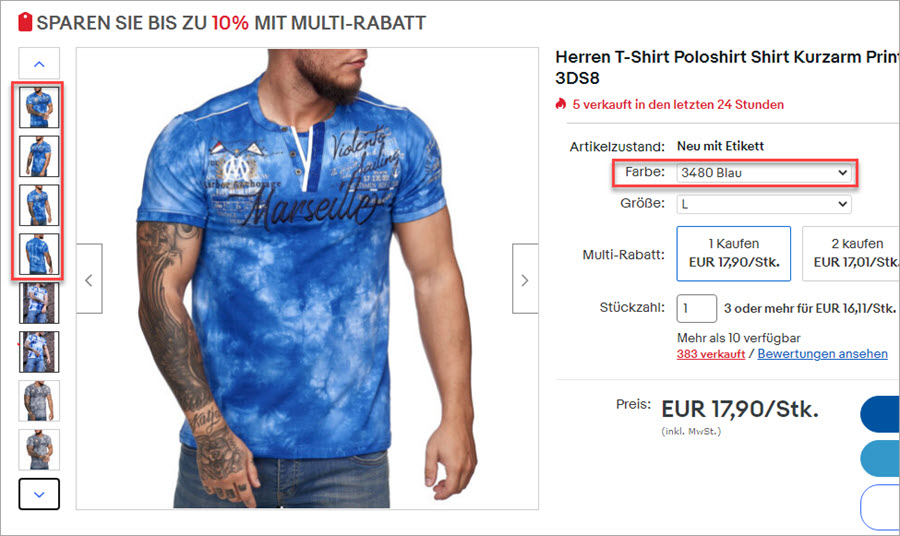
Final Notes on the PrestaShop Combinations Export to eBay
As you can see, the usage of the wizard makes the export process pretty straightforward. Just follow the prompts and pay attention to the notes from the article. If you still have any questions, don’t hesitate to write them in the comments below.
Export PrestaShop Combinations to eBay
Start Integration
Related Articles:
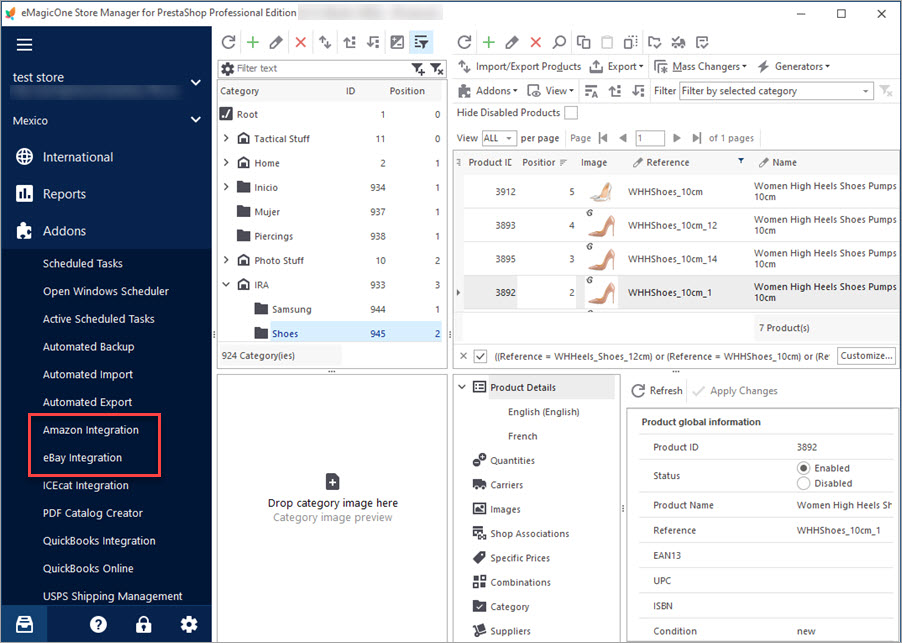
Get eBay, Amazon and PrestaShop Integrated Together
Discover the advantages of multi-store selling and find out how to integrate PrestaShop with other marketplaces. Read More…
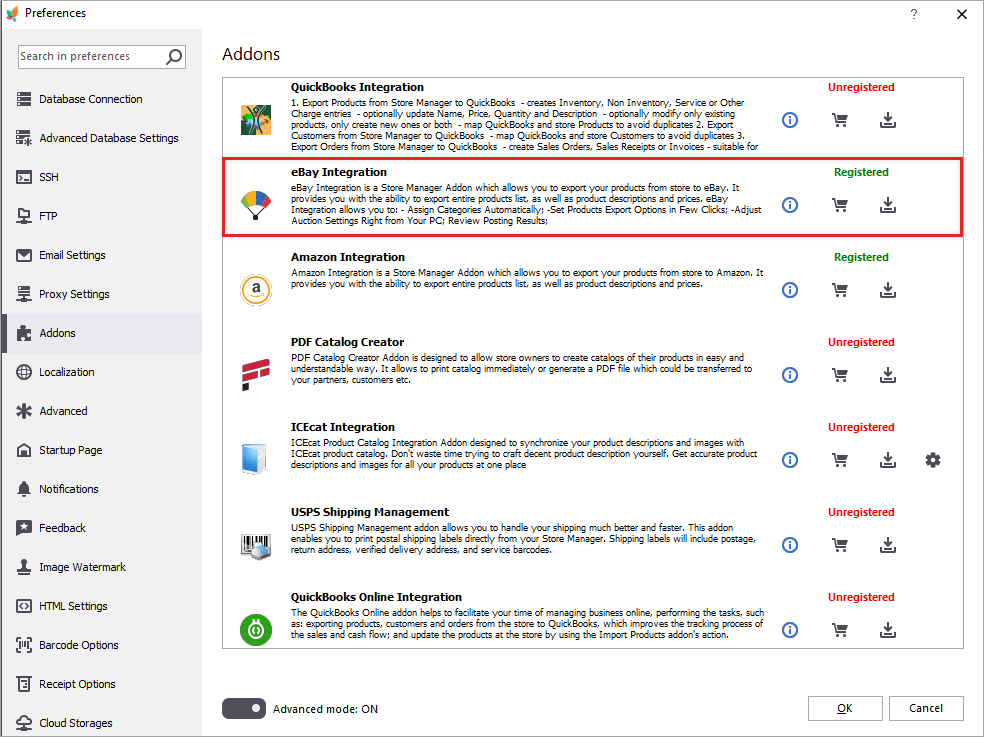
PrestaShop eBay Integration: What to Start With?
Find out how to create eBay listings from product grid and manage them via eBay integration addon. Read More…
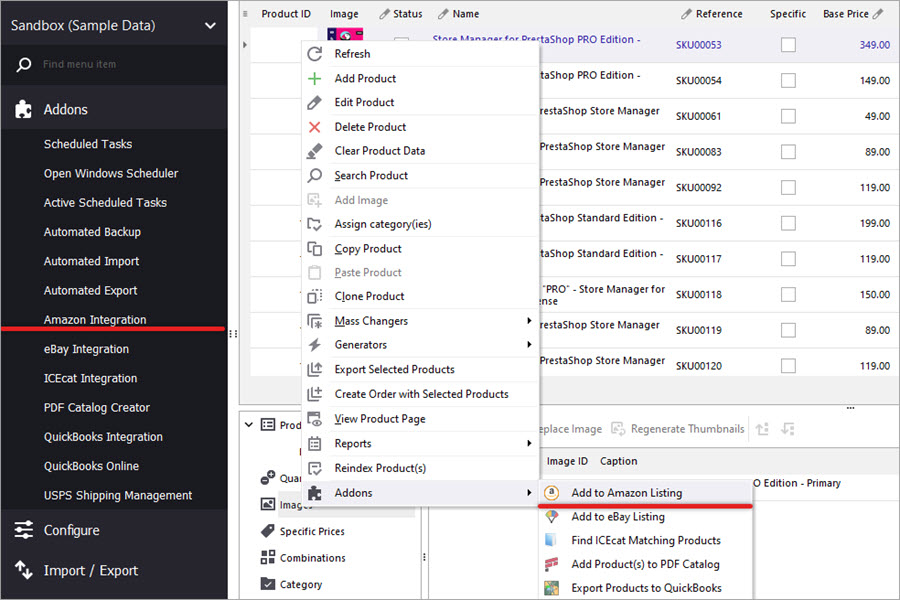
How to Connect PrestaShop to Amazon and Create Listings There
Use these guides to create and update product listings on Amazon. Manage orders using Amazon Integration Addon. Read More…
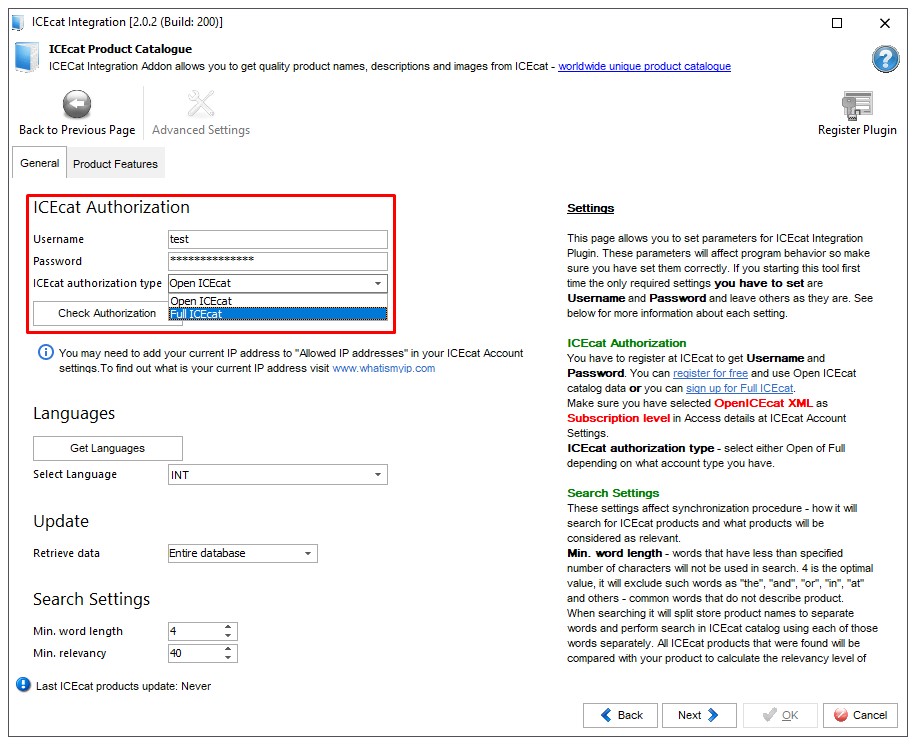
PrestaShop IceCat Integration: Detailed Step-by-Step Instructions
Get detailed instructions on how to synchronize your PrestaShop store with IceCat via IceCat Integration Addon. Read More…
COMMENTS

