Reporting is a perfect way of staying aware of any twists and turns concerning your store performance. It is stored in files containing structured information about customers’ behavior on your site. PrestaShop report can considerably help you estimate your sales statistics and find out if you need to make some changes regarding your pricing, discounts or inventory.
With the help of Store Manager for PrestaShop you can generate reports on your best customers, best products, best discounts, best suppliers etc. using ready-made templates. Besides, the application allows you to generate PrestaShop custom reports depending on your own needs and purposes.
How to Create PrestaShop Report Using Built-in Templates via Store Manager?
If you haven’t installed Store Manager yet, download the free trial and connect the application to your store database using the wizard inside. Read about other Store Manager tools to simplify and speed up PrestaShop store management.
In order to create a report of standard type, enter Reports section in Store Manager and press Reports button. The section contains a bunch of most frequently used templates.
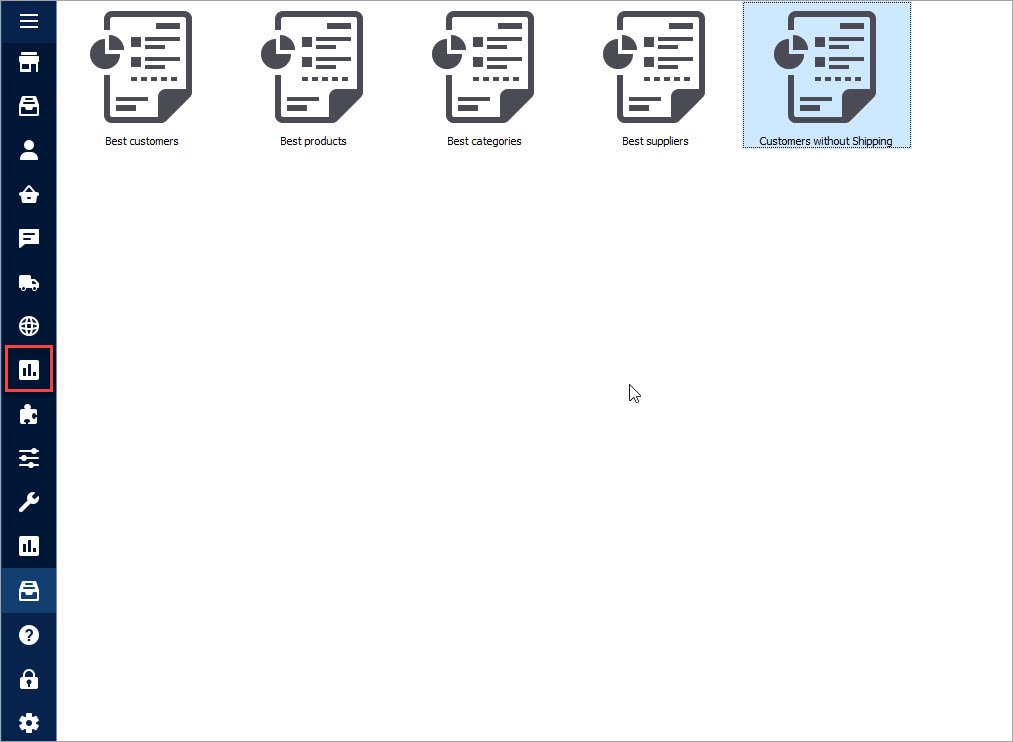
Select the needed one and enter the number of records to be presented in the report. Press OK and preview the document.
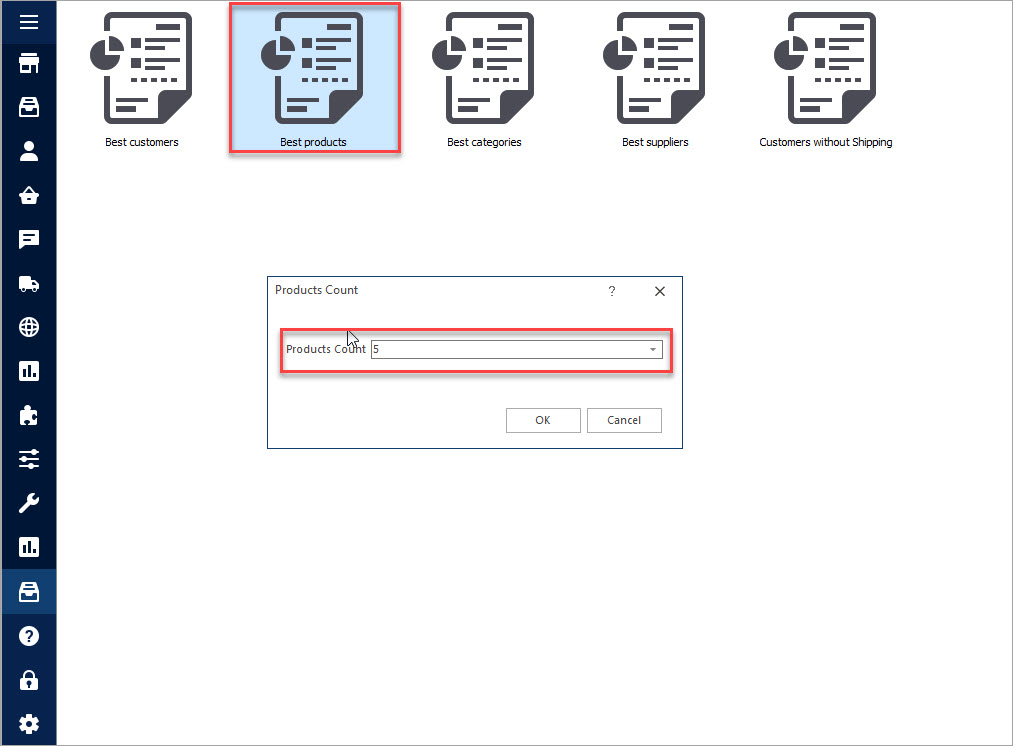
Its content depends on the template you’ve selected. Let’s find out, what columns are available in each of the PrestaShop report templates.
- Best Customers: first and last name of a customer, email, viewed pages, visits, money spent and total;
- Best Products: reference, email, quantity sold, price sold, sales, quantity sold/day, page viewed, stock;
- Best Categories: name, total quantity sold, total price sold, total viewed;
- Best Suppliers: name, quantity sold, total paid;
- Customer Without Shipping: email, customer name, company name, date registration.
The templates contain most important and necessary columns for the report to be informative. Store Manager automatically assigns data to the columns, what makes the process instantaneous. Press Edit Page to alter the text and design the template.
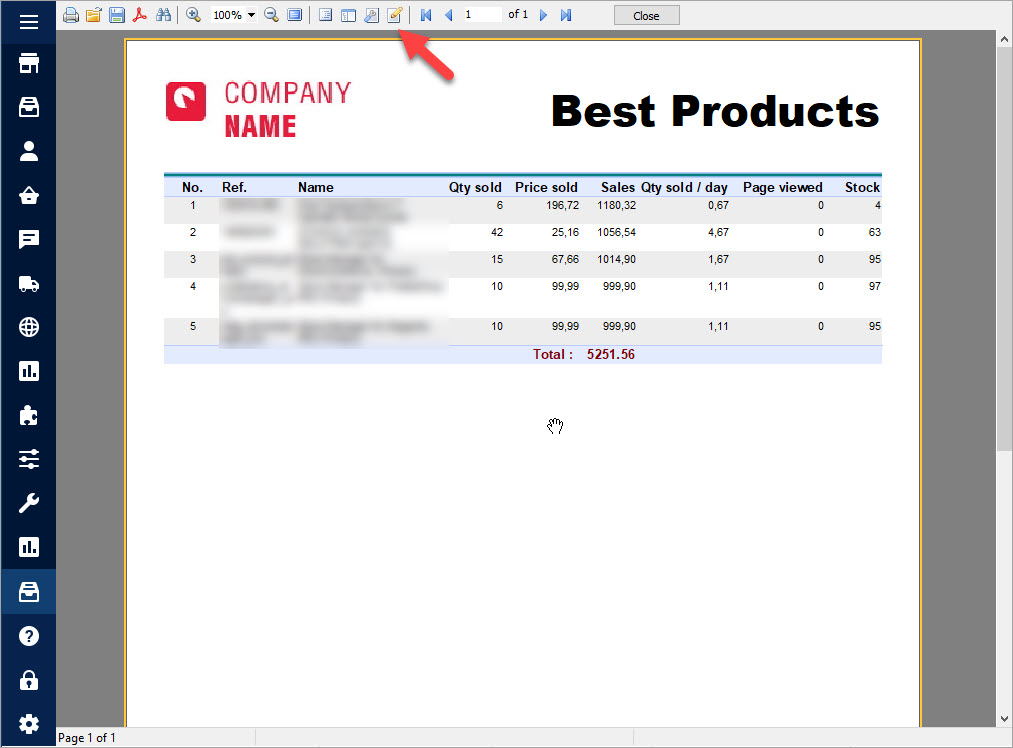
If you want to change the existing text, double-click on it, type the needed one in the editor and press OK. There are available such tools as adding images, drawing objects, placing check-boxes and even inserting subreports.
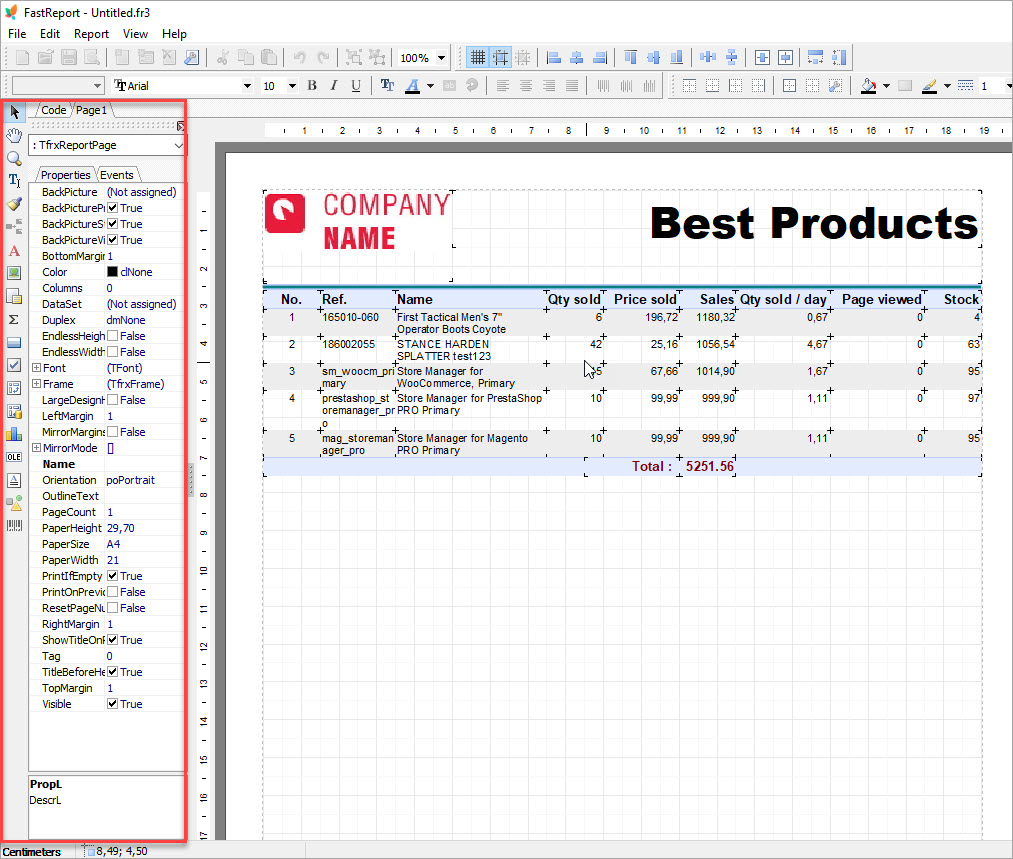
In order to add a page footer, select System text option and click on the needed place. When the report is ready you can preview it and save it to file, export to PDF.
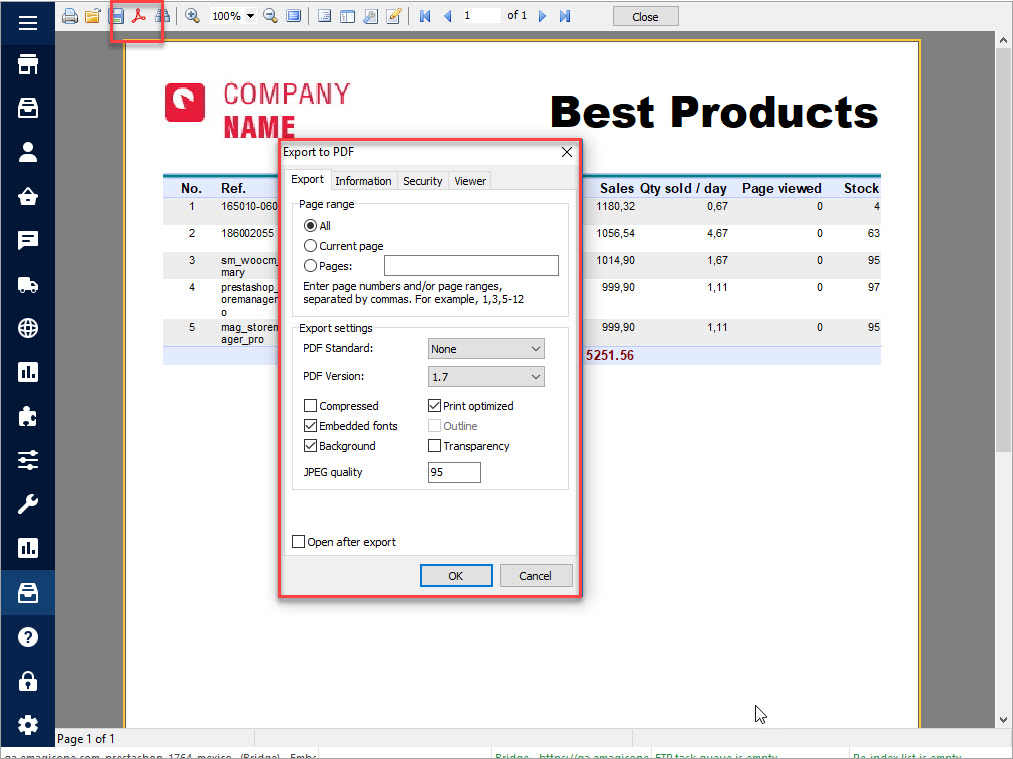
In case you want to exit the editor without making any changes, press File>Exit.
Striving to maximally simplify and comfortize report making, Store Manager for PrestaShop has done the half of work for you and offers built-in report templates.
Create PrestaShop report using Store Manager built-in templates! – Free Download
Related Articles:
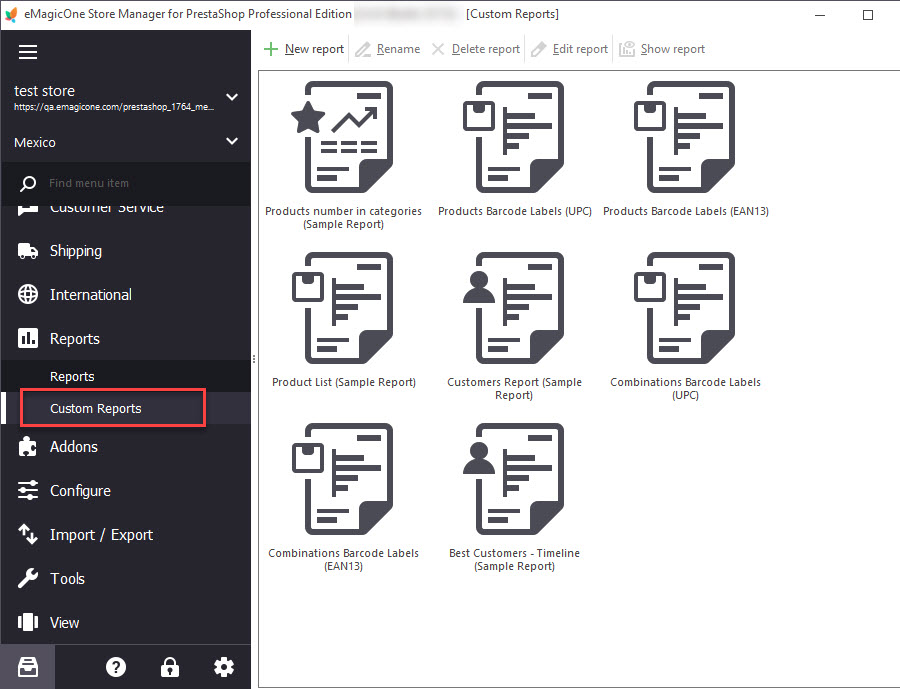
PrestaShop Custom Reports
Create custom PrestaShop reports structurizing them the way you want and applying expressions. Read More…
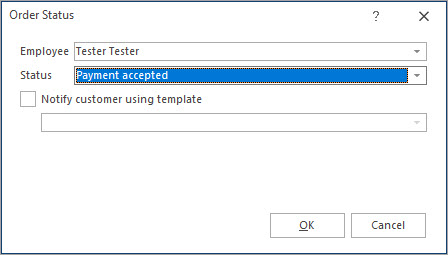
Massive Operations Over PrestaShop Orders
Find out how to filter PrestaShop orders, export them and update their statuses. Read More…
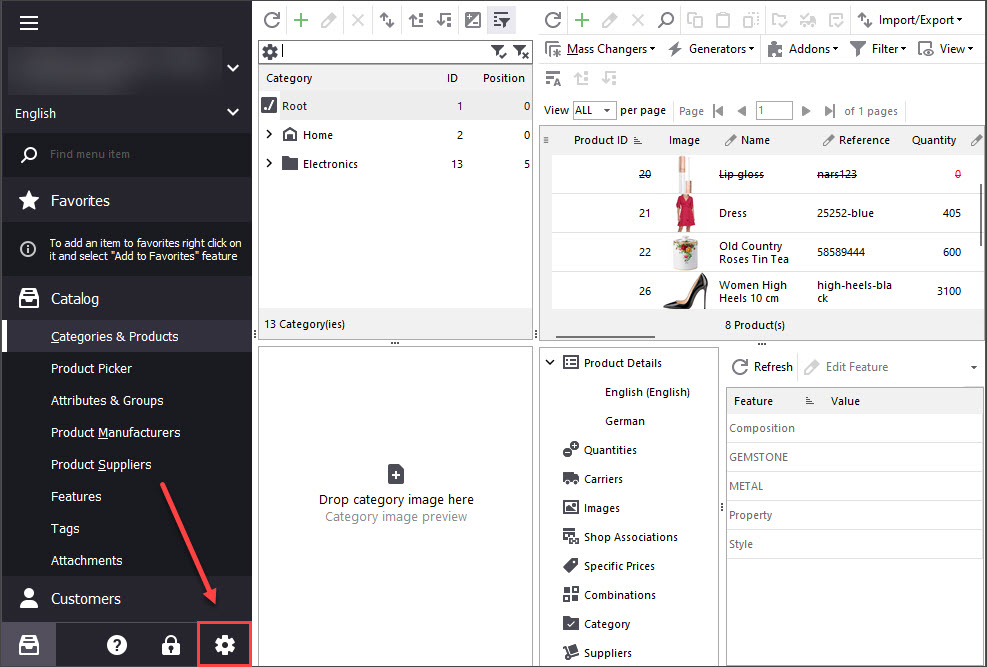
Print PrestaShop Receipts via Till Printer
Check the way to print PrestaShop till receipts in few clicks. Read More…
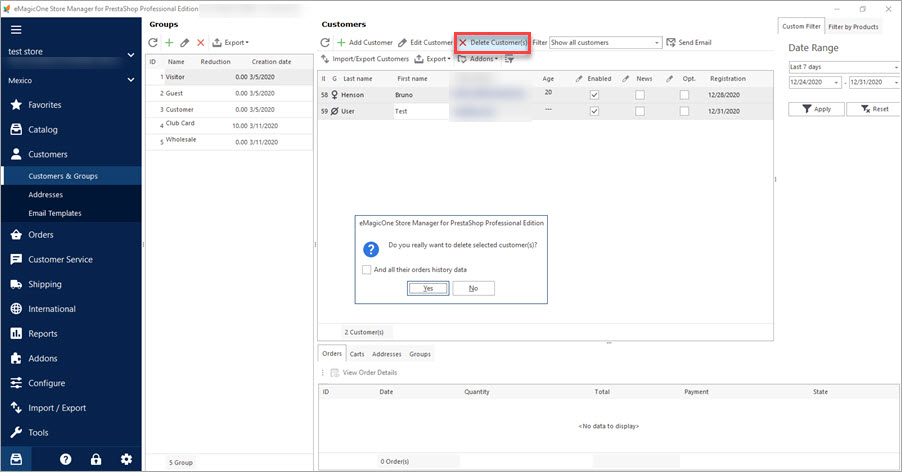
Mass Operations over PrestaShop Customers
Export or remove customers massively. Filter customers by group. Read More…
COMMENTS

