Unique product images are one of the factors determining a trustworthy web store. Unfortunately, well-made and accurately processed product photos are often stolen by the managers of other online shops having no desire or possibility to create their own images.
Watermarking is the best solution for protecting your product images from theft. A watermark is put directly on an image, and nobody except you will be able to remove it. This should be something representing your web store, for example company logo or name etc.
How to Add Watermarks to PrestaShop Product Images
Store Manager for PrestaShop includes the function allowing flawless and flexible adding watermarks to PrestaShop product images. Here is how you can proceed with this:
- Launch Store Manager and open ‘Preferences’ via Settings or simply pressing F12.
- Select ‘Image Watermark’ settings and tick ‘Add image watermark’ box.
- Press browse button to upload the file containing watermark.
- Set watermark opacity and horizontal and vertical align.
- Check ‘Enable to resize watermark’ box for it to be automatically changed according to the selected watermark scale of the total size of the image.
- Press OK.
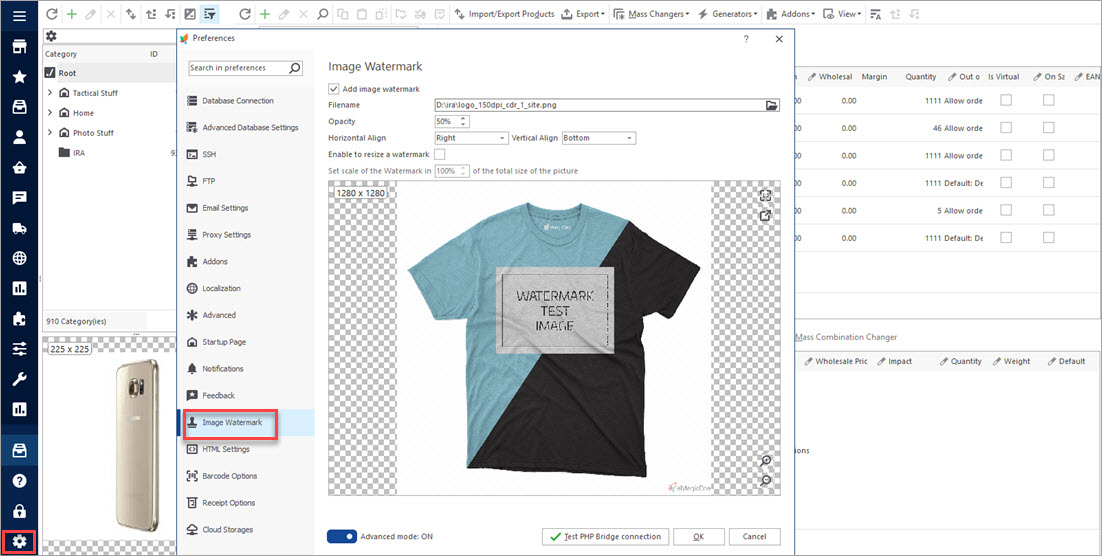
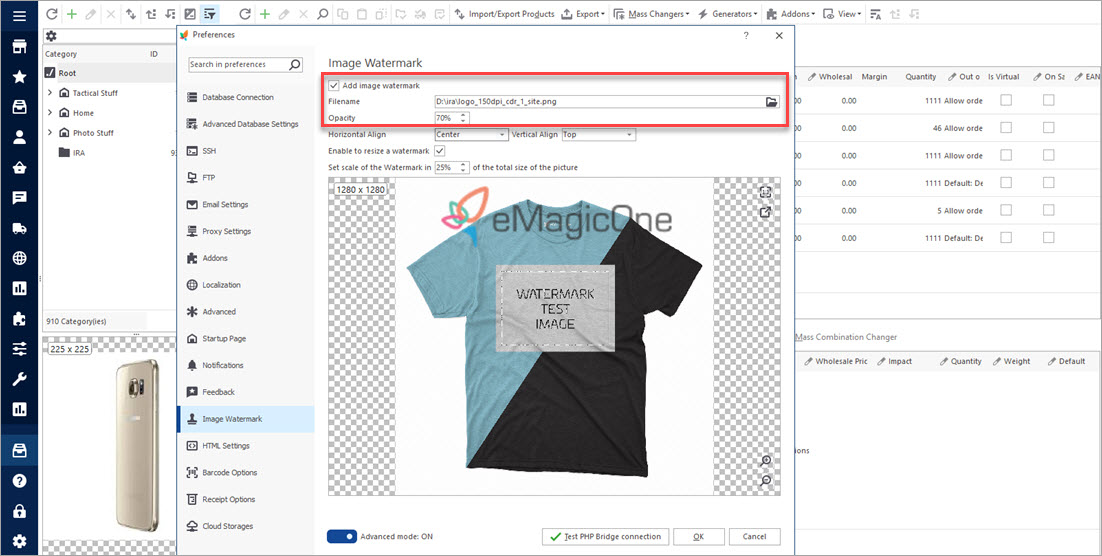
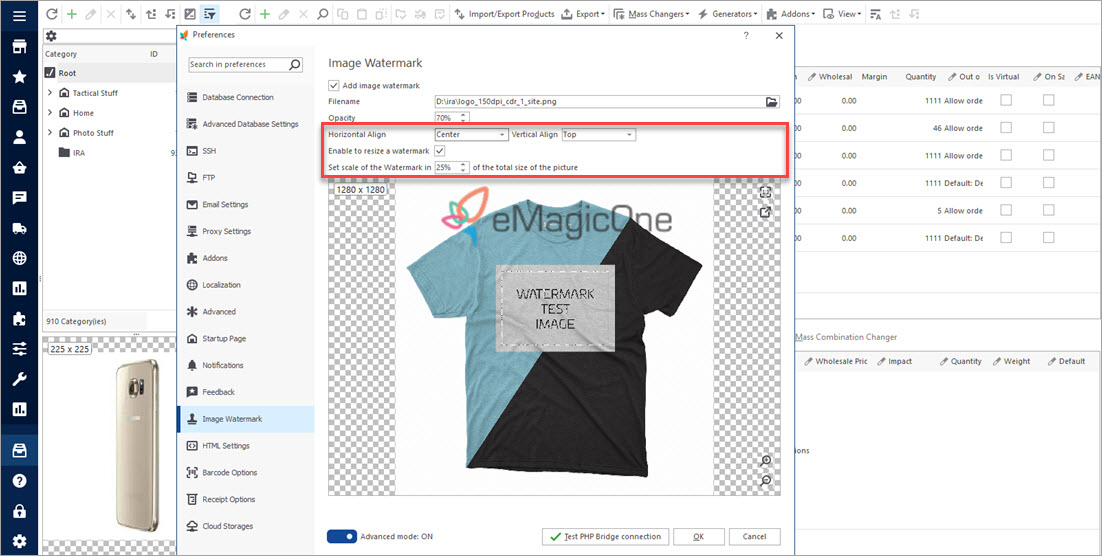
What Should a PrestaShop Watermark Look Like?
Size and Opacity
Making your watermark big and maximally distinct does not seem to be a good idea. It will hide a big part of the main image and will obviously distract users. A relatively small though eye-catching watermark with 50% opacity instead would be the best option.
PlaceThe best place to put your watermark would be in the corner of an image. Such position will make it be easily noticed but undistracting.
To Sum Up
Watermarking is an effective tool for marking your product images as produced by your company. Bearing a sign presenting your web store your images become invulnerable.
You are welcome to check Store Manager free trial version and take advantage of the possibility to add PrestaShop watermarks to product images in the easiest way. All you would need to do is to simply tick the ‘Enable’ box and upload the watermark picture, that’s it.
Try adding watermarks to PrestaShop product images for 14 days FREE – Free Download
Related Articles:
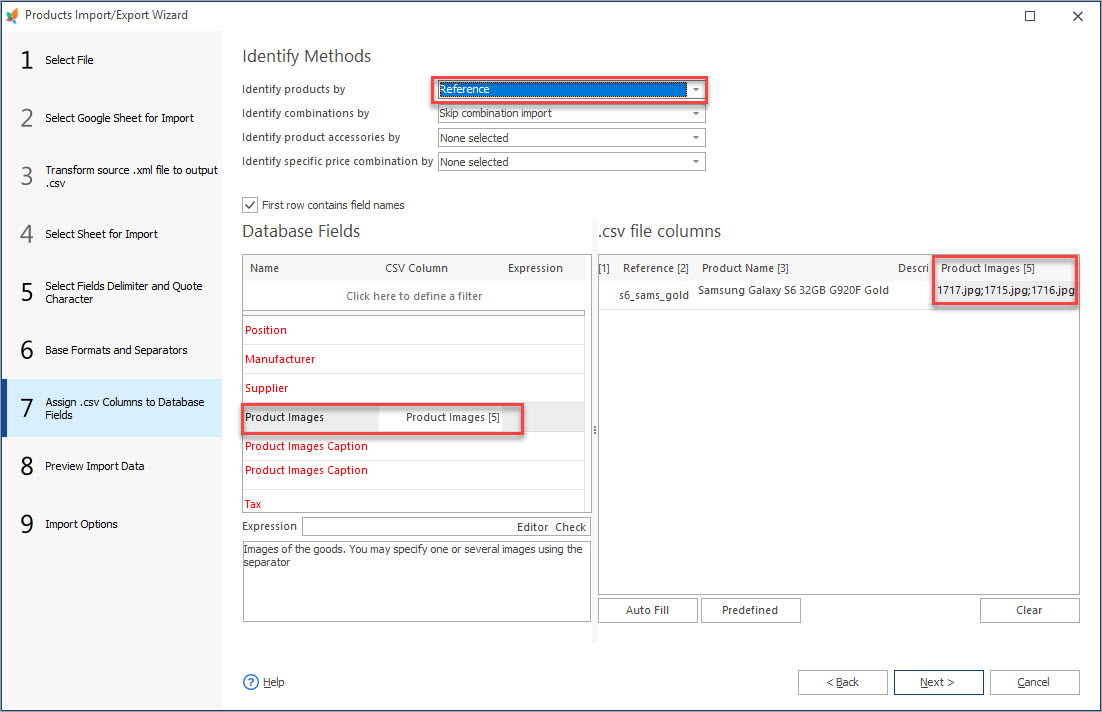
How to Import Multiple Images to PrestaShop Products
Get step-by-step instructions on how to configure import file to upload a few images to one product. Read More…
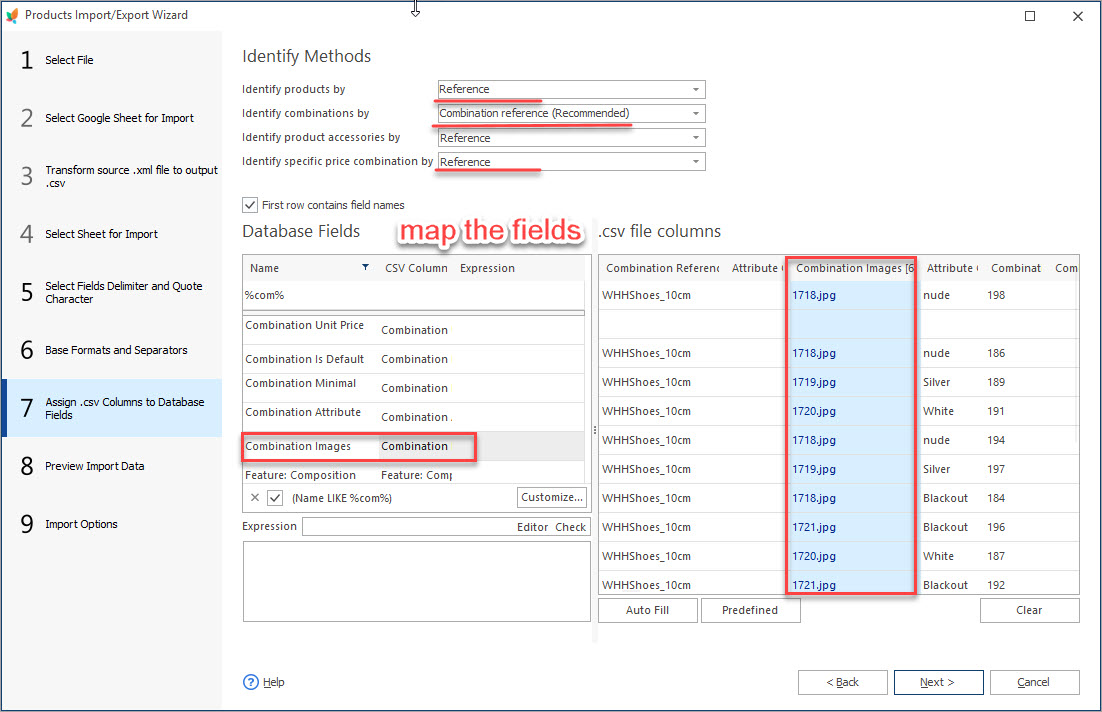
How to Set Different Images to Product Combinations
Find out how to attach different images to product combinations during import or add them manually. Read More…
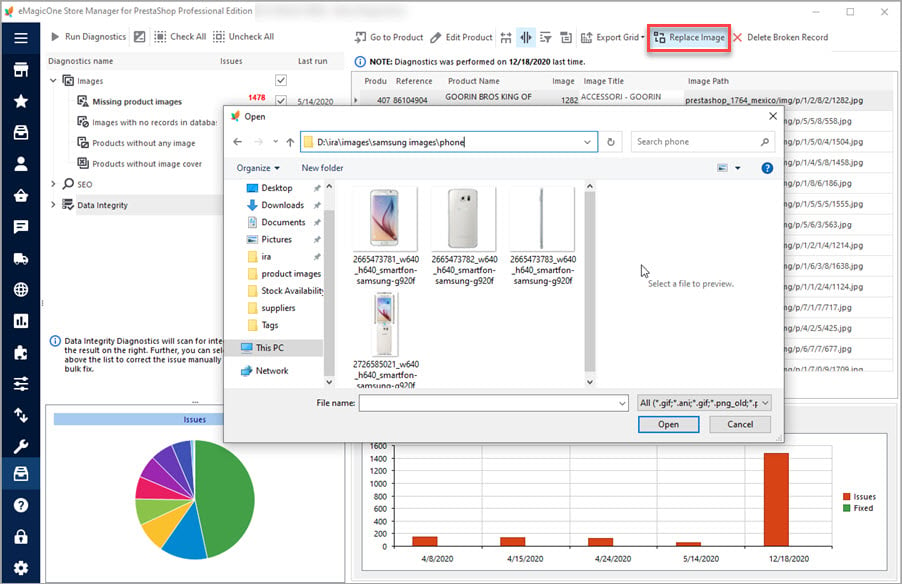
How to Get the List of Products Without Images in PrestaShop
Discover the ways to detect products without images in PrestaShop. Read More…
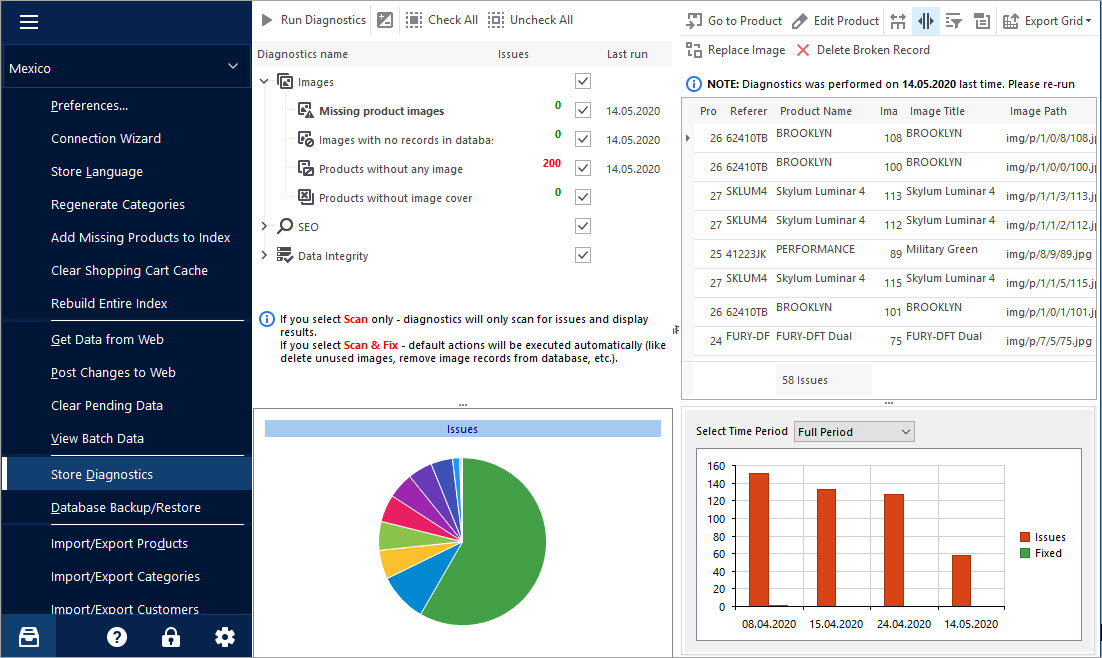
Keep Your PrestaShop Images under Control with Store Diagnostics
Check the ways to handle and prevent issues with missing product images and images not assigned to any product. Read More…
COMMENTS

