PrestaShop Bulk Barcode Generator
When you run your PrestaShop store, barcodes serve like a bridge between your listings and physical products. They help you keep order with your physical stock, simplify product picking and add new arrivals. For accurate inventory management, this feature is a must.
If you don’t receive barcodes from your supplier, or you have self-made products you might need to generate them yourself. And if you use Store Manager to administer your store, batch Barcode Generator comes out of the box along with other tools.
Store Manager for PrestaShop allows generating EAN13 and UPC codes for multiple products and combinations. Let’s see how to perform this task.
How to generate barcodes for PrestaShop products and combinations
If to breake the task into smaller steps they would be as follows:
- Download Store Manager for PrestaShop and setup connection to your PrestaShop store.
- Select products you want to generate barcodes for.
- Run the “Generate Barcode” tool from the toolbar or context menu.
- Choose barcode type – EAN13 or UPC.
- Specify required parameters to generate and print barcode labels.
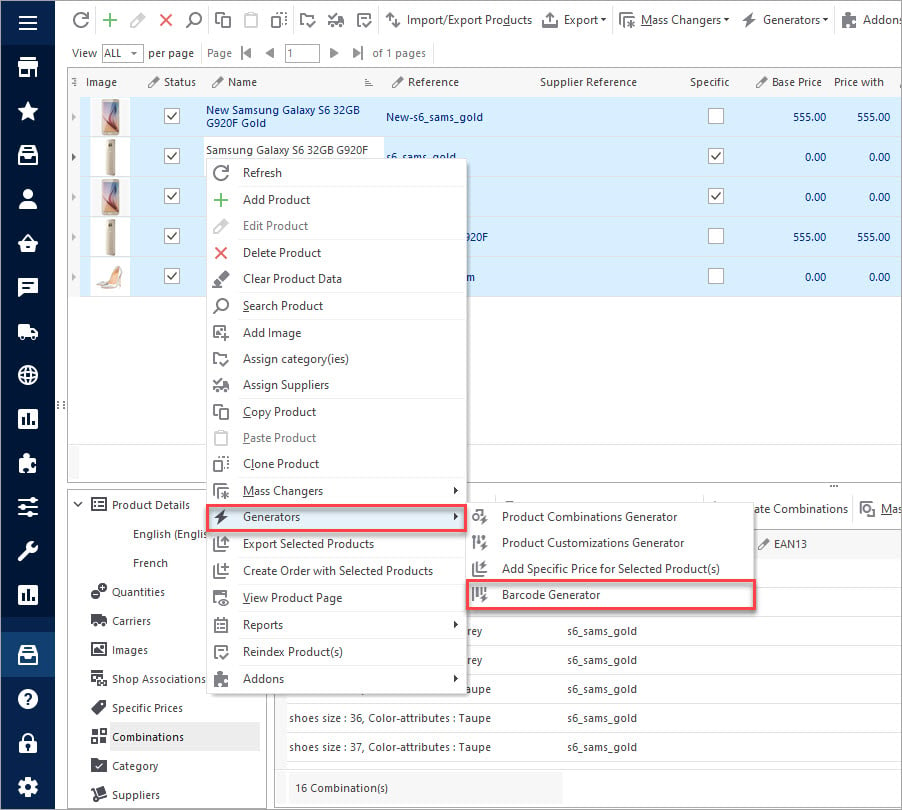
Let’s have a closer look at the options available in the barcode generator window.
You will see the radio buttons to choose the EAN13 or UPC barcode type. Depending on what you have chosen the codes will include the following symbols:
- Country code for EAN13 – choose from the drop-down list:
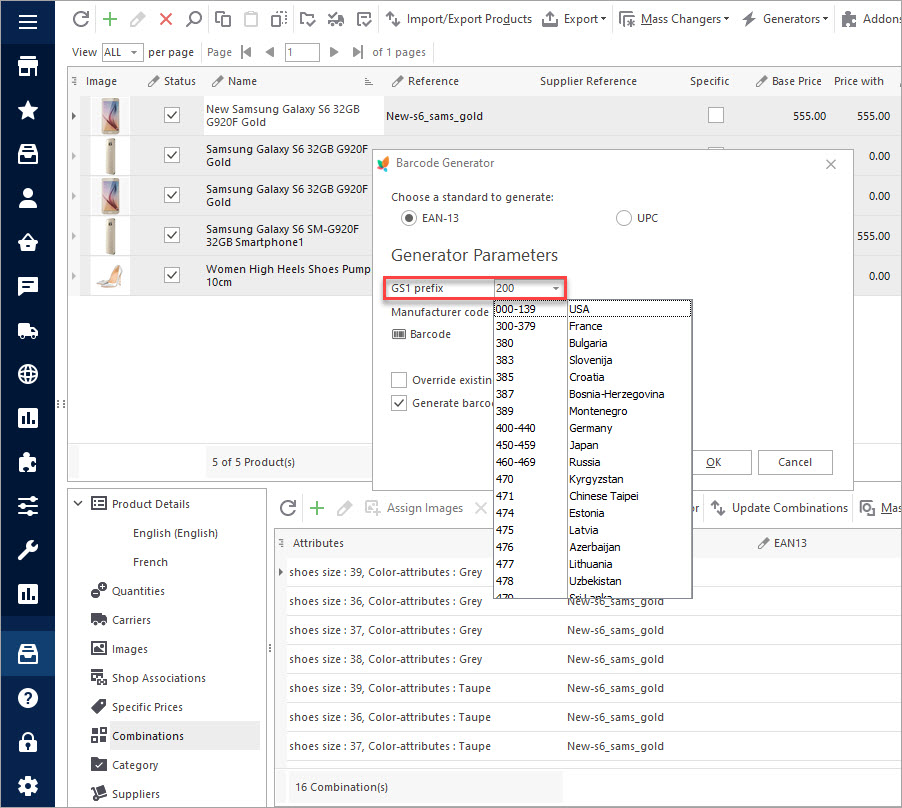
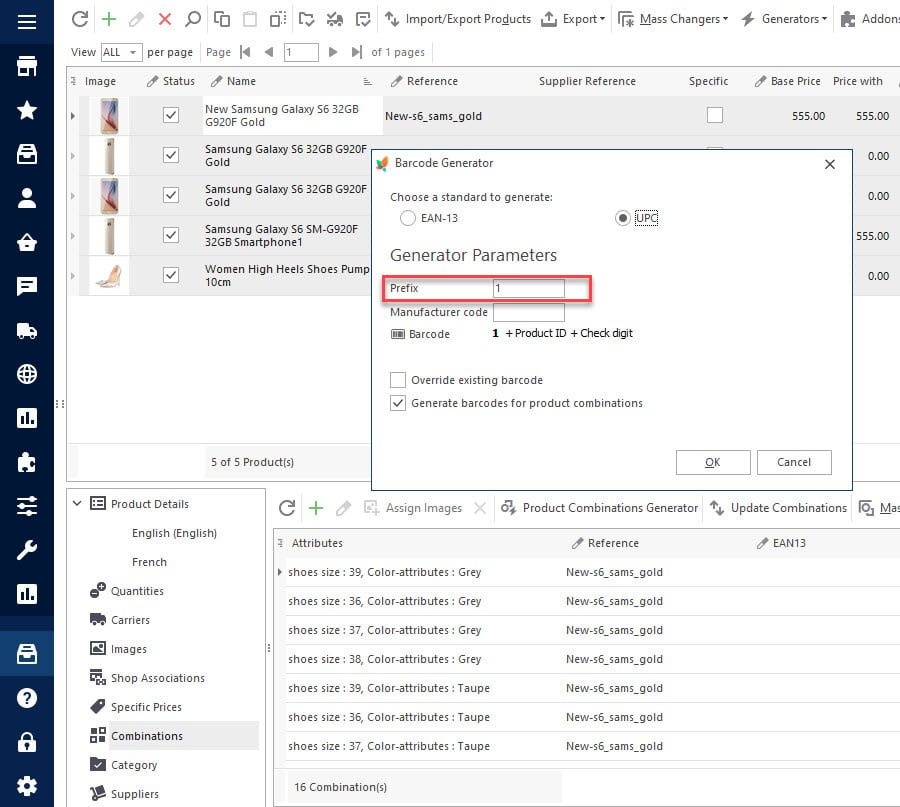
When generating barcodes, pay attention to additional options:
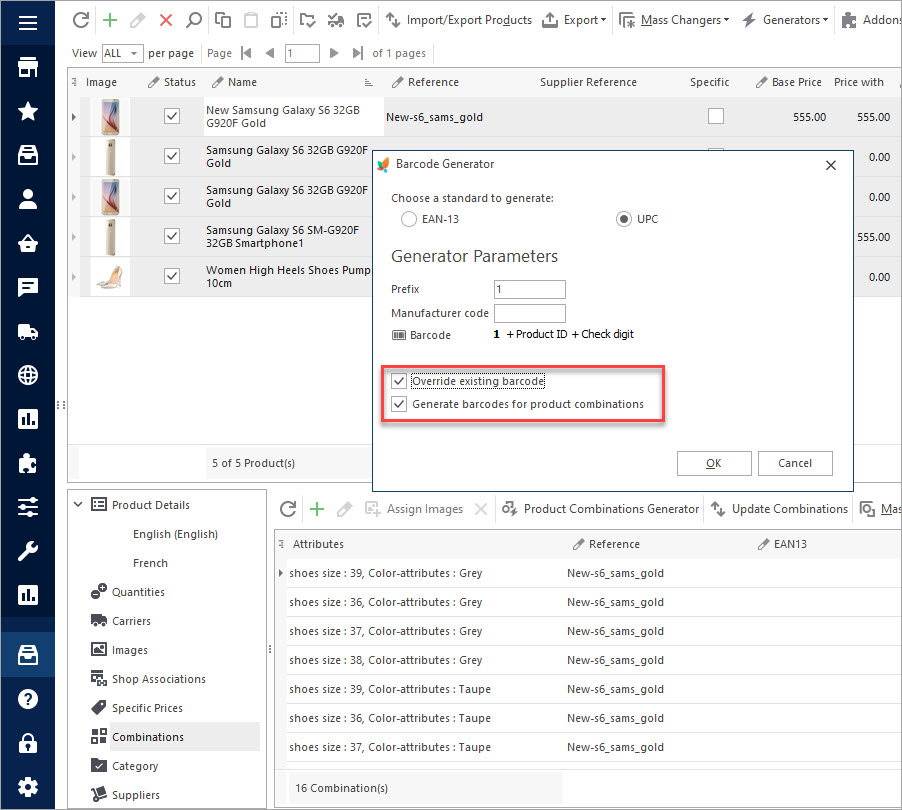
If you check the option “Override existing barcode”, the codes available in your database will be replaced by the ones generated by the tool. And if, for example, you have some barcodes from your supplier, the new codes will be different.
It may be a good idea to run this generator for selected products with no barcodes yet. For that, filter products with no barcodes, and use mass barcode generator option:
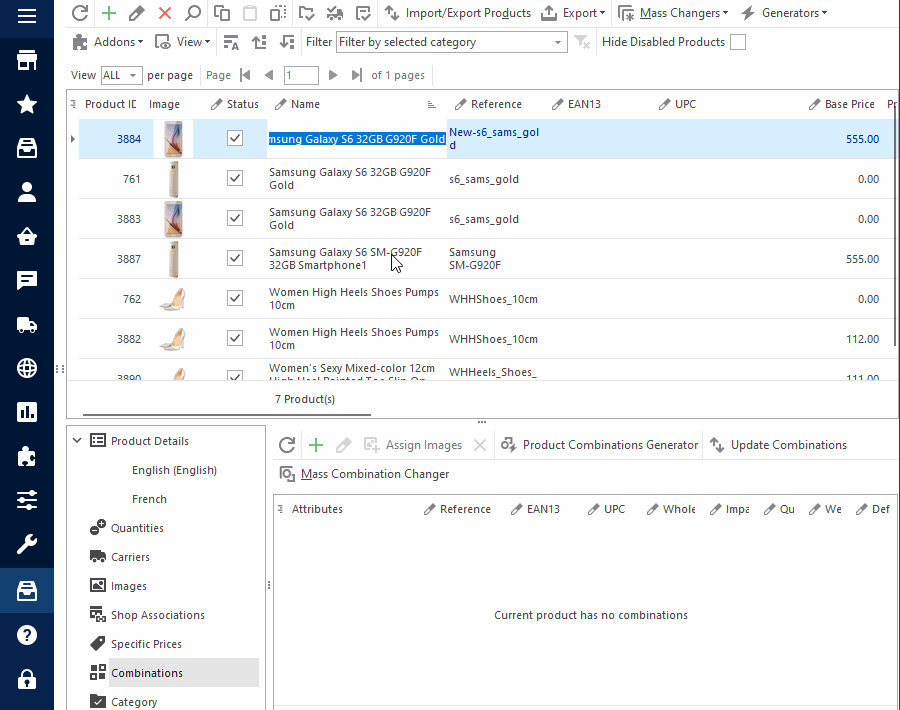
If the option “Generate barcodes for product combinations” is checked the tool will create barcodes for all product variations:
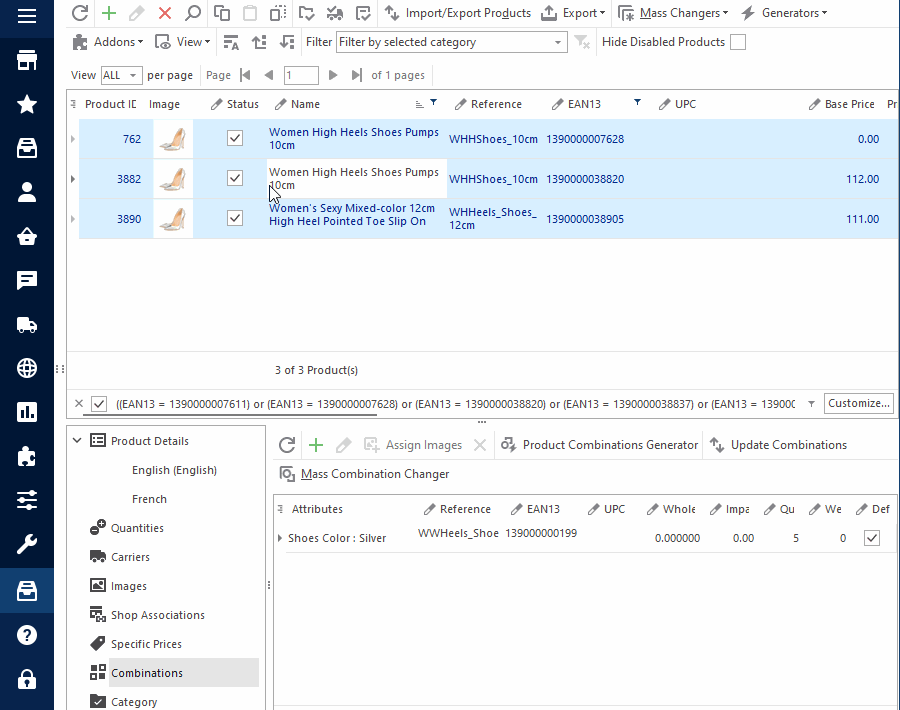
How to print barcode labels
When your products have barcode fields filled in, you can generate barcode labels and print them out.
To generate barcode labels:
- select the products in the grid,
- right-click on them to open the context menu,
- choose Reports > Products Barcode Labels (UPC) or Products Barcode Labels (EAN13):
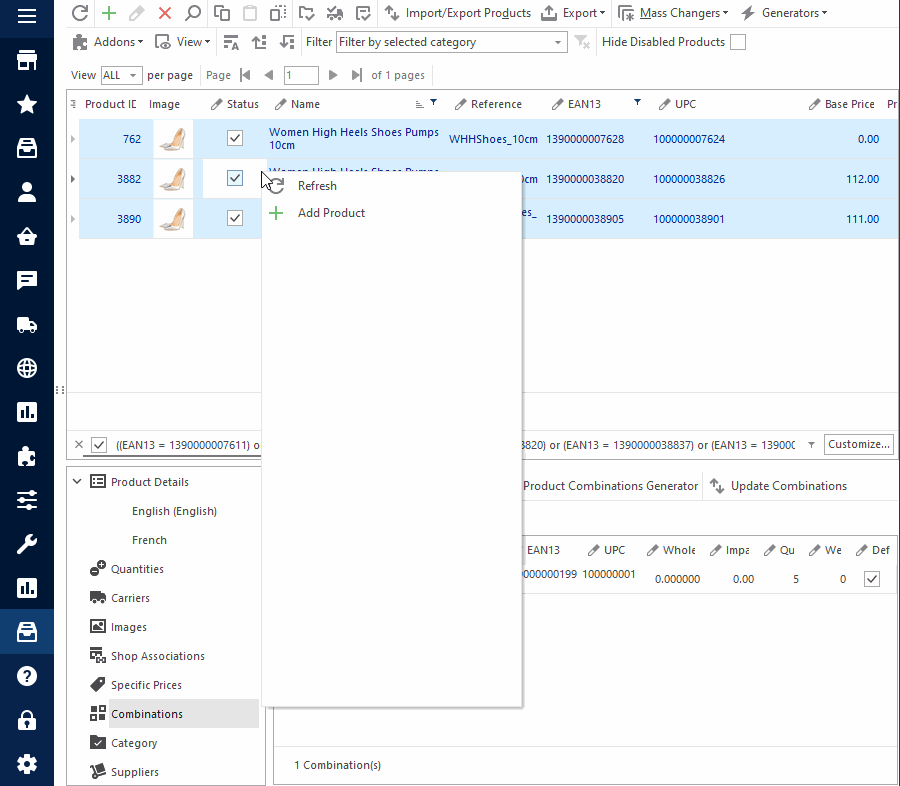
You can print barcode labels immediately, edit their design, save and perform other operations. Read the detailed article on how to generate barcode labels for your PrestaShop products using Store Manager.
The bottom line
Now you know how to use Store Manager for PrestaShop bulk Barcode Generator to create and print barcode labels for better inventory management and control. Download Store Manager to quickly create EAN13 and UPC codes for PrestaShop products and combinations!
Download trial version of Store Manager to bulk generate barcodes for PrestaShop products and combinations
Try Now
Related Articles:
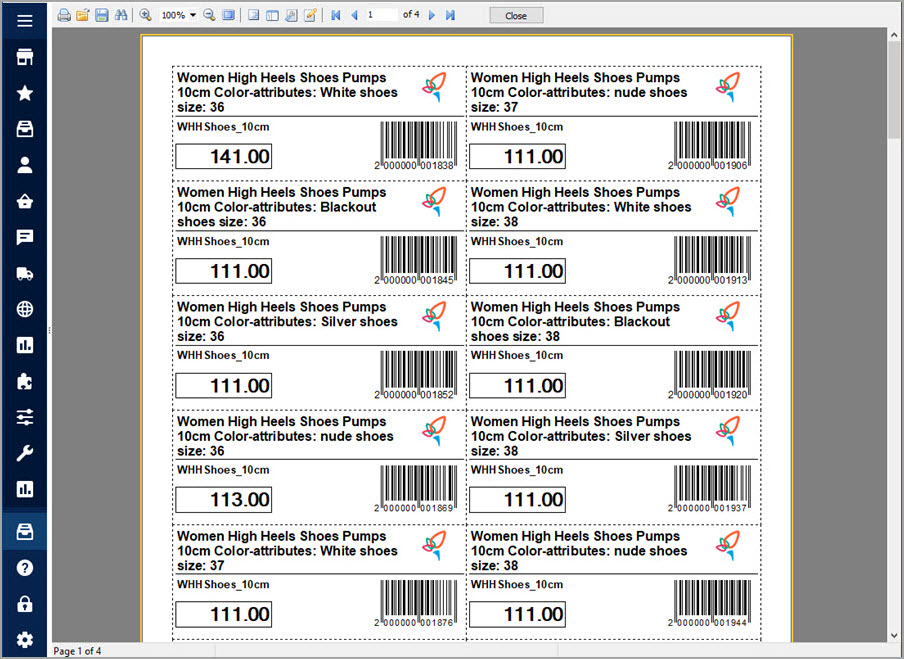
Generate Barcode Labels for Your PrestaShop Products
Learn how to generate barcode labels for simple products and combinations Read More…
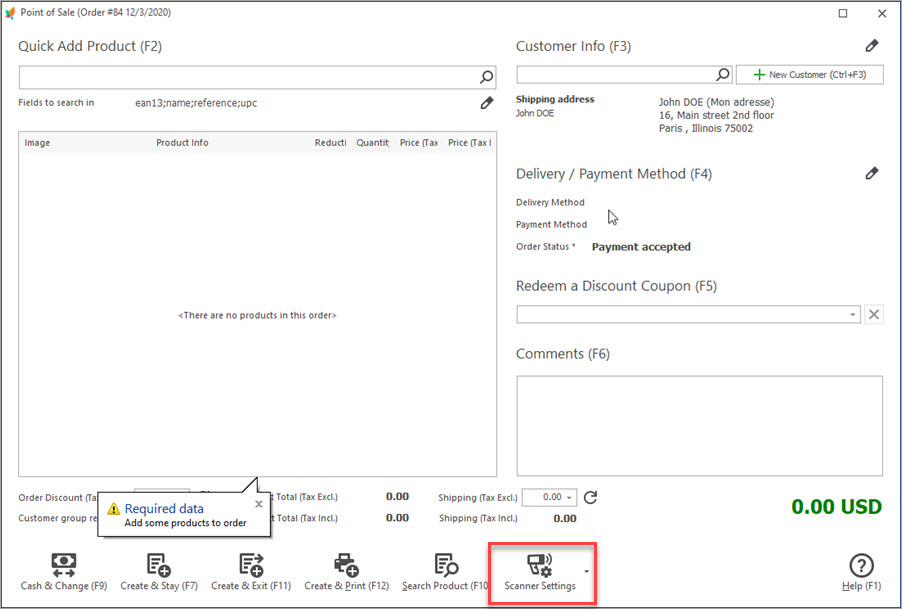
Adding items to PrestaShop Orders by Scanning Barcodes
Read how to add items to PrestaShop orders by scanning barcodes Read More…
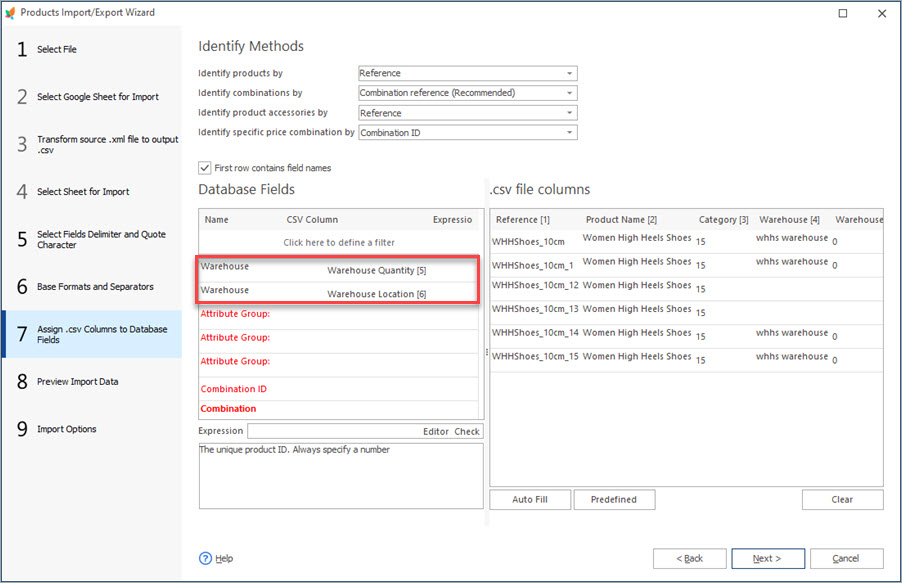
Update PrestaShop Warehouse Stock Via Import
Get step-by-step instructions of executing PrestaShop warehouse update by import. Read More…
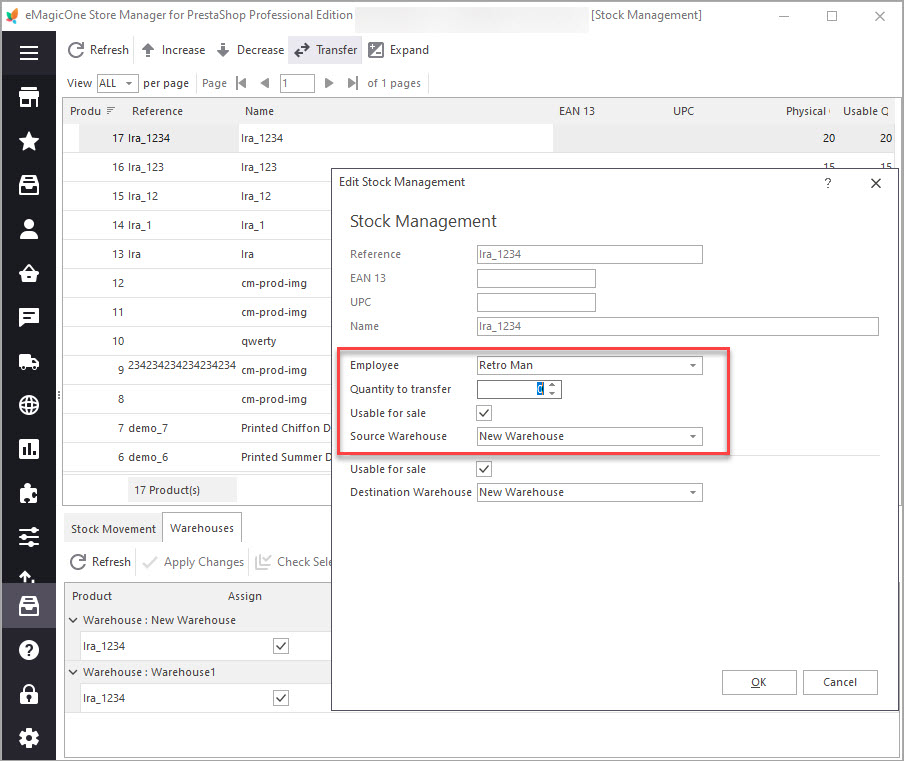
How to Transfer Stock Between PrestaShop Warehouses
Get detailed guides on how to smoothly transfer inventory to another PrestaShop store. Read More…

