Flexible PrestaShop search is always a must-have allowing to quickly reach necessary items and better manage product catalog respectively. When the number of products in the backend is continually increasing, you would be glad to have a chance to fulfill search by various parameters, for example by features.
Features represent optional characteristics that provide some extra details about the products, PrestaShop store is selling. Most likely they are assigned to multiple listings over your store and PrestaShop product search by feature values will greatly help you out to shorten the time spent on the browsing.
Store Manager for PrestaShop (v.2.23.1453 and newer) provides PrestaShop product search by features options and below you can find detailed instructions on how it works.
Fulfill PrestaShop Product Search by Features
All the products, your PrestaShop store holds, are available in the Store->Categories&Products section of the Store Manager application. Switch to it and proceed with these actions:
- Open product search form pressing its icon on the toolbar.
- Expand ‘Fields to search in’ dropdown and select feature you will search by.
- Insert feature value in the ‘Text to search’ field above.
- Adjust search options, selecting any word, all the words, exact phrase, or exact match in the field to the right.
- Click the ‘Search’ button to see the list of products matching search conditions and options.
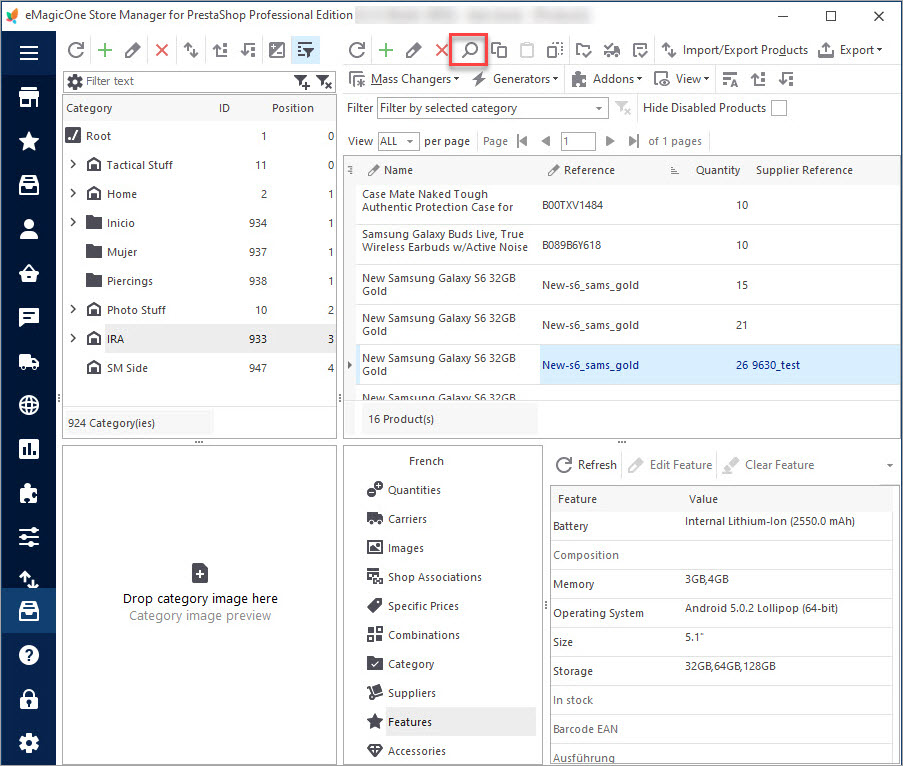
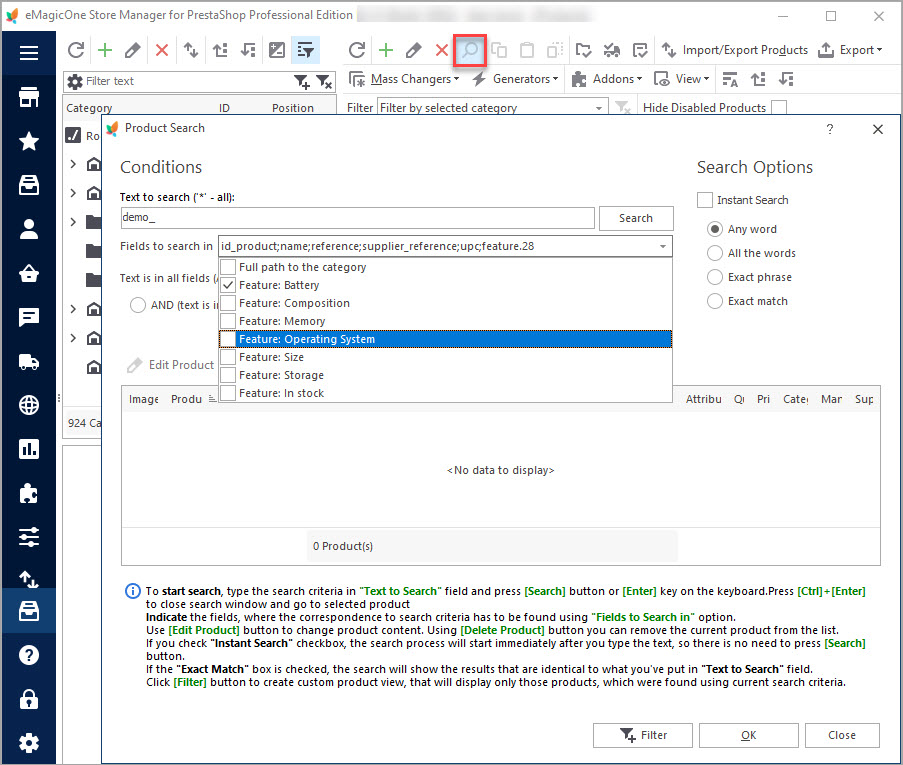
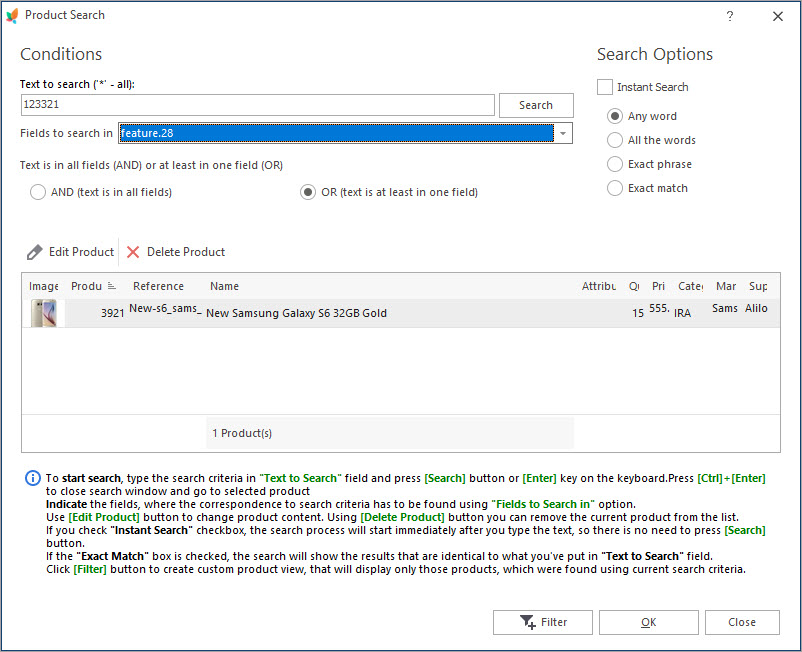
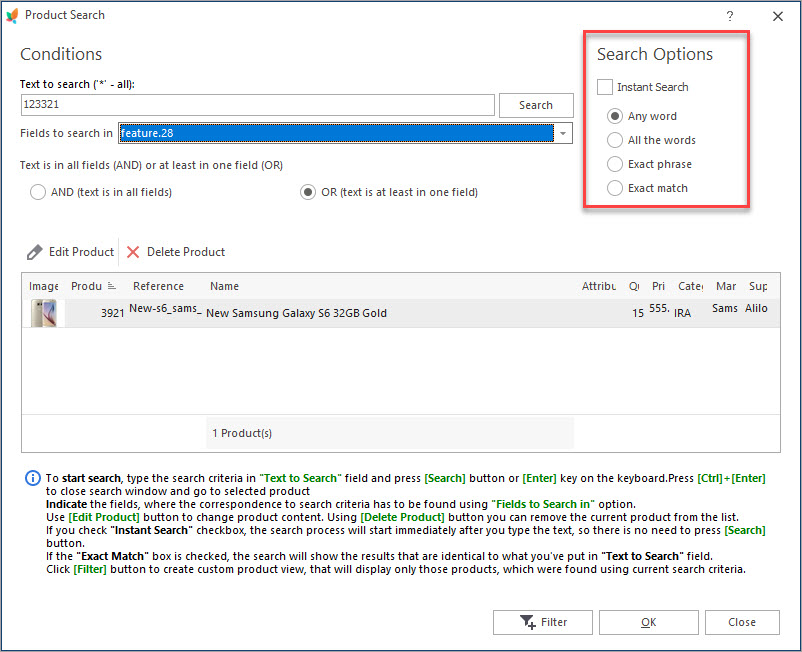
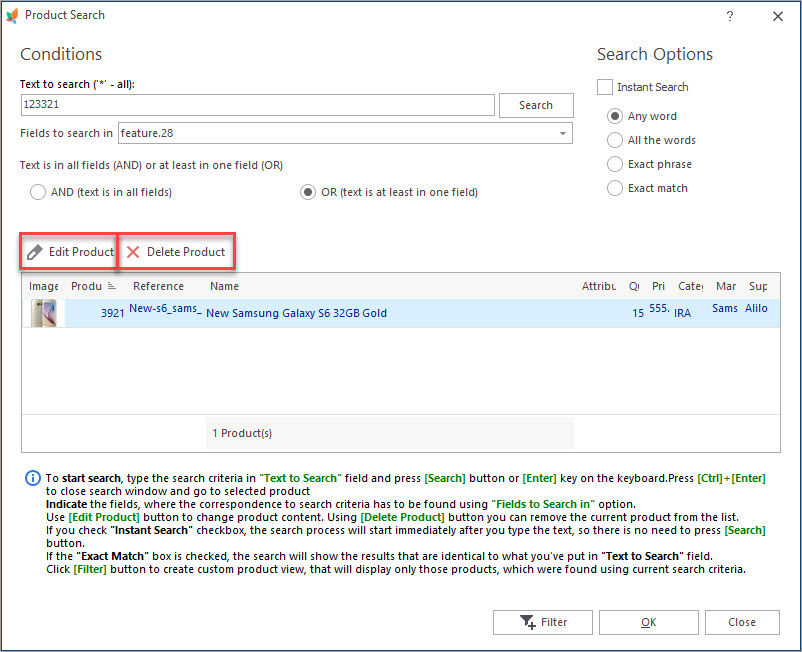
Make PrestaShop Product Search Accurate and Create Filters FREE with Store Manager for PrestaShop! Download It Now!
Create Product Filter
Once you fulfill the product search, you can create a filter with the results and further use it to access products instantly. You just need to press the ‘Filter’ button at the bottom of the search page.
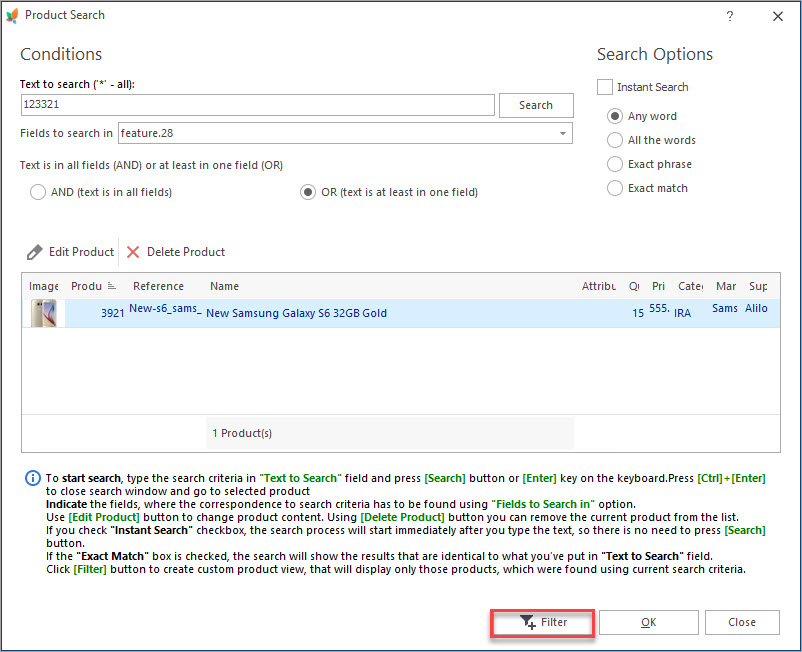
The filter is being instantly applied and you can see in the grid products that match the filter conditions.
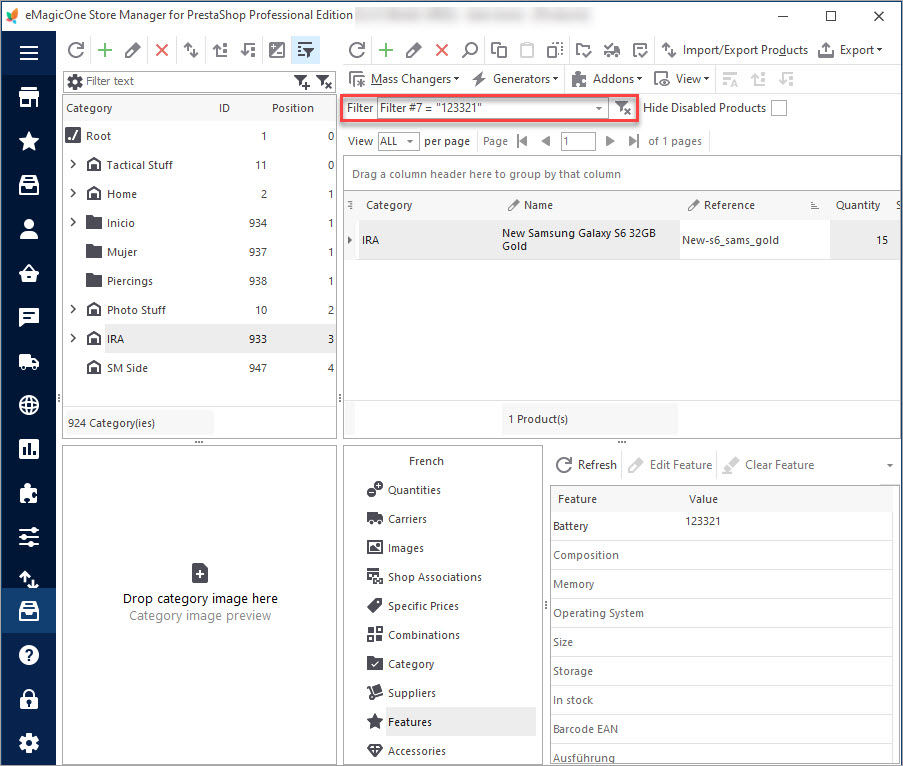
It will now be available in the ‘Filter’ dropdown at the product toolbar and can be used for quick filtering each time you need it. In the same way, you can create custom filters in Store Manager for PrestaShop application and stop wasting time on catalog roaming.
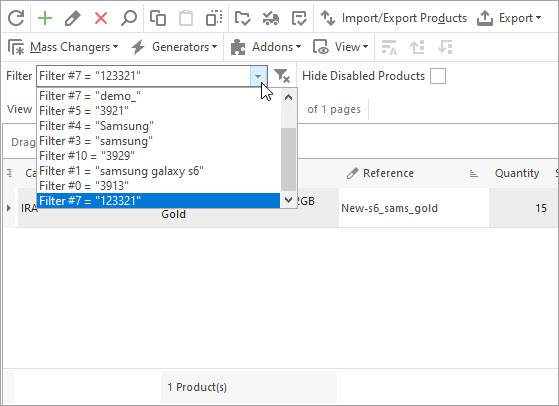
Store Manager for PrestaShop brings new possibilities to catalog handling making it more straightforward and accomplished in a flash.
Related Articles:
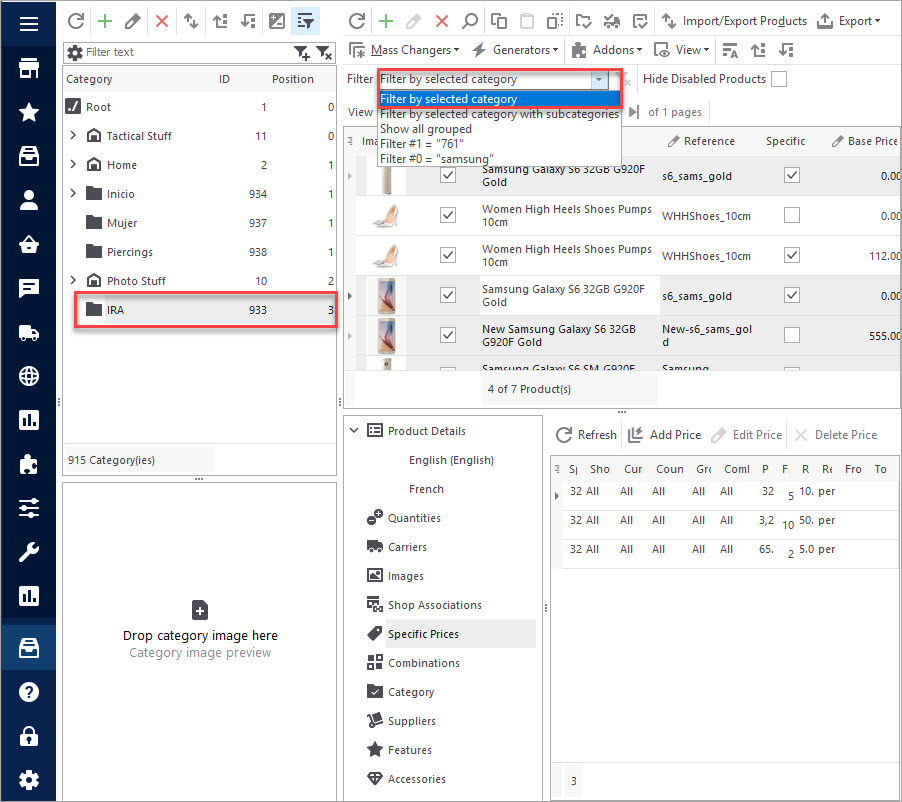
How to Manage Your PrestaShop Products Filter Easily
Apply product filter and customize it with your own criteria, sort merchandise in ascending or descending order. Read More…
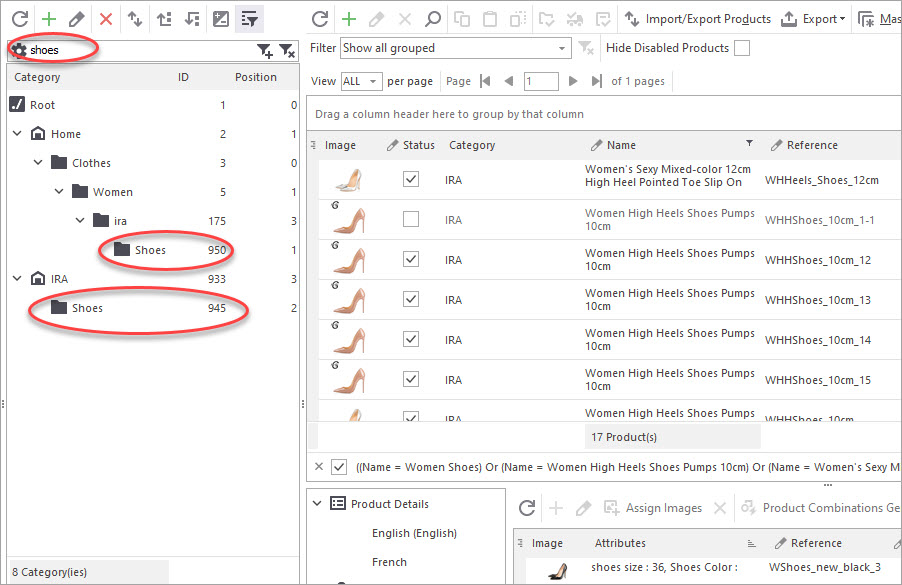
PrestaShop Category Filter
Search for a specific PrestaShop category of your store in one click. Read More…
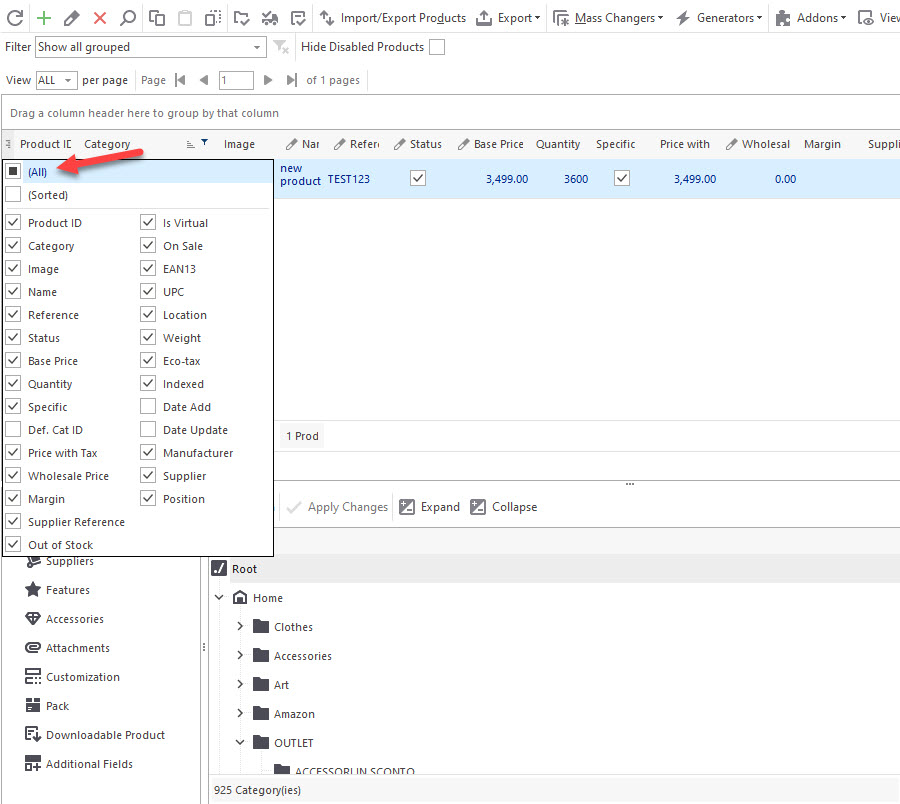
Customize PrestaShop Product Grid Adding Extra Columns to It
Customize product grid on your backend with no efforts. Read More…
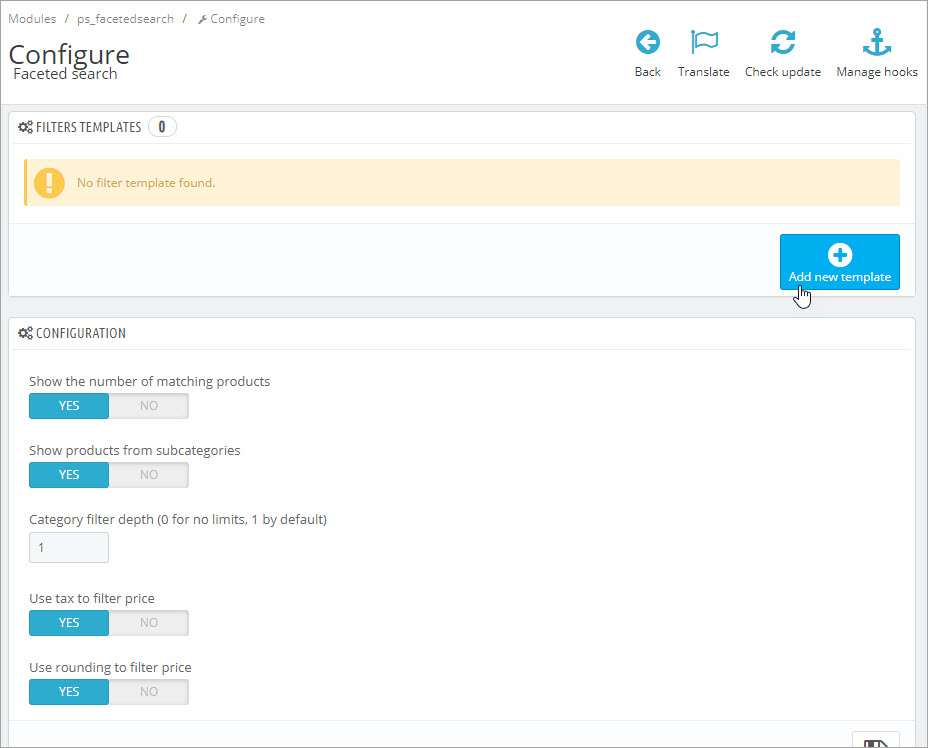
Make Product Search Precise with Layered Navigation
Find out how to activate layered activation at your store and create filter templates. Read More…
COMMENTS

