Business evolving leads to constant store catalog expanding and PrestaShop products amount increasing. Having abundance of items at store database makes it more and more difficult to find necessary entities in order to manage inventory for them or make some changes.
Since default PrestaShop back-end dashboard offers limited means for making complex products selections by definite criteria, it is obligatory for online merchant to have advanced PrestaShop filtering tool, which will be used for product search by different parameters.
Store Manager for PrestaShop application possesses a wide range of built-in PrestaShop product filters, making use of which, website administrators can decrease time and efforts they usually spend on product search and dispenses from tedious browsing products after products, page after page.
Download 14-day FREE version and create advanced filters for PrestaShop Products! Try Now
Default Product Filters
Elementary PrestaShop filter option is disposed on Store Manager products toolbar. PrestaShop users can group items by one of three criteria listed:
- by selected category,
- by selected category with subcategories,
- show all grouped.
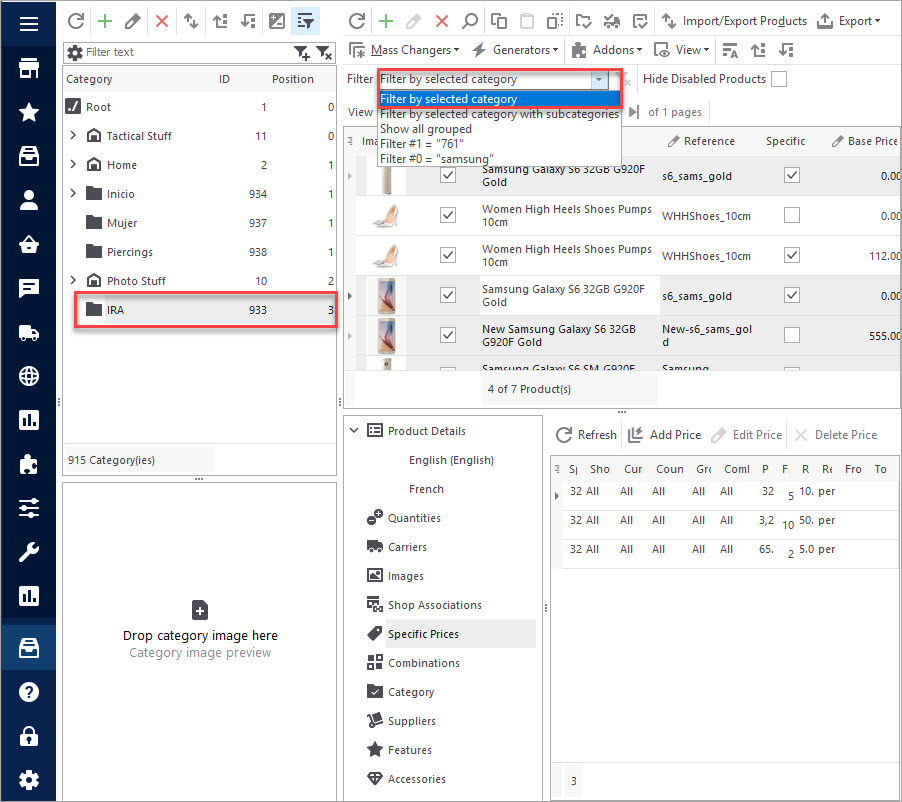
Sort Goods in Ascending or Descending Order
Another way to filter PrestaShop products is to use column headings and reorder rows depending on your needs. Click on any column heading and fields will be sorted according to certain scheme: on condition that numeric values are specified in rows (e.g product quantity, price, product ID), they will be displayed in ascending or descending order, in case a column is filled with text (description, product name, manufacturer) the rows will be filtered alphabetically.
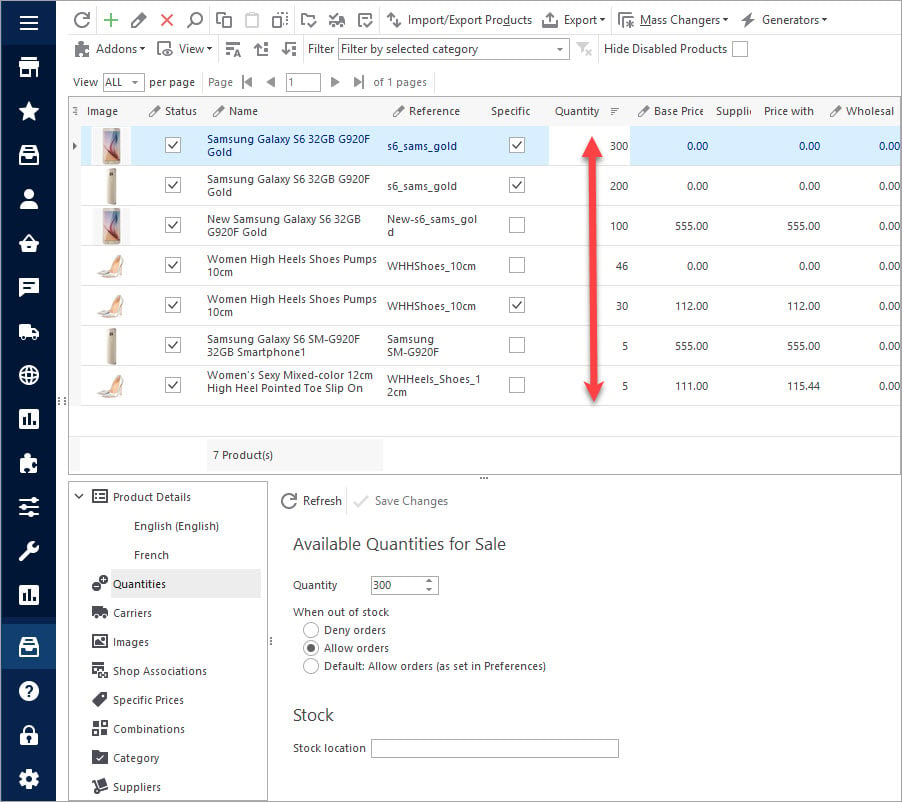
Select Items with Definite Value
Moreover, you can find an item indicating specific value or criterion, even using several parameters at the same time. For that you should go to one of the column headings, press an arrow beside it and check necessary box from the drop-down. Example below demonstrates PrestaShop product filter by price – all the products, being priced on 119, 124,58 and 129$ will be displayed in the list. In the event if you want to come to previous product list, close PrestaShop filter product results using corresponding option.
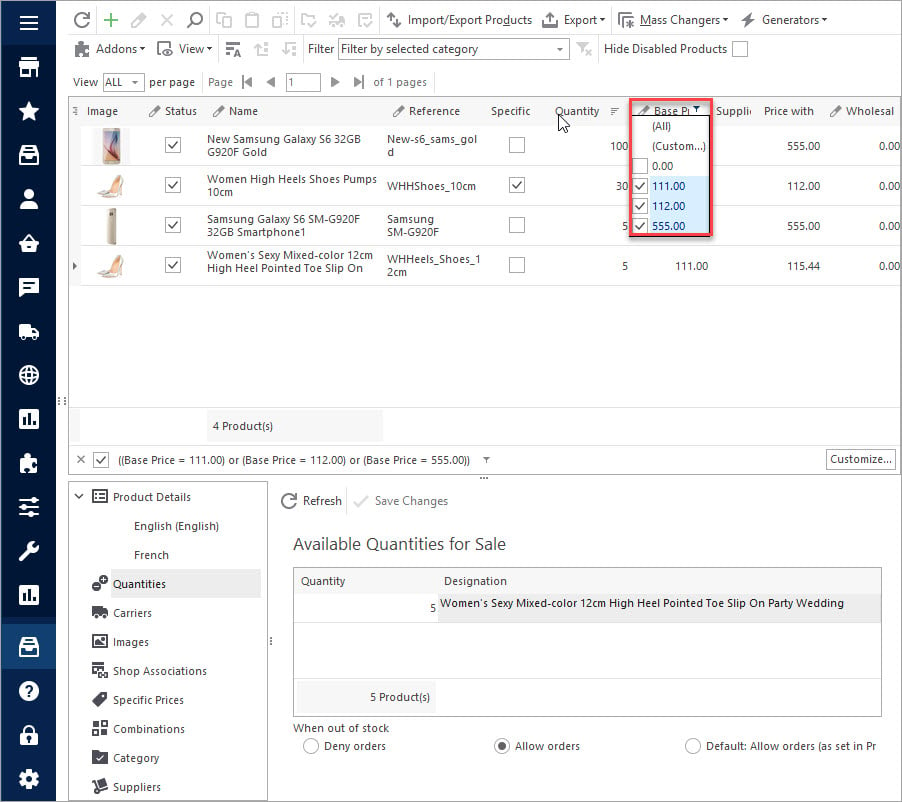
Customize Filter Adding Specific Parameters
You can also customize PrestaShop filter settings and create your own criteria for product search. For example, you have thousands of items but you need to derive only those, price of which is less than 100$. Create custom filter as in the example below.
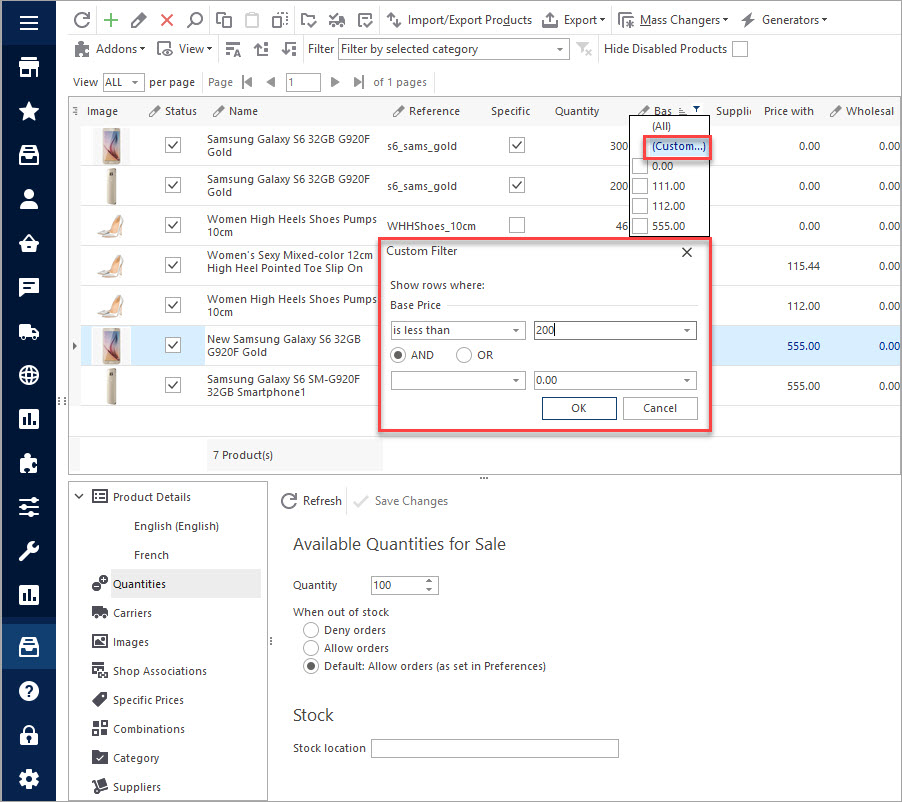
Advanced PrestaShop Search
Furthermore, Store Manager application is tooled with advanced PrestaShop products search option. Open product search form using corresponding button on products toolbar. Here you need to define search conditions – text to search and fields to search in. Insert any word (words) which will be used as conditions for product search. In “Results” field below you will derive products matching your request.
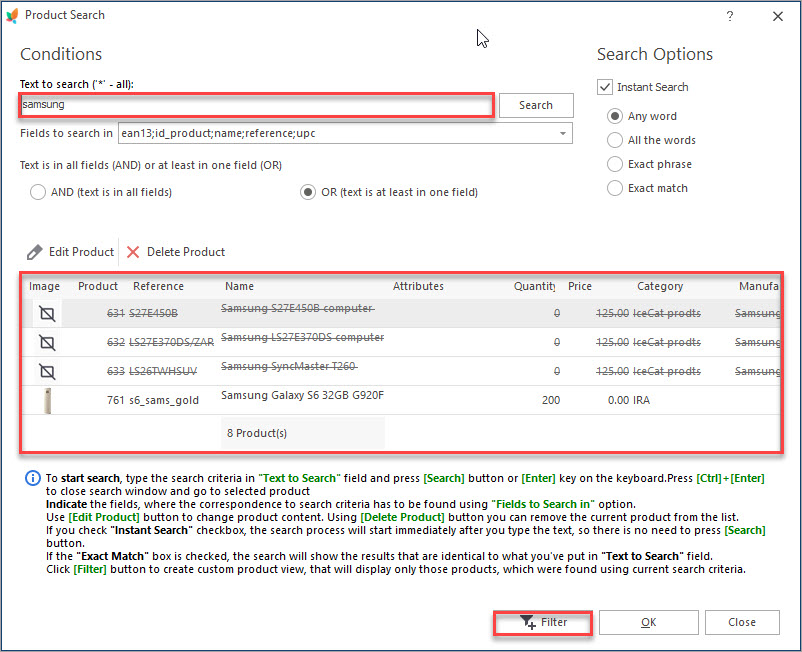
Custom Filter on the Basis of Search Parameters
On the basis of product search conditions indicated you can create custom filter and use it for further product management. For example, having added above described product search criterion to filter options, you will be able to find products, containing “update” word in description or name by choosing certain filter option from drop-down.
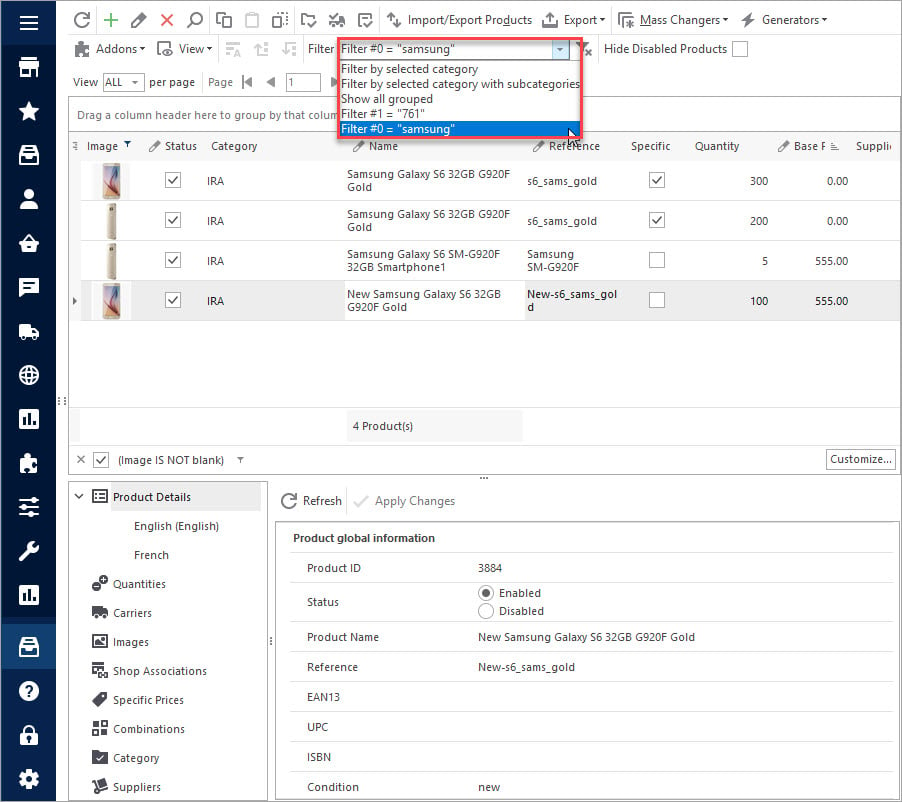
Store Manager for PrestaShop application offers you variety of filter tools, allows to create custom filters and search for items indicating different criteria and search fields, what speeds up and simplifies products management.
Quickly find and apply PrestaShop product filter by various criteria with Store Manager!Check FREE
Related Articles:
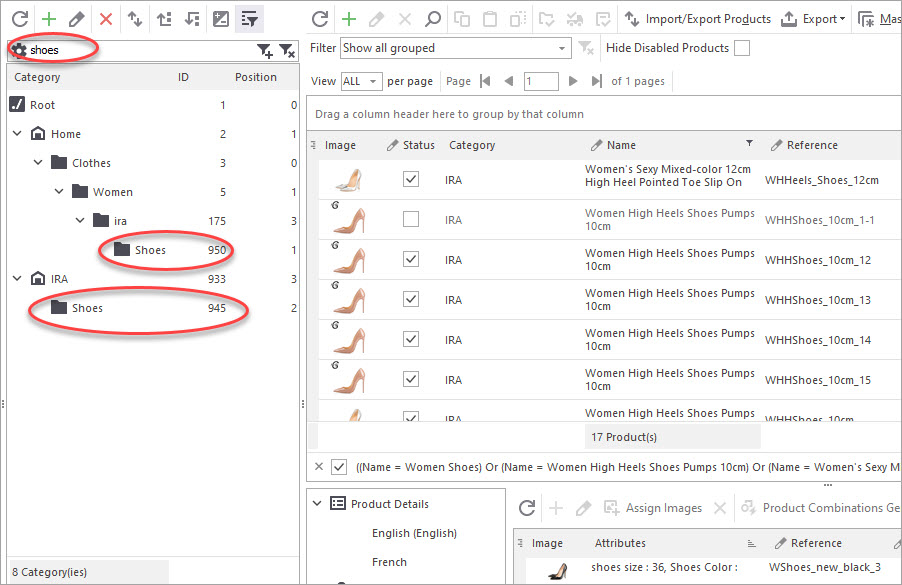
PrestaShop Category Filter
Search for a specific PrestaShop category of your store in one click. Read More…
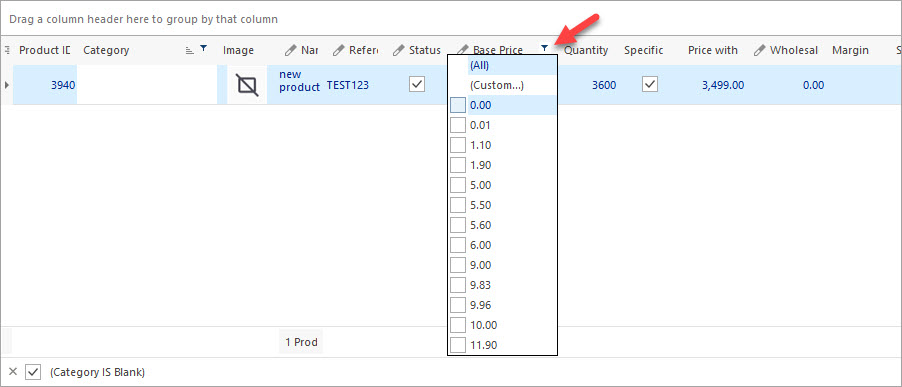
Customize PrestaShop Product Grid Adding Extra Columns to It
Customize product grid on your backend with no efforts. Read More…
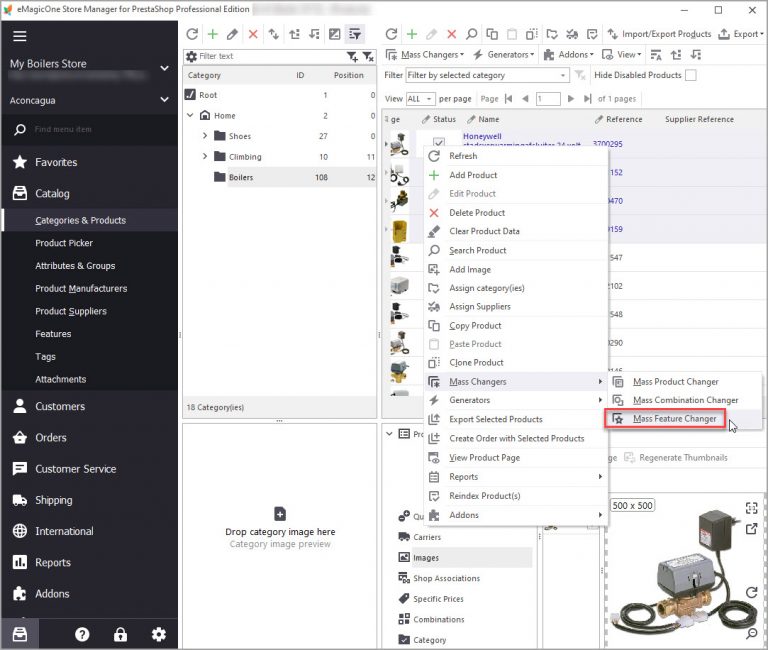
Make Product Search Precise with Layered Navigation
Find out how to activate layered activation at your store and create filter templates. Read More…
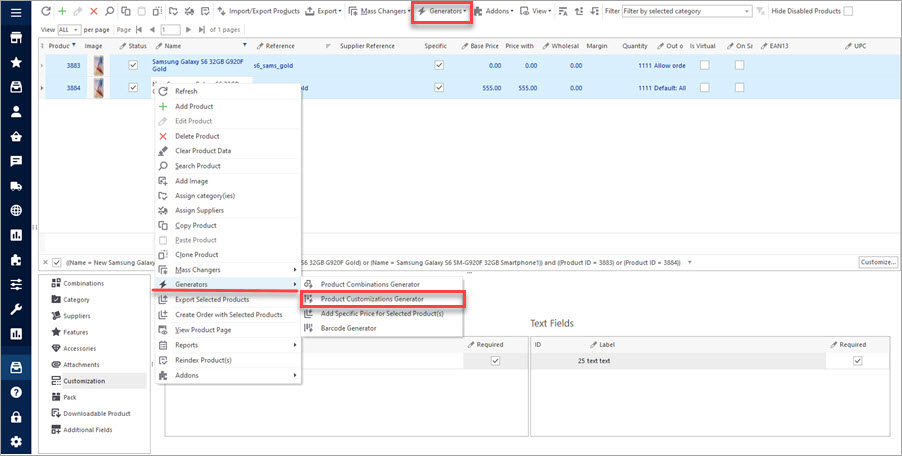
How to Bulk Generate Customization Fields
Use these instructions to create PrestaShop customization fields and attach them to products. Read More…
COMMENTS

