More and more online entrepreneurs request PrestaShop product grid customization. Yes, it is far more convenient when you can display more fields in the back-office since additional fields contribute to data handling and optimize this process significantly.
Nevertheless, PrestaShop admin does not allow to change grid view, adding or removing some columns to/from it. By defaultб the back-office includes the following fields: product ID, photo, name, reference, category, base price, final price, quantity, status. You can, certainly, fall back upon coding, if you are good at it, and programmatically customize back-end or experience all the conveniences of data management, having Store Manager for PrestaShop at hand.
Store Manager is more approachable in terms of PrestaShop product grid customization and lets instantly enable or hide the columns. How you can do this and what benefits it brings to product management is outlined below in this publication.
To get an entire list of fields that can be displayed in the grid click on the icon, provided in the same row, column titles are. There will expand the enumeration of fields with checkboxes, among which:
|
|
|
As you have already understood, to add a column and get its data displayed in the product grid, you just need to check its box. Check the screenshot provided below.
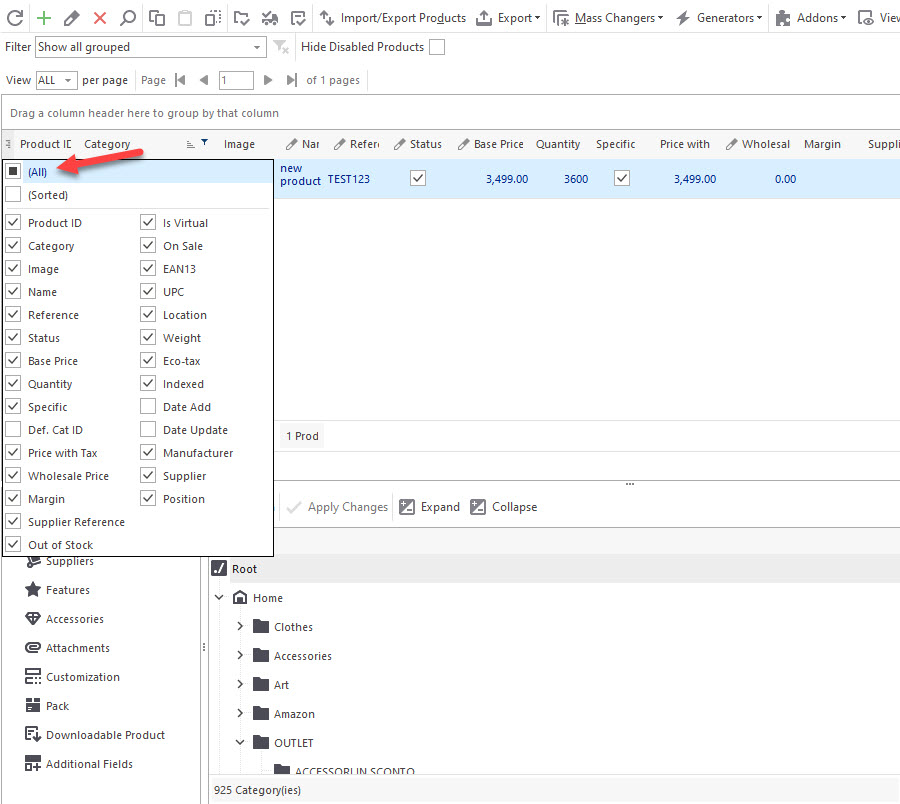
Respectively, in case some columns are of no use temporarily, uncheck the box and it will disappear from the grid.
What Are the Advantages of PrestaShop Product Grid Customization?
As it has been stated already, enabling non-default fields in the PrestaShop product grid can greatly simplify product management.
Create Custom Filters
Store Manager for PrestaShop allows sorting products by any of column heading. Furthermore, there is a possibility to add custom filters and use them for quick merchandise access. It follows from this, that the more columns you can add to the grid, the more filtering options you have. To configure a custom filter, enable the desired field, and click on the icon just beside its title. Select Custom from the drop-down and designate conditions for the filter.
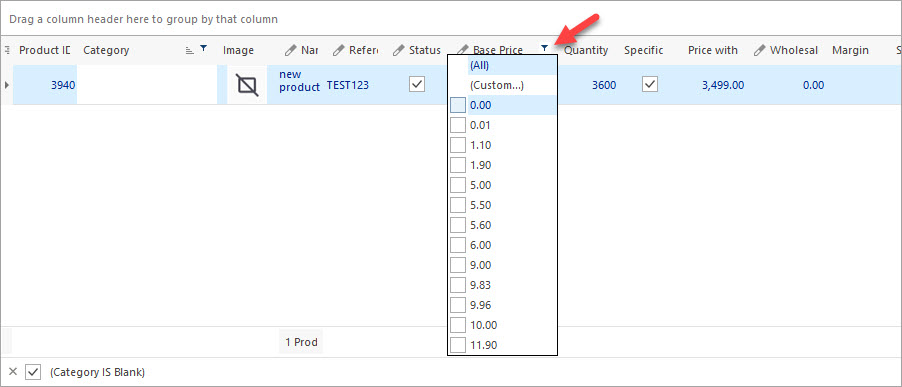
Let’s, for example, filter PrestaShop Products by Base Price:
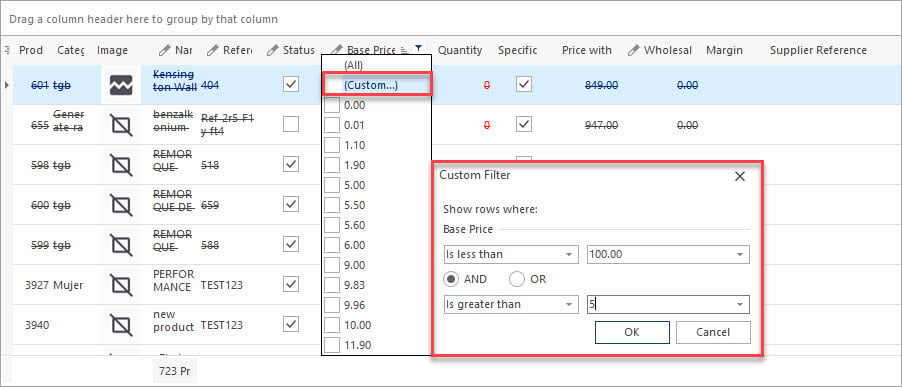
So we create a custom filter. Once you confirm it and it is applied, you can proceed with more advanced filter adjustments. To do so, click on the Customize button as it is shown below.
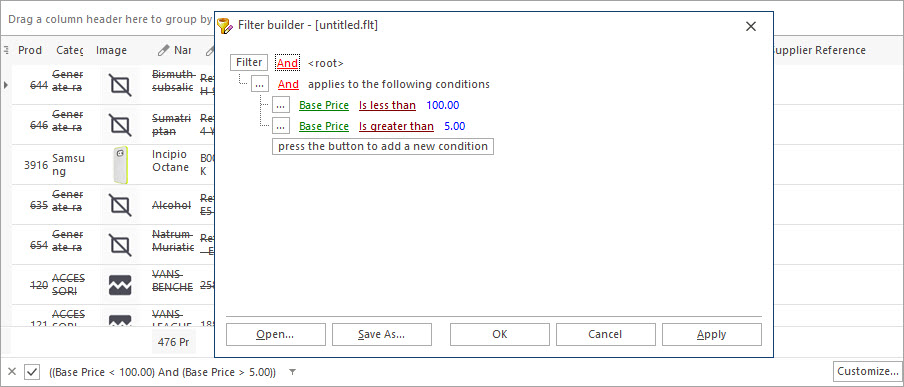
Bulk Product Edits via Mass Changer
Having configured the filter, you get the listings displyed. Now it’s possible to update them (price, inventory, status, manufacturer, etc) via Mass Product Changer.
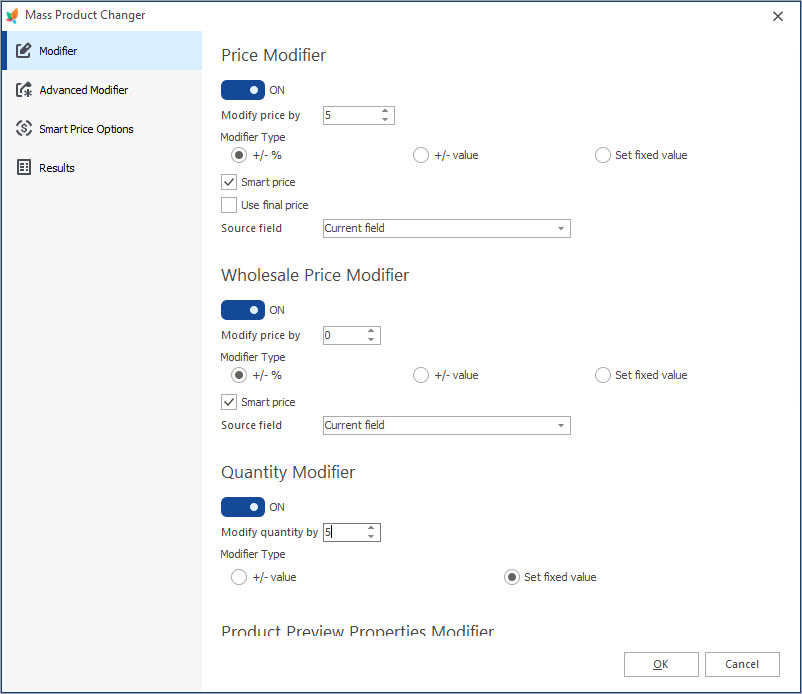
Modify Details In the grid Directly
Store Manager facilitates quick product editing. You can alter some details, e.g. change status, base price, EAN13, name, reference, wholesale price, set or disable ‘On Sale’ status, mark product as virtual. Just put the necessary item into the focus, click on the field to be modified, and change its value.
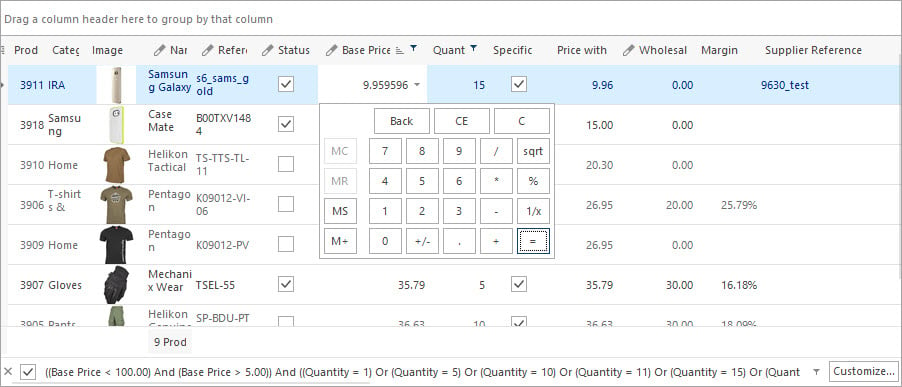
Adjust Data Export
Using PrestaShop Store Manager you can take advantage of data export via a special export wizard or resort to grid export and get merchandise listed in XSL, HTML, or XML file in seconds. Fields, enabled in the product grid, will be exported, so if you need enable some to get their values transferred to the file or disable if these are not necessary.
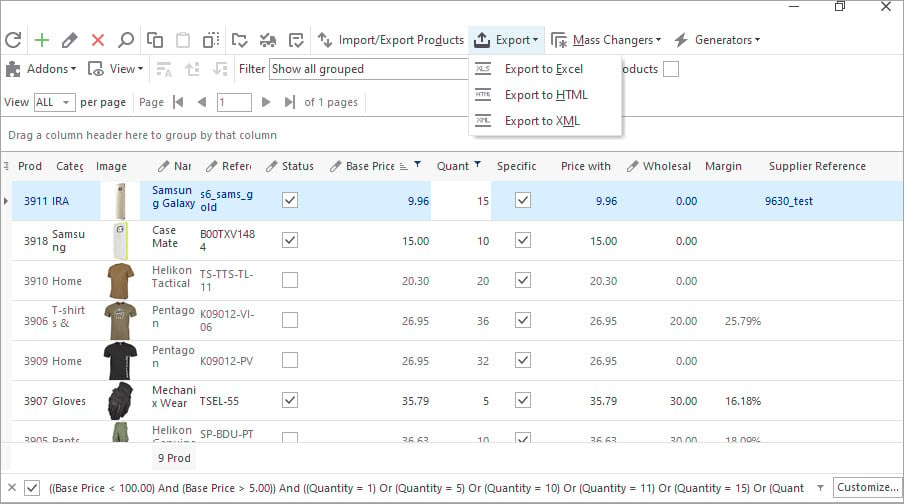
Adjust PrestaShop product grid and accelerate product management with the help of Store Manager for PrestaShop!
Customize product grid with 14-day fully-functional version of Store Manager Get Now
Related Articles:
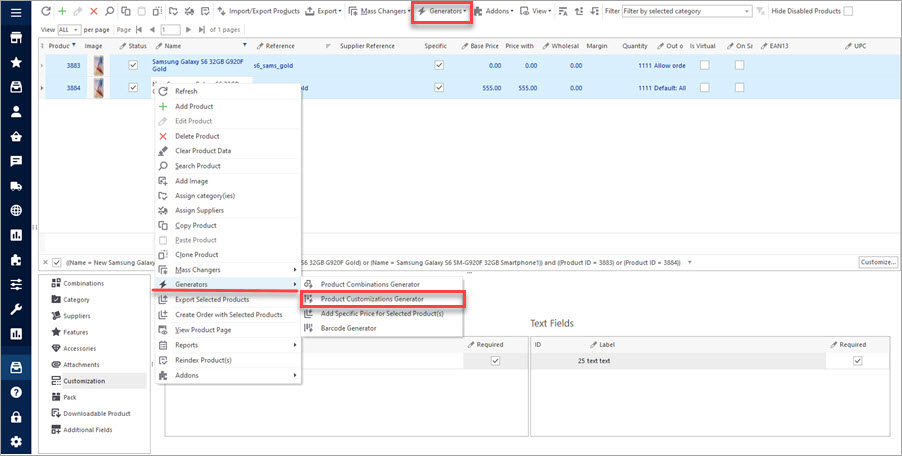
How to Bulk Generate Customization Fields
Use these instructions to create PrestaShop customization fields and attach them to products. Read More…
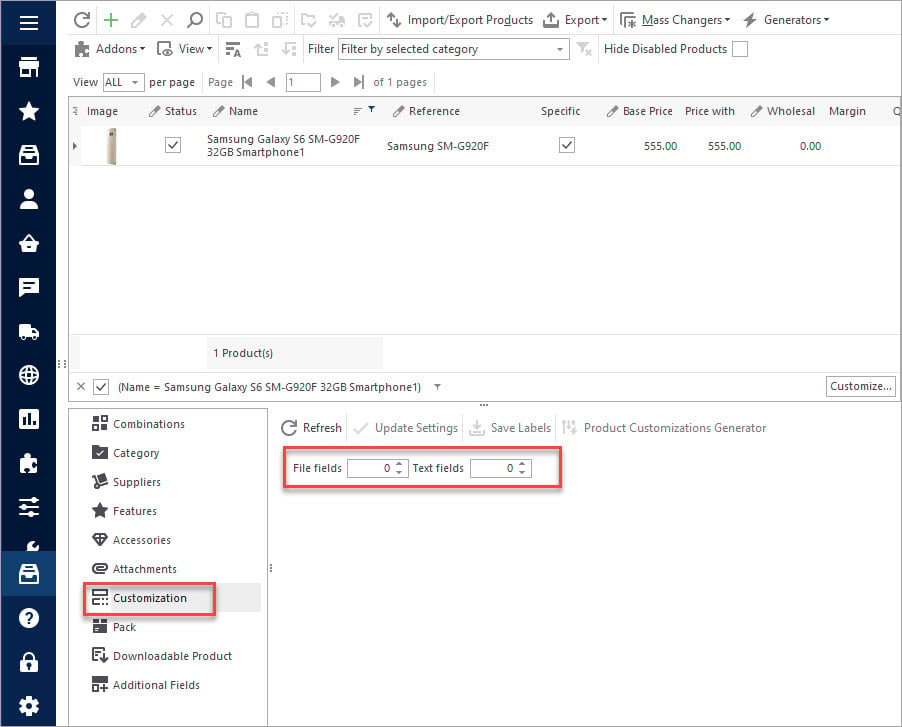
How to Add Customized Fields to Multiple Products
Adjust PrestaShop fields to your needs. Find out how to create customized fields in PrestaShop. Read More…
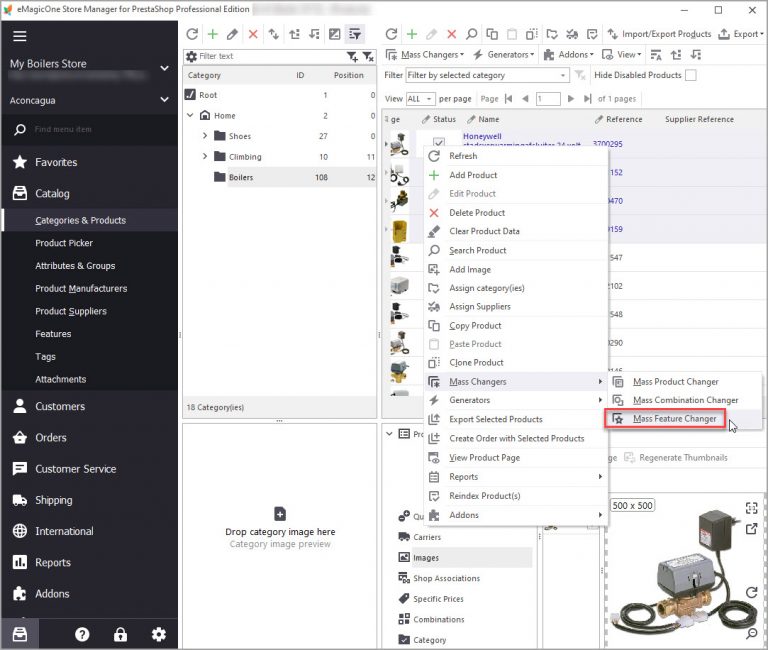
Make Product Search Precise with Layered Navigation
Find out how to activate layered activation at your store and create filter templates. Read More…
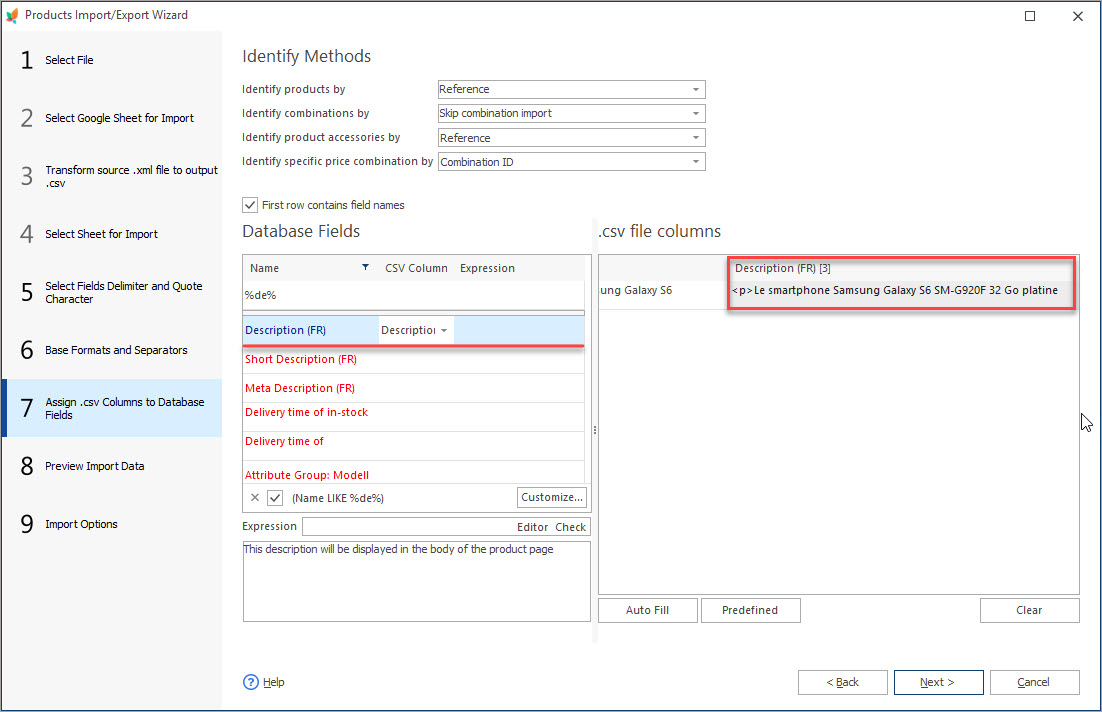
How to Import Multi-Lingual Product Details to PrestaShop
Set import file with products information in multiple languages. Widen your clientele by making your store multi-lingual. Read More…
COMMENTS

