PrestaShop combinations are used by abundance of store owners to create product variations and enhance product management. When adding variables applying attributes to certain merchandise, you need to set quantity for each of them. In such a way, each attribute combination is characterised by its stock level and it is important to maintain PrestaShop attribute combination stock sufficient.
This is especially urgent for online merchants who have wide scope of products that come in variations. As an example, web store which sells clothing usually incorporates multitude of combinations, since each garment may vary in colour, size or, after all, in material, it is made of. It becomes challenging and time-consuming to regulate their stock and ensure actual PrestaShop combination quantity. Store Manager allows to bypass difficulties and inconveniences of combination management, make it clear and flexible.
Renew Combinations Massively
Bulk combination alterations can be carried out via Mass Combination Changer tool using Store Manager for PrestaShop. It provides quick access to product combinations and gives the opportunity to update PrestaShop combination quantity within short span of time. To update product variations, you are expected to proceed with the following:
- Decide on the combinations to be updated. For that you need to highlight products, combinations are assigned to
- Launch Mass Combination Changer, accessible in product context menu and in Quick Tabs -> Combinations
- Mass Combination Changer window, comprising properties to be altered and entire list of PrestaShop combinations inherent to select wares, comes up. You should select combinations to be updated checking boxes for them. You can select all the combination at once using corresponding option provided on the toolbar above.
- Specify what property should be updated. Since you need to change PrestaShop attribute combination stock availability, check Modify quantity by box and select modifier type. Modifier type is an update method. You can choose between fixed value or +/- value. Correspondingly, if you opt for fixed value, combination quantity will be changed to the value indicated. +/- value lets you increase/decrease PrestaShop combination quantity by the value you input in respective field.
- Save implemented modification clicking on Apply button
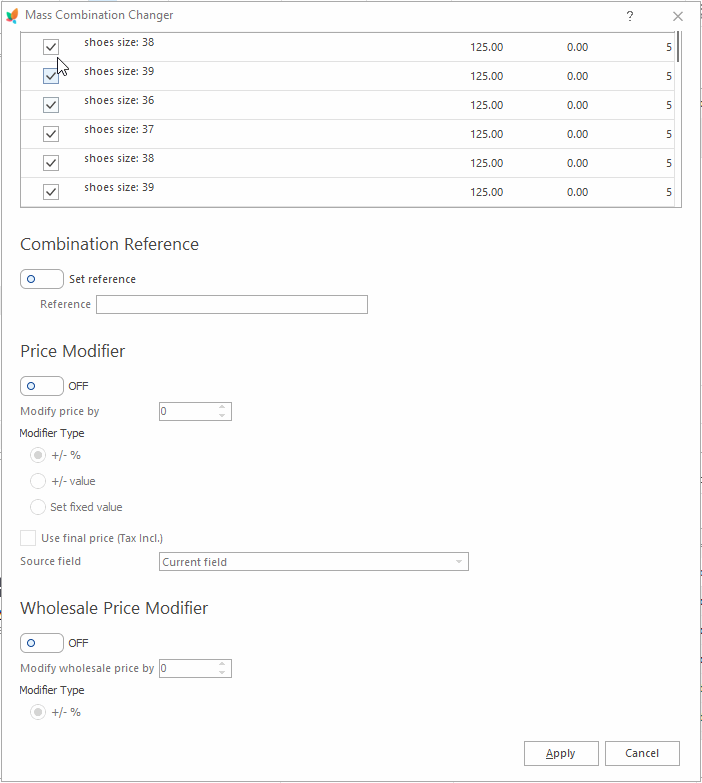
Update Combination Quantity in the Process of Import
Combination quantity can be updated in the process of PrestaShop data import from the file. Obvious benefit of data upload is that you can instantly update plethora of attribute combinations. For combinations to be updated you have to organize import file in a suitable manner. If you are going to update PrestaShop attribute combination stock, the file should include the following fields:
- Product Identifier – unique product code (ID, reference) used for product identification
- Combination Identifier – provide combination identifier (ID for update) so that the application can find out combinations that need updating
- Combination Quantity – provide quantity for each combination
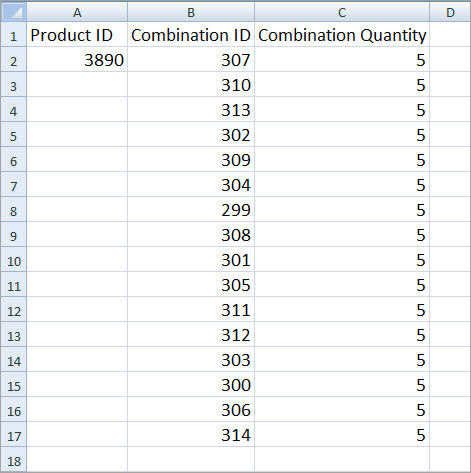
Afterwards you should proceed with a couple of combination import settings. Commence on product import wizard and opt for the file data will be taken from. Main thing is to accurately assign file columns to PrestaShop database fields, choose correct product and combination identifier.
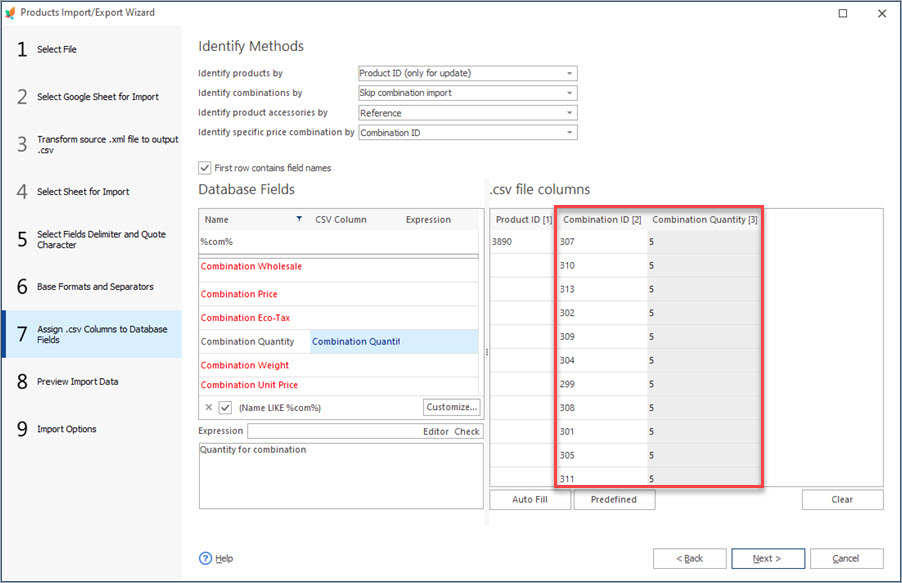
After you click on the Import button in the last wizard window, the procedure of data upload will start.
Store Manager eliminates the necessity to manually alter product variations. You can manage PrestaShop attribute combination stock at an easy rate using Mass Combination Changer or the import utility the application comprises.
Read related article and find out how to create combinations within no time – Tips on How to Import PrestaShop Attribute Combinations
Related Articles:

PrestaShop Mass Combination Changer
Find out what combination import consists in and how to accomplish it via PrestaShop mass combination changer. Read More…

PrestaShop Combination Import Pitfalls
Discover the solutions to most frequent troubles with PrestaShop combinations. Read More…
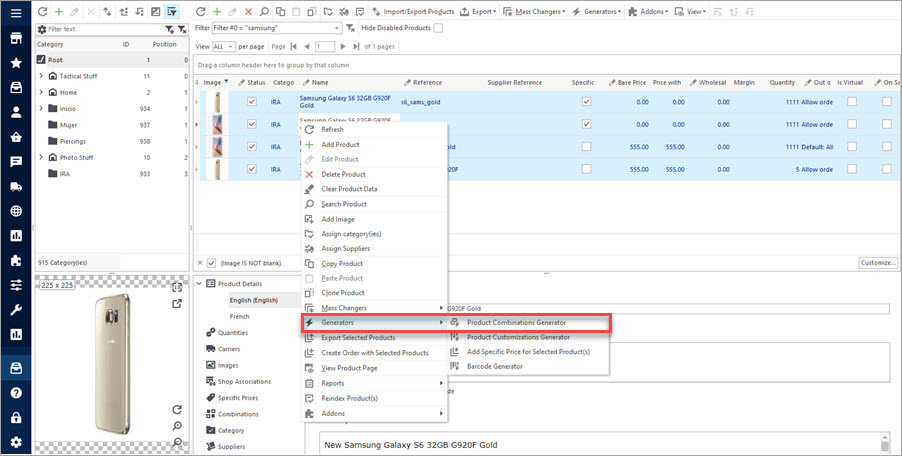
Create Combinations with Combinations Generator
Discover what are PrestaShop Combinations Generator functions and how to use them. Read More…
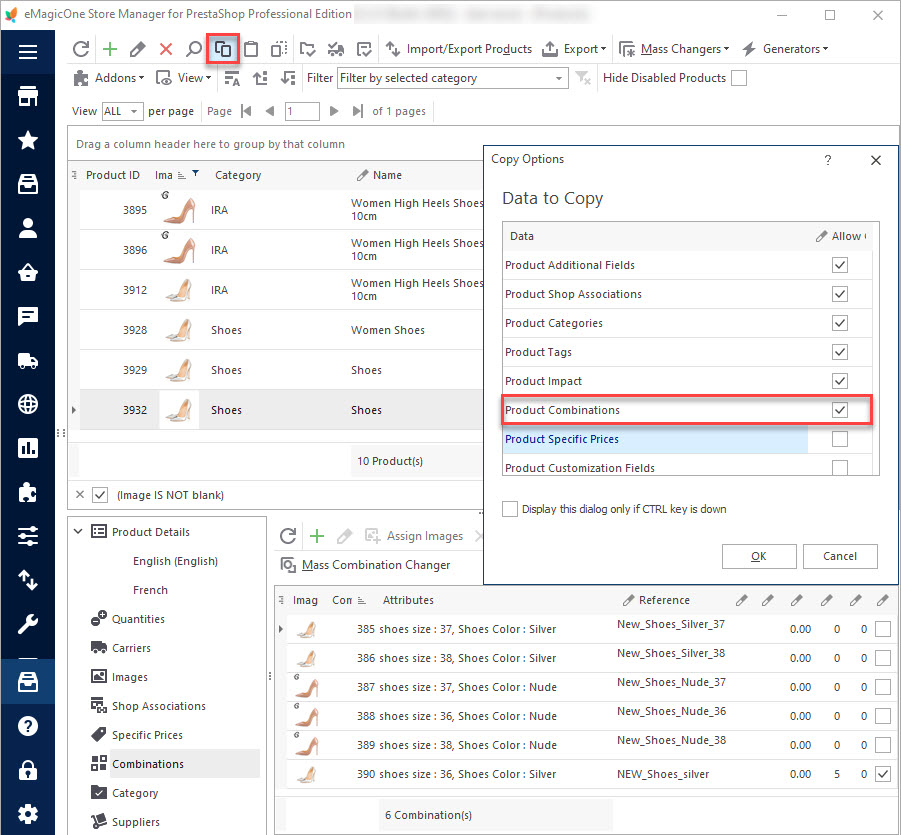
How to Multiply Combinations for PrestaShop Products
Use these instructions to copy/paste or clone PrestaShop combinations. Read More…
COMMENTS

