A non-appropriate product image being displayed first on a product page might push a shopper away and bring your sales down. That’s why sometimes you may need to re-arrange PrestaShop images order and make them be displayed more logically.
For example, if you are selling a car, most likely you would like to demonstrate it’s exterior looks first, then display the pics of inside interior and only afterwords show what’s under the hood.
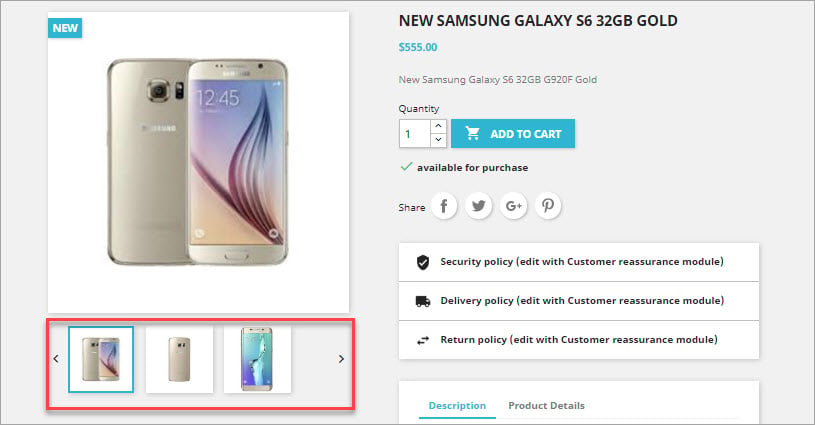
This article provides you with the overview of ways to accomplish this task.
Drag&Drop PrestaShop Images to Change Their Position
In PrestaShop back-office go to Catalog -> Products. Edit item you need to change sort order of uploaded pictures. When the edit form opens, in the left menu, click the Images tab.
You will see the table with images that were already uploaded for this product. When you hover over any of the images, your cursor will turn into a crosshair. So you can simply grab any of images and drop it to higher or lower position, depending on your needs.
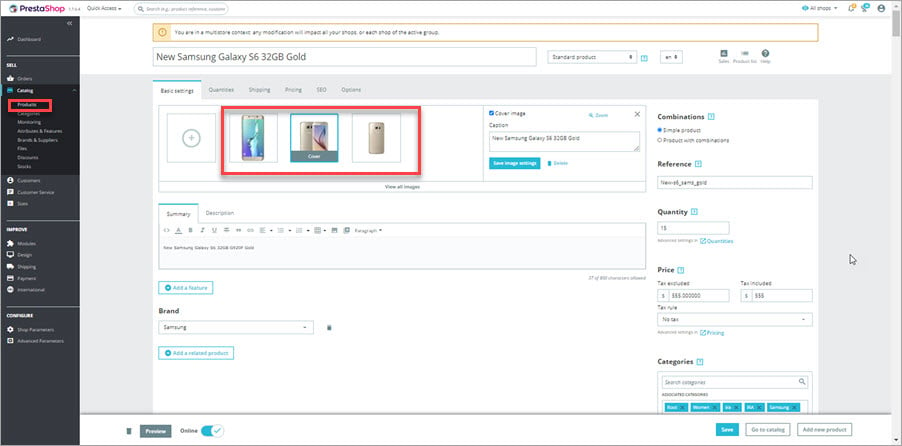
There is no need to additionally save changes, as the images will be displayed in different order at your store, right after they were moved in admin.
As you can see, comparing to the first image, the order in which PrestaShop images display has been changed.
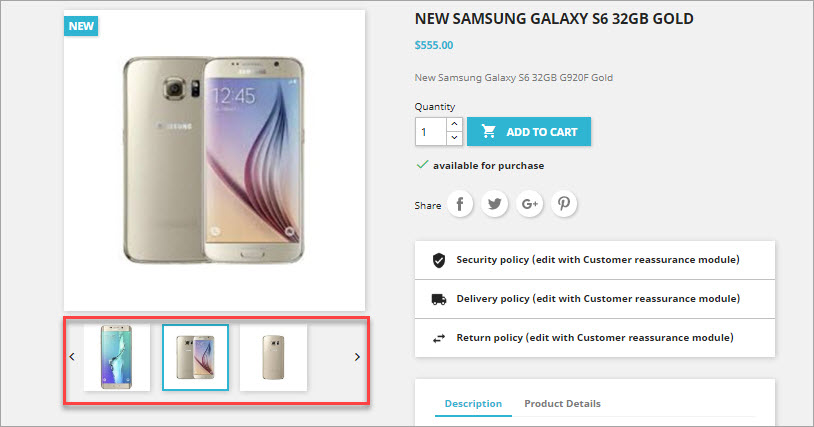
If you are using Store Manager for Prestashop, you can also reposition images for your products using drag&drop technique. Switch between the products without the need to open edit form. Drag your images right in the lower grid moving it to needed position.
Move Image Up or Down the List
Store Manager also allows change image position with ‘Up’ and ‘Down’ buttons making the process much faster and easier.
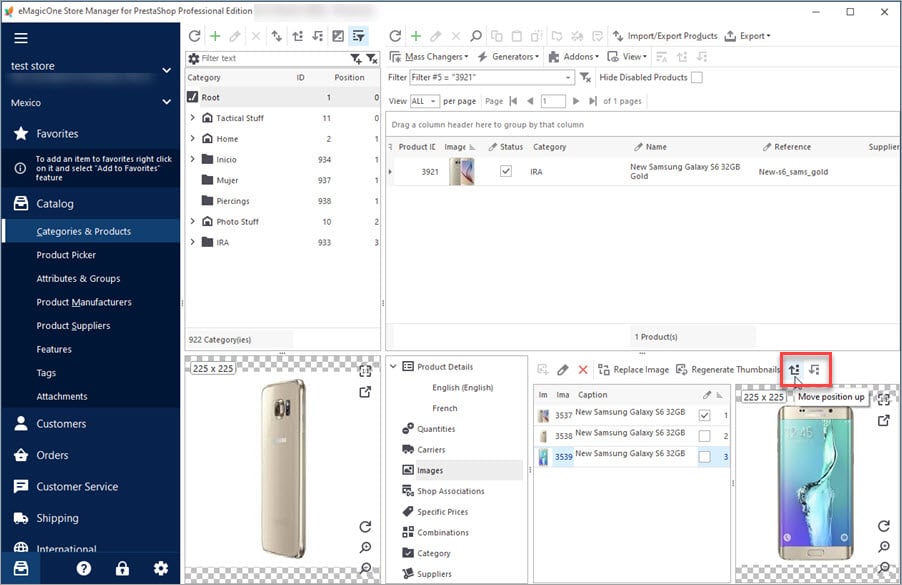
Sort your PrestaShop images in the way you like without opening edit form! Try FREE!
Related Articles:
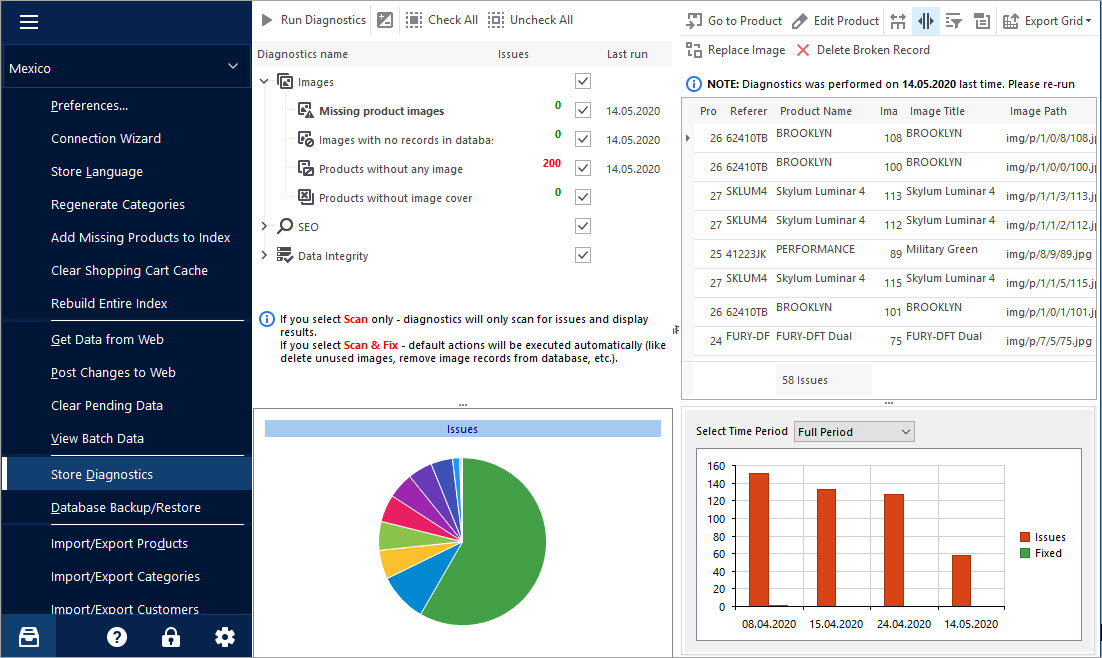
Keep Your PrestaShop Images under Control with Store Diagnostics
Check the ways to handle and prevent issues with missing product images and images not assigned to any product. Read More…
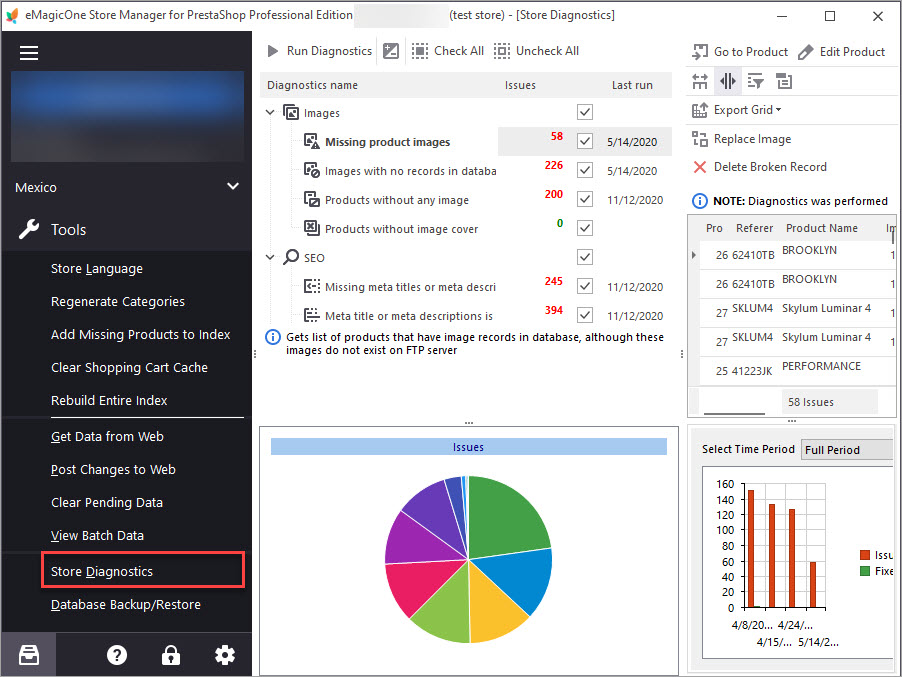
How to Optimize Store Diagnostics for Getting Instant Images Listings?
Discover what are most common PrestaShop images troubles and how to solve them. Read More…
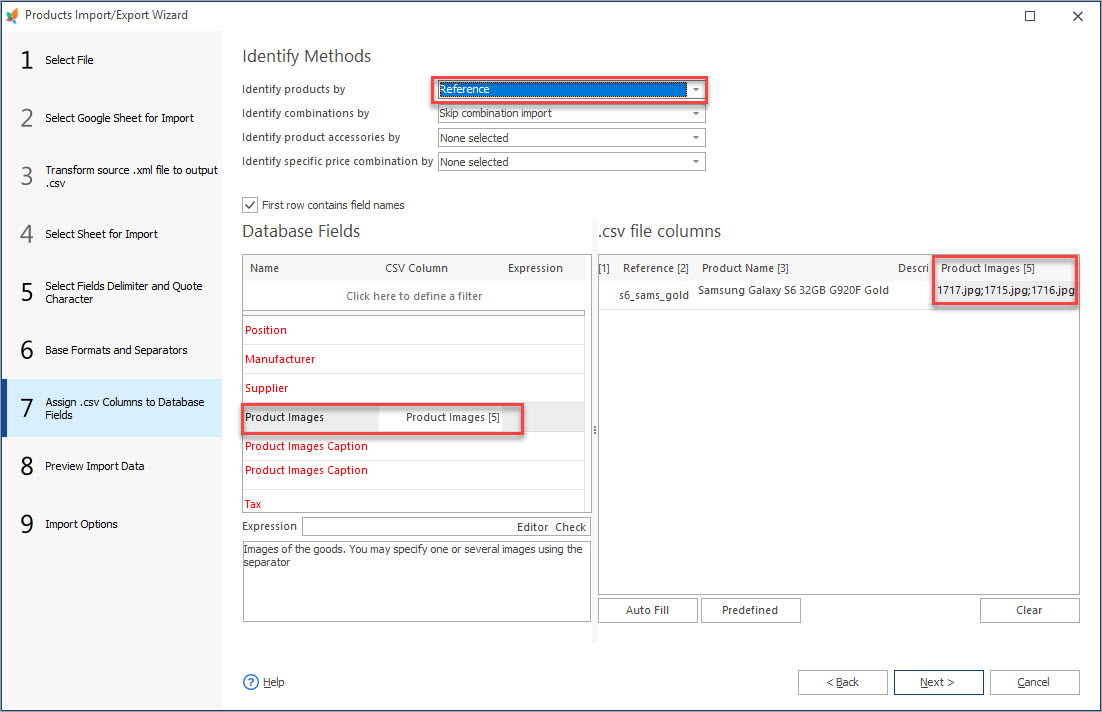
How to Import Multiple Images to PrestaShop Products
Get step-by-step instructions on how to configure import file to upload a few images to one product. Read More…
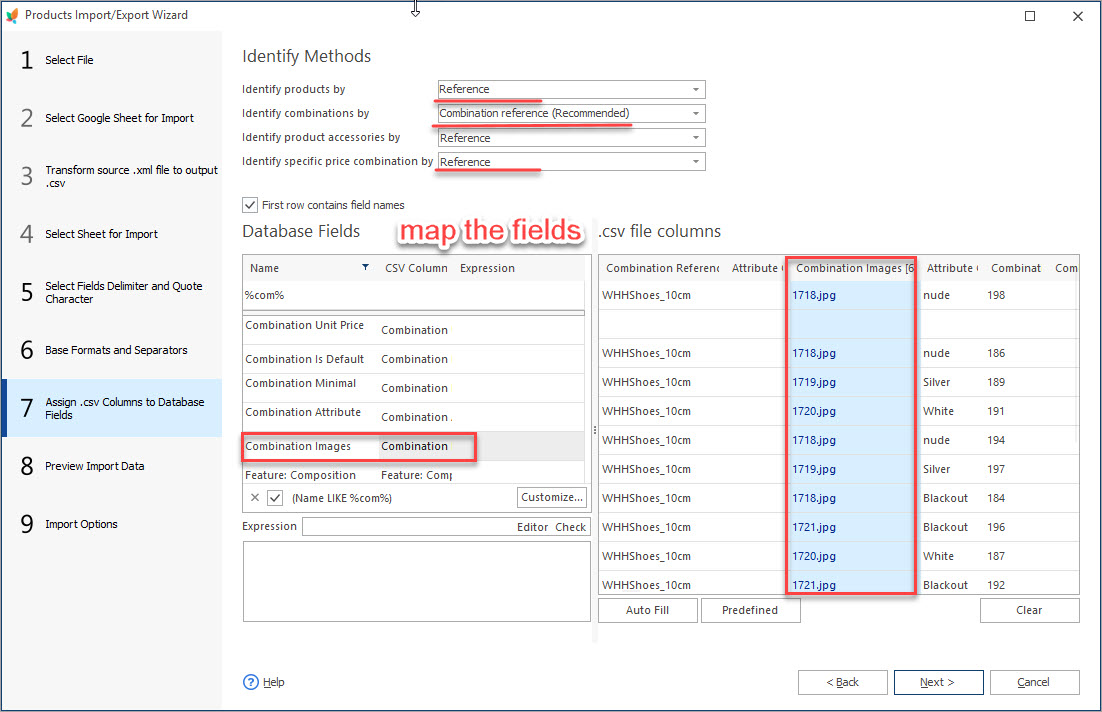
How to Set Different Images to Product Combinations
Find out how to attach different images to product combinations during import or add them manually. Read More…
COMMENTS

