In PrestaShop you can attach one or more files to your products, so that customers could download them freely, regardless of whether they have ordered the product or not. The attached file(s) can contain some additional specifications about the product, the documentation, images
The need to export PrestaShop attachments linked to your products might occur if you are migrating your website or just trying to download all the associated to your goods documents and files into the local folder on your PC.
There are a few ways you can accomplish this task. Let’s review each of them, evaluating the benefits and drawbacks.
Download PrestaShop Attachments from Back-End One-By-One
Attachments are added and stored in Catalog -> Files section of your PrestaShop admin panel.
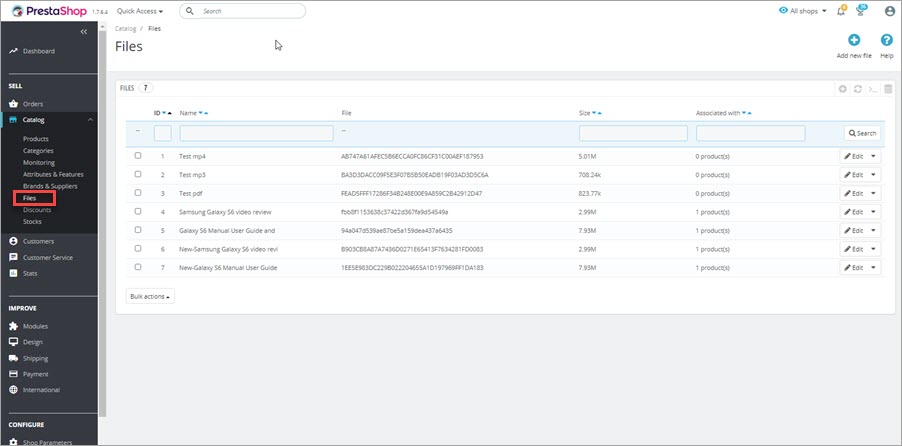
Navigating there you will see the filename, size and products it is associated with. A single click on the file will download it to your computer. Having multiple attachments listed in this section, you will have to save each one-by-one, which is not very convenient for the extensive number of items.
If you are looking for a way to save all associated documents at once, keep reading.
Bulk Copy Attachments with Hashed Names
All attachments are also stored in the /download directory, located under the store root folder of your PrestaShop installation.
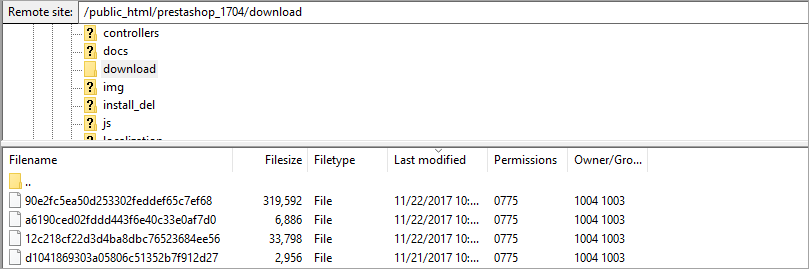
You will see your linked files stored in one location, however, their names are hashed (encoded). So in case you need to use those files to further import, you need to find related data to identify real file names in the following database table ‘ps_attachment’.
Export PrestaShop Attachments Data and Documents in One Go
In case you want to export Prestashop attachments related fields together with products and at the same time save associated files in a folder at your PC, this is possible with a few clicks using Store Manager for PrestaShop application.
Steps to Export PrestaShop Products with Store Manager:
- Open Store Manager for PrestaShop and Launch the Import/Export Wizard.
- Select the Export File on Your PC or Specify Its Location.
- Export Options step allows to filter the products before export and set Advanced Export Options
- Select Export Fields Delimiters and Quote Character
- Select Fields to be Exported
- Preview Export data
Now we’ll go through each step and figure out how to complete the export successfully.
- Run Export Wizard in the application.
- Select the file where the table with data fields will be saved at your computer.
- Use filtering options or choose to export details for all product records.
- At this step it is important to check ‘Download product attachments to the following directory’ option and decide where exactly associated with your goods files and documents will be saved. This way you can find them gathered in one folder after export.
- Preview output file and hit ‘Export’.
- You can open the file with attachment-related data fields right away and see files saved to the folder you indicated.
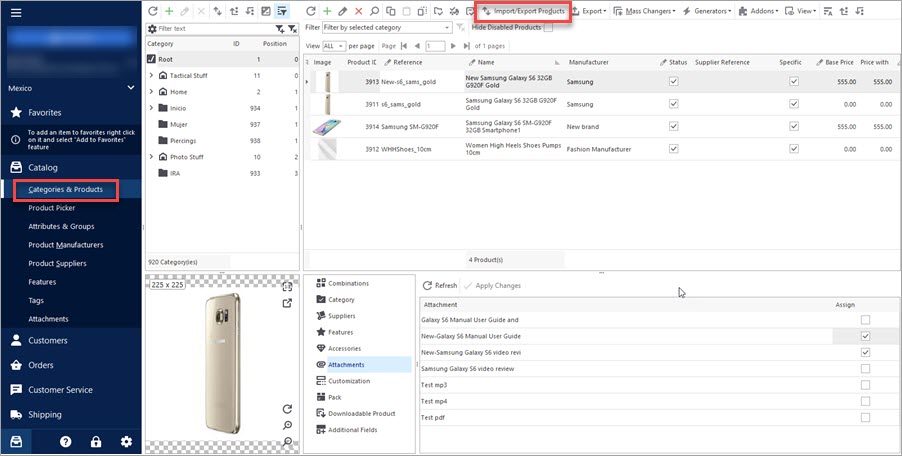
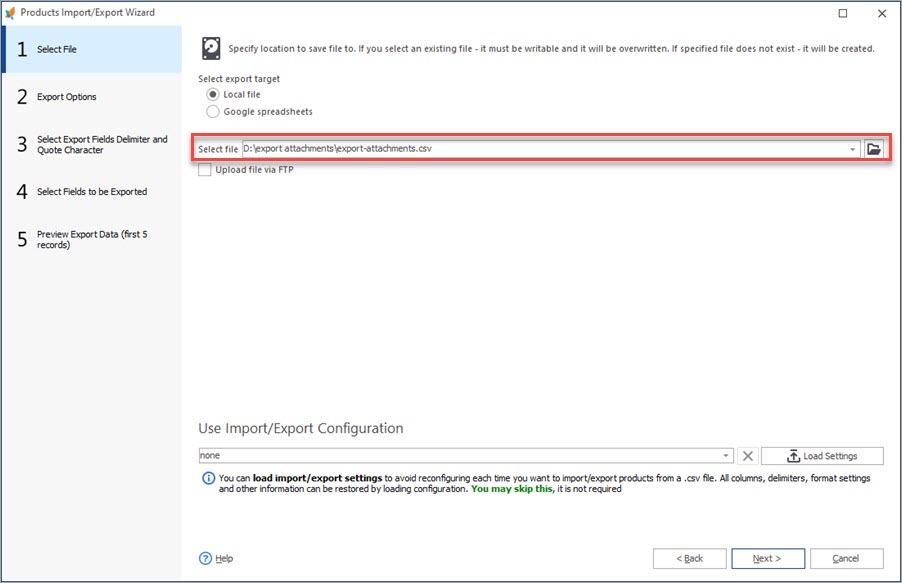
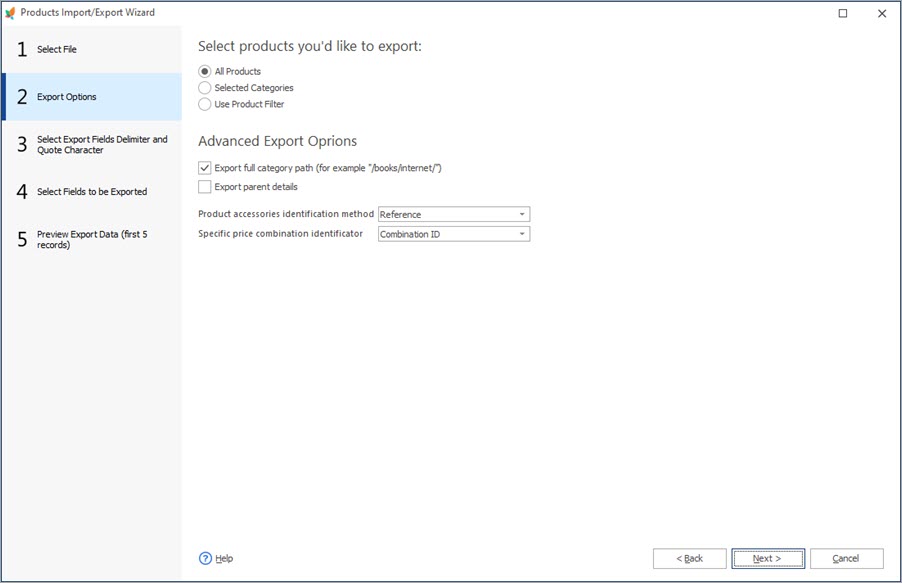
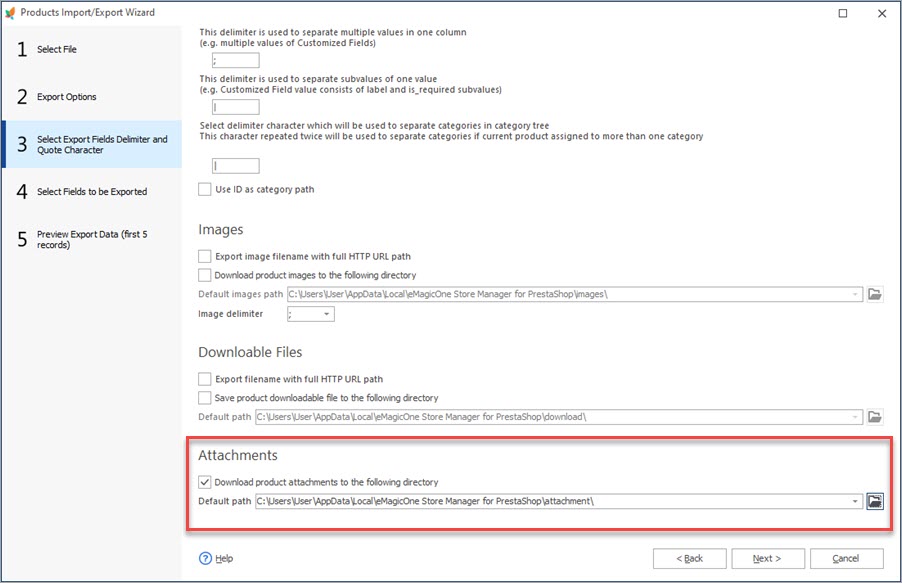
Consider adding necessary product details, especially if you are planning to use product data further for import. For your convenience, fields are grouped and you can add a bunch of related columns in one click.
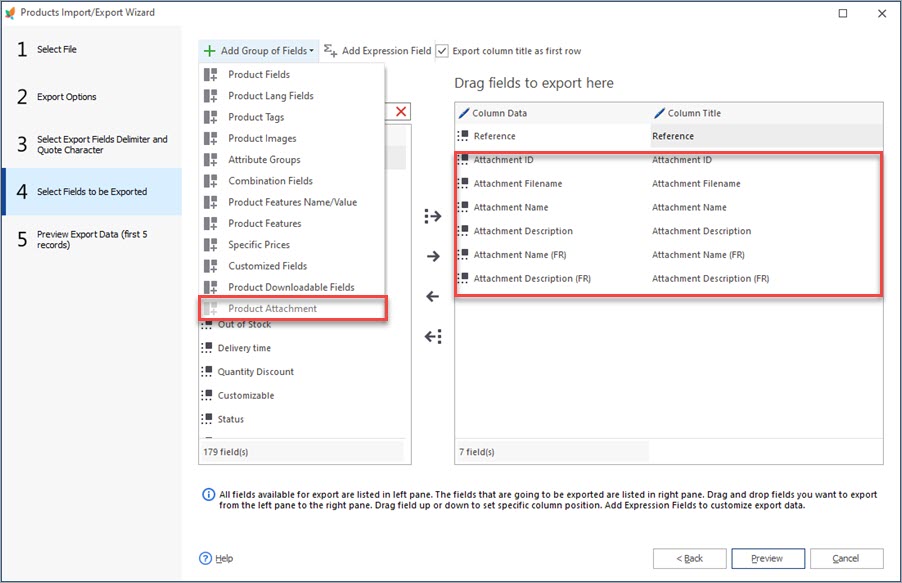
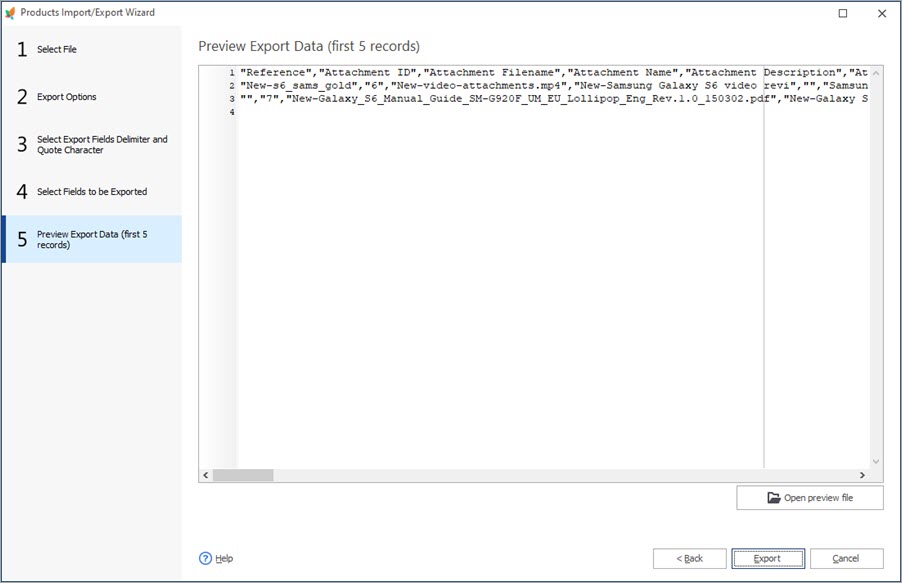
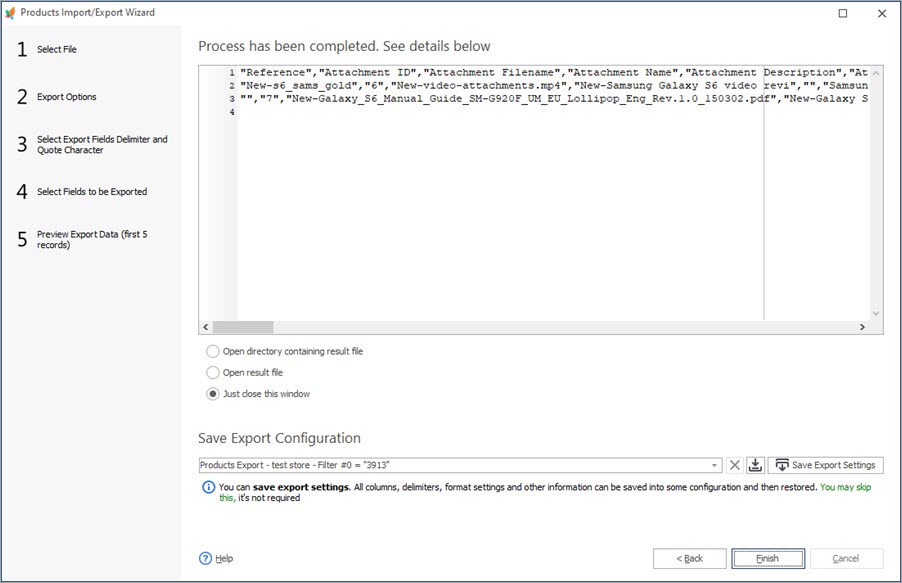
Check an example of the exported file below

These data are ready for import in case you want to transfer products with attachments to another PrestaShop store. Check related article on how to import attachments easily –
https://www.prestashopmanager.com/useful-articles/how-to/how-to-import-prestashop-product-attachments/Export Attached Files with Product Data using Store Manager for PrestaShop!
Export FREE
Related Articles:
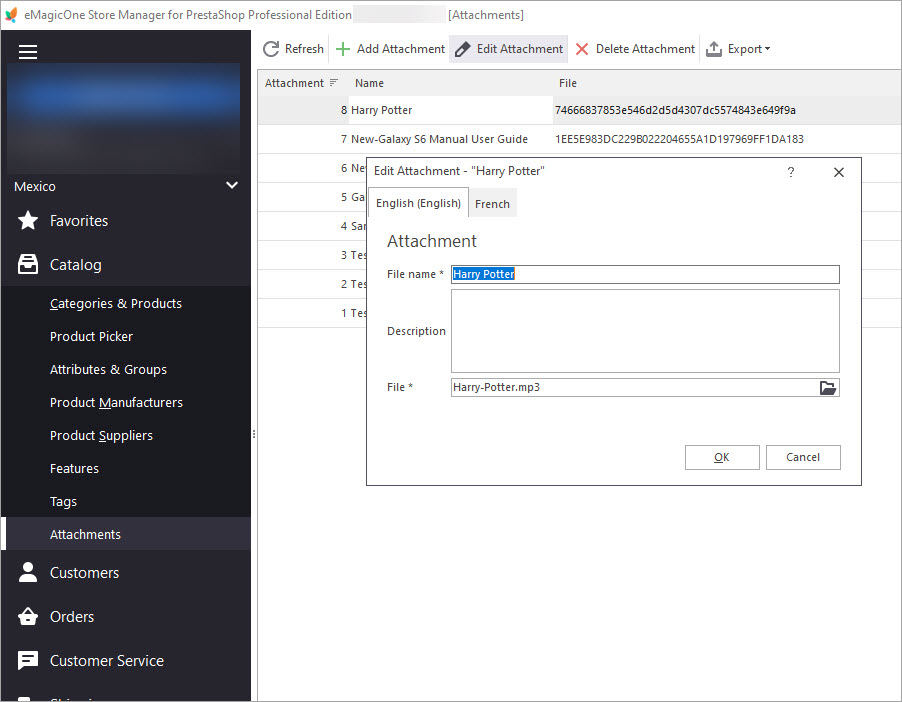
Bulk Assign Attachments to Products
Find out how to add downloadable attachments to products massively or individually. Read More…
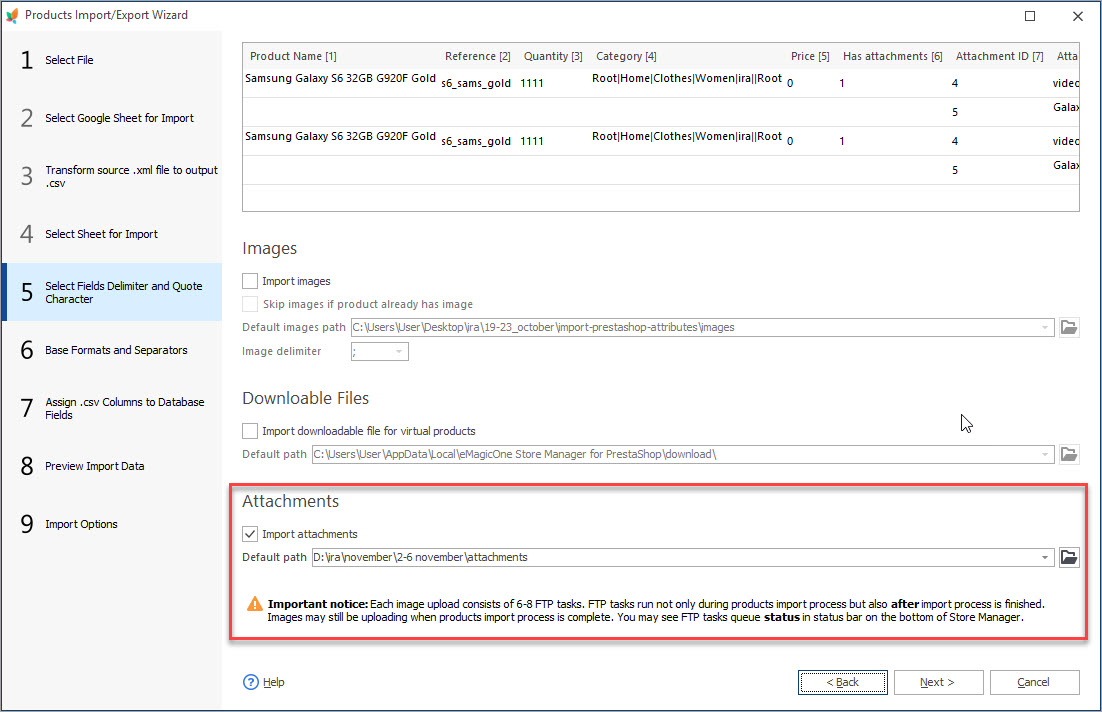
How to Import PrestaShop Product Attachments
Check two simple methods of accomplishing PrestaShop import of product attachments. Read More…
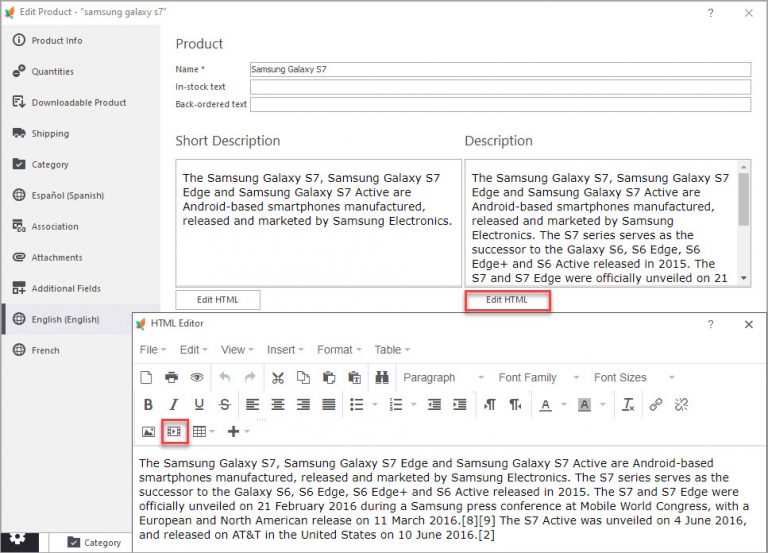
How to Embed Videos in PrestaShop Product Description
Easily add videos to product description for a perfect presentation of your merchandise. Read More…
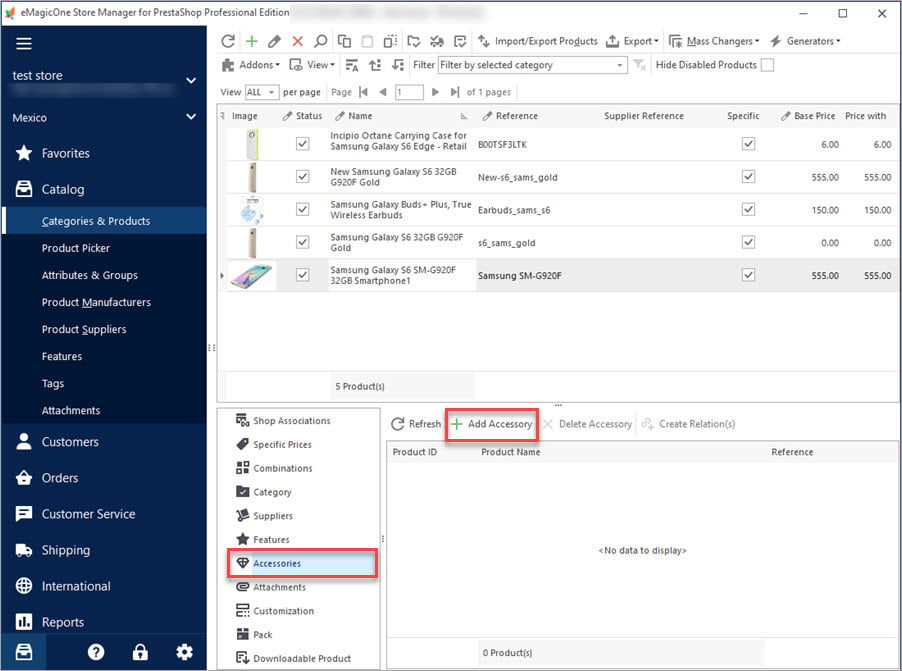
PrestaShop Product Accessories
Get a detailed explanaion of what PrestaShop accessories are and how to add them to products. Read More…
COMMENTS

