Selling online requires shop proprietors to implement techniques that boost profit and increase per-customer sales. You can set specific prices for some inventory or create amazing deals offering coupons and discounts. A great way to encourage customer interest and sell more is to suggest PrestaShop accessories, which are complementary items, clients may consider when viewing some products from the catalog.
This practice can be successfully implemented with the help of the Store Manager for the PrestaShop feature. Of course, you know the meaning of the word ‘accessory’, it is something added to something else to make it more useful, attractive, or effective. Respectively, you can add accompanying items to your products that might be attractive and useful for shoppers.
What Are PrestaShop Product Accessories?
PrestaShop accessories come as related products, in other words, they are items that can be bought in addition to main products and are relevant for purchase. When shoppers are looking for clothing, they might be interested in shoes or bags that will perfectly suit the garments selected. Lipstick usually comes with a beauty bag and lipstick brush that supplement each other and might be added to the cart.
If some products have associated accessories, they will be displayed in a corresponding tab on the product page. It might be convenient for users since they will find related products consolidated on one product page.
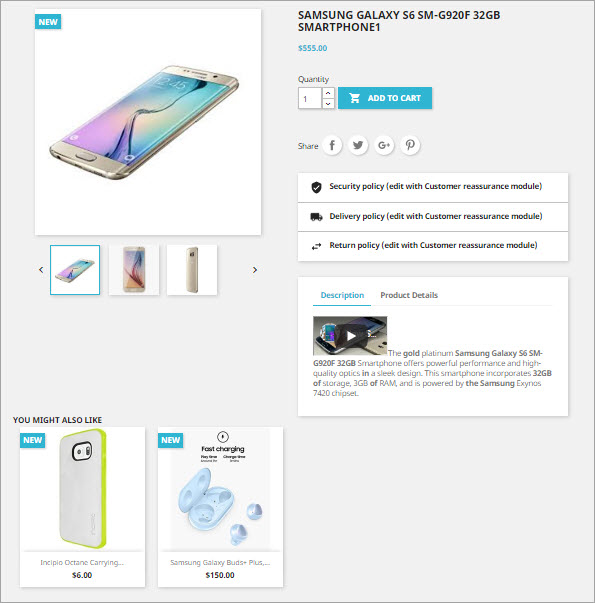
How to Add PrestaShop Accessories to Products?
Before you start to add PrestaShop accessories with Store Manager, consider the following:
- merchandise to be assigned as accessories to some items should be added to catalog in advance
- it is possible to add several PrestaShop accessories to one product
- accessories can be linked to numerous selected products at once
Opt for the main product, accessories should be assigned to. Naturally, catalog embraces a wide range of products and it might be cumbersome to browse categories to reach necessary merchandise. To bypass this inconvenience you can resort to Store Manager filter functionality, create a custom filter and quickly reach necessary entities. Afterwards, switch to Quick Tab, displayed in the lower grid, and go to the Accessories section. If the chosen product already has related items they will be displayed in this tab.
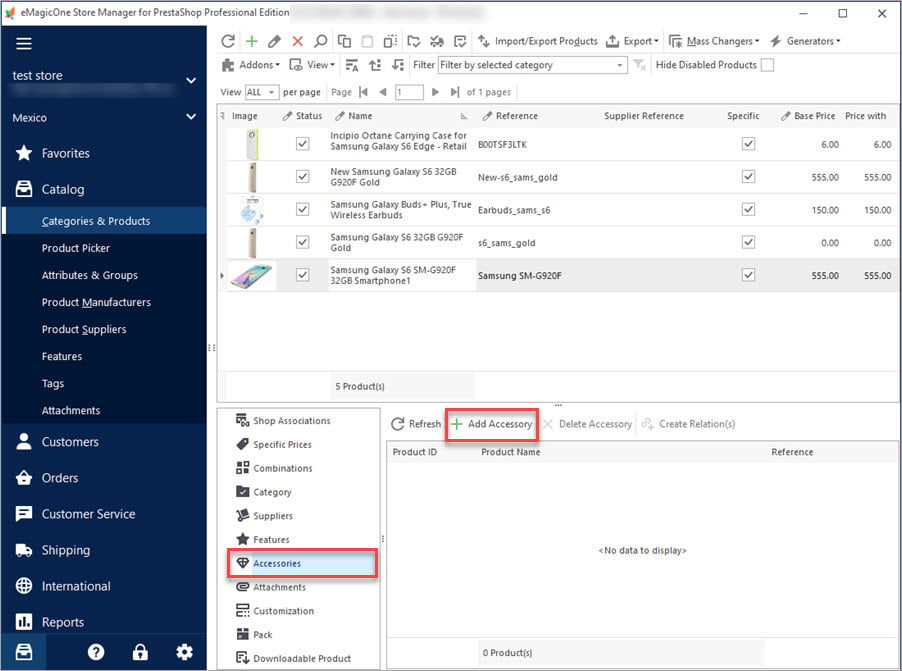
To link new accessories to it click on the Add Accessory button accessible on the toolbar. There will appear a product search form, where you have to specify search condition to find PrestaShop accessories, namely text to search for, fields to search in (for example, product name, description, reference, price, etc), search option (any word, exact phrase, exact match). Items matching your request will be exposed in the Results field below. Double click on any item and it will be added as an accessory to the main products you have selected.
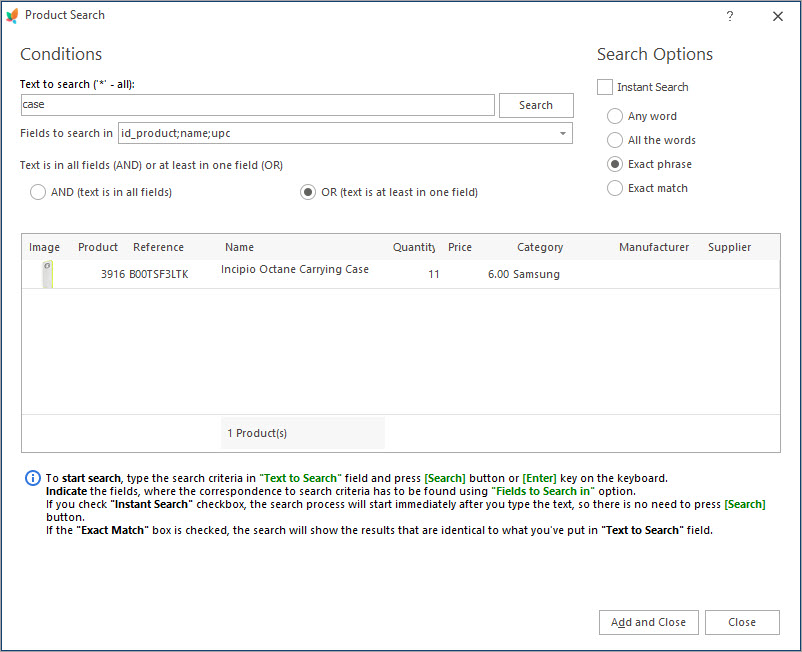
Accessories can be characterized as simple and efficient means to promote your merchandise and boost sales turnovers. Rely on Store Manager for PrestaShop and manage product accessories in a worthwhile manner.
Related Articles:
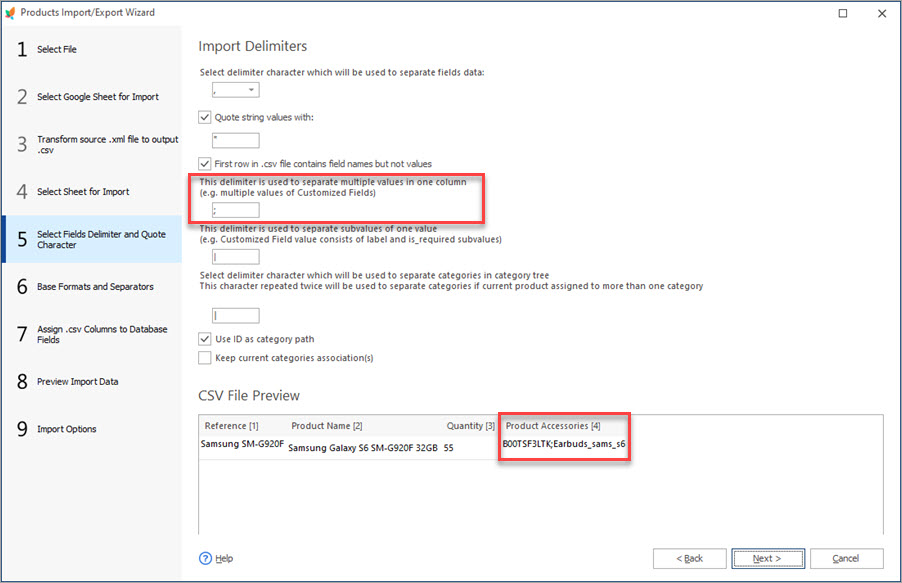
How to Bulk Add Accessories to Products Via Import
Check these tips to appropriately prepare bulk accessories import file and add them to your products. Read More…

PrestaShop Combination Import Pitfalls
Discover the solutions to most frequent troubles with PrestaShop combinations. Read More…
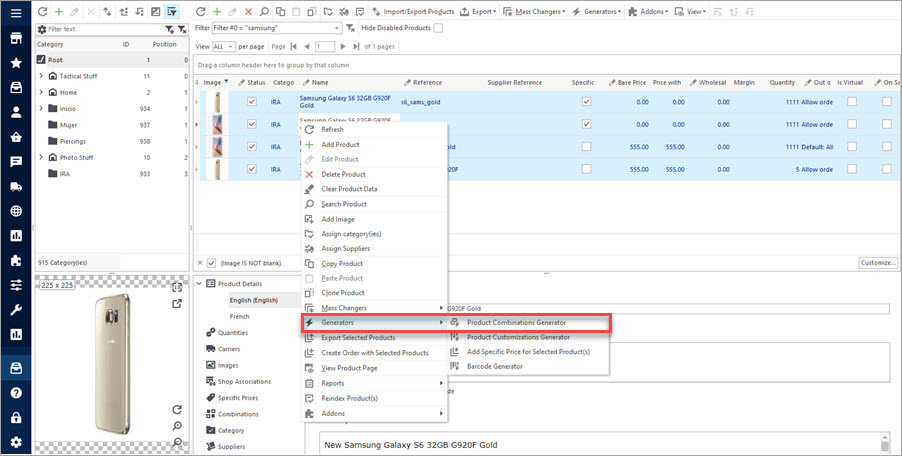
Create Combinations with Combinations Generator
Discover what are PrestaShop Combinations Generator functions and how to use them. Read More…
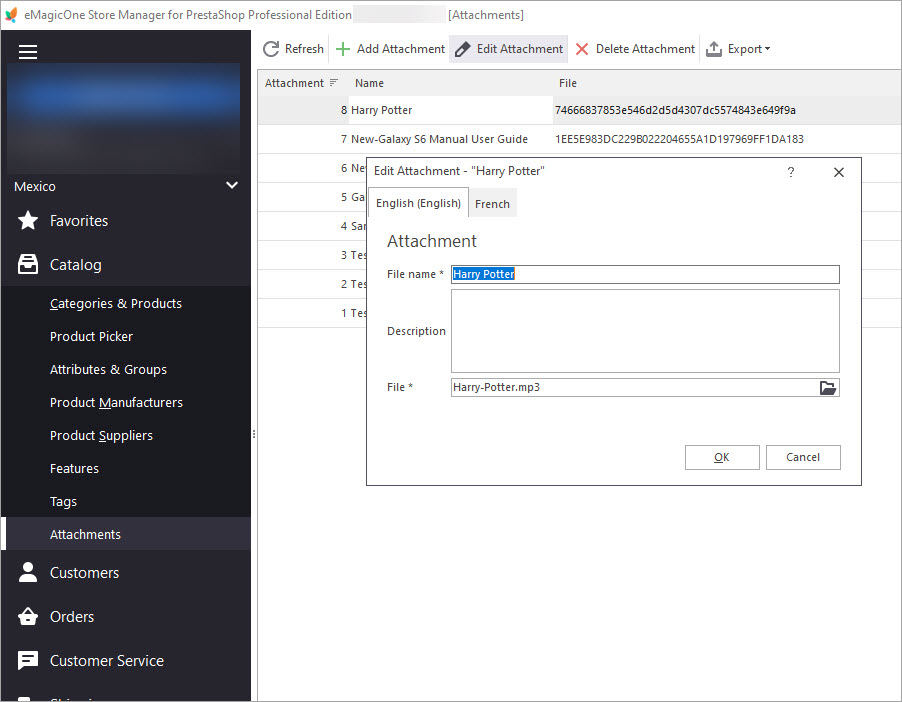
Bulk Assign Attachments to Products
Find out how to add downloadable attachments to products massively or individually. Read More…
COMMENTS

