As the number of products in your store grows, it’s becoming cumbersome to manually update PrestaShop inventory levels. Import to PrestaShop is the way to perform this task faster.
This tutorial will guide you on how to upload spreadsheets with quantity changes.
File Sample for Inventory Updates
The first step is file preparation. In case products are already in the database, to renew their stock basically you need a CSV with 2 columns: one with available product quantities and another containing its Name (in PrestaShop this field is required).
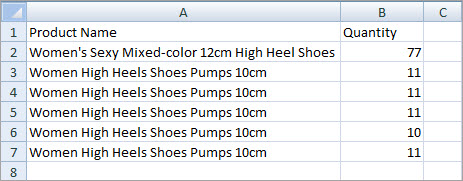
If you have identical product names or in case your provider offers you the files of other formats, like XLS, XML, TXT, or ODS with specific column names and values there, you can use an alternative way to import stock levels to PrestaShop store.
With Store Manager for PrestaShop app, you can use unique values as product identifiers since sometimes product names coincide. This way you make sure that needed products are getting updated.
To refresh inventory of existing products with the Store Manager application there is no need to import descriptions, images, and all other data in case you do not need them to be overwritten. It is enough to have only 2 columns in the file: the one with a product identifier (either ID, Reference number, Reference+Name, UPC, or EAN) and the one containing its quantity.
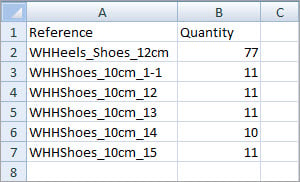
Try Store Manager for PrestaShop to update PrestaShop inventory levels in an easy way. Download FREE
Import of Stock Levels
After the file is ready you can use Import Wizard of Store Manager for PrestaShop. Basically, you need to:
- Select your file with inventory updates.
- Indicate characters used as data separators in your file.
- Map spreadsheet columns to database fields in case they are named differently. If their names are identical, they will be auto-linked.
- When all the settings are set, submit the file to import into PrestaShop.
- Check the results.
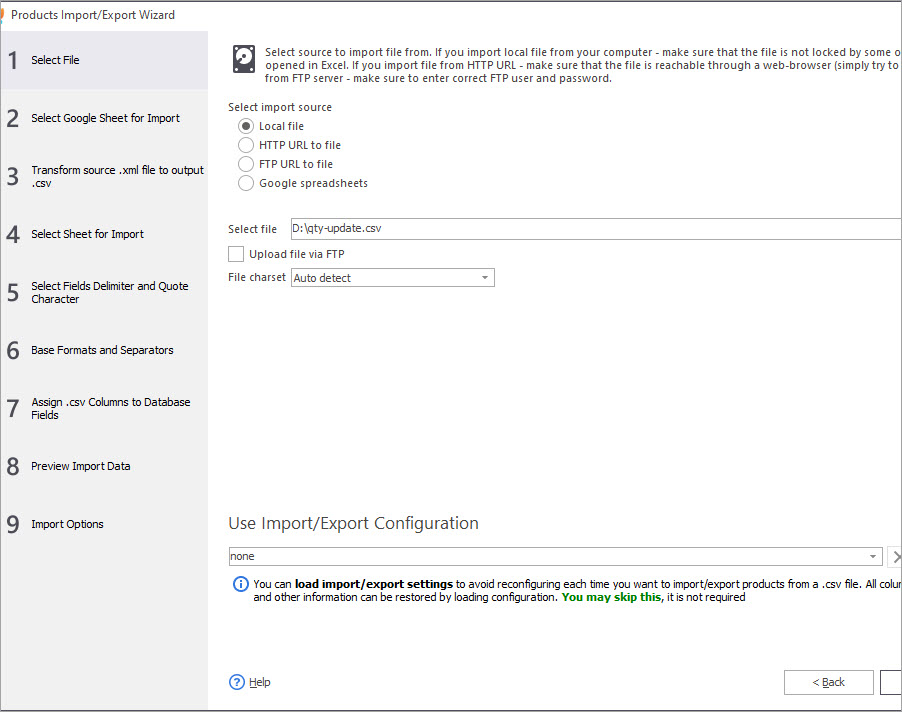
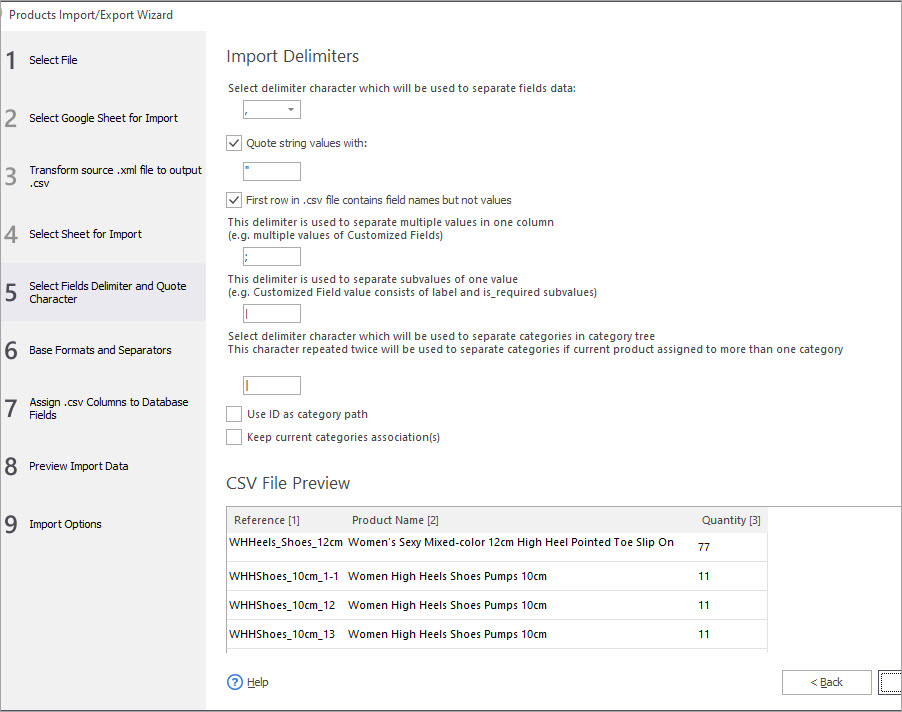
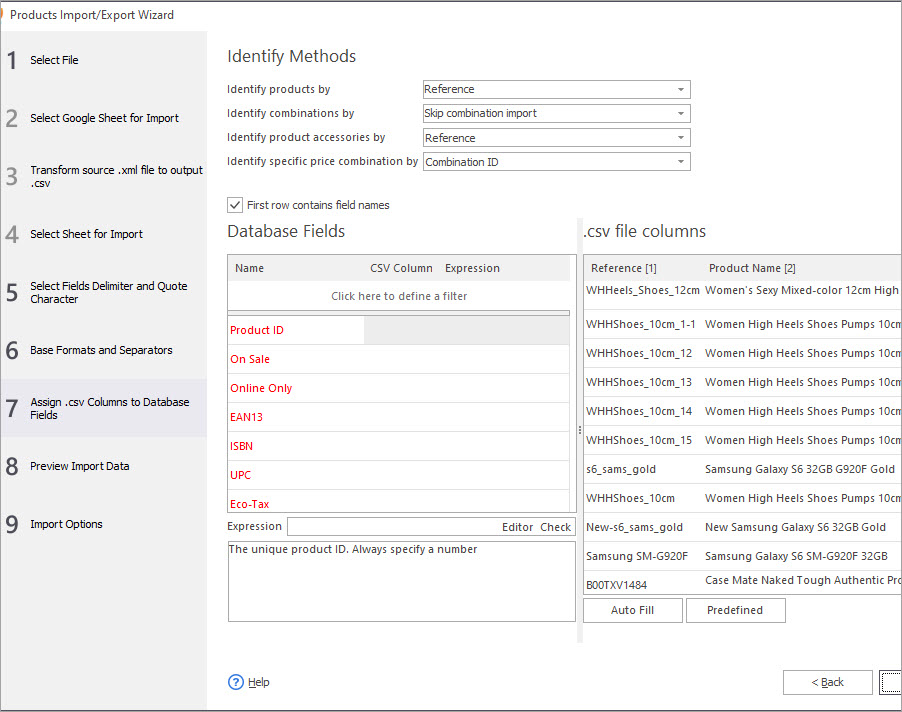
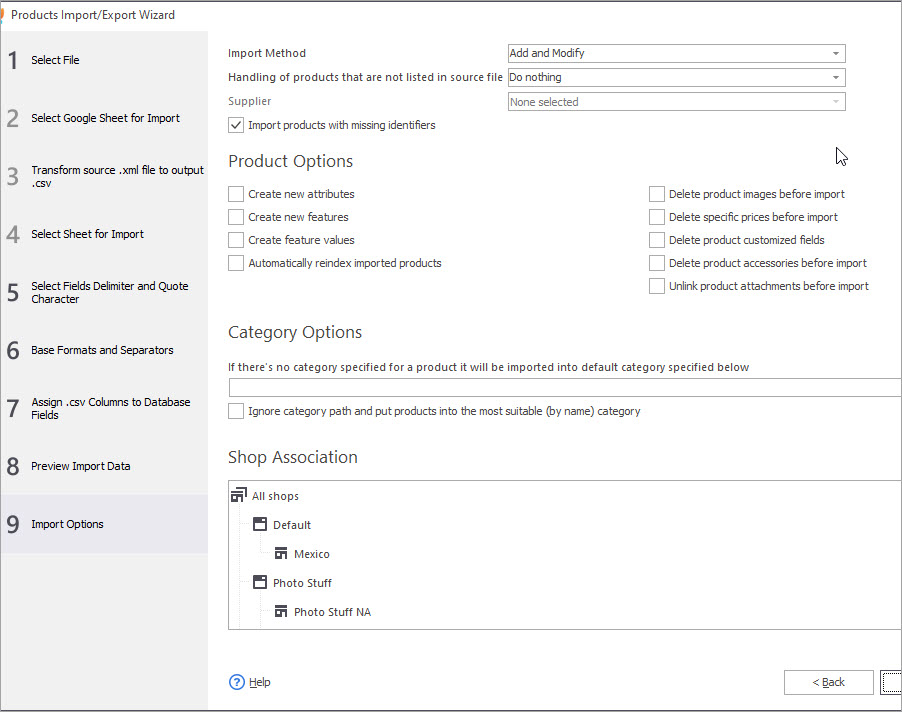
Inventory of Products Not Listed in File
With Store Manager for PrestaShop it is possible to manage the stock and status of products that are at your store, but not included in your import file.
You can set the quantity to ‘0’ for products that are not listed in your file or even disable these items. The corresponding options you can find at the last step of upload.
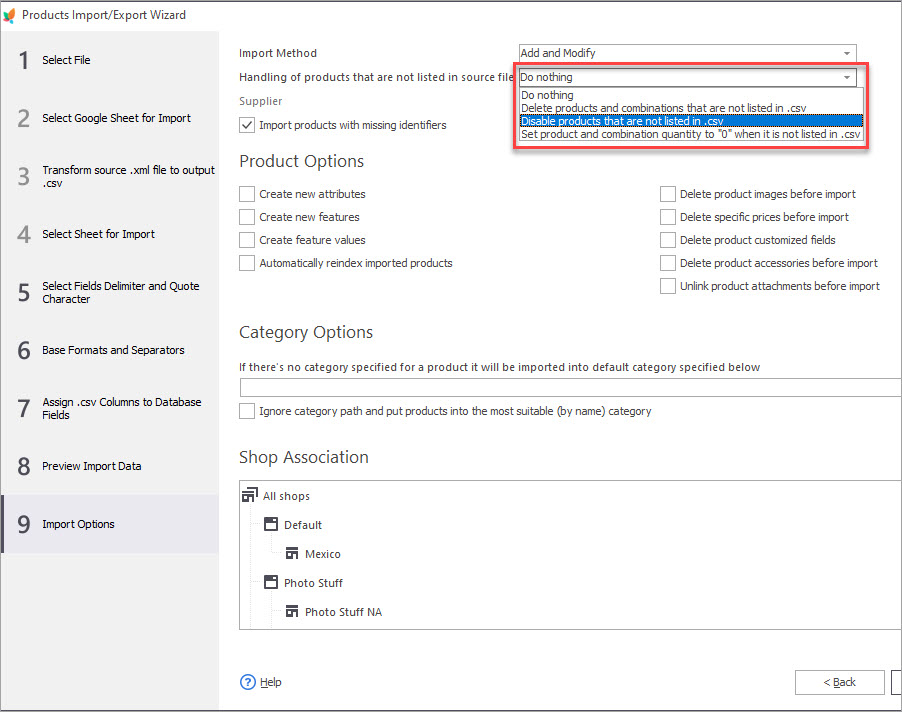
Automatic PrestaShop Quantity Updates
The necessity to update PrestaShop inventory may become frequent, so the importance of automating processes can’t be overestimated. Store Manager for PrestaShop can be extended in functionality with the range of addons. One of them, namely, Automated Product Import addon allows you to set up scheduled imports to update your catalog.
The addon is a built-in Store Manager for PrestaShop in Demo mode, so you can give it a try with a few product records.
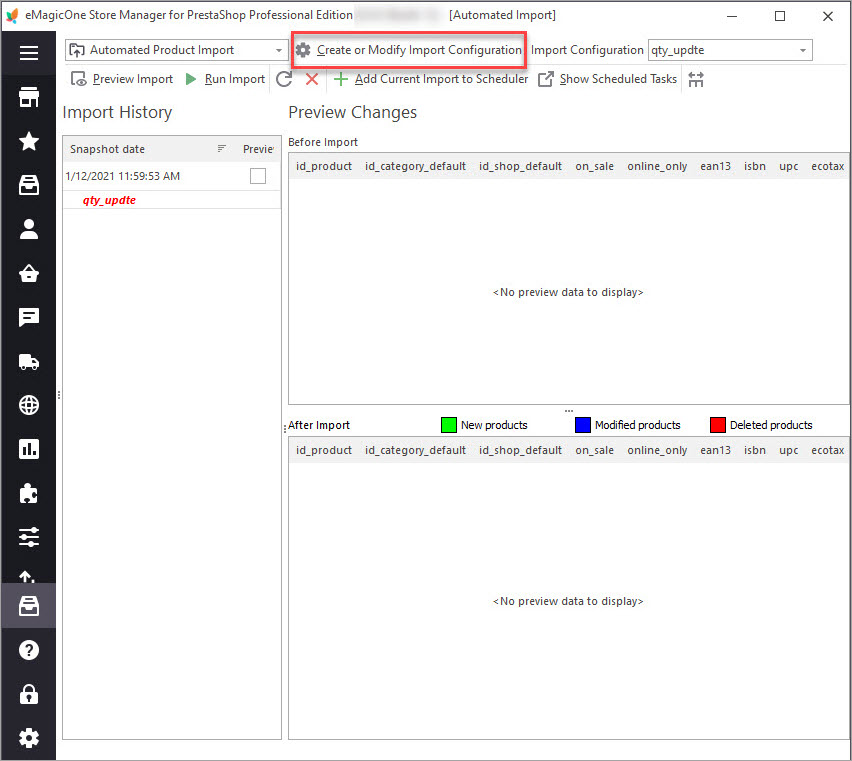
Try Store Manager inventory management tool FREEGet It Now!
Related Articles:
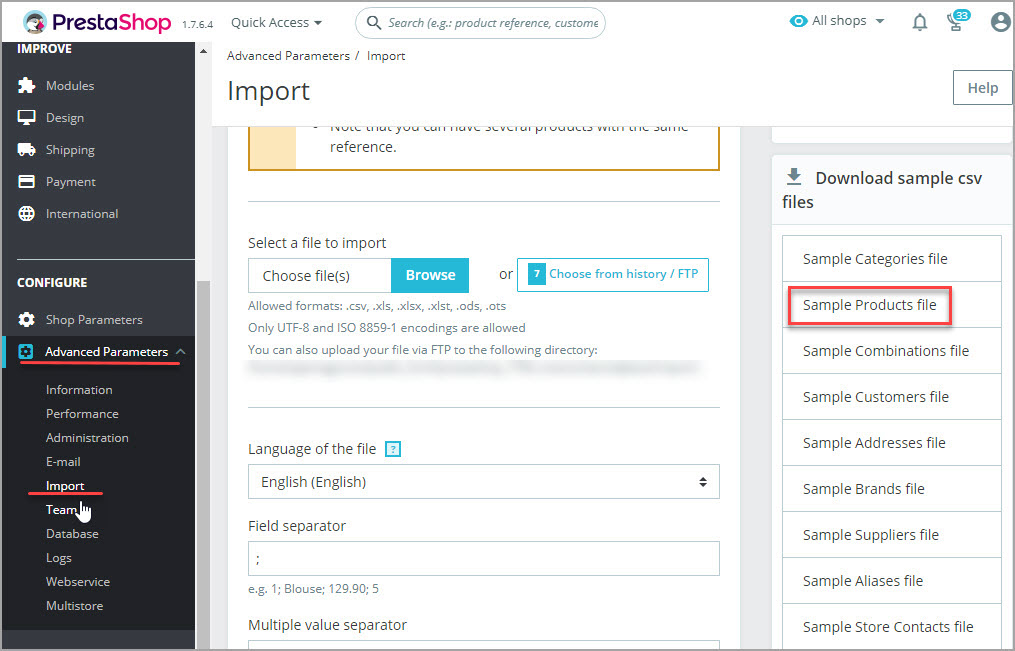
Get the Sample of PrestaShop Import CSV File
Find out where and how to download CSV sample file for performing PrestaShop import. Get the list of required import columns. Read More…
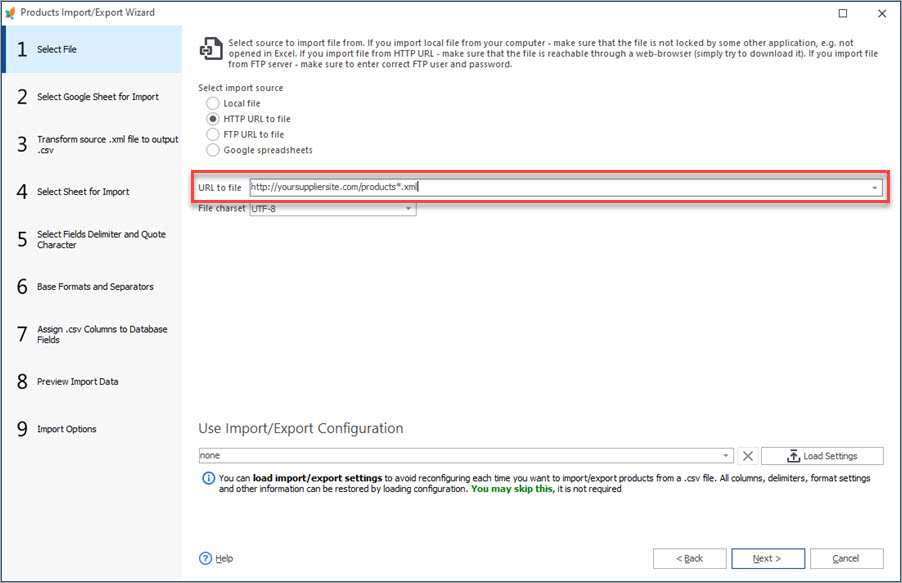
Auto-Select and Import the Latest File from a Directory
Set automatic selection of the latest file from local or remote directory and import it to your store. Read More…

Make Your PrestaShop Product Import Automated
Discover the benefits of automated product import and the way to set it up. Read More…
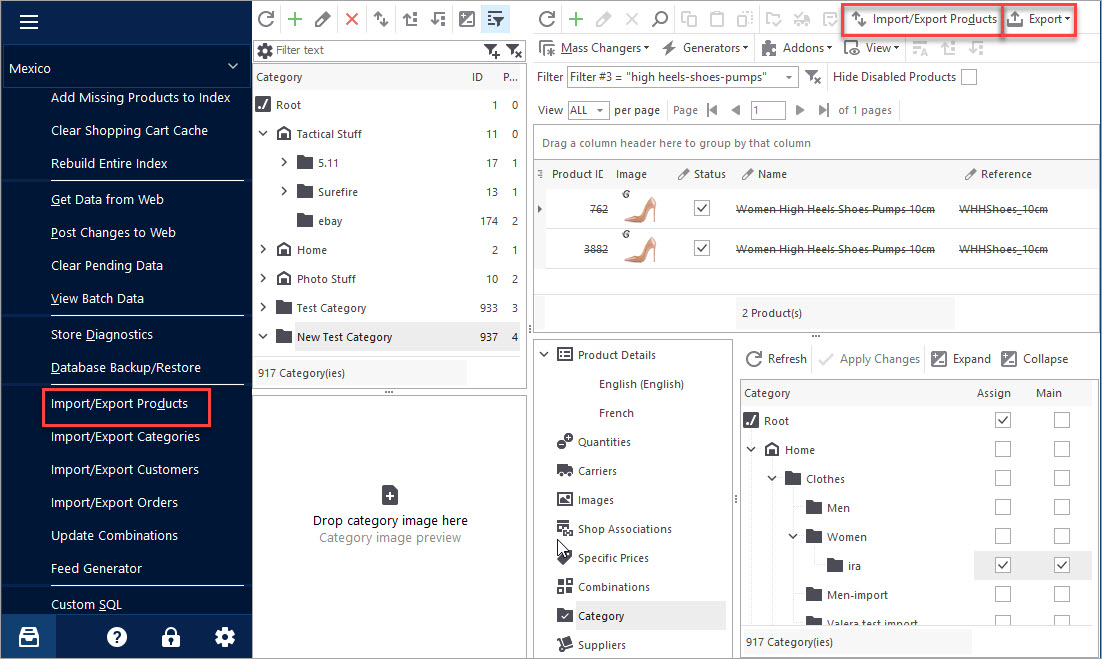
PrestaShop Export Products
Use this guide to accomplish PrestaShop product export via Store Manager. Find out how to export items with their images as URLs or downloadable files. Read More…
COMMENTS

