Merchants, as a rule, assign PrestaShop feature values to merchandise to provide detailed description and outline product specifications. Switching to the datasheet tab on the product page, the customer consequently will find what characteristics are inherent to the viewed item, for example, its dimensions, color, or materials it is made of.
Previously, only one feature value could be assigned per product. Starting from version 2.15.2.1000 Store Manager for PrestaShop supports PrestaShop multiple features option, in the other words, you can assign as many values as is required for the same product feature. Such a possibility enables merchants to create a more captivating online shopping experience for customers.
So, once you have installed the extension mentioned above, nothing stops you from adding as many PrestaShop feature values to the products you need. Below in this article, we are going to cover the main steps you should go through to associate multiple feature values with definite merchandise and get them displayed on the product page so that customers can closely inspect what they are going to buy.
Sample Product With Numerous Feature Values
Suppose your shop sells jewelry, bracelets, earrings, necklaces, rings, and other accessories. Naturally, your customers would like to know what metal this or that necklace is made of, how long it is, how it is designed and other specifications. Our sample is the ring, that has numerous gemstones mounted. Except for general product details, such as color, measurements, sizes available, we are going to indicate what exactly precious gemstones the ring is decorated with.
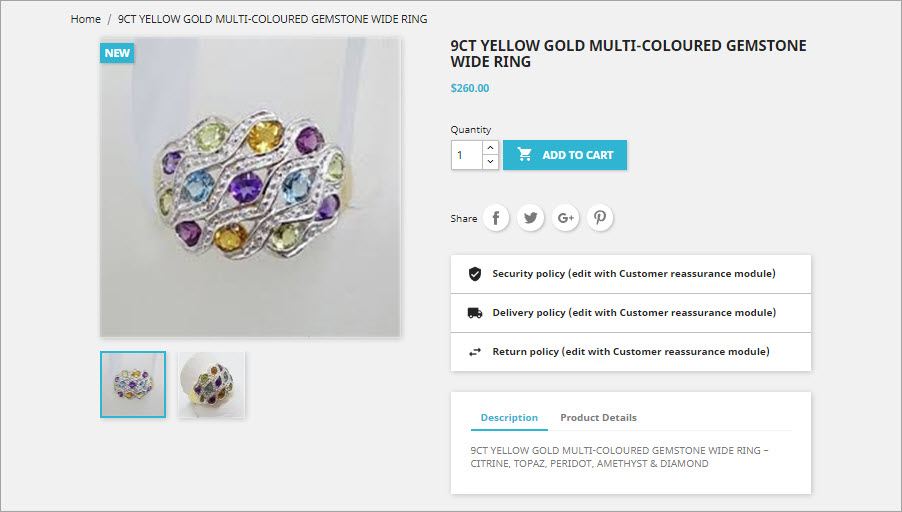
PrestaShop Feature Values To Be Created
We are going to create a product feature, called respectively gemstone, that will have the following values assigned:
- Amethyst
- Citrine
- Diamond
- Peridot
- Topaz
Note, these are not selections, customer will not choose this or that gemstone. Each of the stone, as the picture shows, are used as decoration.
Necessary features and their values should be added to the Feature section of Store Manager. Detailed step-by-step instruction on how to create features is available in this article –

Applying PrestaShop Feature Values to the Product
If the product, features should be attached to, has been already added to the catalog, link features to it. If this is a new product, create it first and afterward apply the necessary features.
It takes several seconds to link certain features to the item. We put the Gemstone Wide Ring product into focus since this is the target product and we want to attach features to it. Correspondingly we switch to the Features section of the Quick Tab, where all available features (we have created in the Features section) are displayed. We select Gemstone feature and automatically there appears the dialog window, providing feature values. We can select PrestaShop multiple feature values simply ticking boxes for necessary ones.
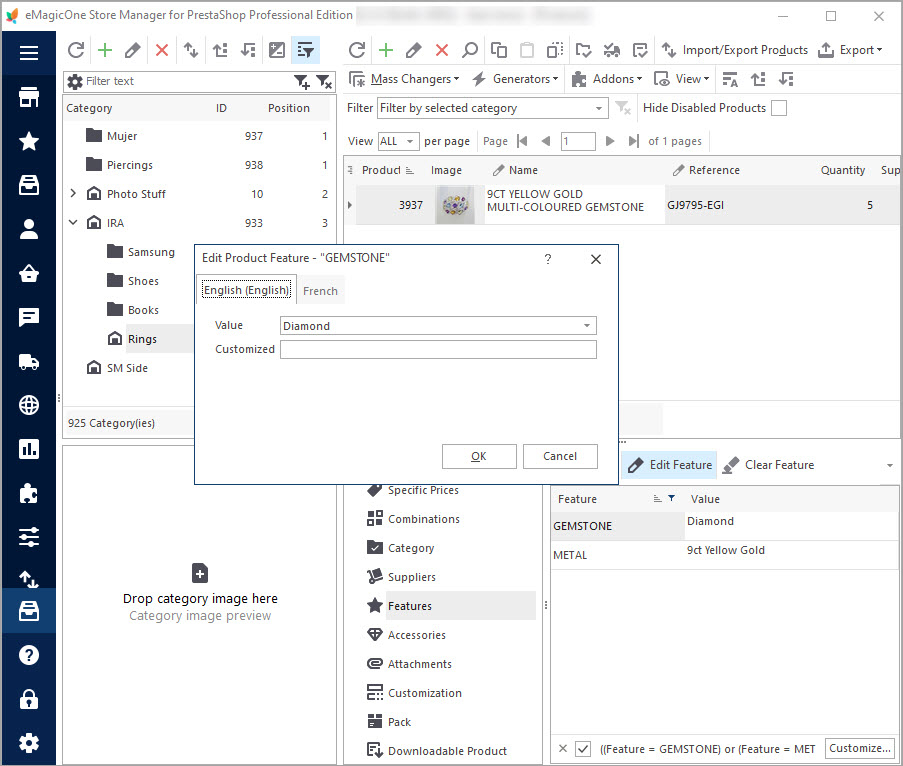
Let’s apply the changes and check how it looks at the storefront. There appeared “Datasheet” tab below on the product page, where feature values, we have just configured, are shown. When browsing this product, shoppers can learn more about it and its constituents.
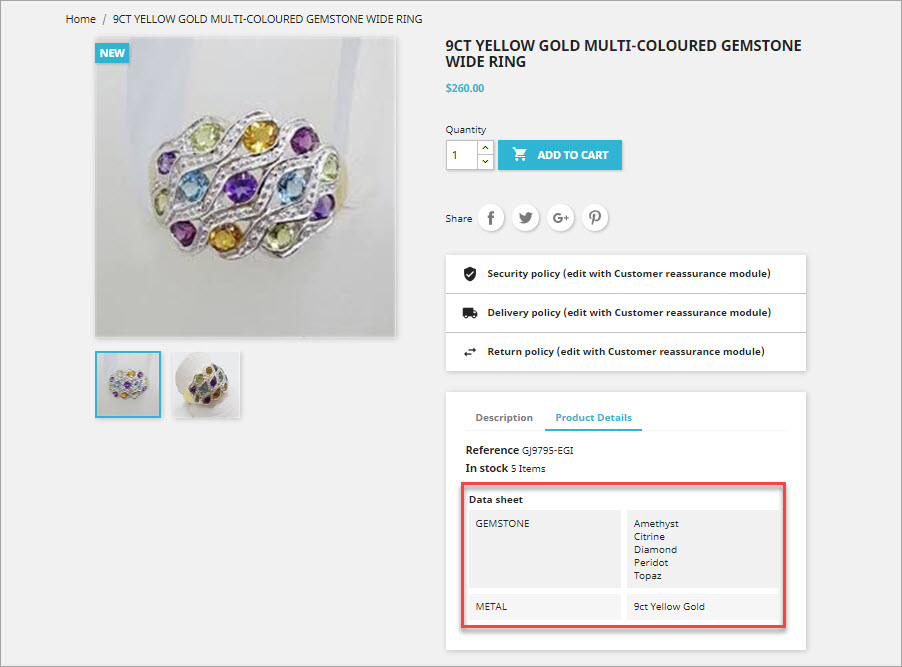
Go beyond the limit and use numerous values for one PrestaShop feature. Build informative and descriptive product pages with Store Manager for PrestaShop.
Related Articles:

PrestaShop Features vs Attributes
Learn the difference between PrestaShop product features, attributes and attribute combinations. Read More…
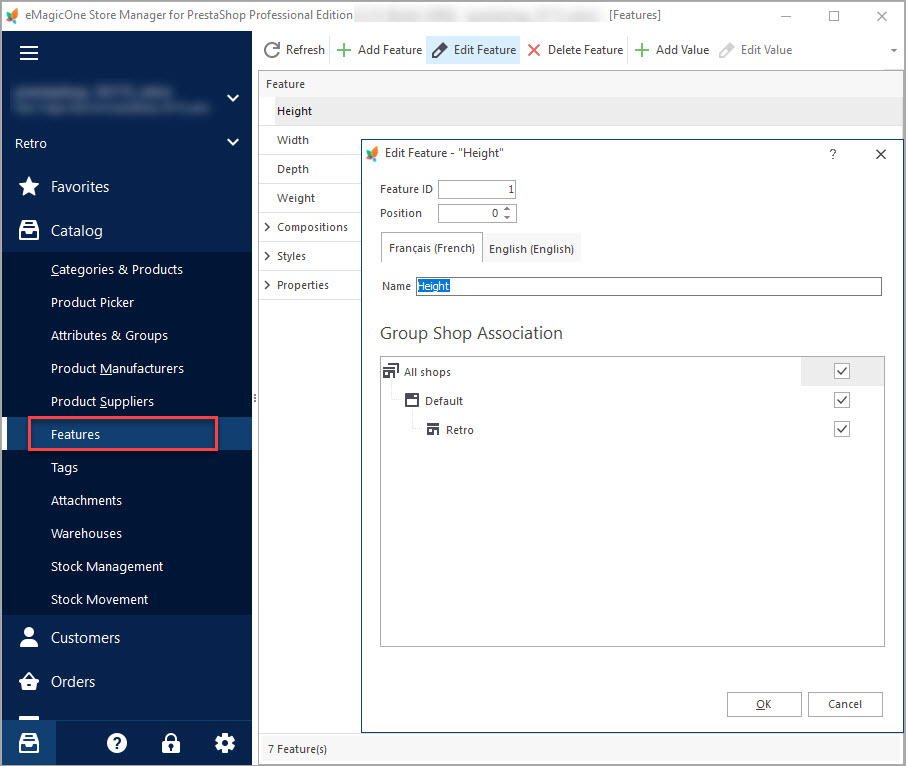
Prestashop Product Features
Find out what are PrestaShop product features and how they can be added and managed. Read More…
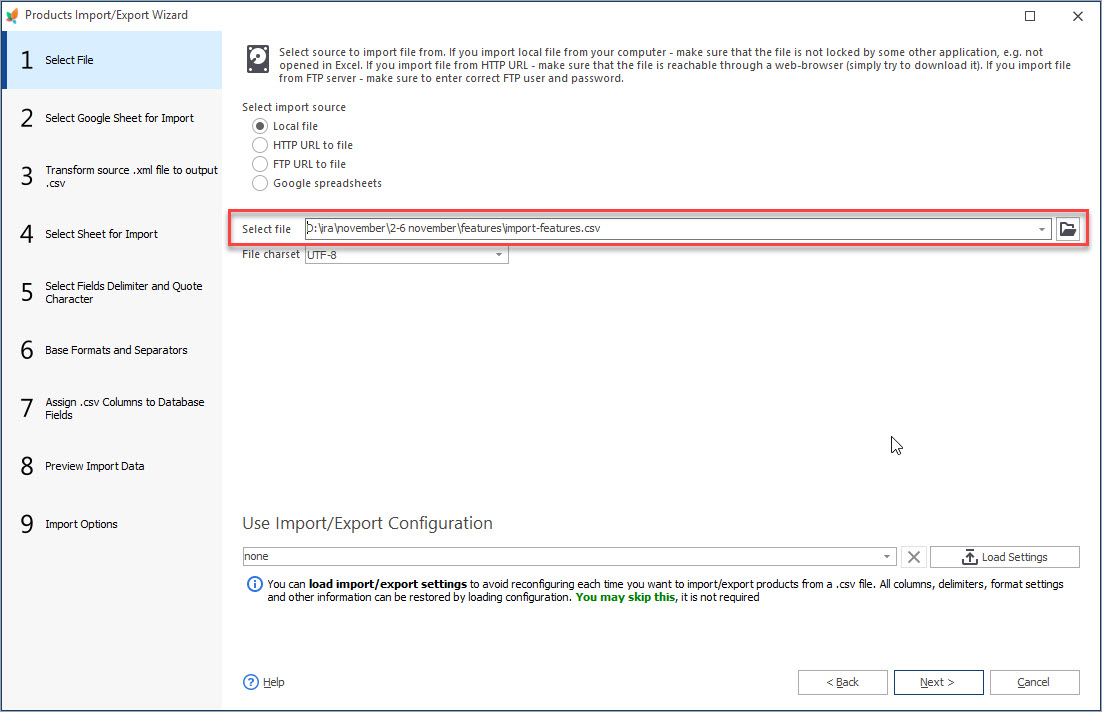
PrestaShop Features Import
Find out how to prepare product features import file and upload it to PrestaShop. Read More…
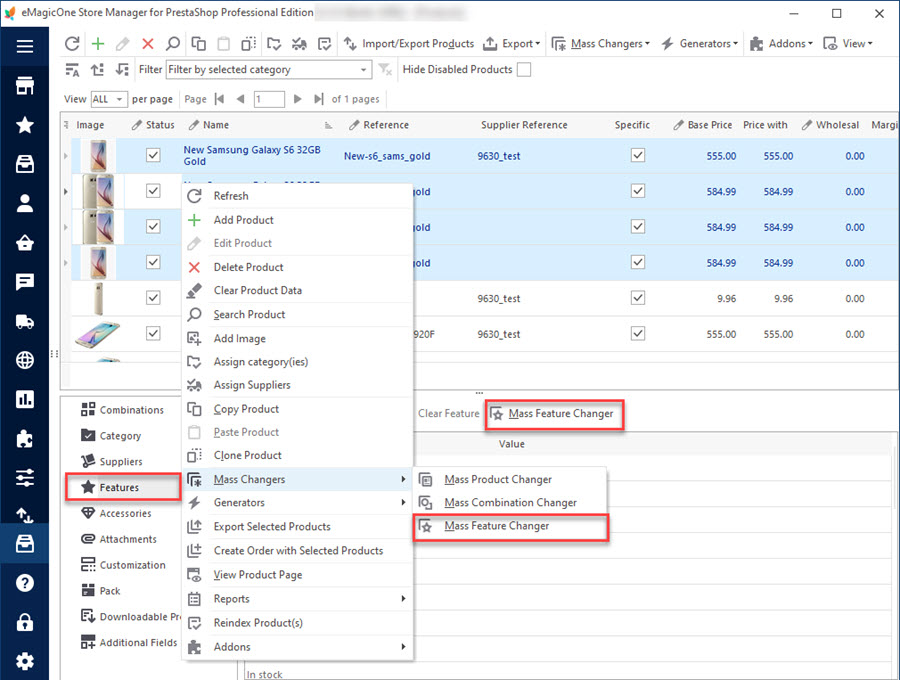
PrestaShop Mass Feature Changer
Massively edit or remove product features data within one window. Read More…
COMMENTS


All you need to activate multi-values for features in the manager: