In a previous article, we’ve described how to list your PrestaShop products on Amazon using the Amazon Integration addon with Store Manager for PrestaShop. In this article, you’ll find out how you can manage the orders you receive there and how to import Amazon orders to PrestaShop to sync inventory. Please note, no personal customer data is imported.
Manage Amazon orders in PrestaShop
The Order Management section allows you to view and manage Amazon order details within the Store Manager for PrestaShop application, without going to your seller account.
Launch the Amazon Integration addon from Store Manage menu > Addons > Amazon Integration. In the starting window, select Order Management:
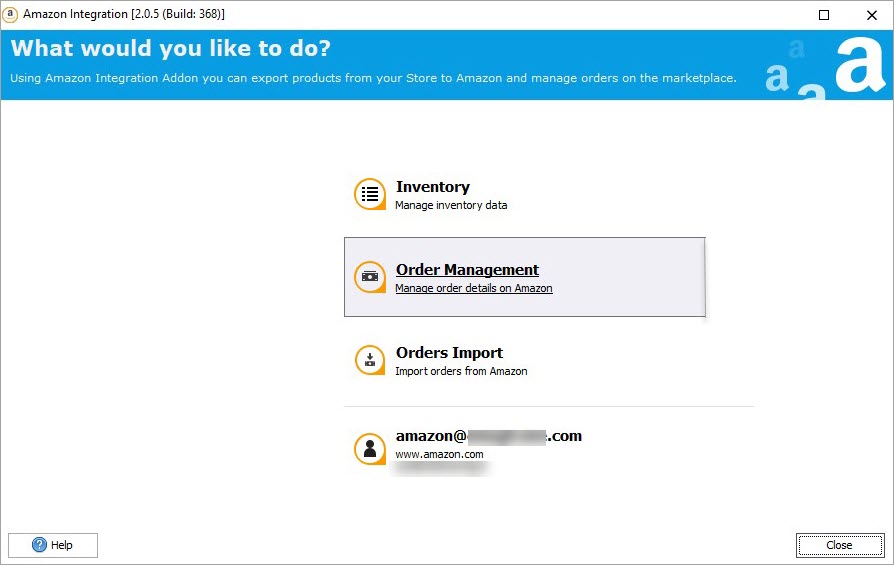
Now you can go to the filter and specify the parameters to display Amazon orders by:
- Date created/updated
- Status
- Shipment status
After applying the filter, click an order on the list to see ordered items. Other order data like Order ID, and others are displayed in the central pane.
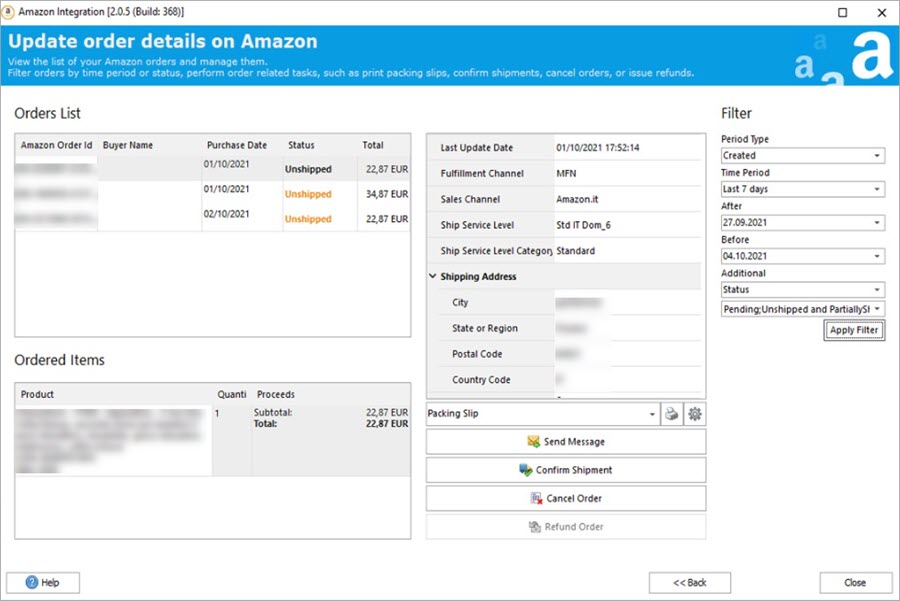
Right from this window, you can also perform the following actions:
- Confirm Shipment
- Cancel Order
- Refund Order
- Send an email to a customer via Amazon
Import Amazon Orders to PrestaShop to sync inventory
Order import from Amazon to PrestaShop is used to update product stock on the store.
The Amazon Integration addon with Store Manager allows you to import Amazon orders manually or automatically.
Importing Amazon Orders to PrestaShop Manually
First of all, configure the import options and map payment methods on Amazon and you PrestaShop store:
- Time period
- Order status when imported (select a corresponding order status in the drop-down) Shipping method when imported (select a corresponding shipping method in the drop-down).
After you press Preview, filtered orders will appear in the Logs pane. Click an order to see its details like ordered items and shipping address:
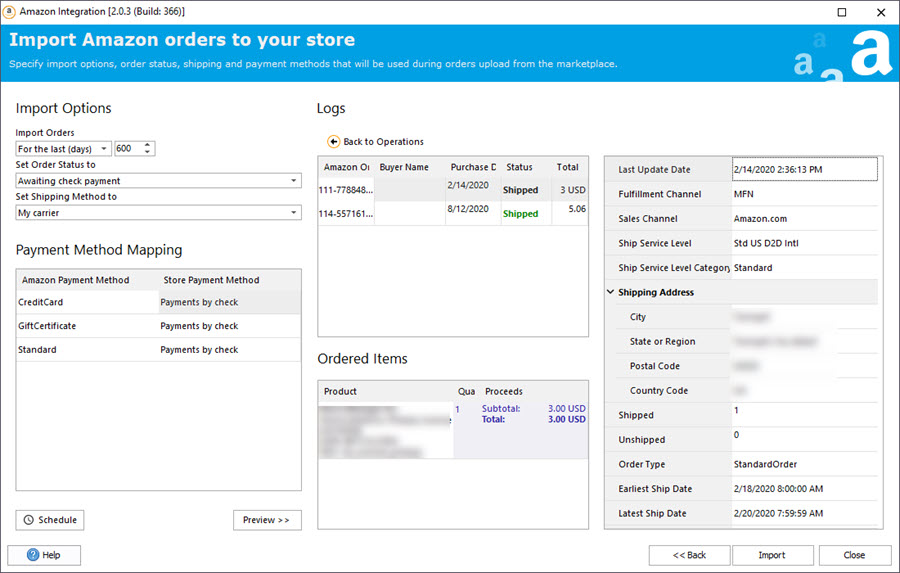
When you’ve finished with the setup, press Import.
Setting Up Scheduled Import of Amazon Orders to PrestaShop
If you’re getting orders on Amazon regularly, you’ll probably want to automate the repetitive import task.
To automate order import from Amazon to PrestaShop, press Schedule and configure the settings in the open window. Having specified frequency and time of import, press OK. The import will be launched at the specified time automatically.
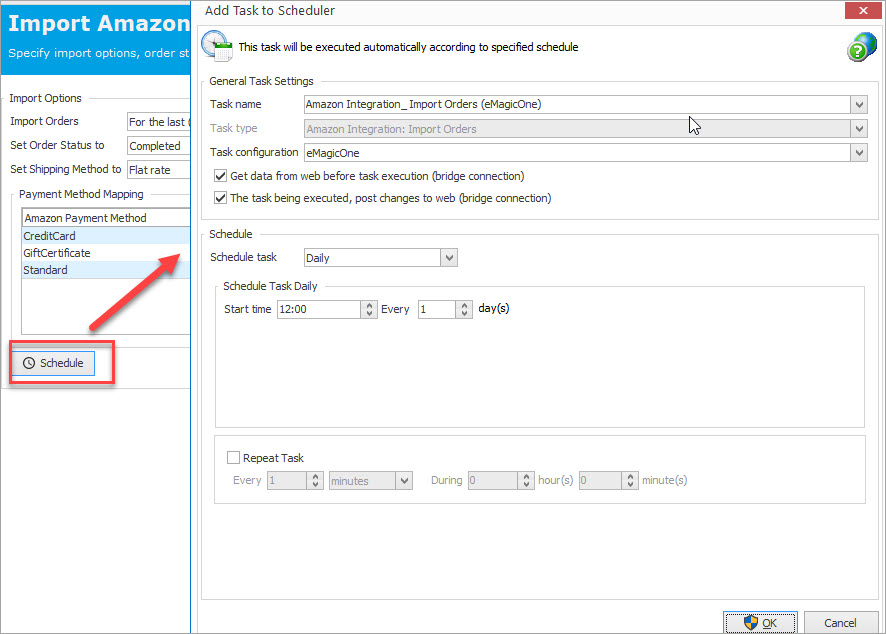
As you can see, having integrated PrestaShop to Amazon via the Store Manager for PrestaShop addon, you get a possibility to manage orders on the marketplace faster and without logging in to your seller’s account. Order import allows you to update stock on PrestaShop and simplifies the repetitive syncing work.
Manage and Import Amazon Orders with the Store Manager Amazon Integration Try FREE
* A trial version of Store Manager includes DEMO version of Amazon addon, that allows you to export 10 products for testing.
Related Articles:
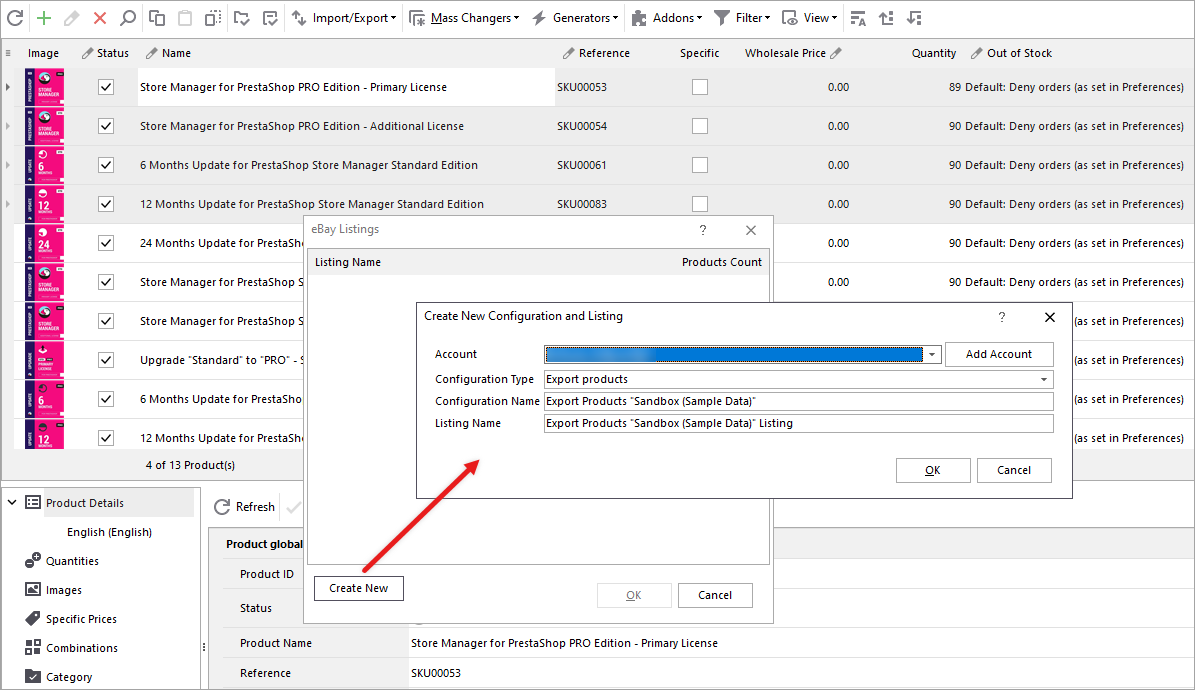
How to Connect PrestaShop to Amazon and Create Listings There
Find out how to create eBay listings from product grid and manage them via eBay integration addon. Read More…
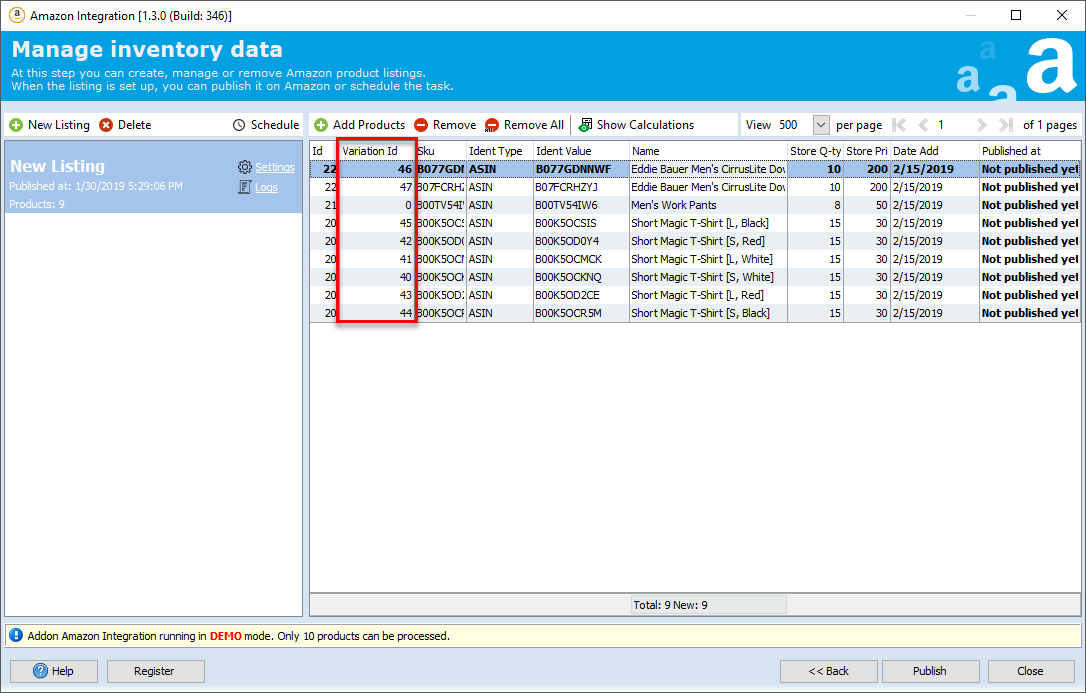
Export PrestaShop Product Combinations to Amazon
Follow the guide to export PrestaShop product combinations to Amazon.Read More…
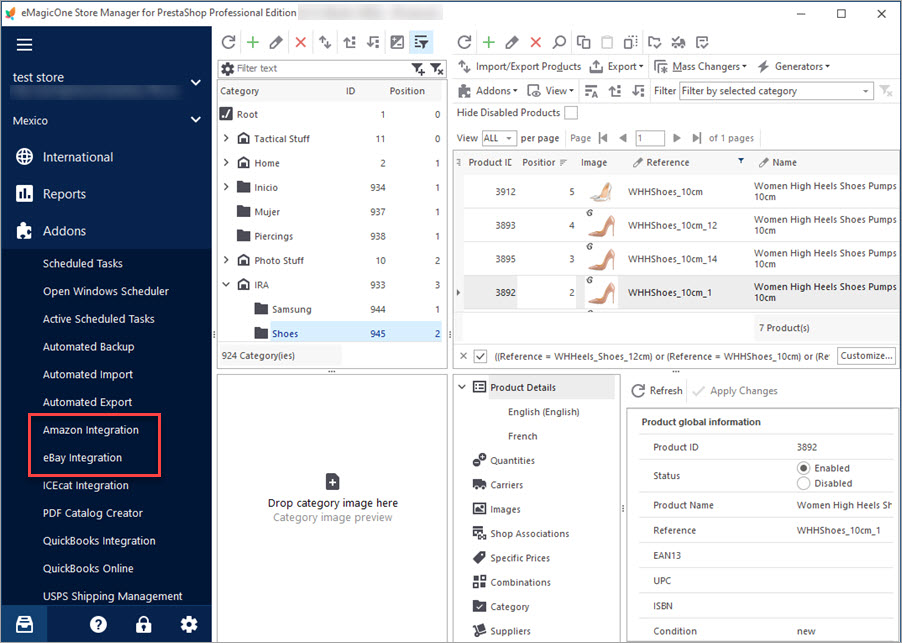
Get eBay, Amazon and PrestaShop Integrated Together
Discover the advantages of multi-store selling and find out how to integrate PrestaShop with other marketplaces. Read More…
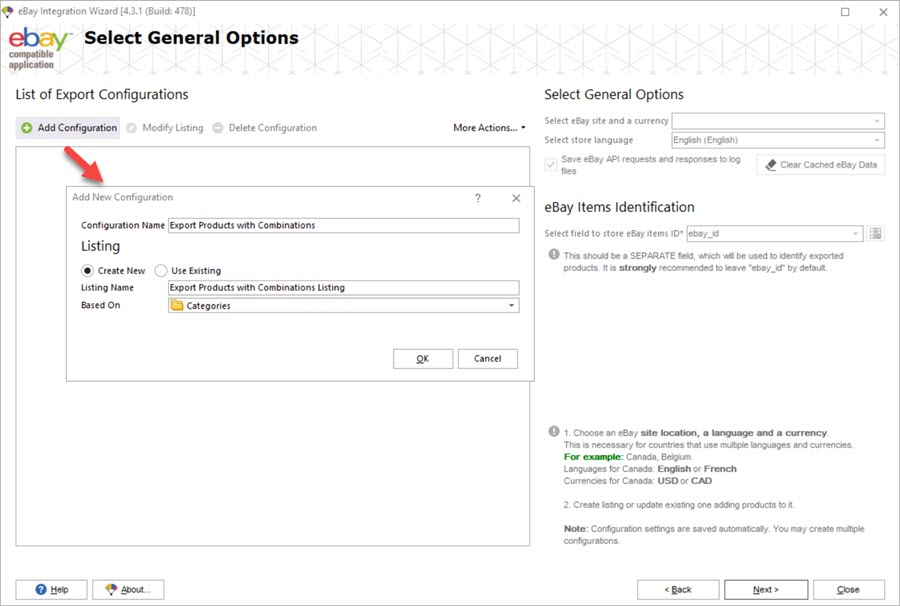
How to Export PrestaShop Combinations to eBay
Use these guides to create and update product listings on eBay. Read More…
COMMENTS

