Owners of online shops know that speed is everything when it comes to purchasing goods. Imagine that a client is on the phone and wants to order directly from you, the transaction needs to be conducted in the shortest time period possible. If not, your client either can be frustrated from waiting or even change his/her mind to buy the item at all.
The Point-of-sale functionality of Store Manager for PrestaShop provides maximum efficiency, allowing you to >create PrestaShop orders directly from your PC. It can serve as an offline cash desk – an alternative with no cash drawer, receipt printer, and credit card reader. The one thing you definitely need is a barcode scanner.
Despite the fact that the PrestaShop POS> feature is really helpful, sometimes users either have some problems using it or do not know how to do certain operations correctly. Thus, here we have gathered the list of difficulties that our clients encountered when trying to create PrestaShop order and explanation on how to solve them.
Cannot Find/Add Necessary Product, But It Exists in Database
You have inputted search requests in the field, but results do not return the correct product and you have complete confidence that it exists in your catalog. Most likely, you are looking in the wrong fields. You can indicate where to search for matches using different parameters. To set what exactly fields to diagnose, you need to select them from the drop-down –
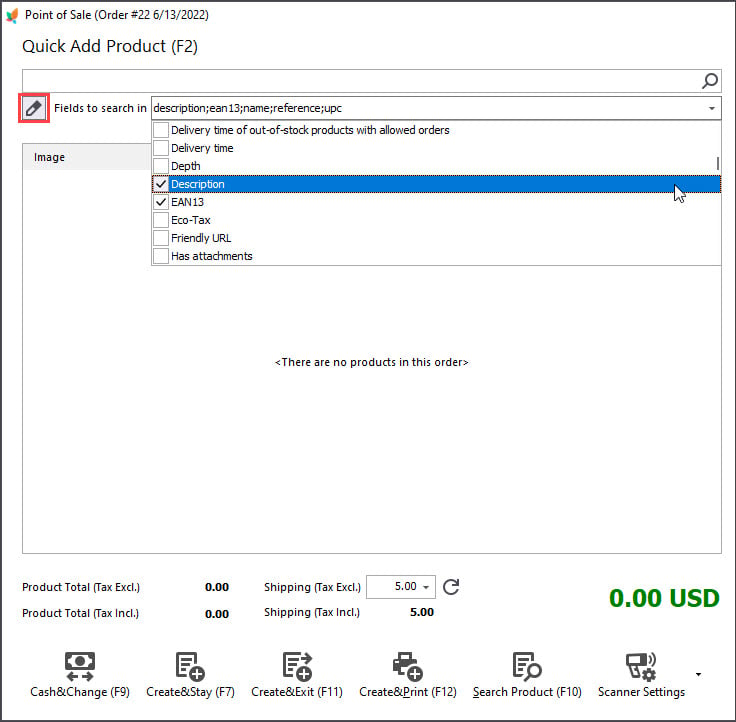
You can use any parameter, like name, reference, EAN code, description – basically, any parameter you see in drop-down. To choose a field check the box next to it. Having a barcode scanner, you need simply to scan a code and the product will appear.
No Way to Change Quantity of Ordered Products
After the product is added to the future order, you might need to modify its quantity, when a person is ordering more than one piece of the item. You can change quantity in several ways:
- scan barcodes as many times as the number of products the client wants to buy;
- use buttons “+” and “-” on your keyboard to add or subtract quantity;
- make sure that the product is focused and after that press ‘Enter’ and edit qty with ‘Up’ and ‘Down’ buttons.
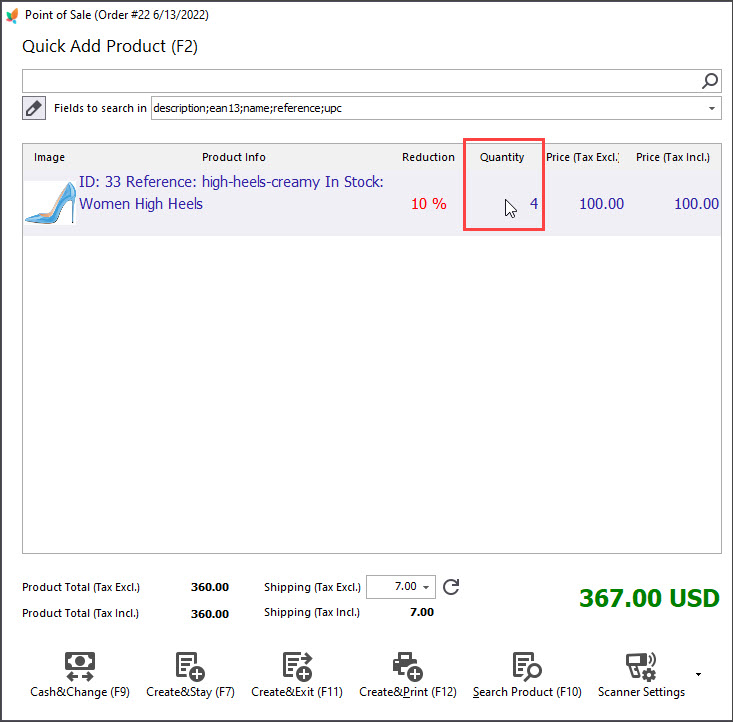
Couldn’t Change Customer Details
If you have already created the PrestaShop order via point-of-sale, the system remembers the last customer selected. To change the customer find the one, selecting from the drop-down or add a new one using the corresponding button.
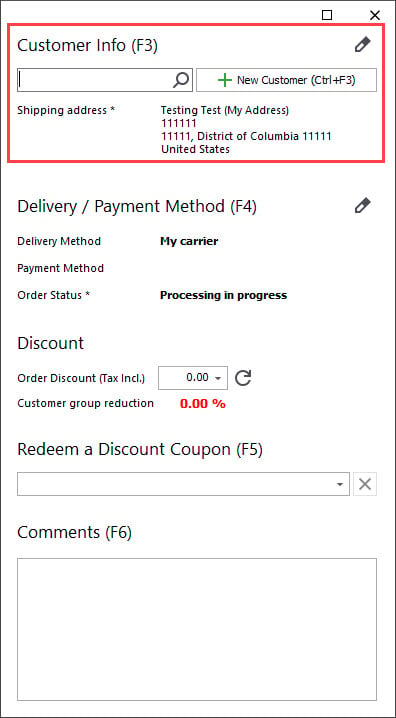
The buttons shown at the screen-capture below, allow you to add or modify shipping or billing details for an existing clients, not a new ones.
Drop-Downs for Payment or Shipping Methods are Inactive
This issue happens when you have not set up carriers and price ranges for them or do not have payment methods enabled.
You need to do the following:
– Go to section ‘Carriers’ and for different carriers set up price ranges.
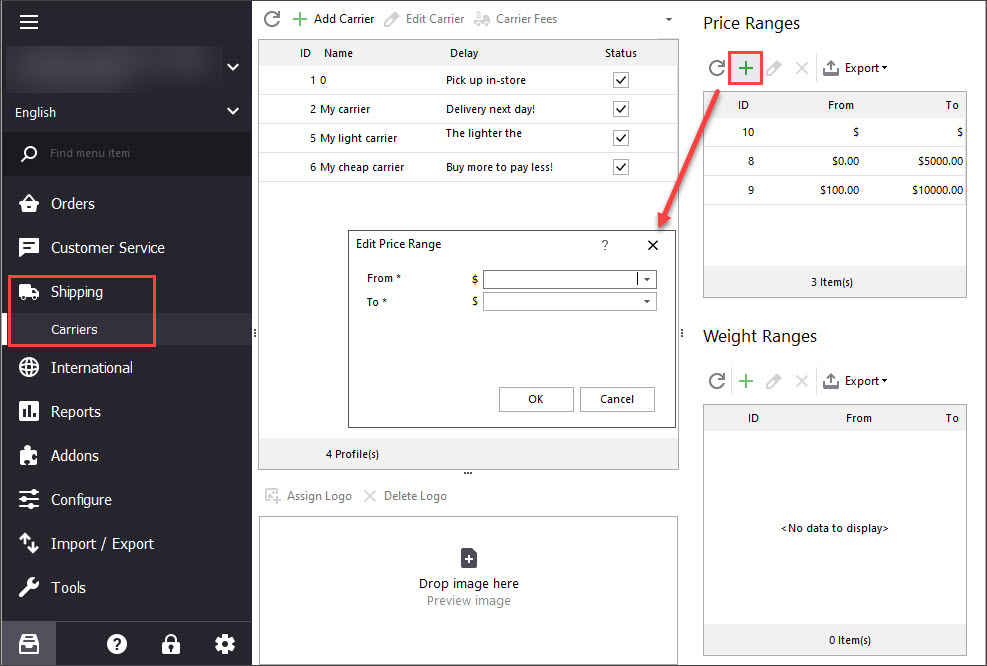
– To log in to your PrestaShop back-office and open Modules -> Payment section. There install and enable the necessary payment methods.
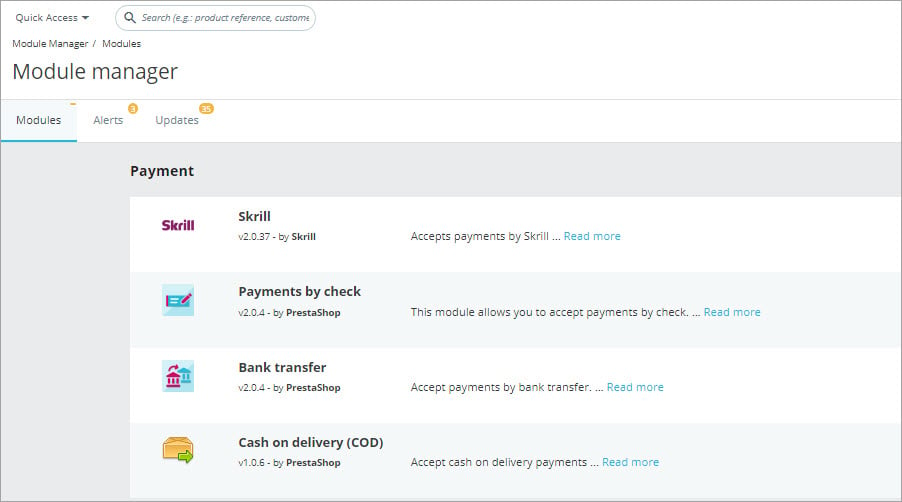
Not Possible to Apply Discount Coupon
If you have got issues with redeeming a voucher, check if it is valid.
Go to Store Manager section: Cart Rules -> Edit cart rule. Check the status of the rule (tick box to enable), the period of validity (it should be active), see if there are any restrictions.
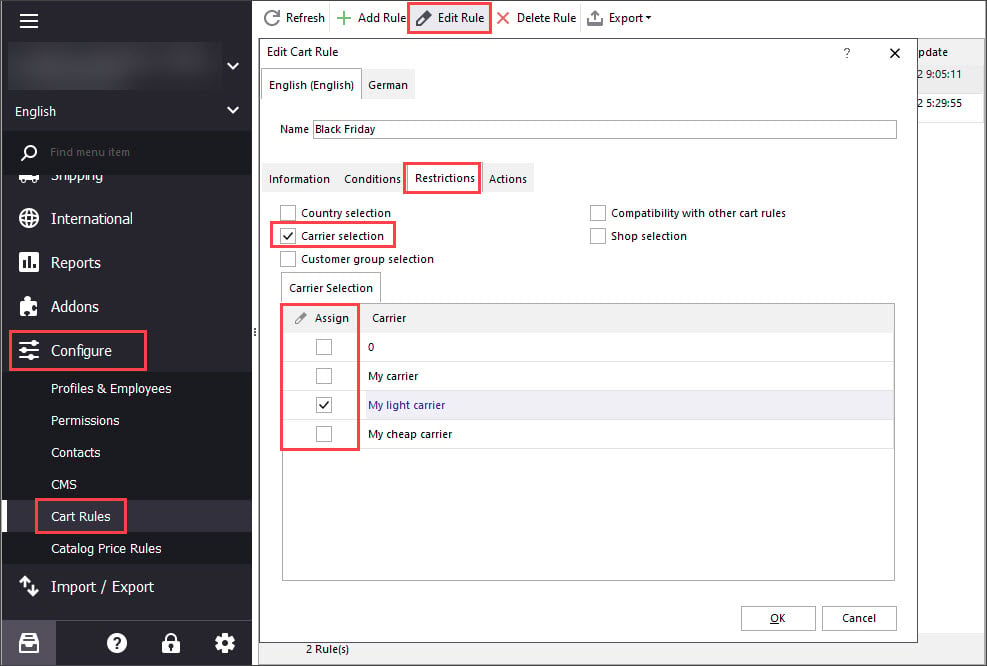
Create a PrestaShop order with no problems using Store Manager. Make Point of Sale your Point of Success!
Related Articles:
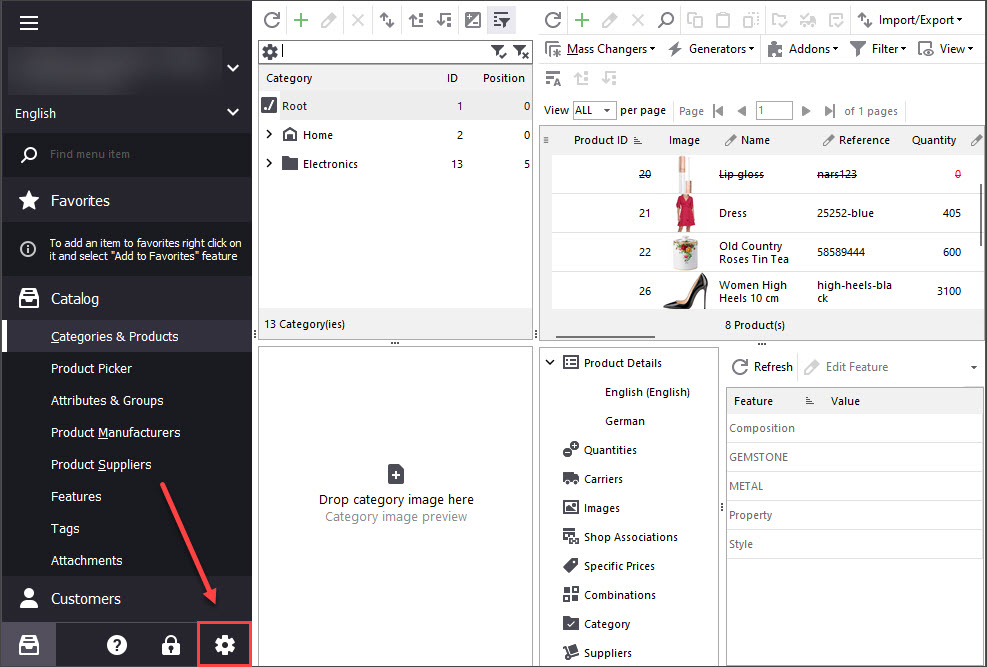
Print PrestaShop Receipts via Till Printer
Check the way to print PrestaShop till receipts in few clicks. Read More…
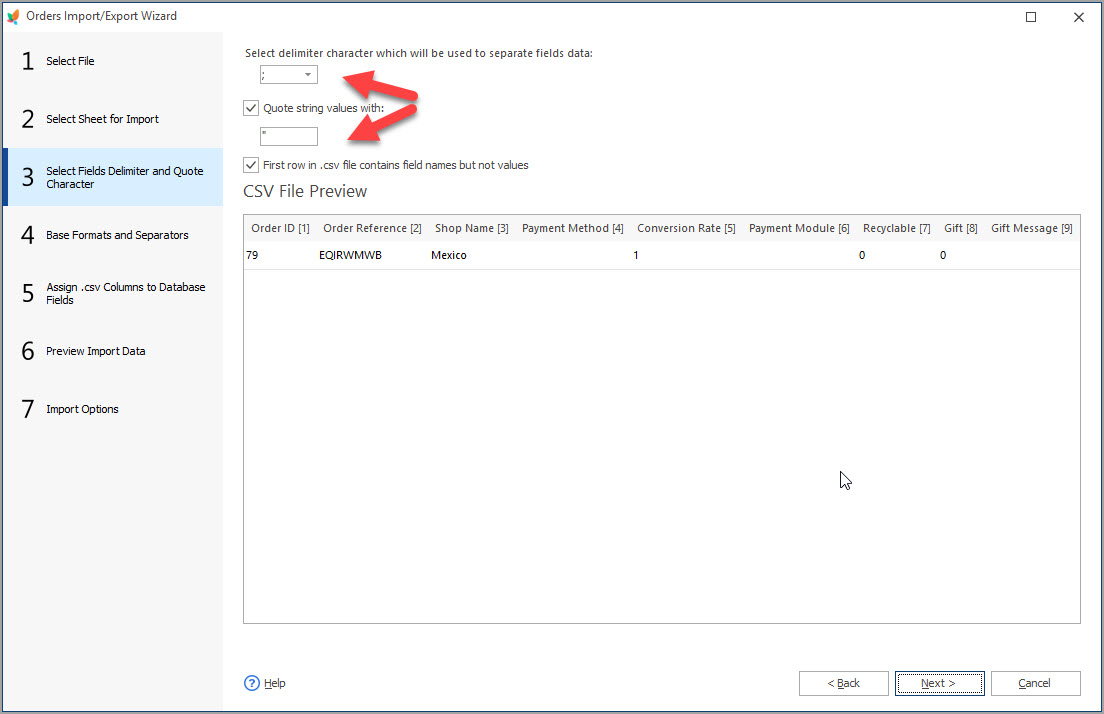
How to Import Orders to PrestaShop
Find out what should orders import file include and how to configure it’s upload settings. Read More…
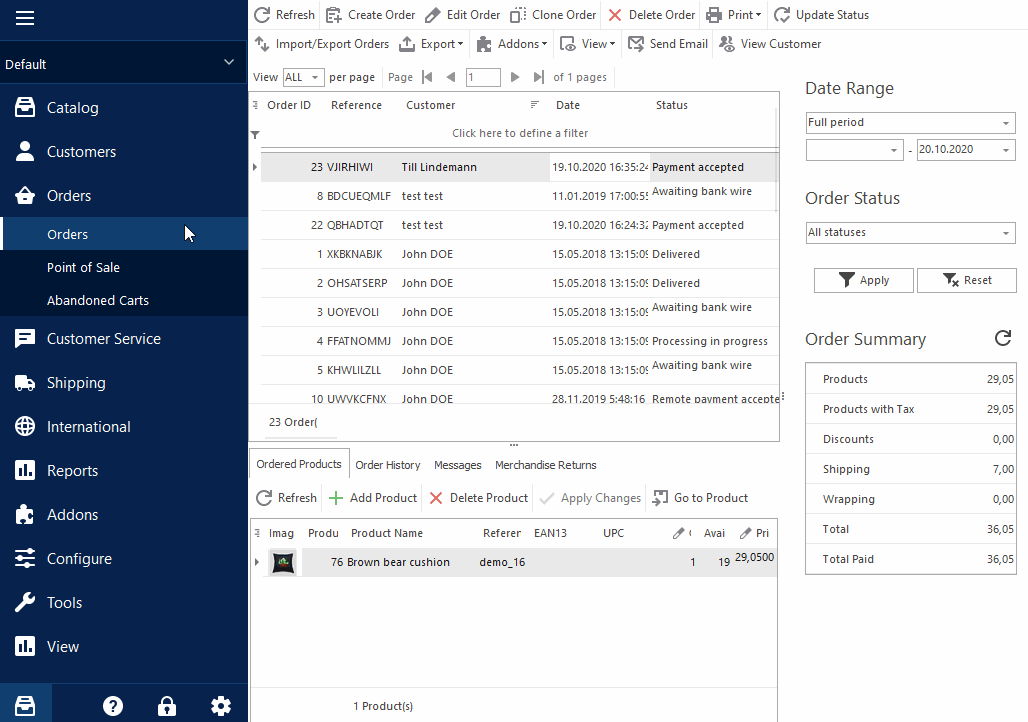
How to Delete Orders In PrestaShop
Discover a bulk of methods to remove your test orders. Read More…
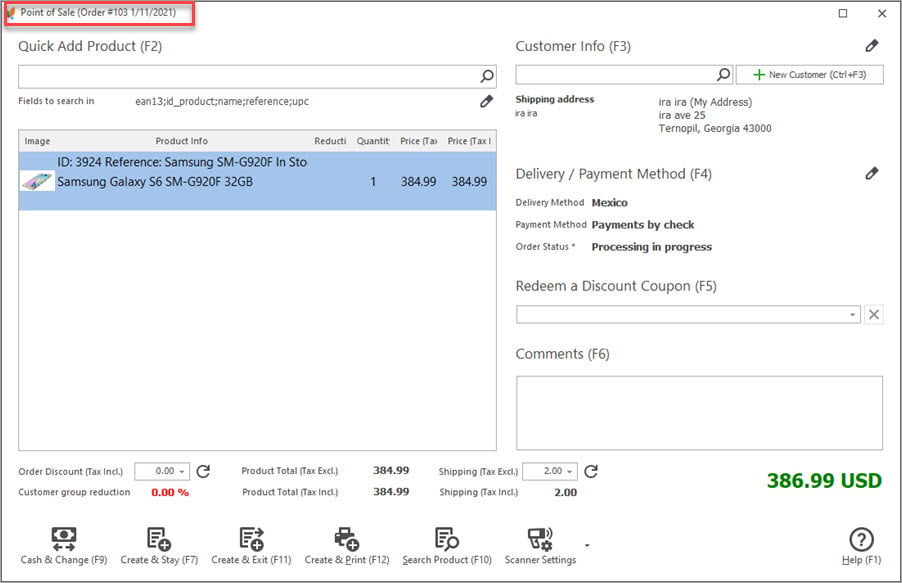
Order Management on Several Workstations Returns Error
Check the reasons of PrestaShop Duplicate Entry Error and ways to resolve it. Read More…
COMMENTS

