PrestaShop Attributes Order of display at the front-end corresponds to the sequence in which attribute groups and attributes were entered in ‘Attributes’ section of your backend.
The need to sort attributes in some other way might emerge in case you have combination of attributes applied on a single product and need the customer to choose definite the variation before the other. The easiest example is clothing, where buyer first selects size and then color.
So in case you have already created the attributes or assigned combinations to goods and now want to reorder them, it is not too late! It can be done not on product level, but on globally – on attribute level. It means that instead of finding the way to sort the combinations, you need to look at attributes constituting them.
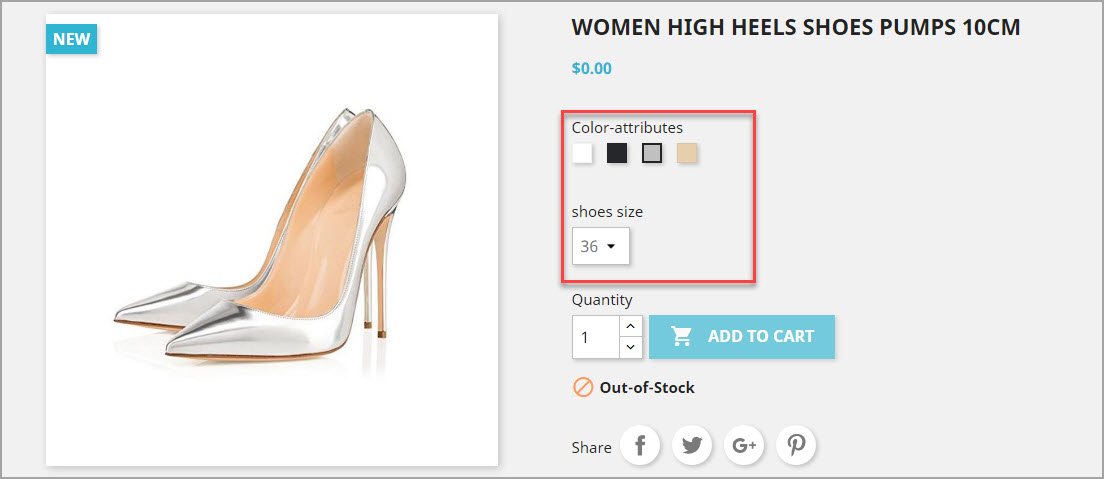
In this article it will be covered how to redo sort order of attribute groups, attributes (values) and also how to optimize this process.
Configuring PrestaShop Attributes Order
To force your attribute groups to display in a specific order on the front-end, you need to configure them in back-end. Navigate to Catalog ->Attributes & Features.
There you will see attribute groups with ‘Position’ column. Next to each position number there is button using which you can drag and drop a line in a preferred sequence. Position numbers get updated after each change of PrestaShop attributes order, but you cannot set numbers manually.
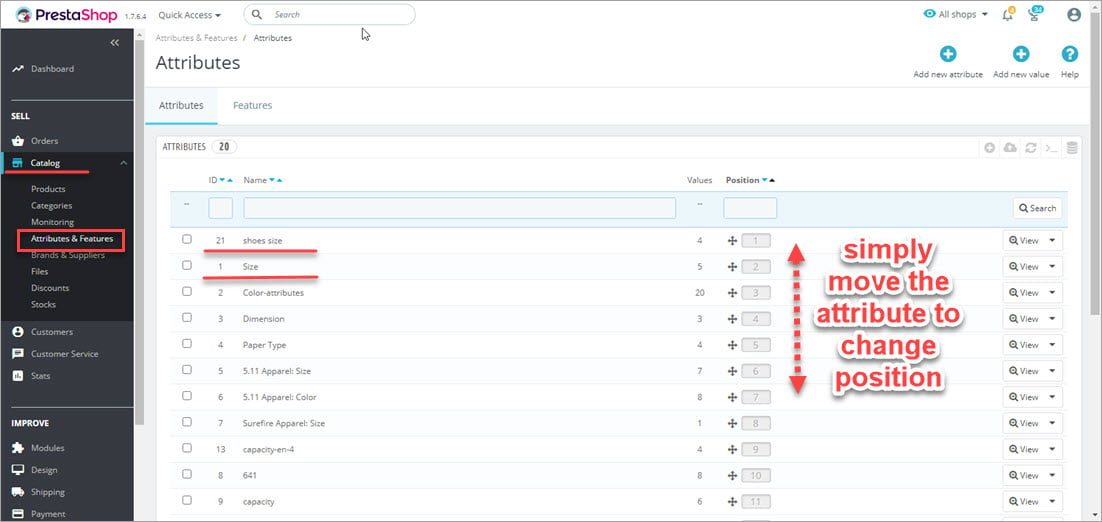
Once the attribute sorting customization completed, the order will apply on front side accordingly.
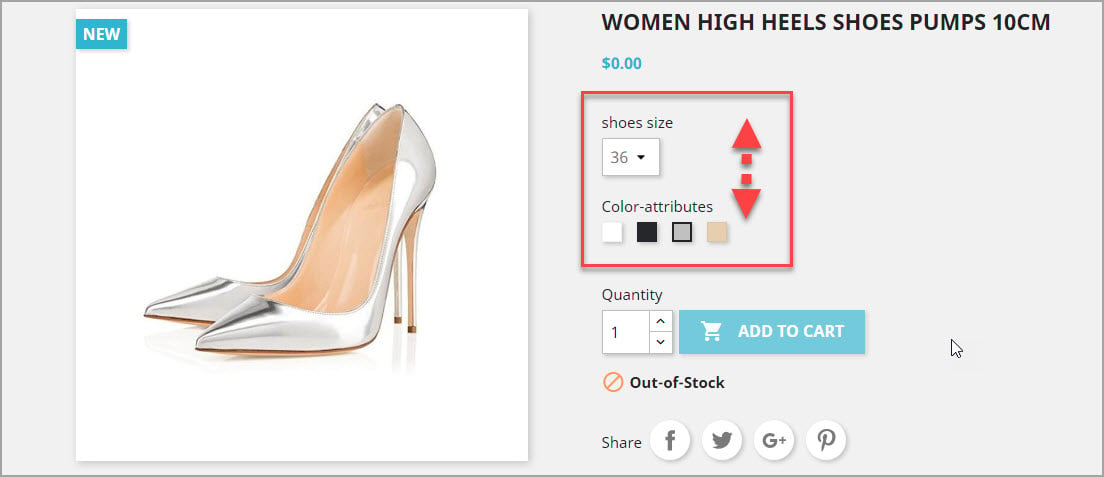
Changing Position of Attributes Values
You can change the order of your PrestaShop attribute options/values, which will also determine the order of the variables on product page.
Very often attributes are entered in random or alphanumeric order in case you have the list. You may want them to display from smallest to largest. For instance, you have sizes in alphabetical mode (L,M,S,XL) and you want them to be like this: S, M, L, XL.
The procedure is the same as for attribute groups, where you use drag&drop technique. However, you need to open each attribute group one-by-one to sort its values.
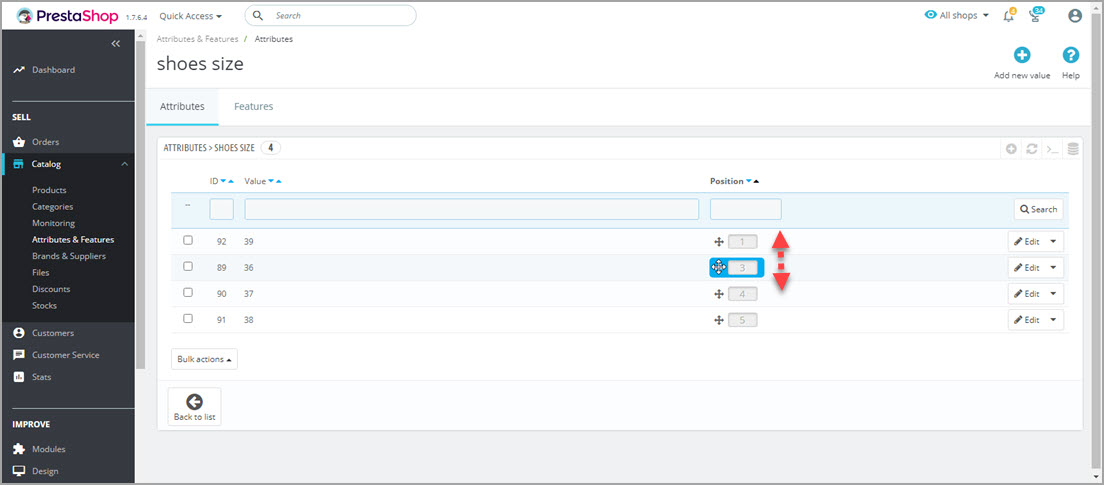
Attributes Sorting with Store Manager for PrestaShop
Store Manager for PrestaShop provides a was to manage all existing PrestaShop attributes order in a single interface.
Open ‘Attributes&Groups’ section available in ‘Store’ section of ribbon menu. There you will see all attributes and groups available on single page. You can use button to expand categories in main attribute menu.
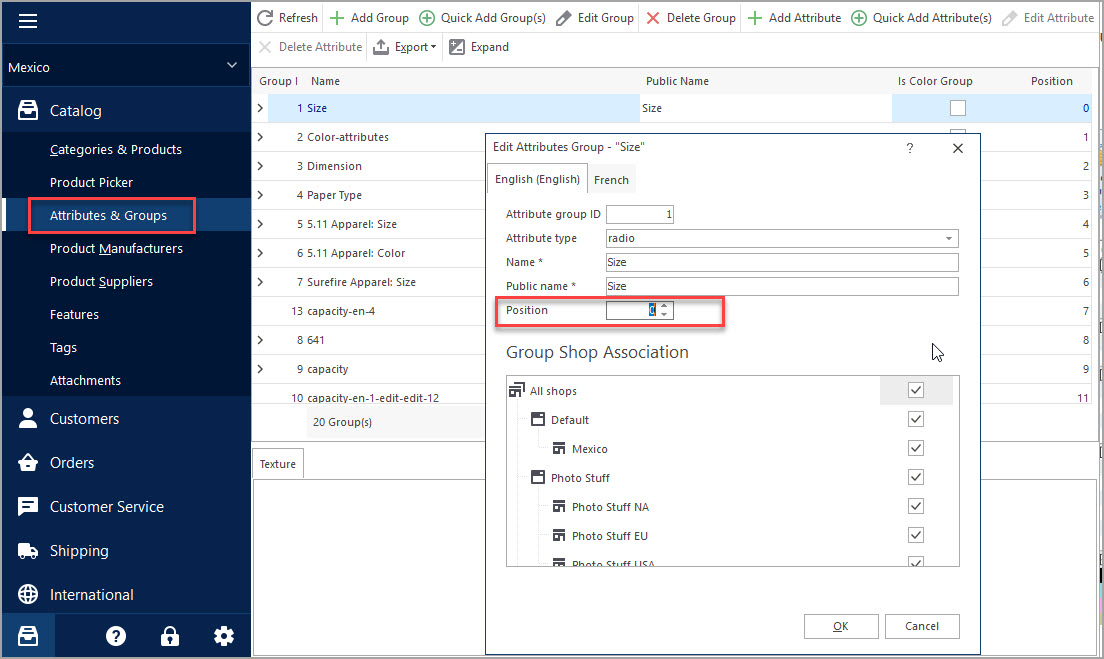
Then you can set position for either attribute group or its value.
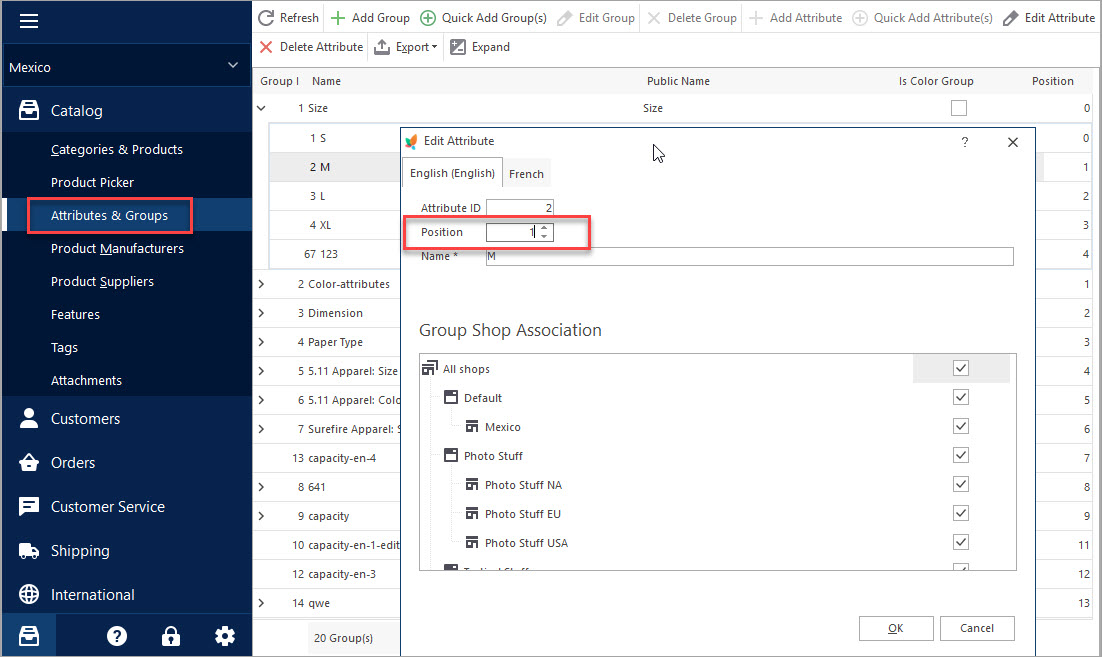
Set Specific Display Order for Your Attributes From Single Page
Try Now
Related Articles:

How to Assign Numerous Feature Values to Products
Check a sample product with multiple features. Find out how to add numerous features to products. Read More…

PrestaShop Combination Import Pitfalls
Discover the solutions to most frequent troubles with PrestaShop combinations. Read More…
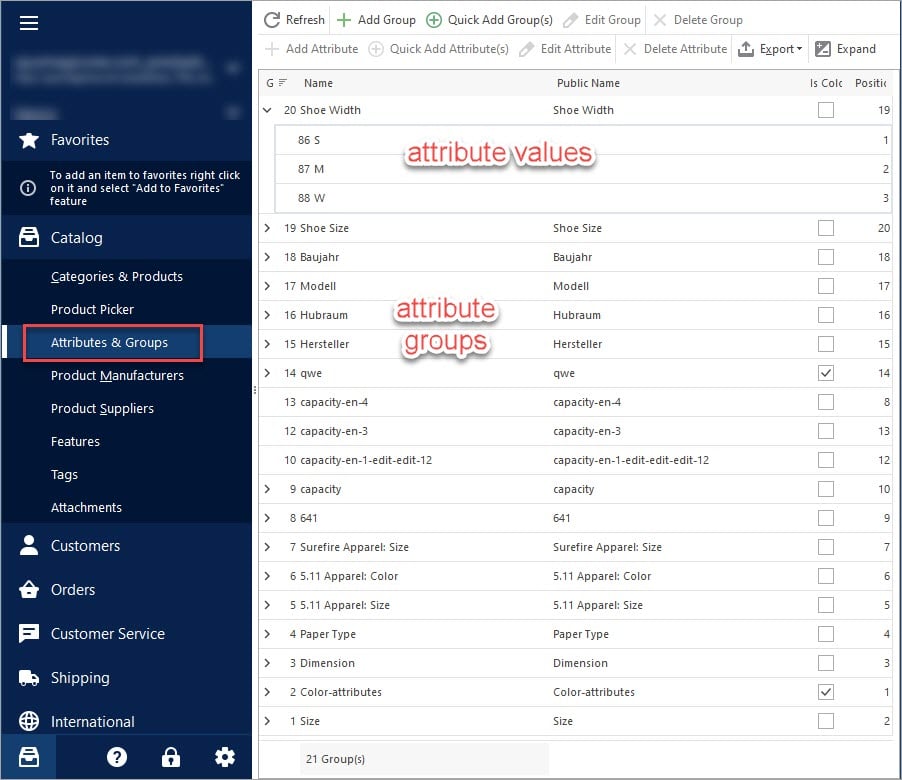
PrestaShop Attributes and PrestaShop Groups
Check the detailed algorithm of managing product attributes and their groups from back-office or using Store Manager. Read More…
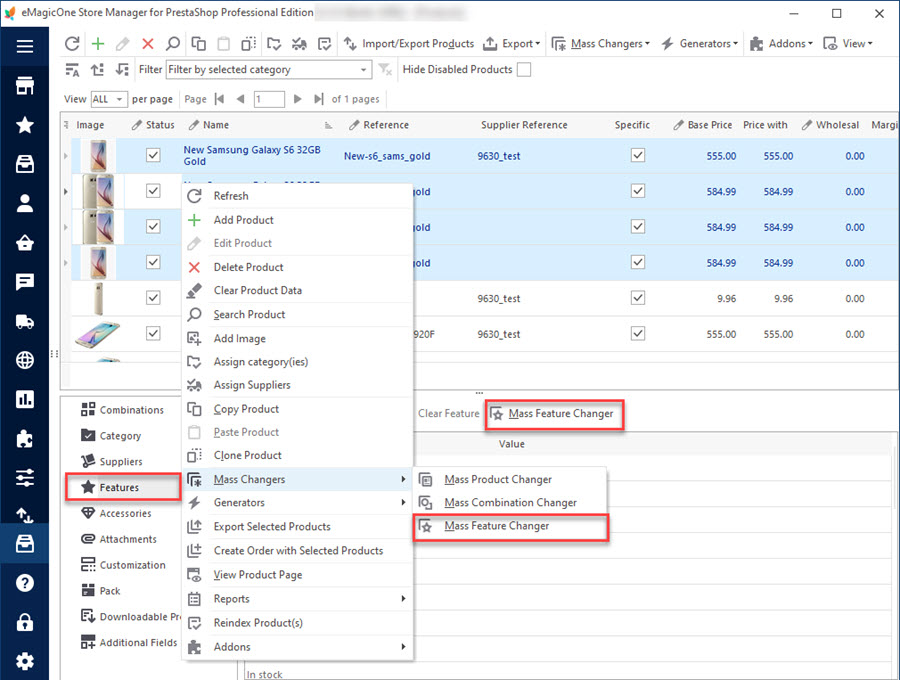
PrestaShop Mass Feature Changer
Massively edit or remove product features data within one window. Read More…
COMMENTS

