Note: The method of PrestaShop combination update through import is available in Store Manager for PrestaShop v.2.10.0.750 or higher.
Having numerous combinations per PrestaShop catalog you might be somewhat nonplused with their opportune and precise update. Without updates you won’t maintain the catalog on sufficient level, since it can negatively influence overall business process. Your success largely depends on how effective is the method used for catalog updating.
Here you can go in two directions, either input changes for each product individually or update combinations for abundance of products in bulk at a bound. If you strive for efficiency and productivity, you most likely will turn to the second option and Store Manager for PrestaShop will come to the assistance.
Being quite a complicated procedure at first sight, PrestaShop combination import presents no difficulties if you are backed by Store Manager and its functional capabilities.
Why Is PrestaShop Combination Import Advantageous?
Updating attribute combinations in the process of product import is a big plus, isn’t it? Store Manager import wizard is developed in such a way that in the process of products upload you can designate options responsible for PrestaShop variation update. You may renew existing combinations, namely change their quantity, images, set different prices, etc in the process of PrestaShop import.
To update PrestaShop combinations in a suitable manner you should organize this process properly. Below in this article you will find instructions to be followed for product combinations to be updated successfully.
What Does PrestaShop Combination Import File Look Like?
Prepare an import file. To update PrestaShop product combinations through import, you should get ready with .csv file. Below you can see the screenshot of sample import file, we use to update combination impact.
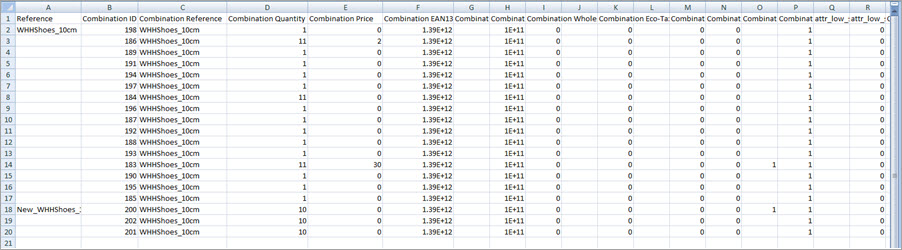
You must include the following fields into your .csv file:
- Product identifier – include product identifier (reference or ID) in this field.
- Combination identifier – specify identifier for combinations, you are going to update (ID or reference, if you have unique for each variation)
- Fields, you need to update – depending on combination details, that should be updated in the process of import, you have to configure other columns in the spreadsheet, for example combination price, weight, quantity, wholesale price, image, etc. Provide values for each variation.
Import File to PrestaShop
This file will be uploaded via product import wizard. To update combinations properly, you must proceed with a couple of settings responsible for it. Keep to points, available below:
- For the file to be parsed properly, you must set suitable delimiters. Don’t miss the Import Images checkbox if you upload images for product combinations. Note, it can somewhat slow the import process down.
- Map file columns and database fields and choose the method PrestaShop products and combinations will be identified by.
- before pressing Import button you should decide on import method and product options. Select “Add and Modify” from Import Options dropdown and adjust product options depending to import purpose.
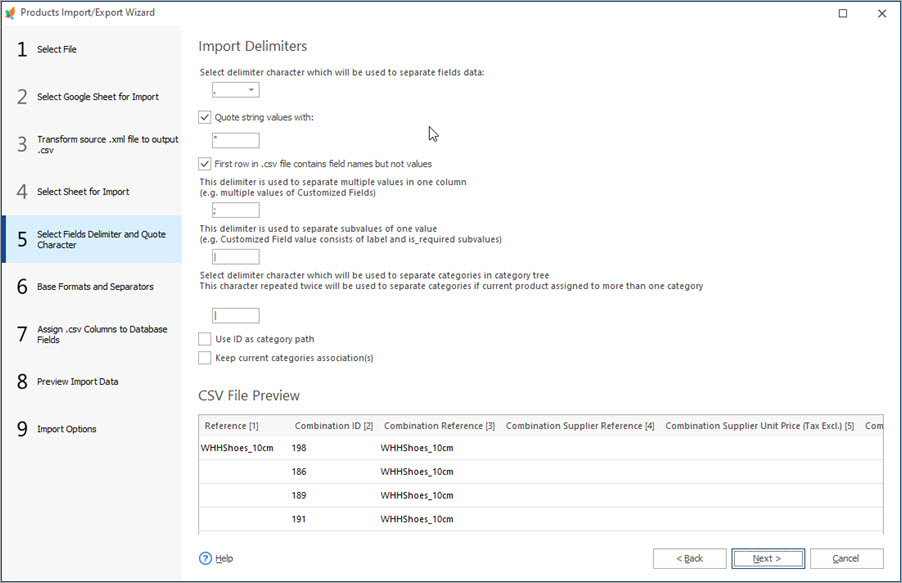
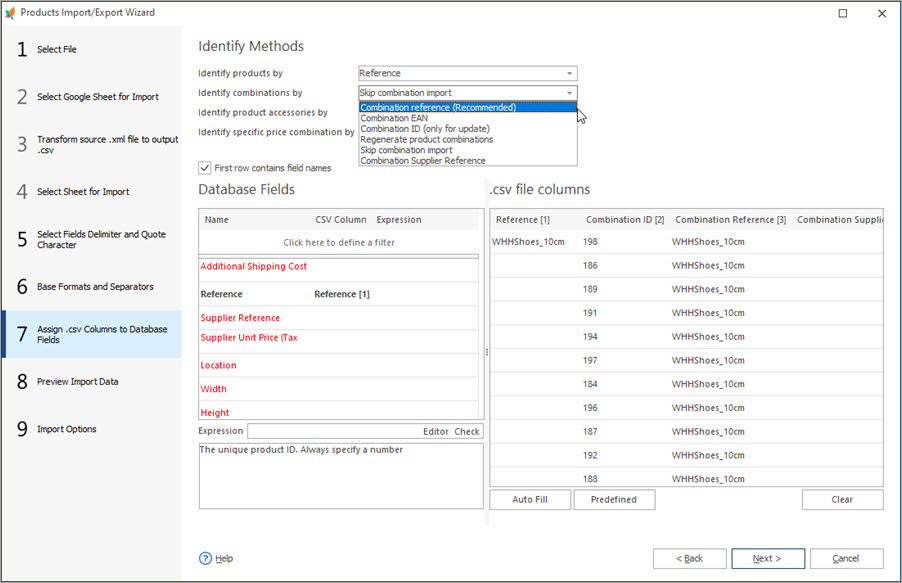
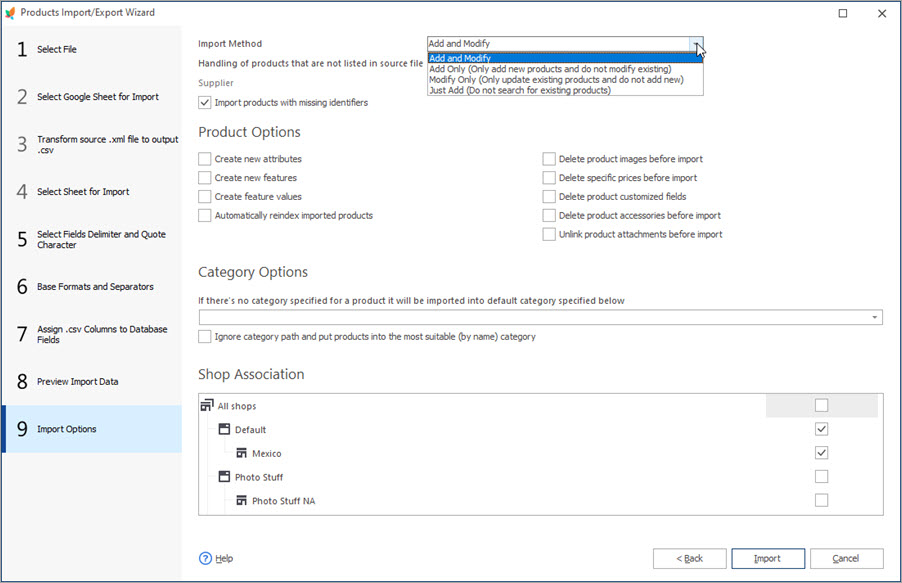
Carry out PrestaShop combination import with Store Manager for PrestaShop and make combination management more flexible and less time-consuming.
Update PrestaShop Combination Via Import
Update FREE
Related Articles:

PrestaShop Mass Combination Changer
Find out what combination import consists in and how to accomplish it via PrestaShop mass combination changer. Read More…

PrestaShop Combination Import Pitfalls
Discover the solutions to most frequent troubles with PrestaShop combinations. Read More…
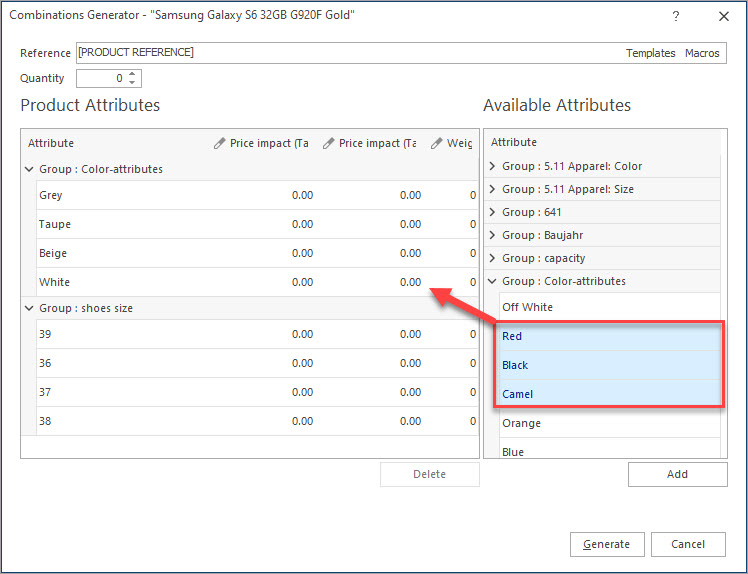
Create Combinations with Combinations Generator
Discover what are PrestaShop Combinations Generator functions and how to use them. Read More…
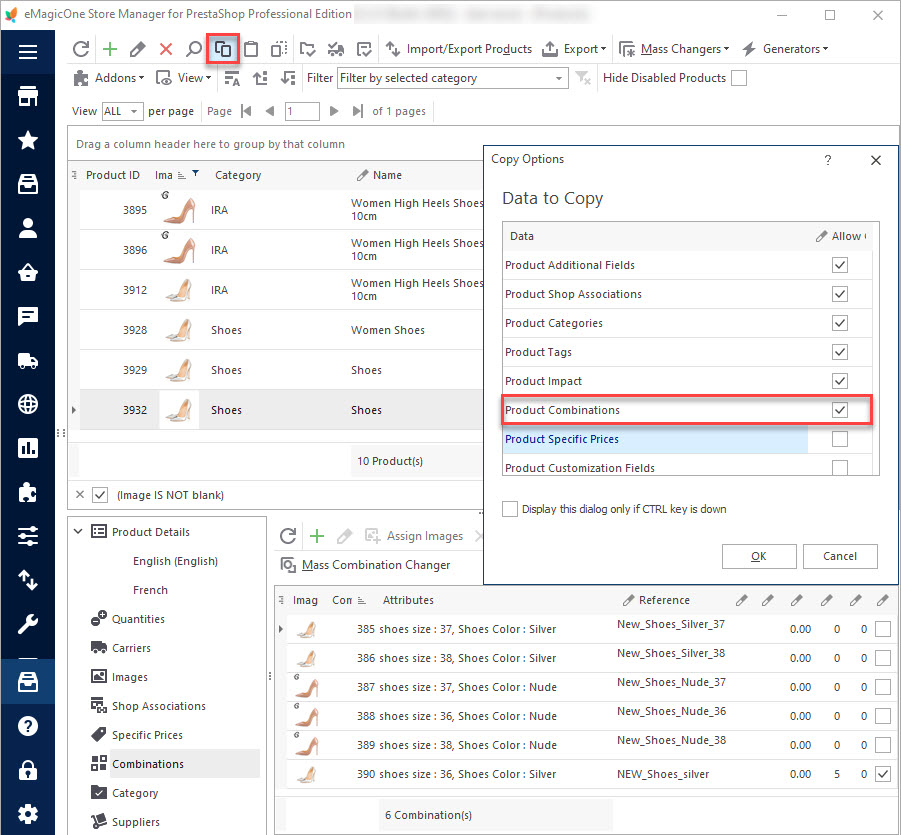
How to Multiply Combinations for PrestaShop Products
Use these instructions to copy/paste or clone PrestaShop combinations. Read More…
COMMENTS

