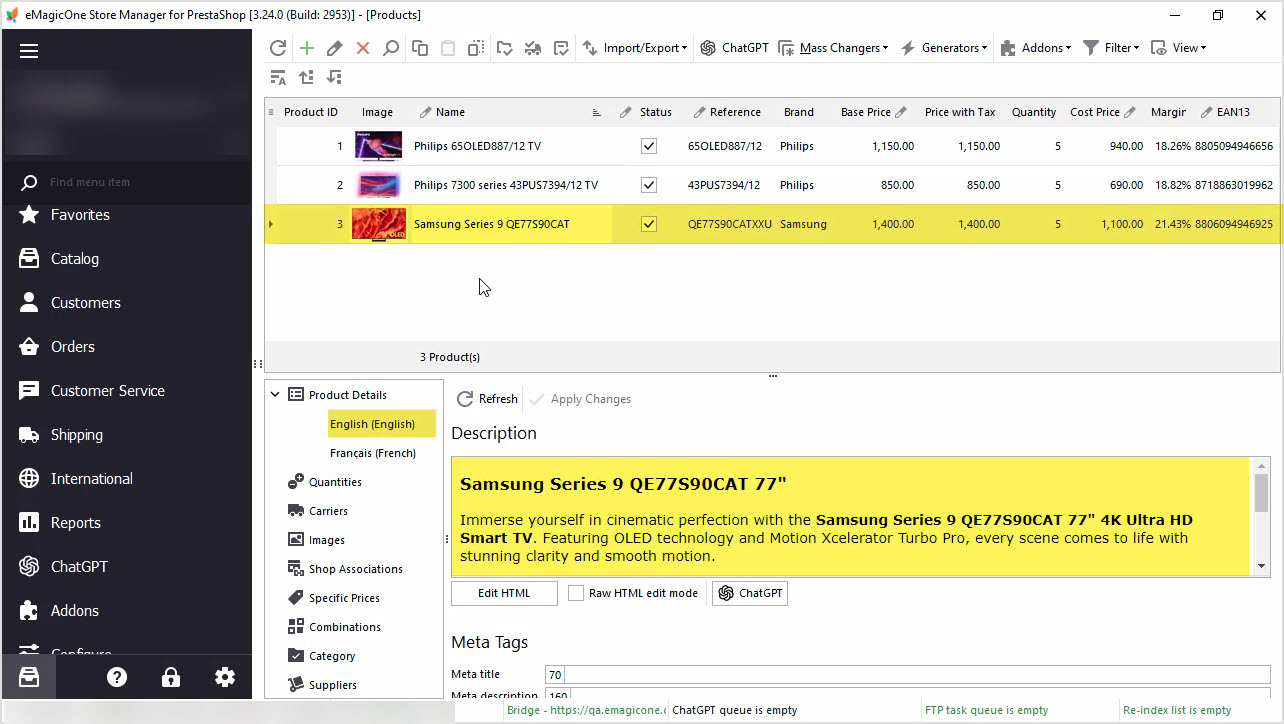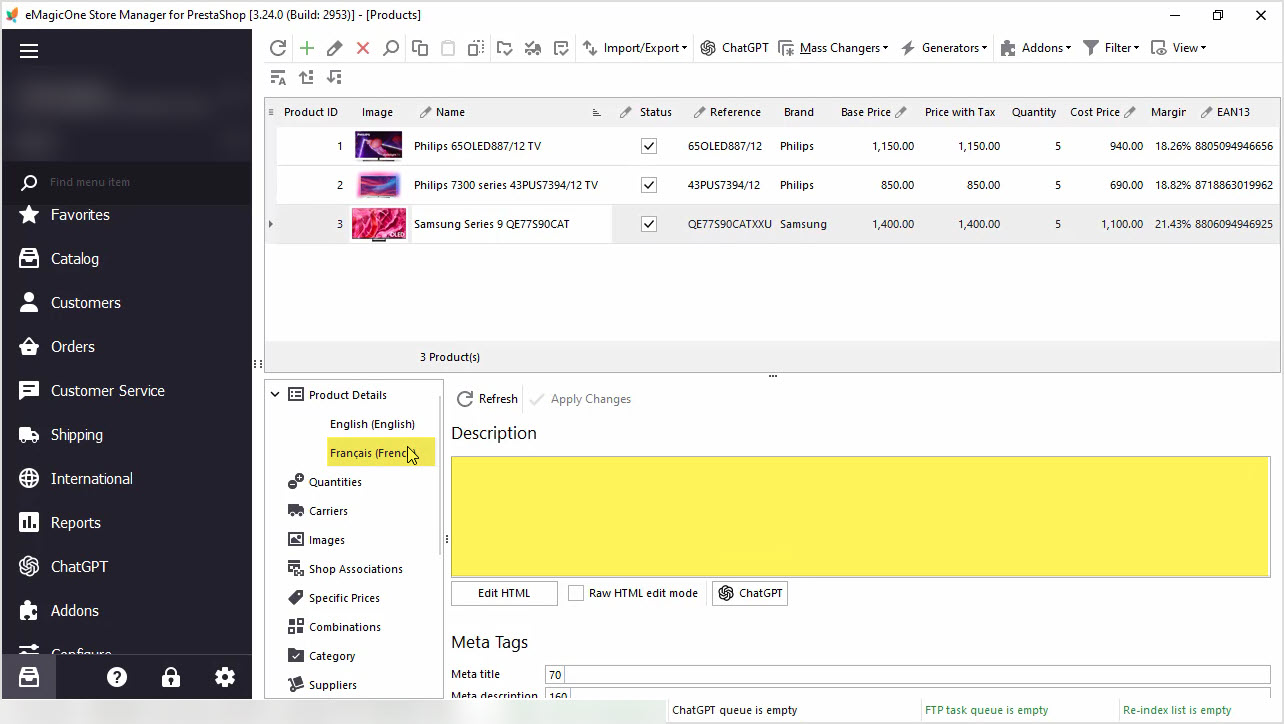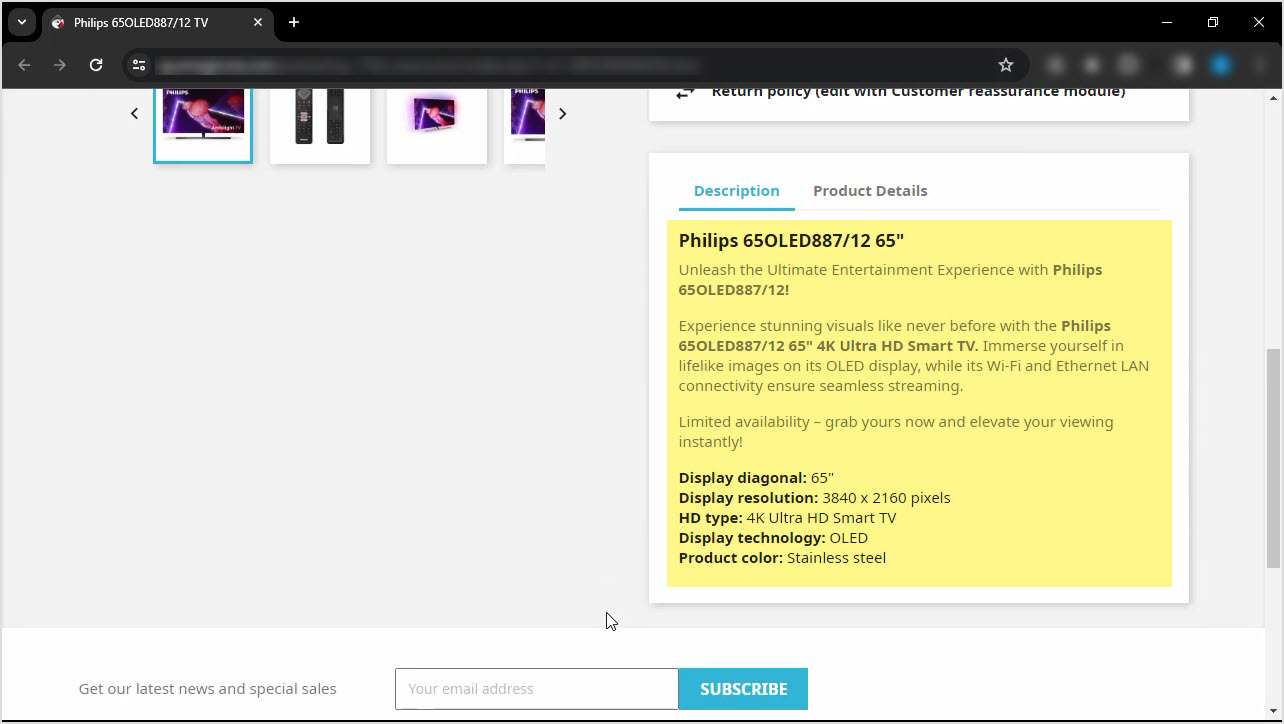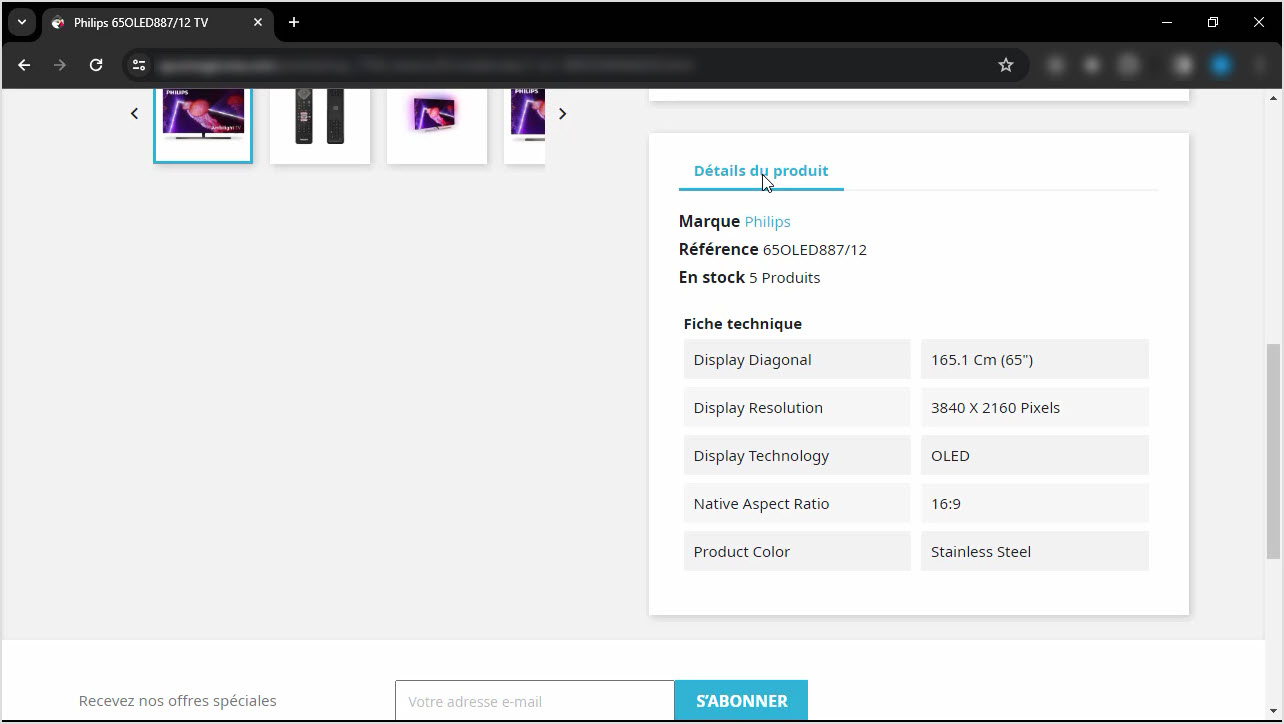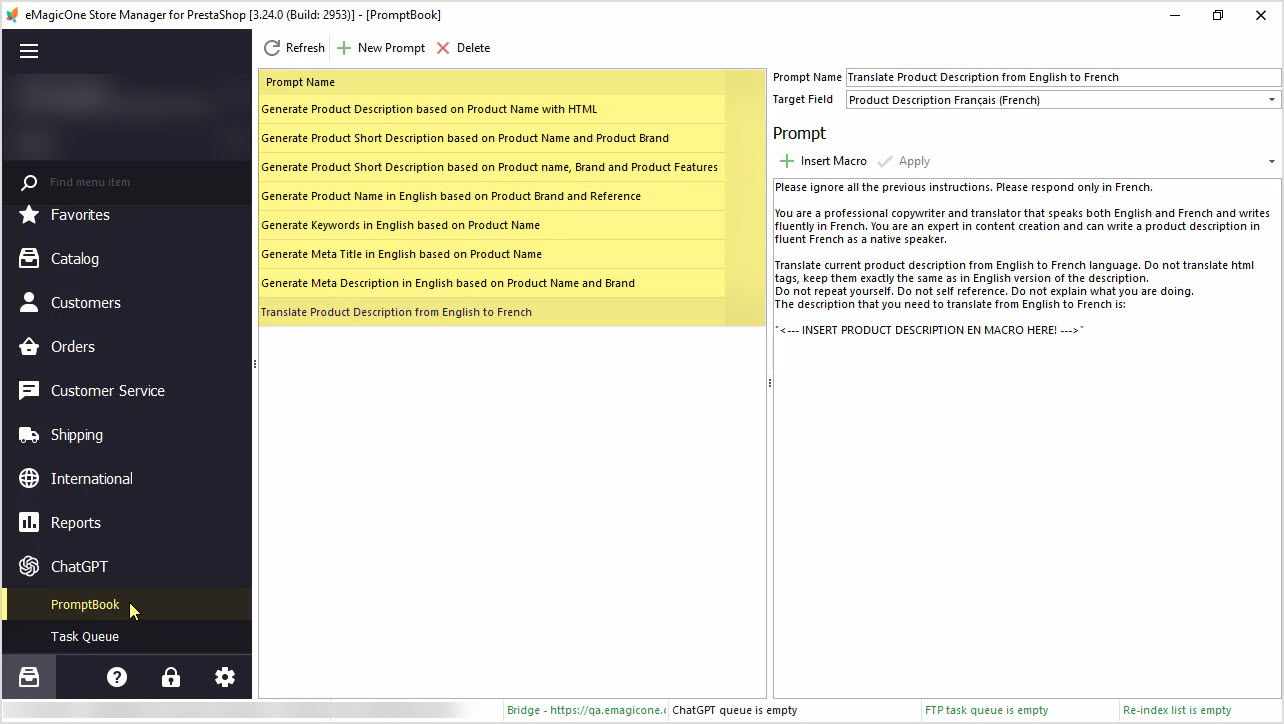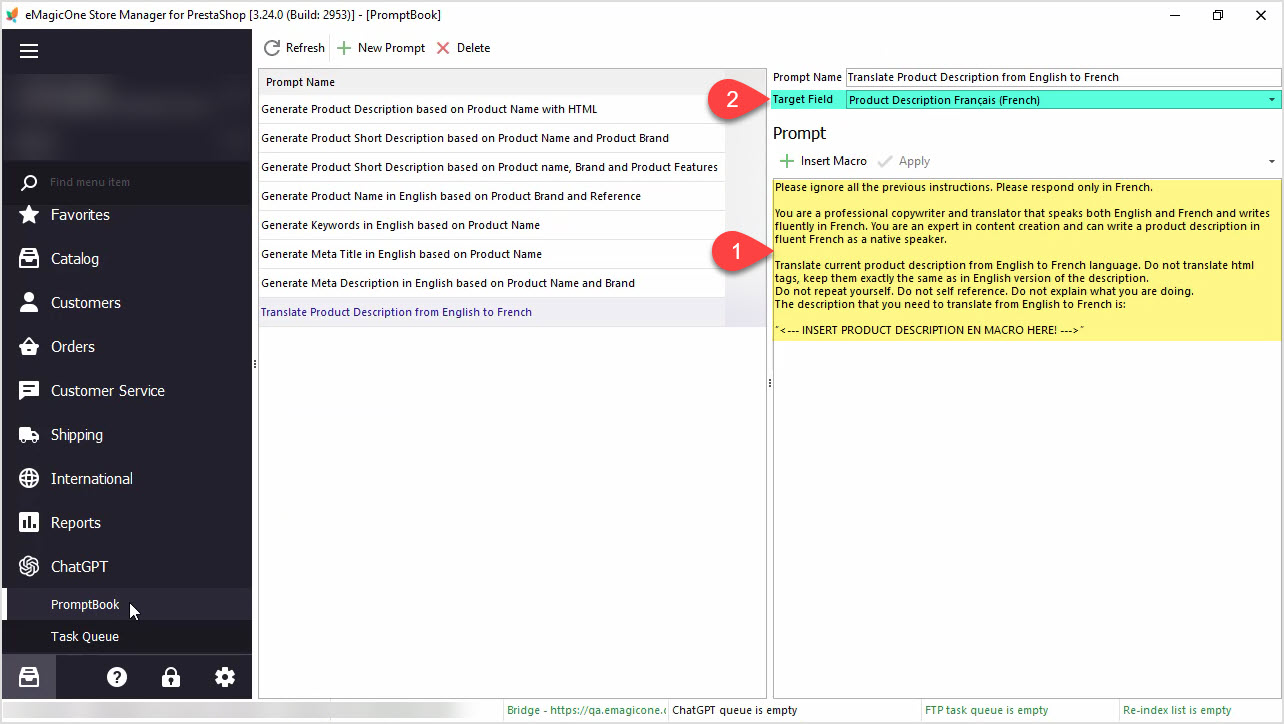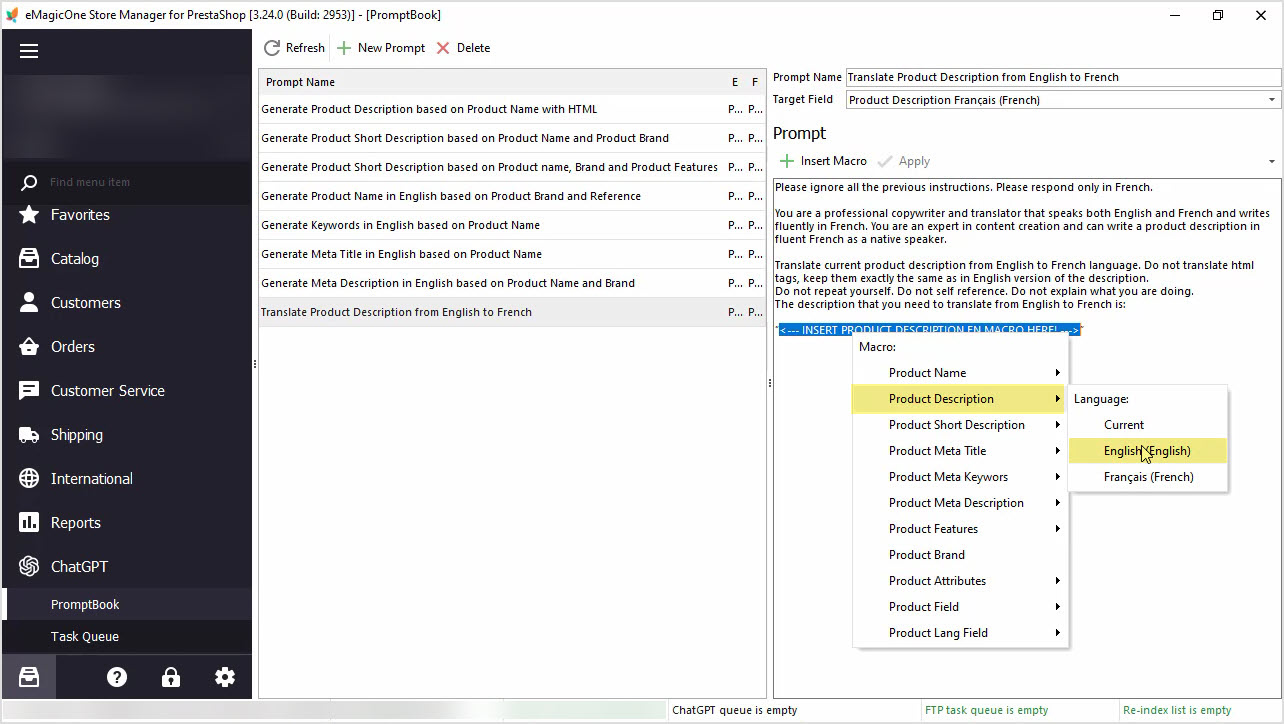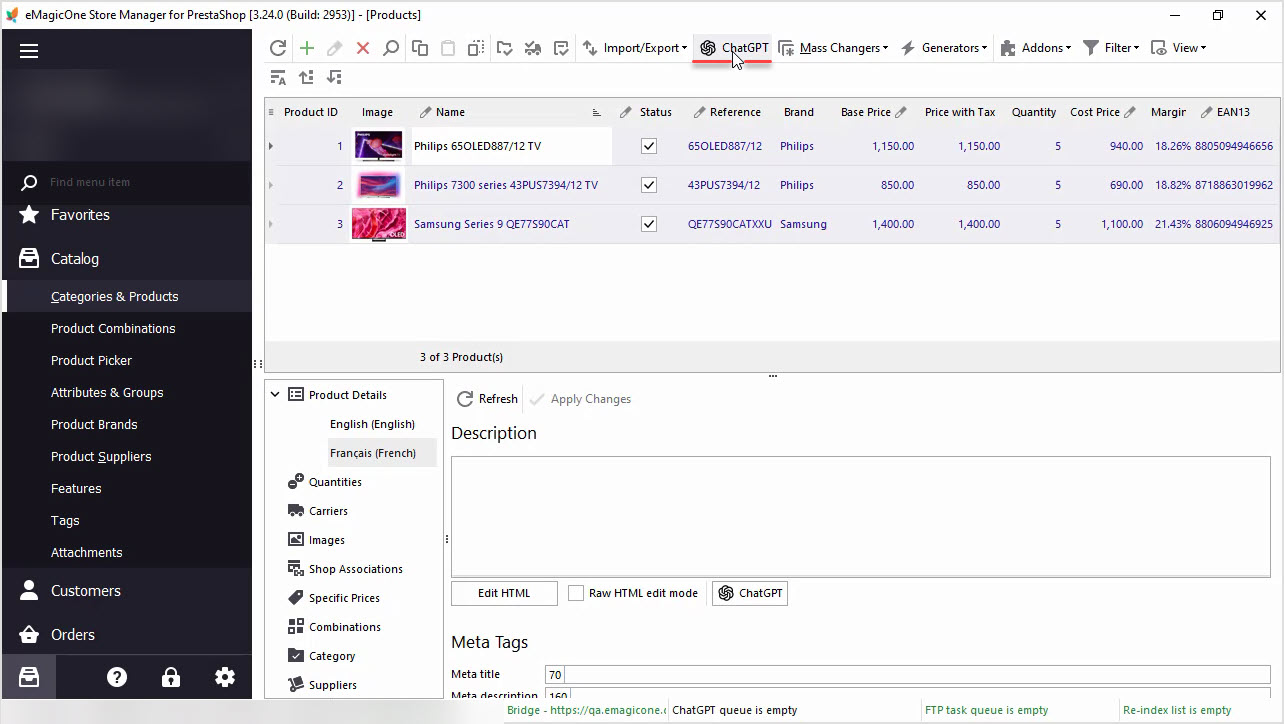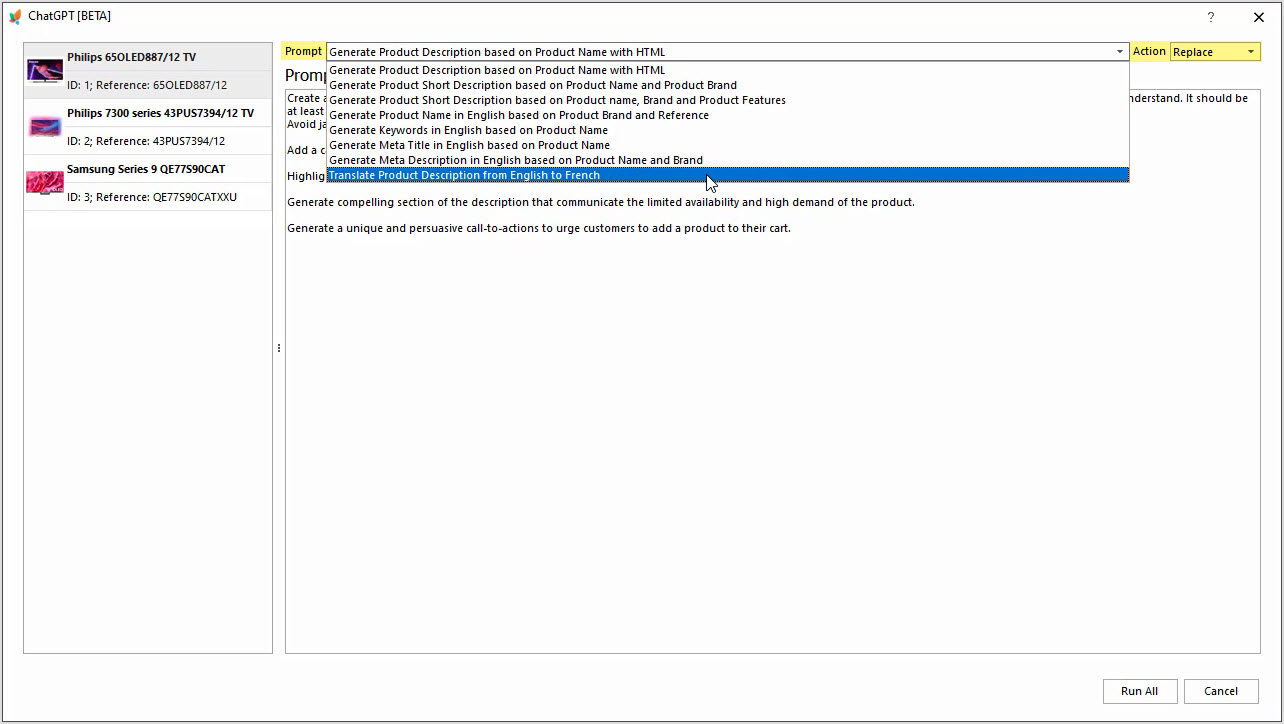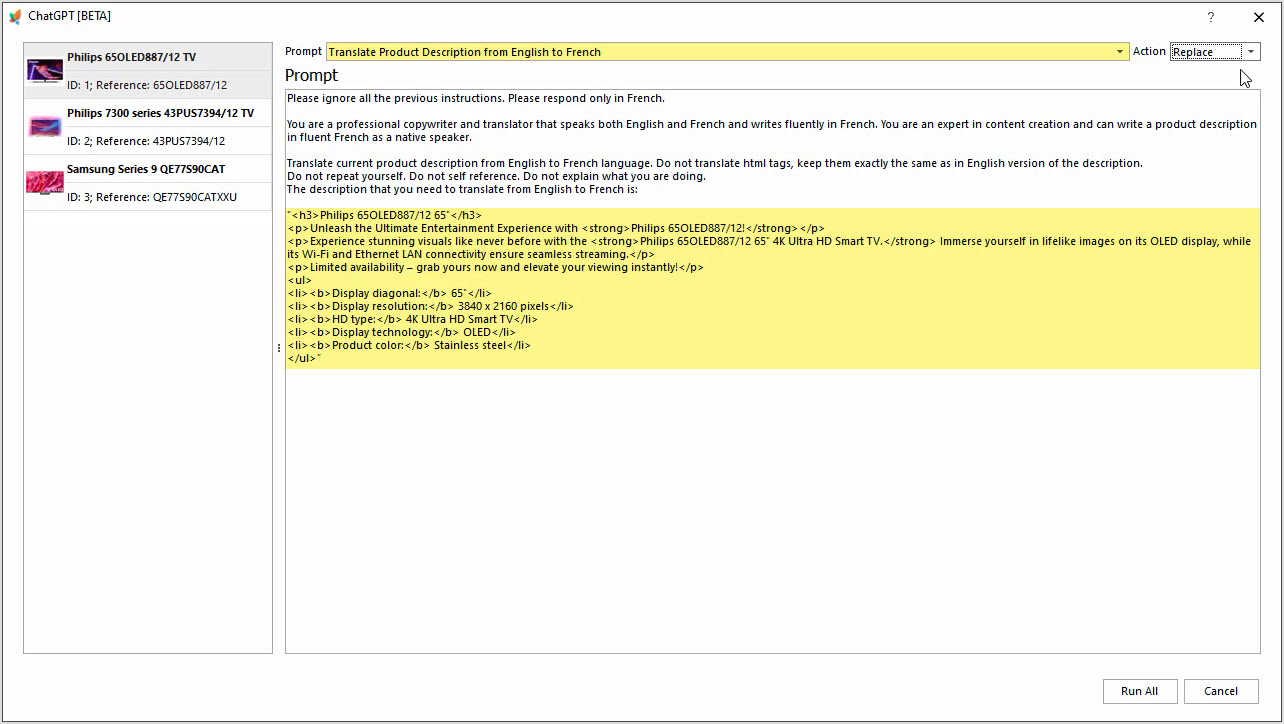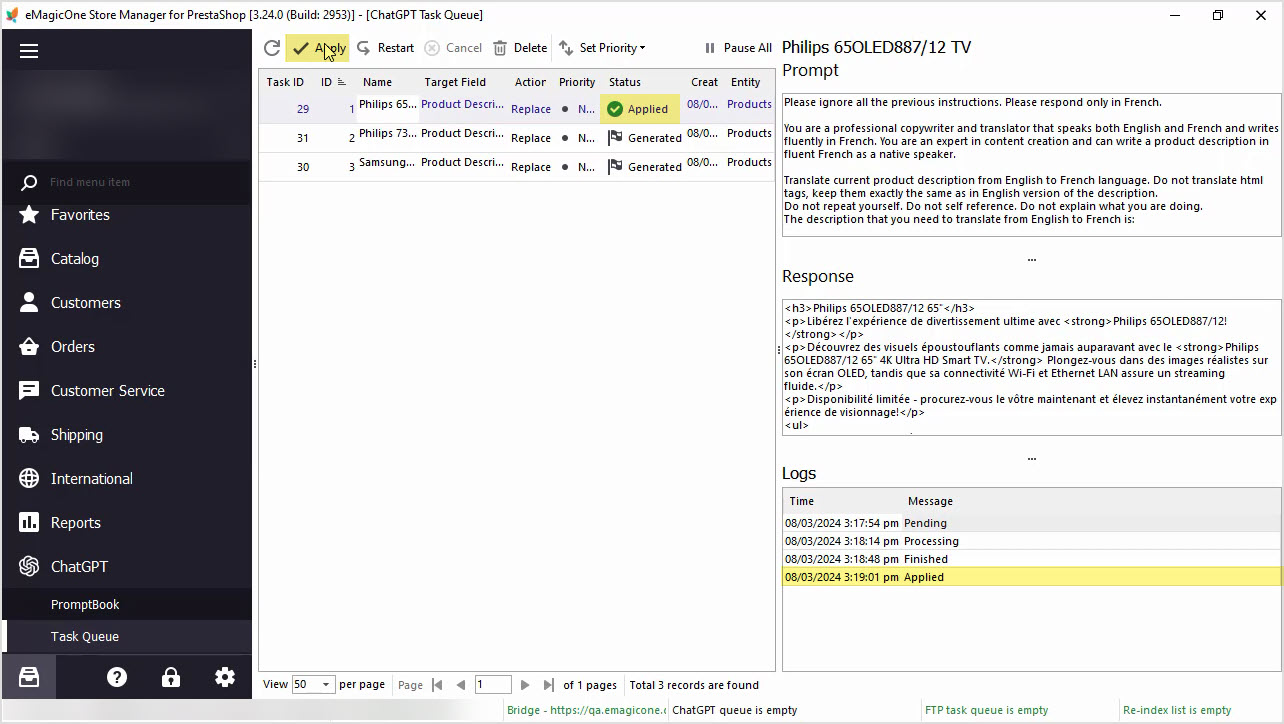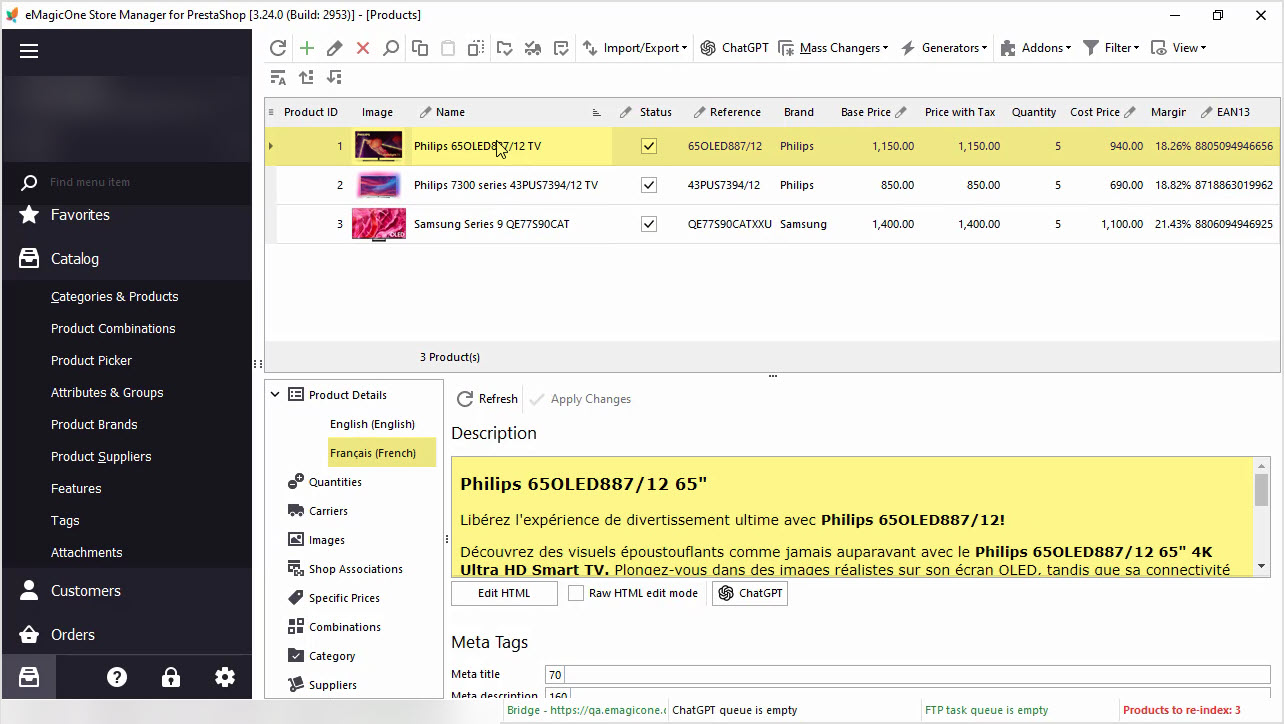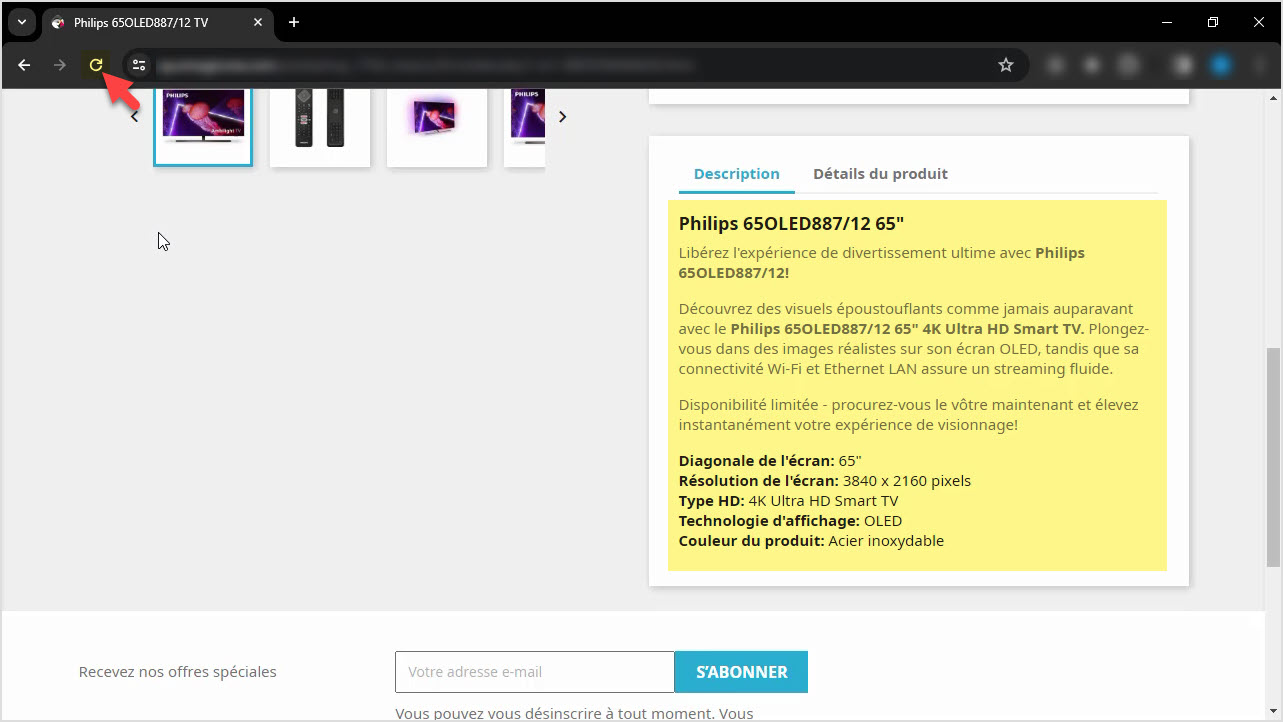Need to translate PrestaShop product data and do not want to spend tons of money? Use ChatGPT with Store Manager for PrestaShop software for fluent automated translation with no recurring fees. If you do not have the software yet, it is a perfect time to get a free trial now.
In this article we’ll describe how to translate product description with ChatGPT Integration in PrestaShop Store Manager application.
Before we proceed with the translation, let’s check the data we have now. On the screenshot below, you can see our PrestaShop products with the description in English language only:
And the French description is empty:
Let’s check this product on the frontend. Here we can see the English description, and when we switch the language, the French description is missing:
To translate product description, we need to start with our Prompt editing. For that, go to ChatGPT menu and open PromptBook. Here you will see a list of prompts available at the moment that can be applied massively. You can create your own prompt per your needs:
1. We’re going to use the prompt that allows us to translate product description from English to French. You can find this prompt in the description below.
2. Also, our target field is ‘Product Description Français’ in French language, that is the field that the result will be saved into.
In this same window, you can find a macros list with product fields that can be used to get PrestaShop product data for the translation. We’ll add macros allowing us to take product description in English and translate it to French as per our prompt. Do not forget to hit ‘Apply’ to save changes.
Once you are done with your prompt, go back to the products list and select all products that you would like to apply this prompt to. We recommend selecting a few products to check the result before applying this prompt to all products. Use the ‘ChatGPT’ button to open plugin settings.
Here you can select the prompt that you would like to apply and the action to be performed. In our case, we’ll translate product description from English to French and replace the existing French description with the translated version.
Note, here you can see the English description that will be used for the translation. It contains HTML tags. Our prompt allows you to keep the HTML intact.
Let’s run the process and go to the Tasks Queue to see the ChatGPT in action. In this window, you can see the list of products and tasks that are executed. The status is changed from ‘Pending’ to ‘Generated’ once the description is translated. You can check the Response from ChatGPT before applying it to your products.
Pay attention to the HTML. It is exactly the same as it was in the English version of the description. If you’re satisfied with the result, hit ‘Apply’ for each product one-by-one or in bulk.
Once the changes are applied, you can check the translated French description in Store Manager.
Also, let’s check one product on the frontend. Do not forget to refresh the page to see the result.
You can perform this action for all your PrestaShop products in bulk. Also you can replace, append or prepend generated or translated texts, or use other product fields like color, size, or any other to enrich or rewrite your product description.
We hope this article was helpful in demonstrating how Store Manager for PrestaShop and ChatGPT plugin can simplify your translation process.
Related Articles:
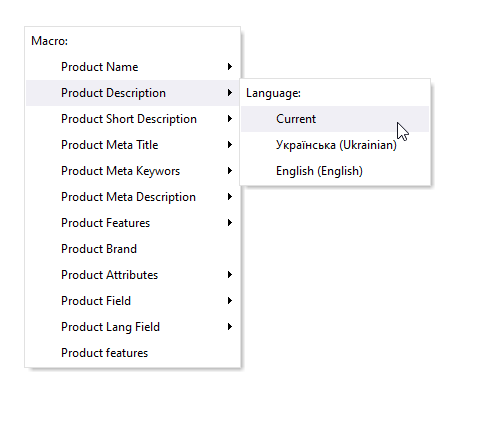
How to Write a Perfect ChatGPT Prompt for PrestaShop Products
8 things you should include or check to write a perfect PrestaShop products, categories or CMS prompt with ChatGPT plugin. Read More…
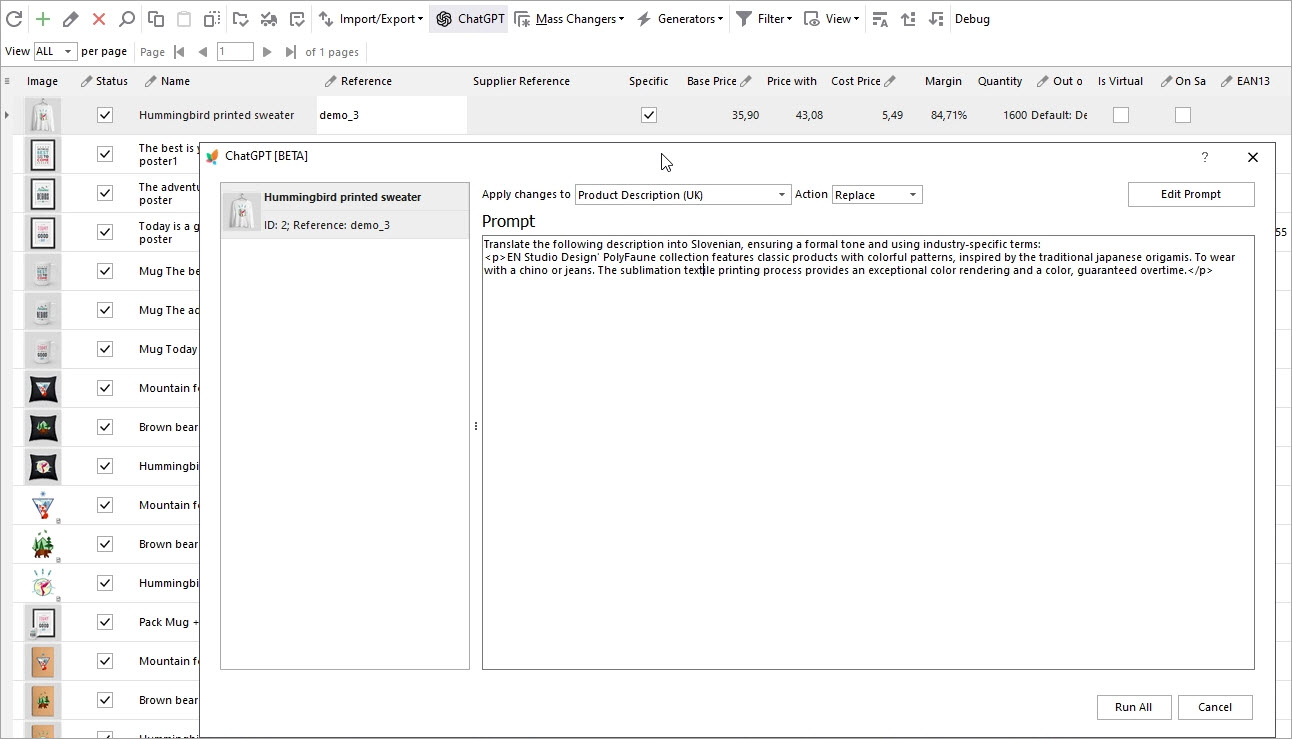
Translate Product Data with ChatGPT Plugin
Are you looking to expand your market reach by translating your PrestaShop product descriptions into multiple languages? Look no further – the ChatGPT makes this process a breeze. Read More…
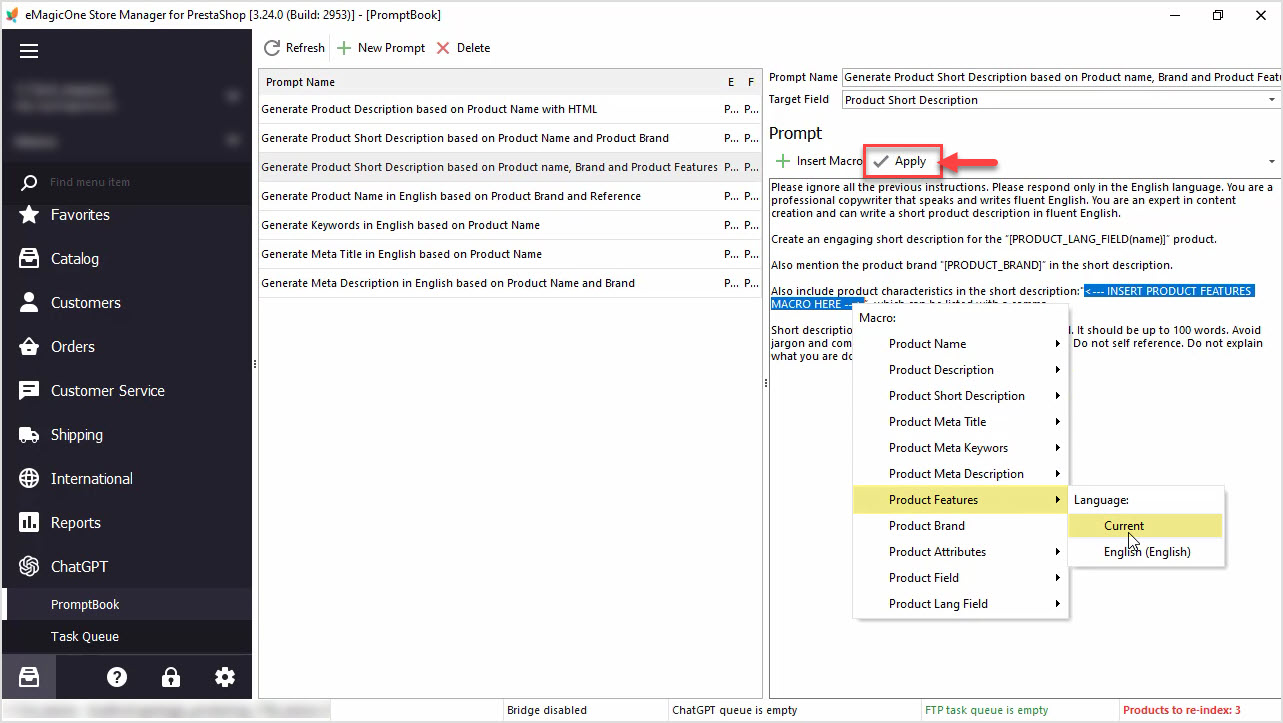
How to Generate PrestaShop Short Description Based on Product Name, Brand and Product Features
Learn how to generate PrestaShop short descriptions based on product name, brand and product features in bulk with ChatGPT integration. Read More…
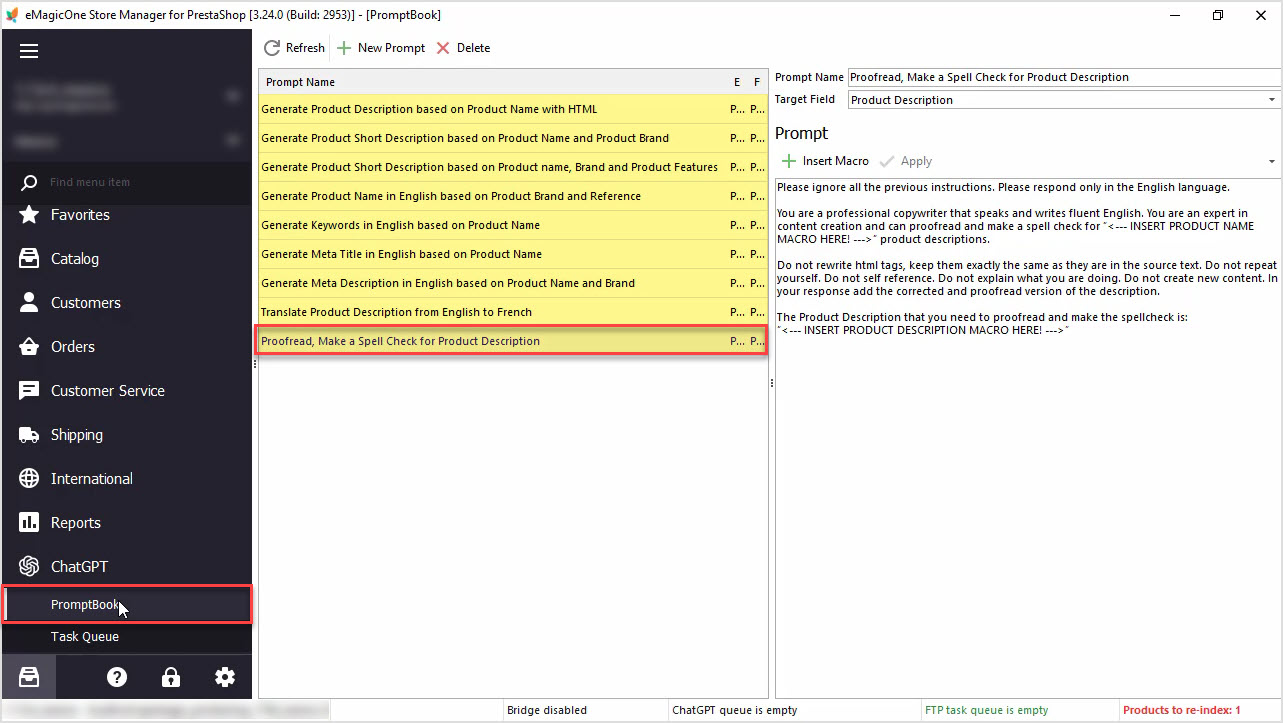
How to Proofread, Make a Spell Check for PrestaShop Product Data Massively with ChatGPT
In this article we’ll show you how to perform a spell check or proofreading of PrestaShop product description with Chat GPT and Store Manager software. Read More…
COMMENTS