You can set and update specific prices for products, but there is no way to remove specific prices in PrestaShop for your products in bulk. You may need to delete them after discounted range expiration, major pricing change on the market, or simply because you added some specific prices by mistake.
Looking for a safe method of doing this, rather than emptying some database tables, that might cause unexpected outcomes? You are in the right place. In this tutorial it will be explained how to add and remove specific prices in PrestaShop, enhancing default functionality with ability to manage them in bulk with Store Manager for PrestaShop application.
Generate Amount or Percentage Specific Prices
If your products already exist in database and you need to run some seasonal promo to make price-reductions, the easiest way will be to massively add specific prices to necessary goods using generator. It allows you to set specific prices by percentage or amount from regular price. Considering that in most cases products are priced differently, percentage reductions are much more convenient for bulk actions.
So to massively add tier prices, select products you would like to work with and open Generators -> Add specific prices for selected products from main product toolbar or context menu.
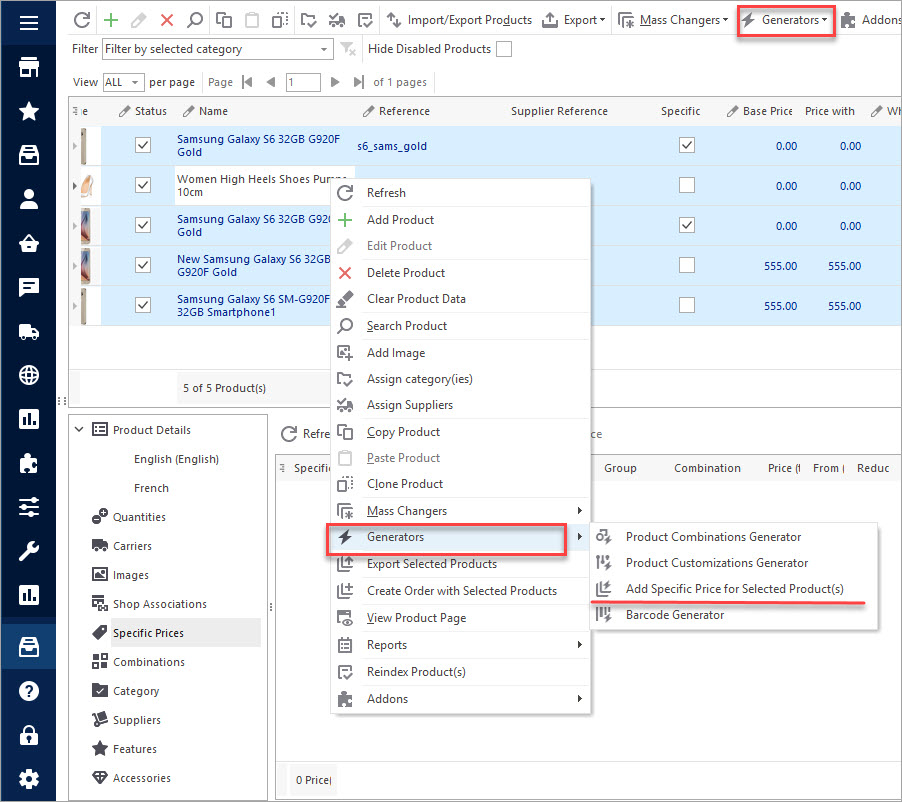
In the window appearing you can configure special price settings, personalizing them for particular shop, currencies, countries, shopper groups and even definite users. Configure specific price value, define time of its validity and apply specific prices to all selected products.
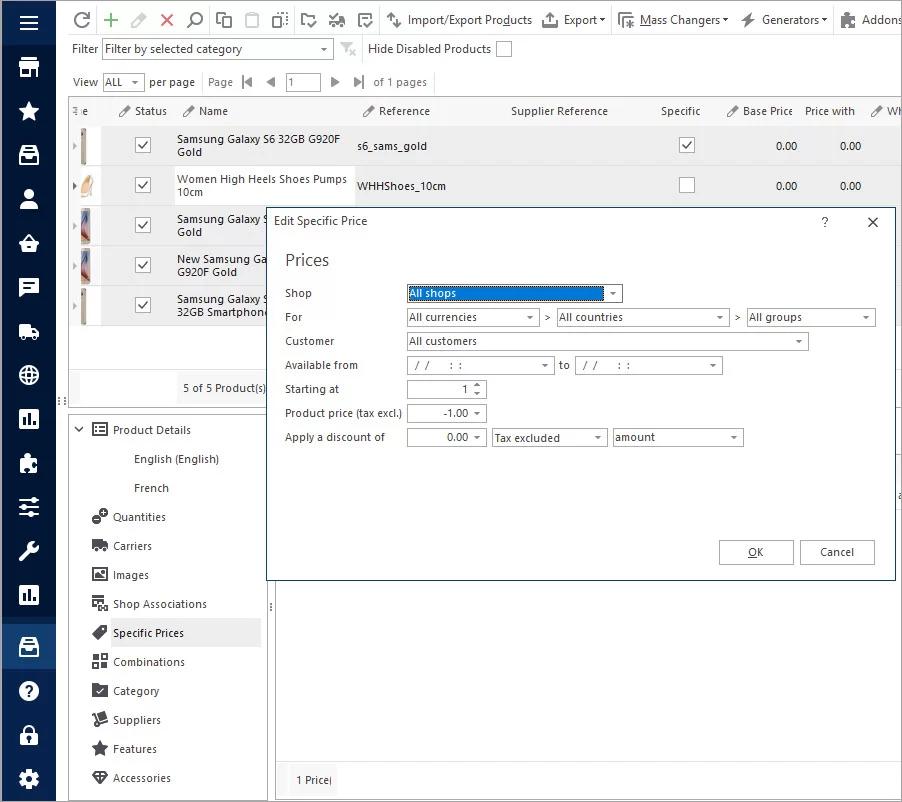
Add Specific Prices Via Import
If you have CSV file with your products to be uploaded along with specific prices or just formatted spreadsheet to update your existing goods with those discounted rates, you can do it via import without any problems as well.
The main thing is to format your CSV properly, indicate all the necessary details.

Here is related tutorial with detailed step-by-step explanation of the procedure:
https://www.prestashopmanager.com/useful-articles/how-to/how-to-import-specific-prices-to-prestashop/Remove PrestaShop Specific Prices in Seconds
It is also possible to quickly remove specific prices from your PrestaShop goods. The first way to delete discounts in bulk is using ‘Clear Product Data’ option.
To make it working, first select goods for which you want to delete specific prices. Then right-click to open context menu and there you will see the above mentioned action.
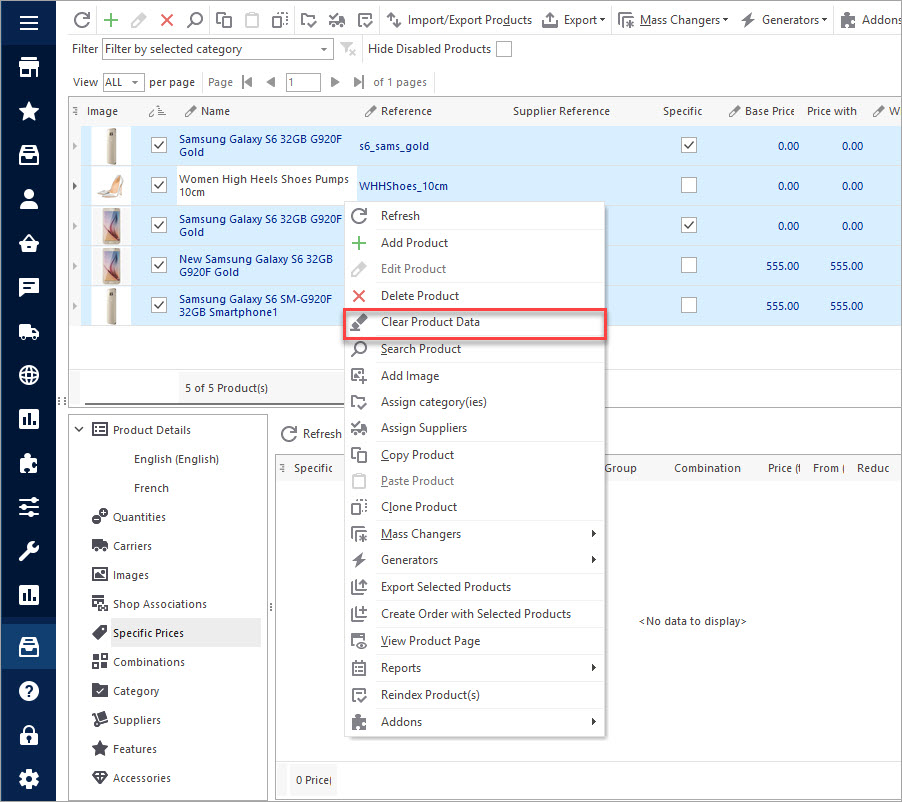
After having clicked on it, you will see window with data that it is possible to delete in bulk. Put checkmark next to specific prices and press OK.
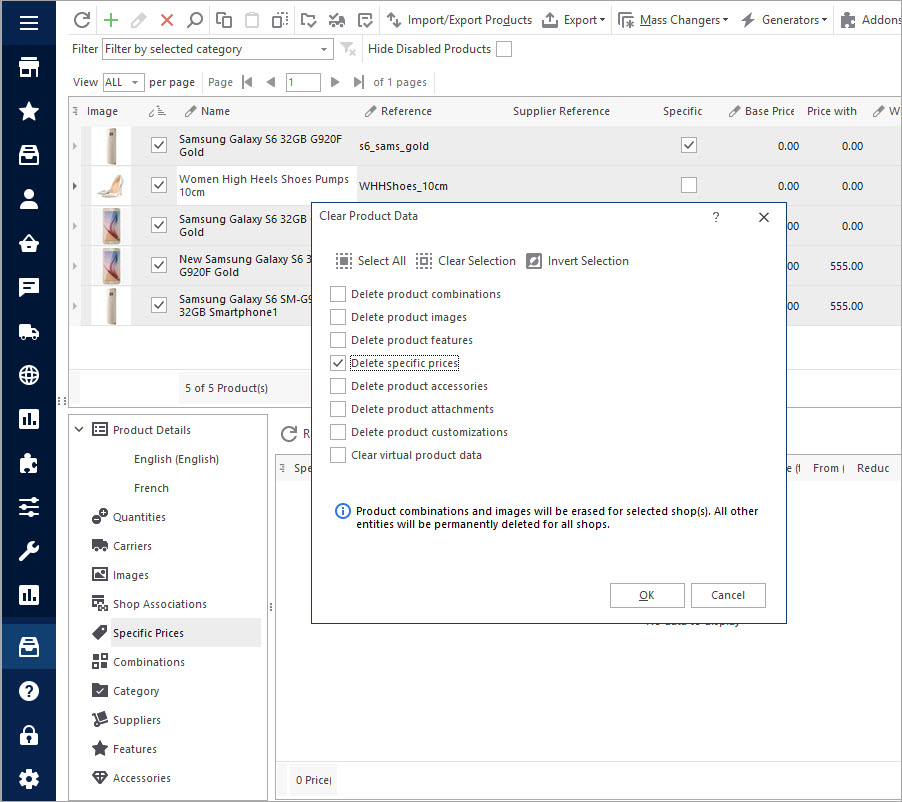
That’s it. Just note, this action will delete all specific prices from selected items.
Delete Old Specific Prices and Substitute Them With New During Import
This is a perfect way to overwrite wrong specific prices or update your promos for new campaign. Running import via Store Manager there is an option to remove existing specific prices from goods you are updating. If there are other specific prices indicated in your CSV, you can right way replace old discounts with new ones.
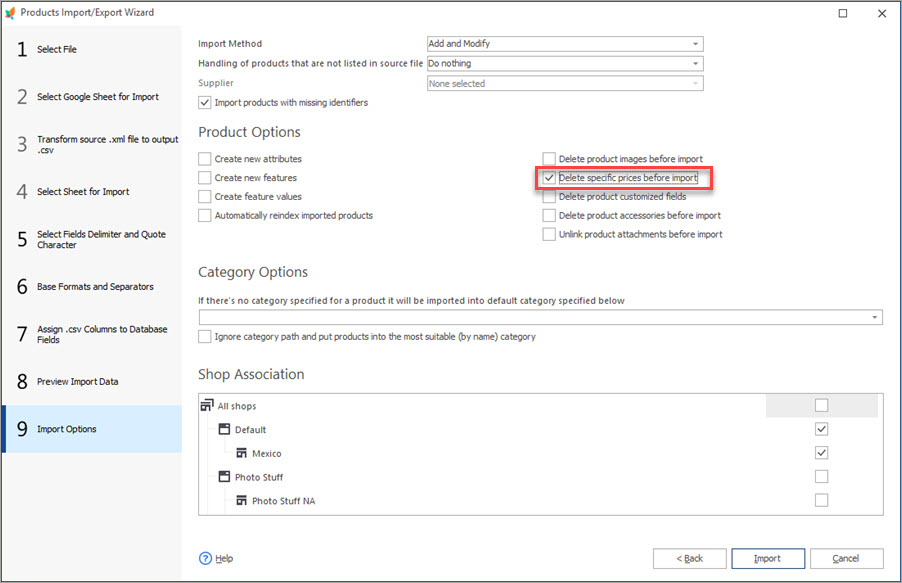
Choose Safe and Easy Way to Add or Remove PrestaShop Specific Prices
Try FREECOMMENTS

