Oftentimes you might need to implement some practices to boost sales and increase conversion rates. As a rule, you resort to promotional tools that help provide special prices for shoppers and improve daily relationship with them. Using PrestaShop cart rules you can create personalized discounts that can be applied to orders in PrestaShop 1.5-1.7.x, known as vouchers in version 1.4.
What Are PrestaShop Cart Rules?
Cart rules are used to configure coupons that are redeemed by customers during a purchase. Coupons are flexible means to offer discounts for shoppers who buy some products at your store. Applying certain cart rule, one can lower cost for product or selection of products.
Configuring PrestaShop Coupons
PrestaShop cart rules can be created in Cart Rules section of Store Manager which is accessible under Administration tab. Having switched to this section, you will see all rules you have previously created.
- To start cart rule setting, click on Add Cart Rule button either on toolbar or in the context menu. Edit Cart Rule window will come up and here you should input details for the rule to be created.
- Specify coupon name and configure general details within General tab
- Code – this field stands for unique code you must give the rule. Evidently, you can manually input code – combination of letters or numbers that will be displayed as discount code. There is a possibility to randomly generate this code – use Click to generate random code button and code will appear in the field
- Description – provide PrestaShop cart rule description, like the reason why it has been created. It is not public and customers will not see it
- Highlight – you can check this box or leave unchecked. If this option is enabled, customers will be notified that certain discount coupon can be applied, when they add product(s) to cart
- Partial use – this option can be activated if order total is less than PrestaShop coupon value. On condition that you do not activate it, coupon value will be reduced and equalled to order total. The partial use being activated, new discount code will be created if current one is not used entirely
- Priority – sometimes there might be more than one voucher applied. You can set voucher priority in this field and indicate what one should be displayed first
- Status – checking or unchecking this box you can respectively enable or disable this rule
- Designate PrestaShop cart rule conditions:
- Limit to a single customer – the title of this field speaks of itself. It is possible to limit the rule to one customer only. Correspondingly, you need to choose this customer from the drop-down. You can leave this field as All Customers
- Valid from … to – here you should specify period of time, this cart rule will be available
- Minimum amount – indicate minimum order total for coupon to be applicable. You can also indicate whether tax and shipping should be included
- Total available – define number of cart rules (discount coupons) available
- Total available for each user – set how many times each of users can apply the code
- Restrict PrestaShop coupon usage next. Settings available in this section allow you to limit coupons appliance:
- Country selection – enable this checkbox if you want to allow coupon for customer from specific countries and select them.
- Carrier selection – in case coupon should apply when definite carrier is used for shipping
- Customer group selection – to enable coupon for customers from specific customer groups, check Customer group selection
- Compatibility with other cart rules – if you have other cart rules decide which can or can’t apply with current rule
- Shop selection – associate cart rule with specific shops
- Determine how PrestaShop coupon will apply in the following tab of the edit form.
- Free shipping – enable the checkbox to make shipping free for customers using this coupon.
- Apply a discount of – point out in what way discount should be implemented – percentage or fixed amount. If you choose percentage as discount type, there will appear the field where you should indicate discount value and what way discount will be applied (order, specific products, cheapest products, selected) products. Having preferred amount, you need to indicate discount value, currency and assign it to order total or to specific product
- Send a free gift – to provide customers with free gift enable the checkbox and indicate which product will come as a gift
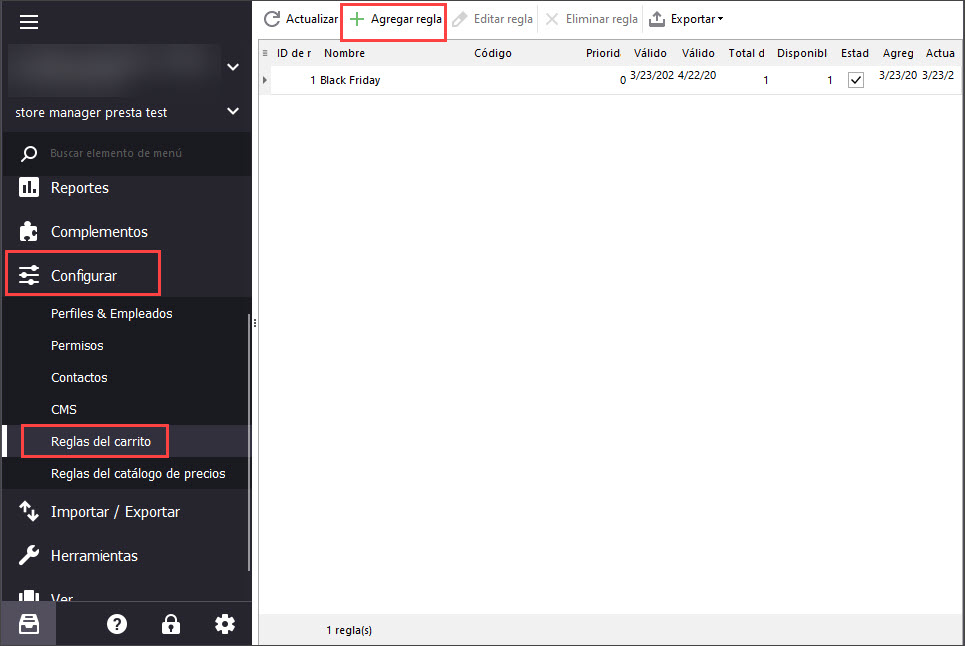
There are four tabs, within which cart info must be specified, namely Information, Condition, Restrictions and Actions.
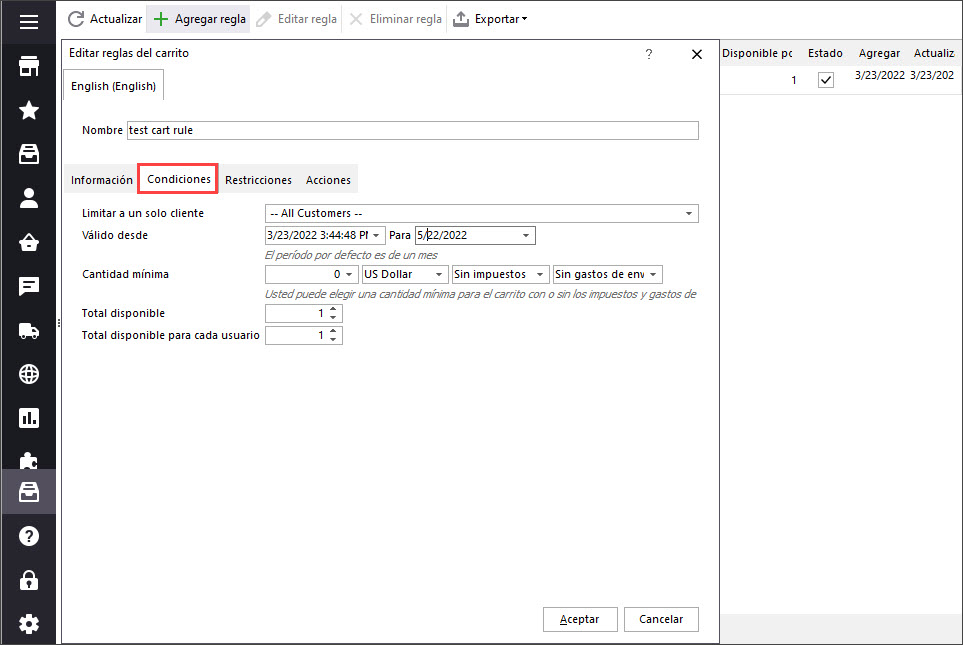
As you have noticed, it is possible to create, alter, remove and export PrestaShop cart rules to Excel/.html using Store Manager functionality.
Get FREE Store Manager for PrestaShop Get Now
Related Articles:
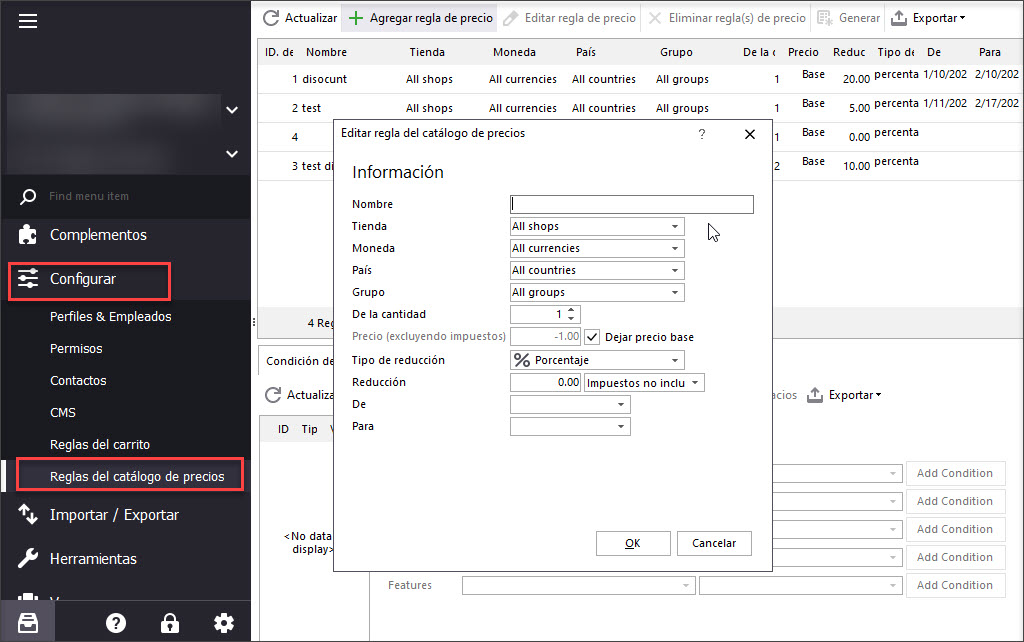
Creating Specific Prices With Catalog Price Rules
Configure PrestaShop price rules and assign them to products in bulk. Read More…
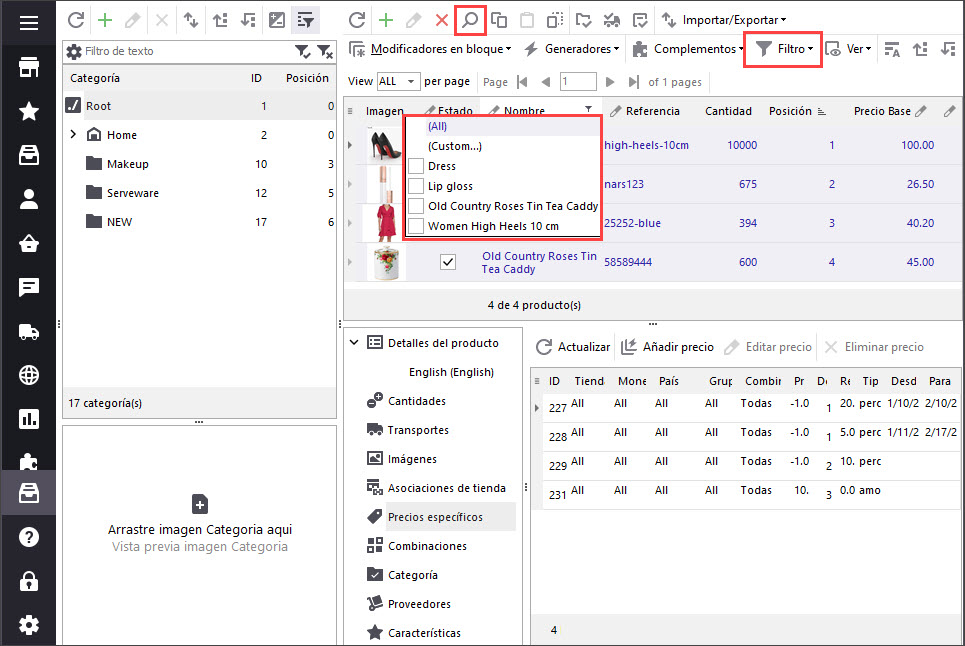
Round Prices For Dozens of Products in Bulk
Find out how to round prices to nearest whole number. Set smart prices ending on 95 or 99. Read More…
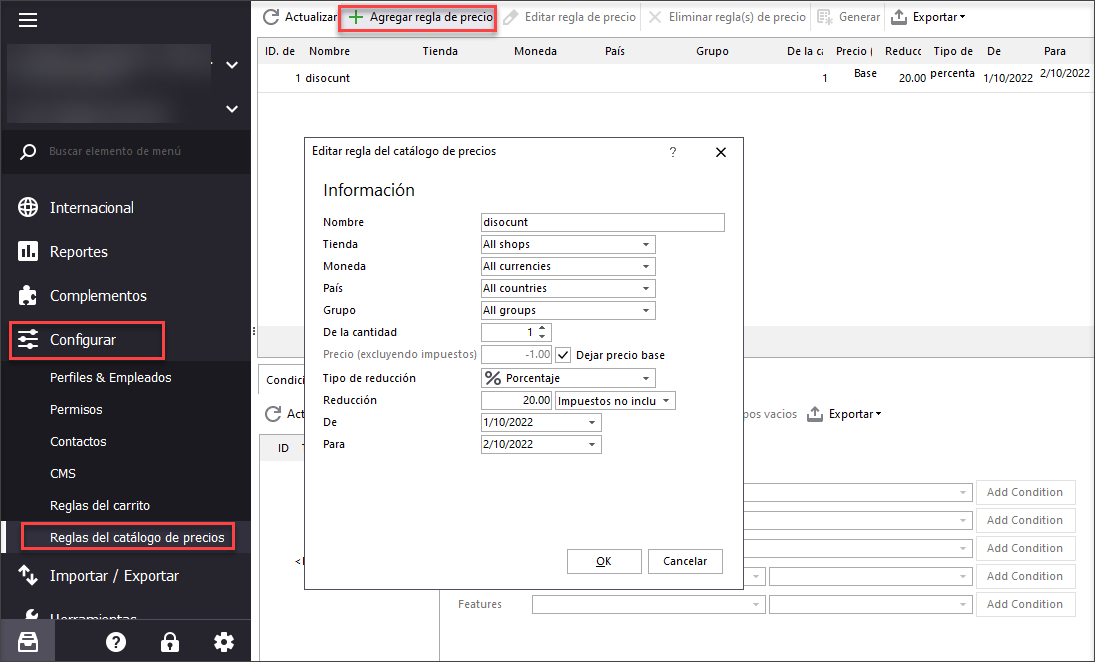
How to Bulk Add Specific Prices to PrestaShop Combinations
Assign specific prices to PrestaShop combination massively using Catalog Price Rules. Read More…
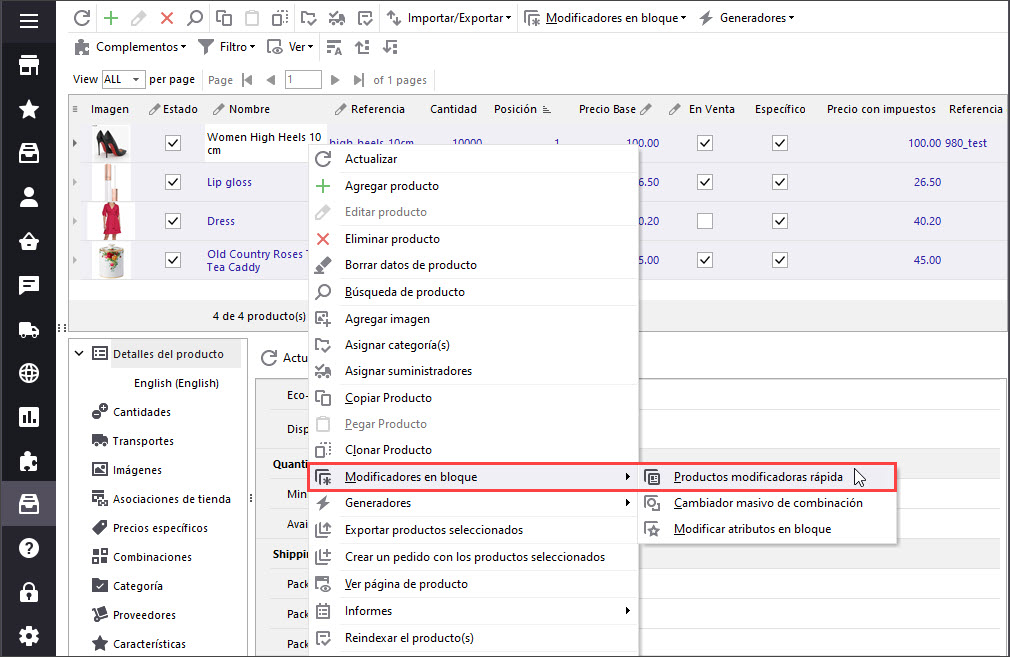
Setting Products ‘On Sale’ in PrestaShop
Find out how to massively add ‘On Sale’ label to products and how to remove it from multiple products. Read More…
COMENTARIOS

