Meta titles, descriptions and keywords are used to help search engines identify and index products and categories in your PrestaShop store. So if you want to optimize your PrestaShop SEO, you have to fill in meta data fields, that are available both for the goods and categories they are assigned to.
For all fields, you can choose to enter data manually or alternatively use import to do this in bulk. Import functionality of Store Manager for PrestaShop allows you to massively add or edit PrestaShop meta information such as meta title, meta keywords, meta description from CSV, TXT, XML, XLS, XLSX, ODS files of almost any structure.
Accelerate your PrestaShop SEO management on a daily basis
with Store Manager for PrestaShop
Download FREEWith just a few button clicks you can automatically add/update meta details for hundreds or thousands of items at once. This way you don’t have to do the tiresome process of editing each of product or category one after another by hand.
Let’s have a look at how the process works.
Import Meta Details for PrestaShop Products
If you need to update meta details for existing products, you basically need only a few fields with PrestaShop SEO info and unique identifier: Reference, ID, Name, UPC or EAN code for products and ID or Name for categories. You can first run an export in Store Manager, selecting identifier and the fields to be updated. Then open the spreadsheet, fill details in and import changes back.

After you have prepared file with details, you can proceed to their upload via Store Manager’s Import Wizard.
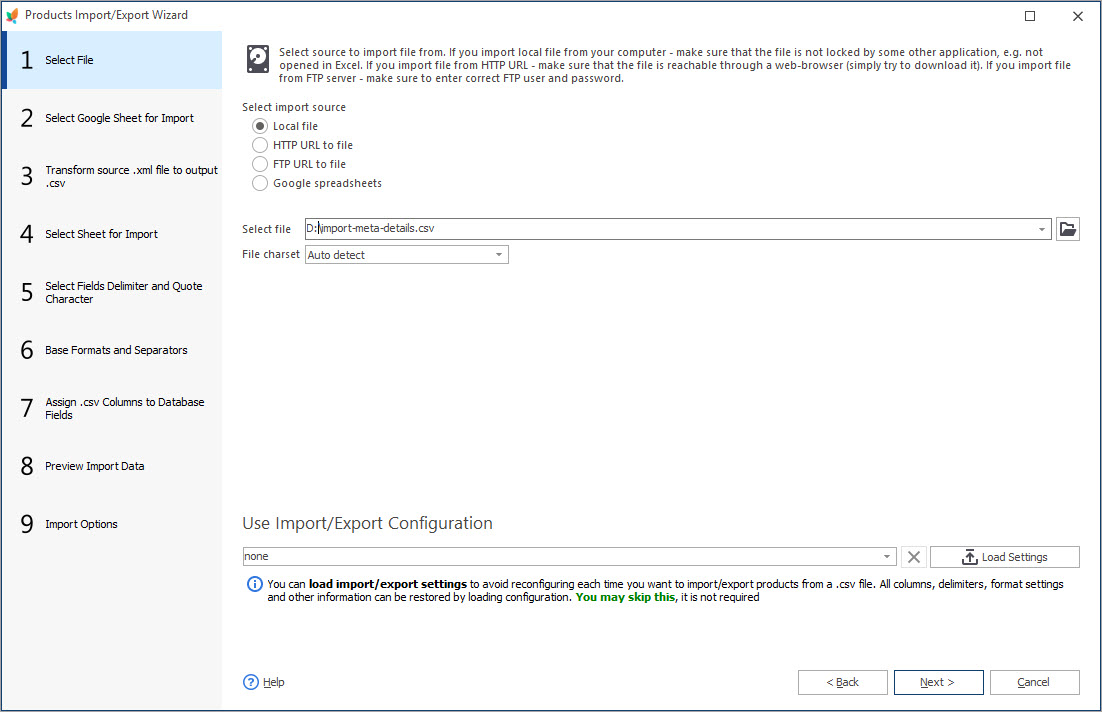
Make sure that spreadsheet was parsed correctly by setting up delimiter symbol. You can see if the proper file structure is kept right in the preview.
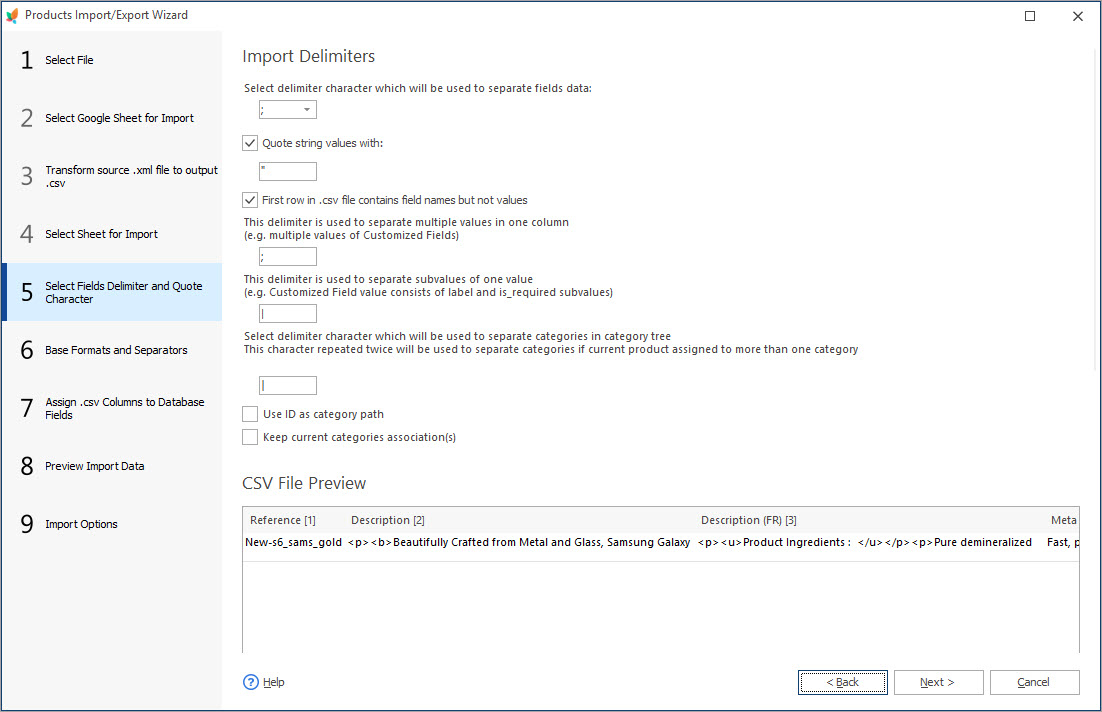
Moreover, you should pay attention to one of the most important steps of meta details upload – mapping. There you have to assign CSV columns to PrestaShop database fields. This is especially beneficial in case your file headers are named specifically, so this way you can make sure that info will be uploaded to correctly to corresponding sections.
Do not forget to select a unique identifier that will be used by the software as the parameter for a checkup to avoid duplicates.
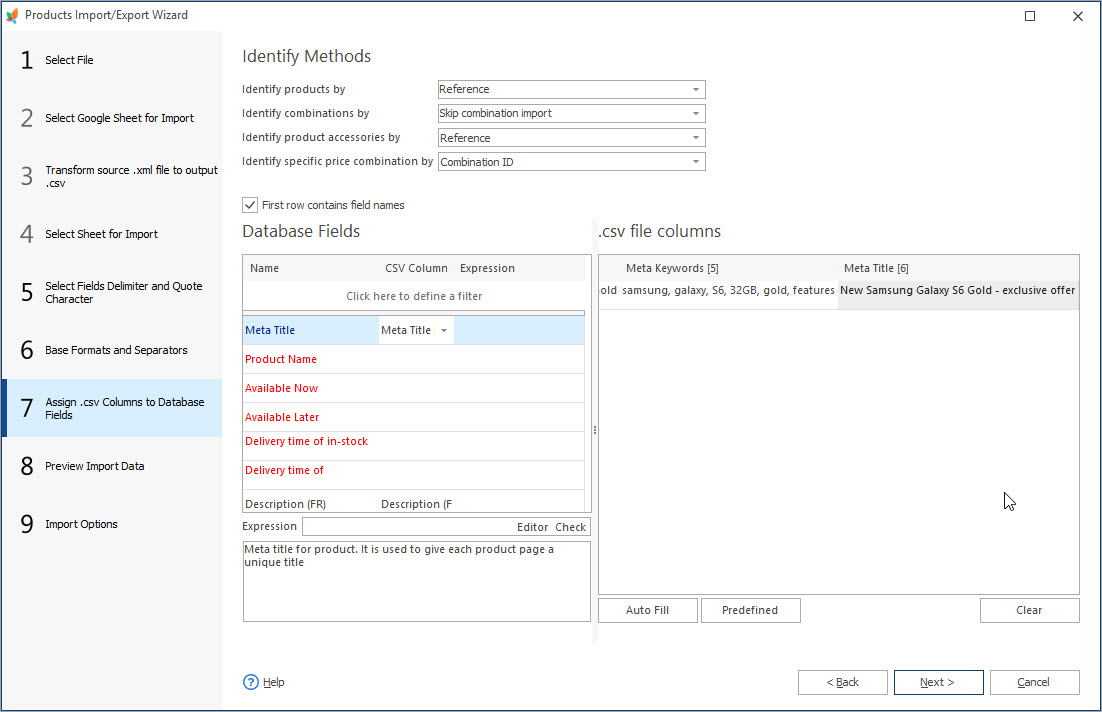
Finally, at the last import step, you need to select import method and additional settings.
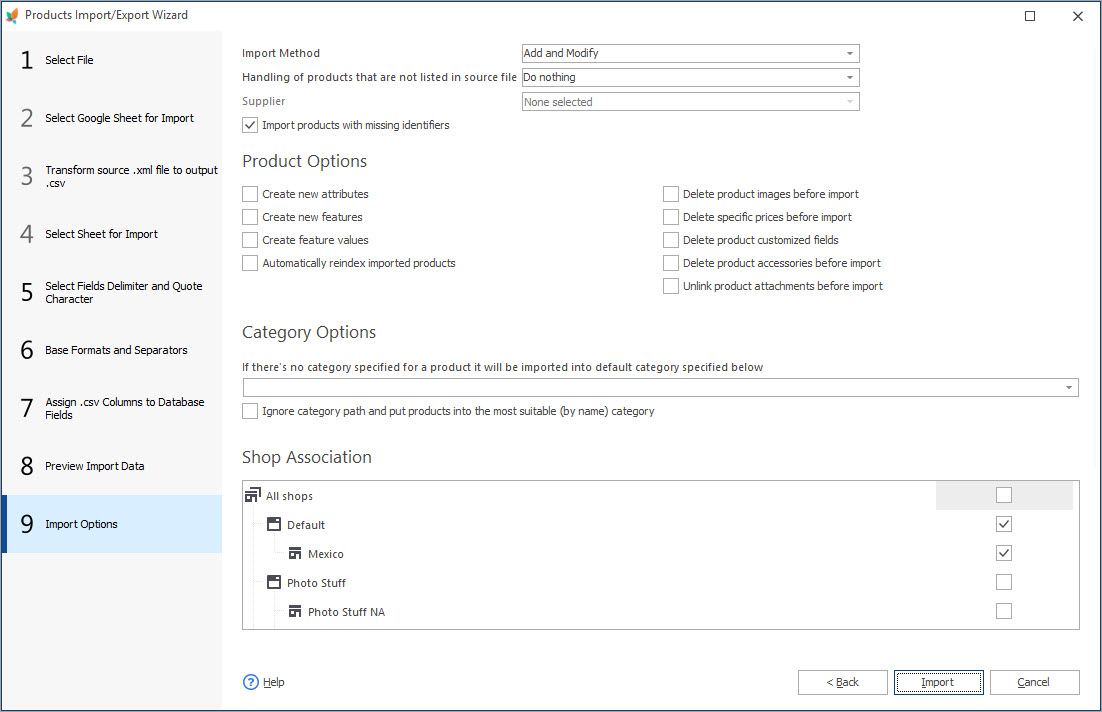
When all configurations are made, you can hit ‘Import’ and upload will start. After it finishes, you can check the results.
Making Meta Data Unique On-The-Fly During Import (No Manual Work)
Since meta data should be unique, often it is required to make some modifications to file before import.
With Store Manager for PrestaShop these adjustments can be made on the fly right during upload. For example, you can combine a few columns to make meta description, or add a word/phrase to product name and use it as meta title etc.
For the mentioned purposes special Expression formulas can be applied during import via Store Manager. Expression Editor is available for all database fields.
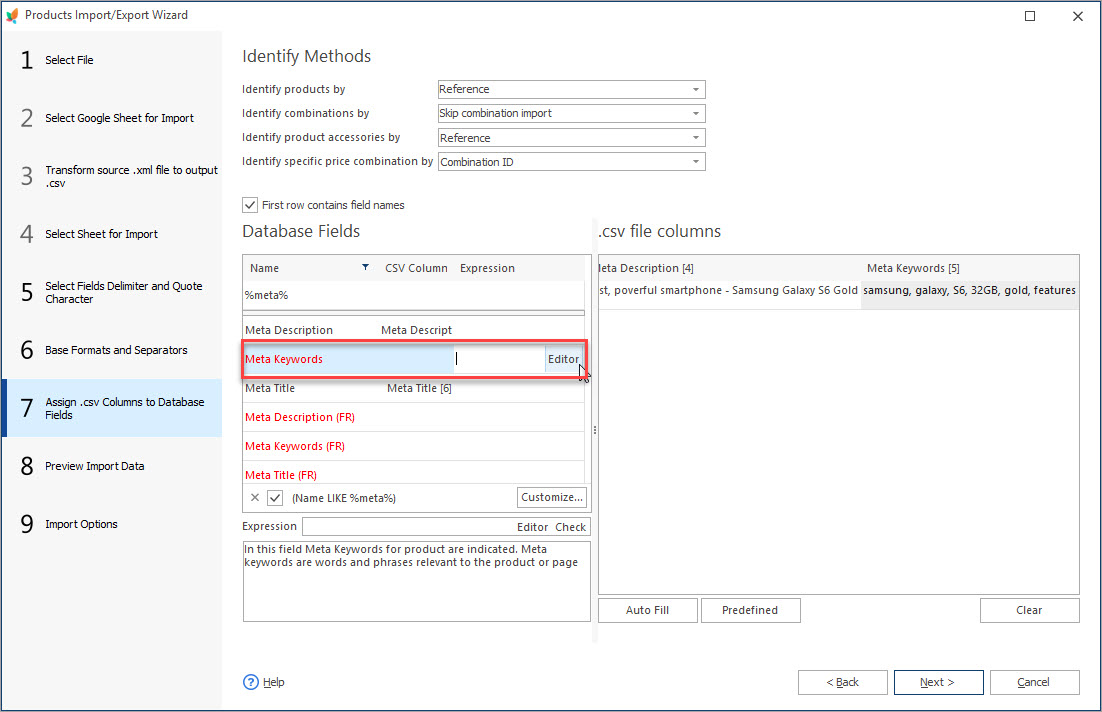
Let’s have a look at a few example to help you make your meta info unique without manual work with the file.
For Meta Title:
– combine name and manufacturer– use name + attributes
– replace the word from current name
Let’s have a closer look at examples, their explanation and formulas that can be applied.
- you can use, for example, product name and manufacturer separated by pipe symbol. The formula for that will be as follows:
- you can also use product name then dash symbol and product attributes (separated by comma)
- another example will be to replace the definite word from current product name with the name of your store
CONCAT ([CSV_COL(Index1)], '|' , [CSV_COL(Index2)])
where Index1 is the number of column with product name and Index2 – the number of column with manufacturer
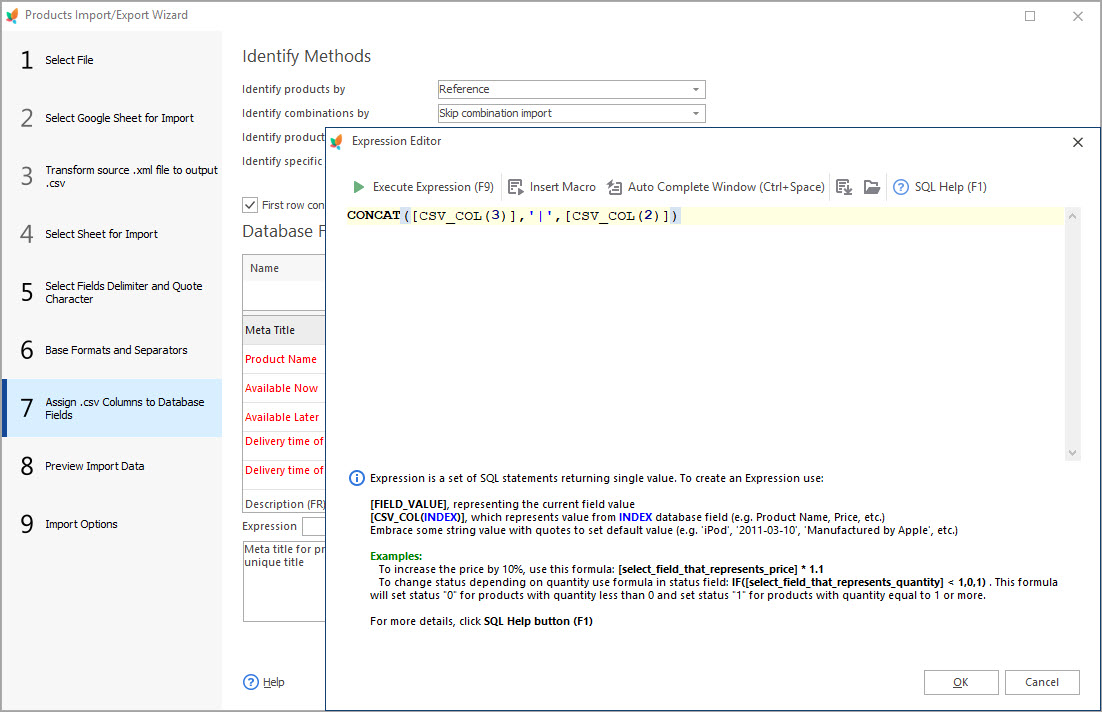
CONCAT ([CSV_COL(Index1)], ' - ', [CSV_COL(Index2)], ', ', [CSV_COL(Index3)])
where Index1 is the number of column with product name, Index2 and Index 3 – numbers of column with attributes used for this item
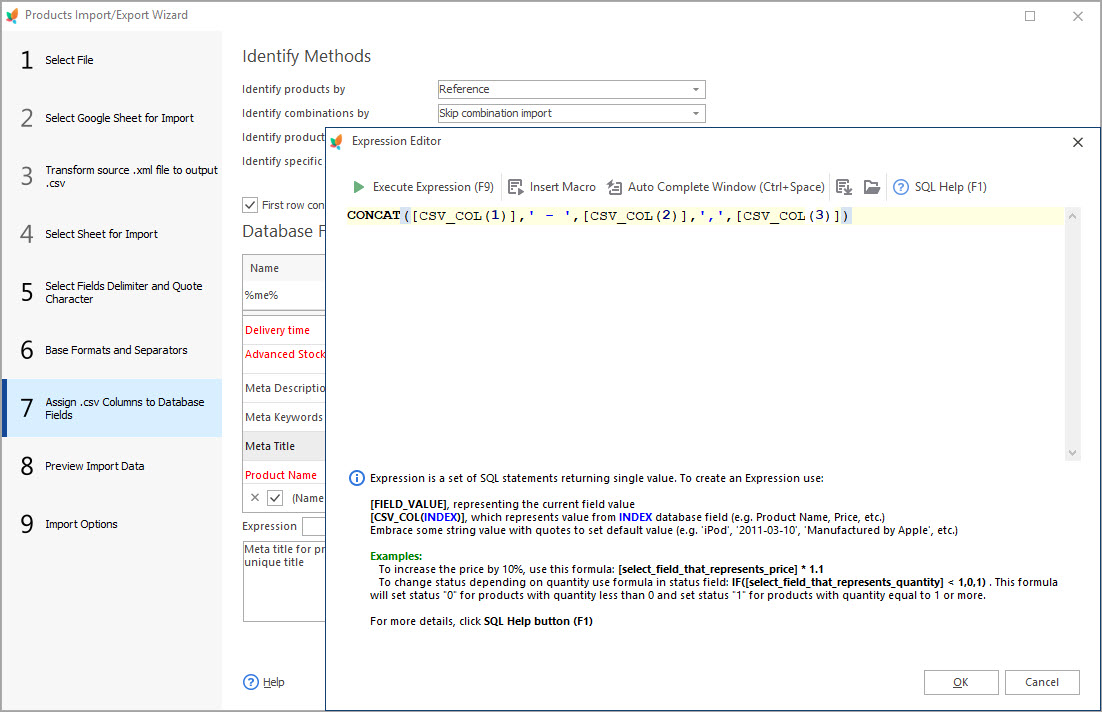
REPLACE ([CSV_COL(Index1)], 'some word', 'myshop.com')
where Index1 is the number of column with product name, instead of ‘some word’, type in the word from name you would like to replace and myshop.com replace with your store URL or shop name
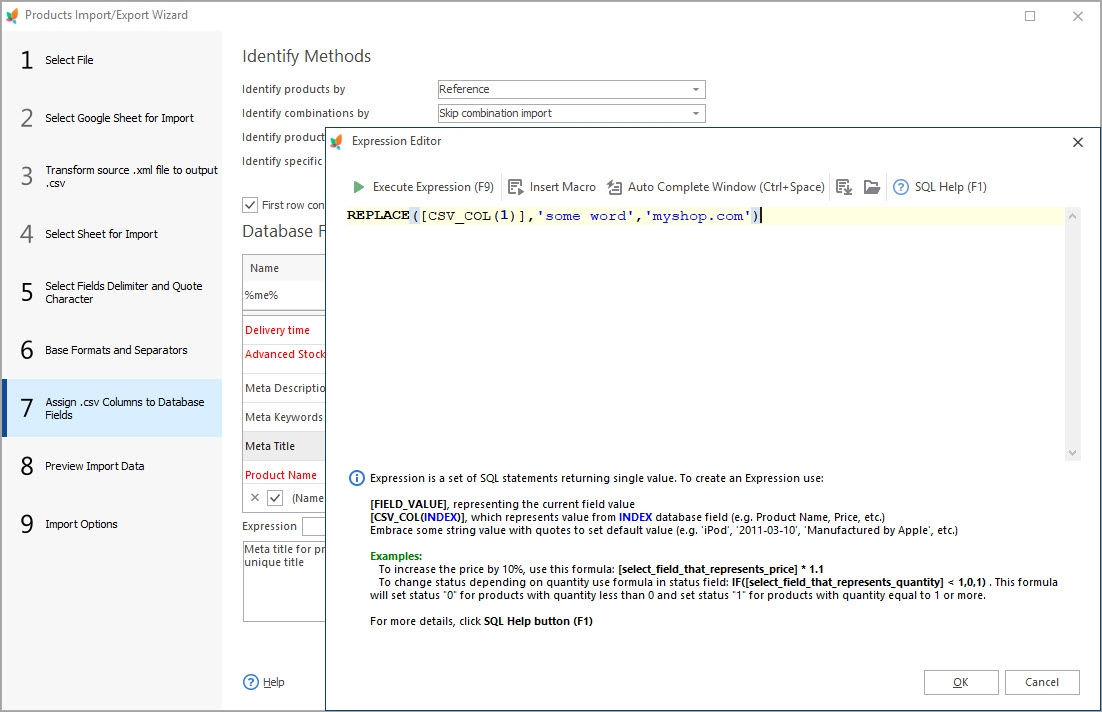
For Meta Description:
- you can try to combine your short description and phrase ‘Exclusive offer’ for items of the definite category, e.g. named ‘Phones’
- as a variant, you can also use phrase ‘Buy now’ + product name + price (separated by pipe symbol)
- you can also use your description. However, since search engines require meta description to be up to 156-160 symbols, and descriptions themselves are usually longer, you can make formula to cut it and adjust to Google’s requirements.
IF ([CSV_COL(Index1)], 'Phones', CONCAT ('Exclusive Offer', '! ', [CSV_COL(Index2)]))
where Index1 is the number of column with category indicated in your file, and instead of Index2 you need to put number of short description column.
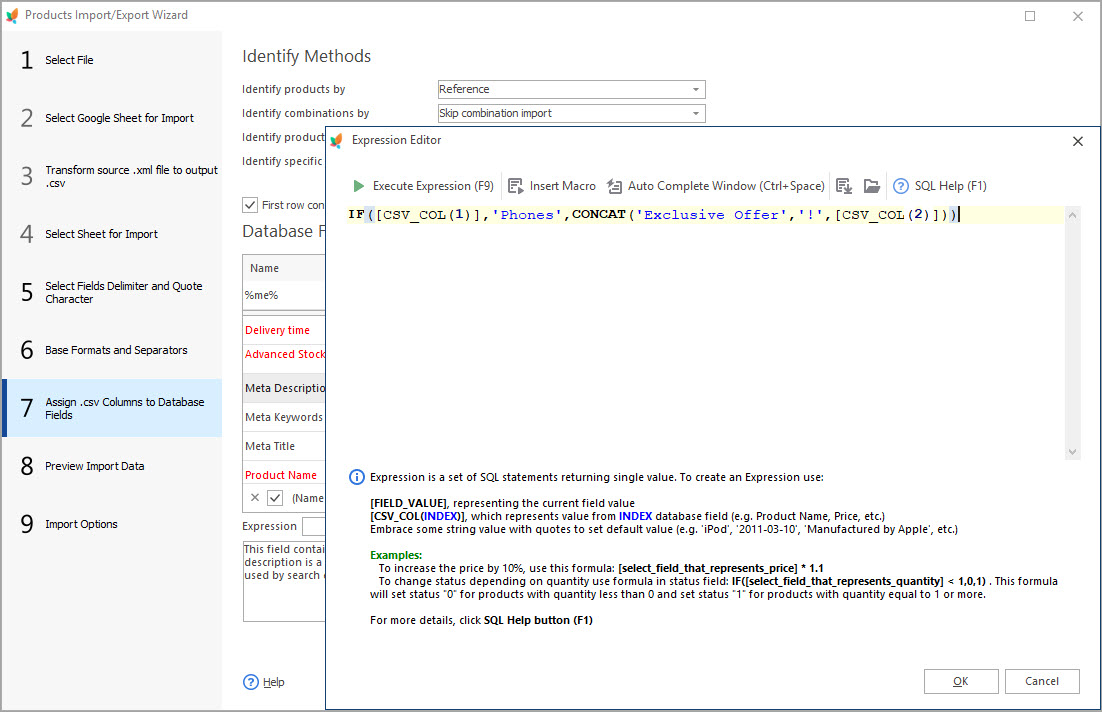
CONCAT ('Buy Now', ' | ', [CSV_COL(Index1)], ' | ', '$', [CSV_COL(Index2)])
where Index1 is the number of column with product name and Index2 number of column with price. Also we have added currency symbol, so here is example of the result we get:
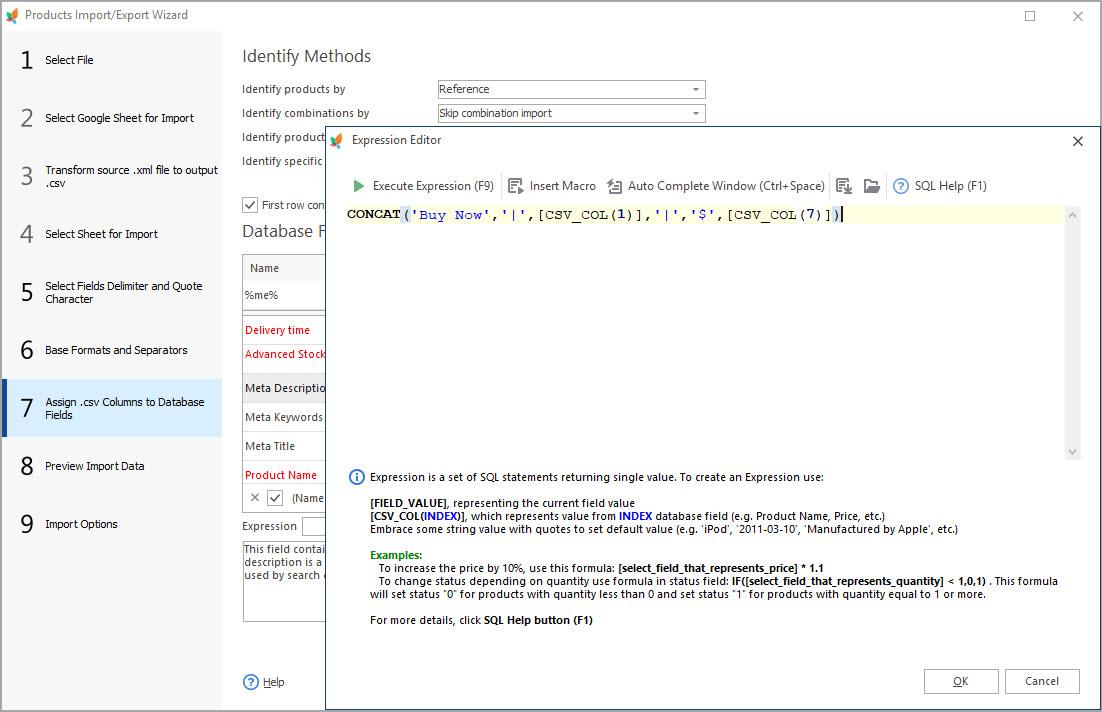
CAST([CSV_COL(Index1)] AS CHAR(156))
where Index1 is the number of column with product description and 156 is a number of characters to take from this field.
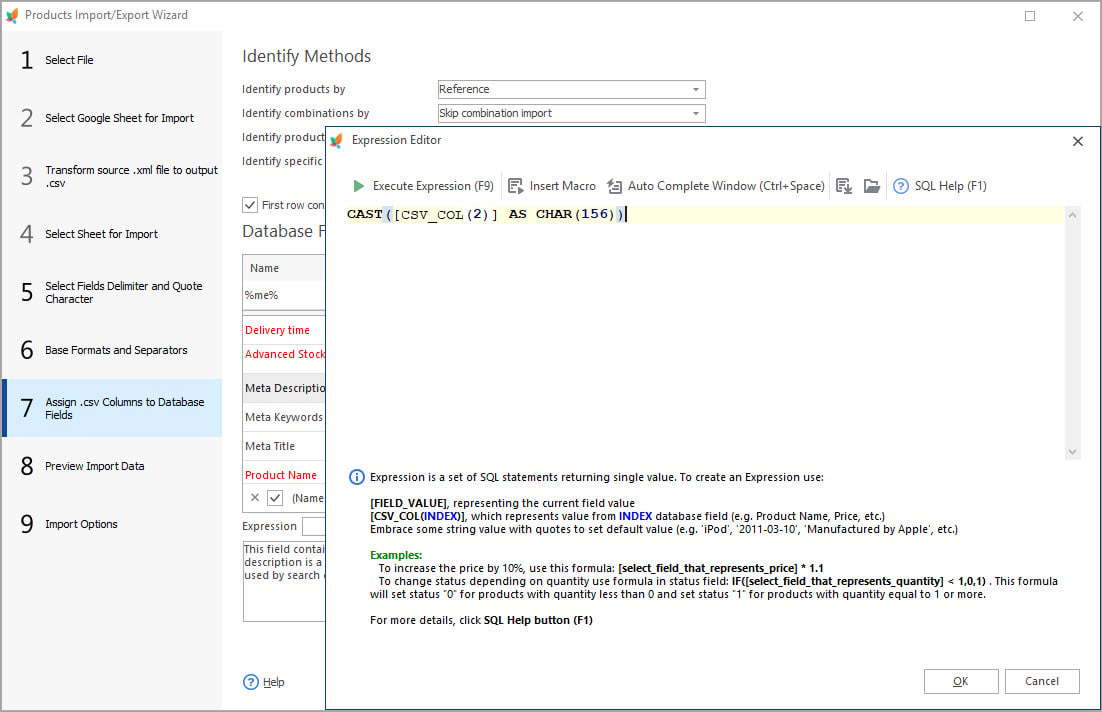
For Meta Keywords:
We can take some column with data, for example, product name and add the formula to put comma symbol after each word and make all letters lower-case:
REPLACE(LOWER([CSV_COL(Index1)]),' ',', ')
where Index1 is the number of column with product name
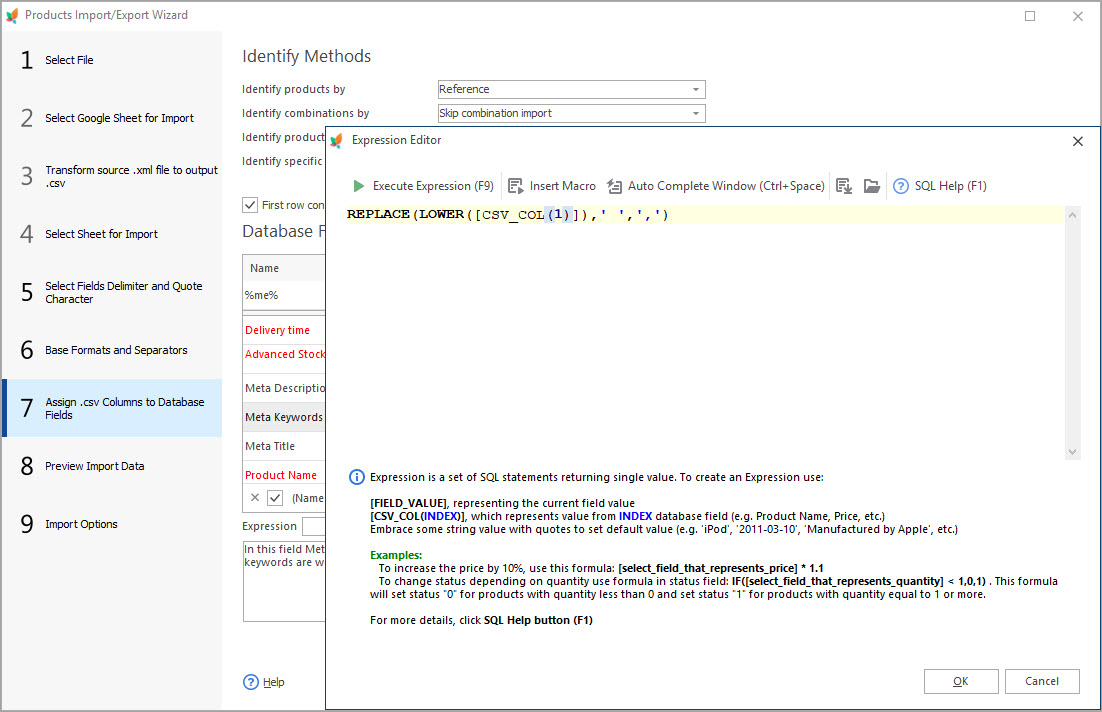
Mass Add Category Meta Details
In Store Manager for PrestaShop there is separate import wizard that allows importing category tree with categories and subcategories. For them, you can also indicate meta details in appropriate columns of your CSV file.

During import you will have the same import step with fields mapping and also will be able to apply special expression rules to make your details unique.
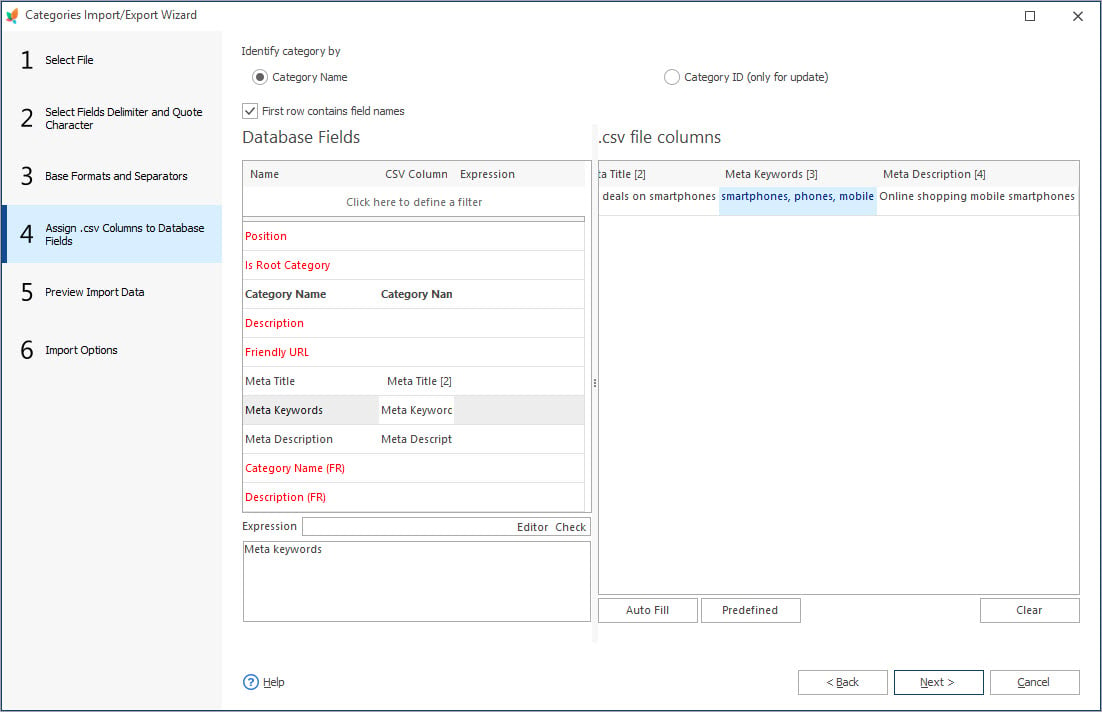
Mass Changes of Meta Details for Selected Products
In case your products are already in the store and now you need to update them with some unique meta descriptions, titles or keywords, you can do this with Store Manager.
You just need to select goods to be modified and open Mass Product Changer tool -> Advanced Modifier tab and find fields for meta input.
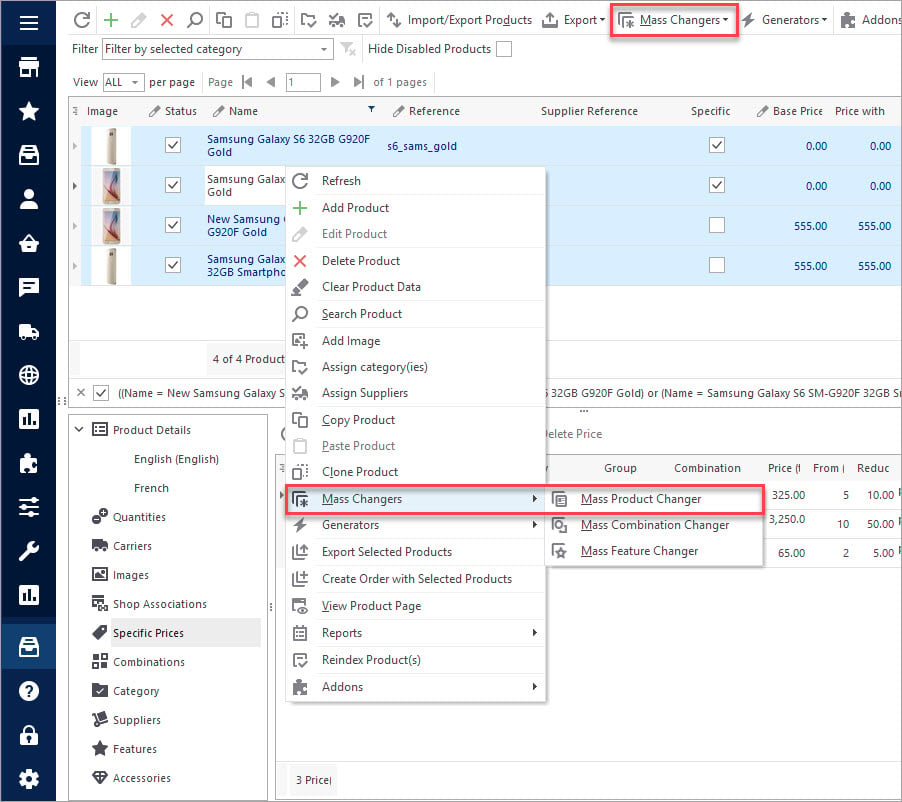
Here you can apply special expression rules, in the same way, like during import. Just instead of CSV_COL(Index) you should use [FIELD_VALUE] macro.
For example, imagine that you need to add to meta title for your items on the basis of product name and add a phrase ‘Pay Monthly’.
You can open Expression editor and input the following formula:
CONCAT ([FIELD(name1)VALUE], '|' 'Pay Monthly')
where name1 is title of attribute ‘product name’. Correct names of attributes can be found and selected pressing ‘Insert column value’ button of Expression Editor.
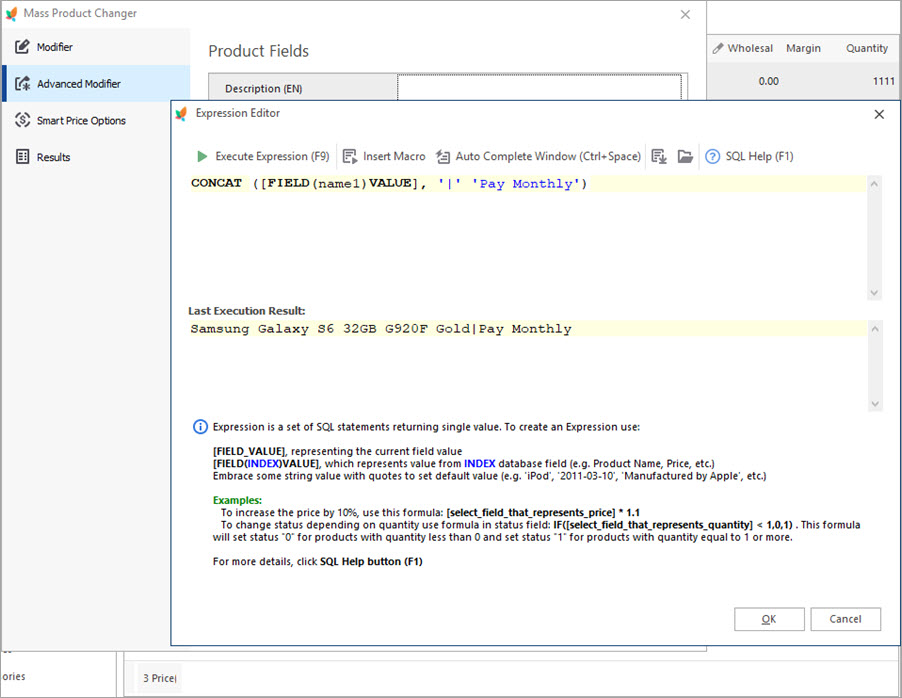
Do not forget to tick the box next to the field you need to be updated and apply changes. That’s it!
Add meta information to bulks of products in the only blink of eye!
Try FREE
Related Articles:
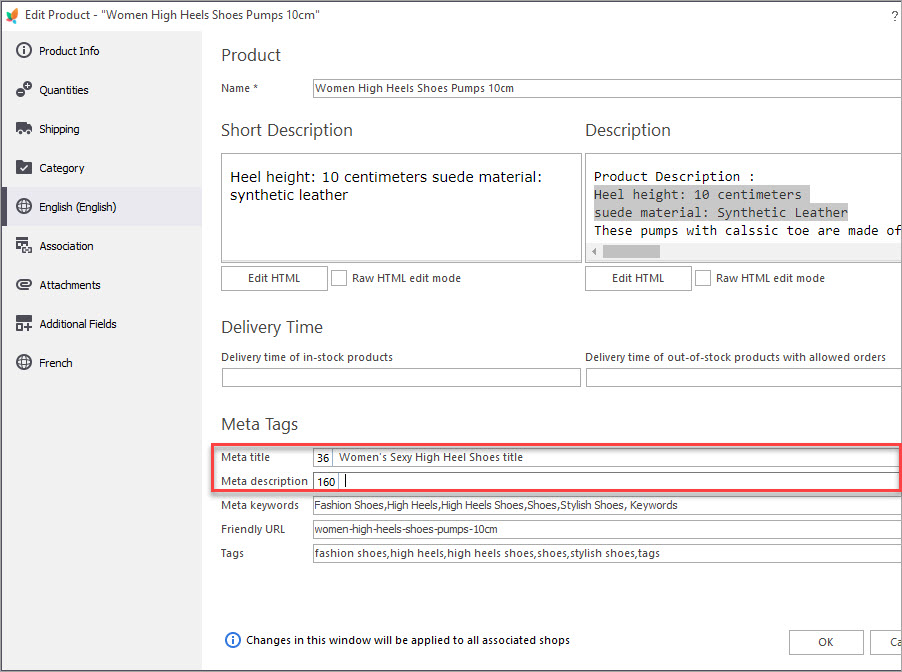
PrestaShop Store Diagnostics. SEO Section
Find out how to manage each type of PrestaShop SEO diagnostics. Read More…
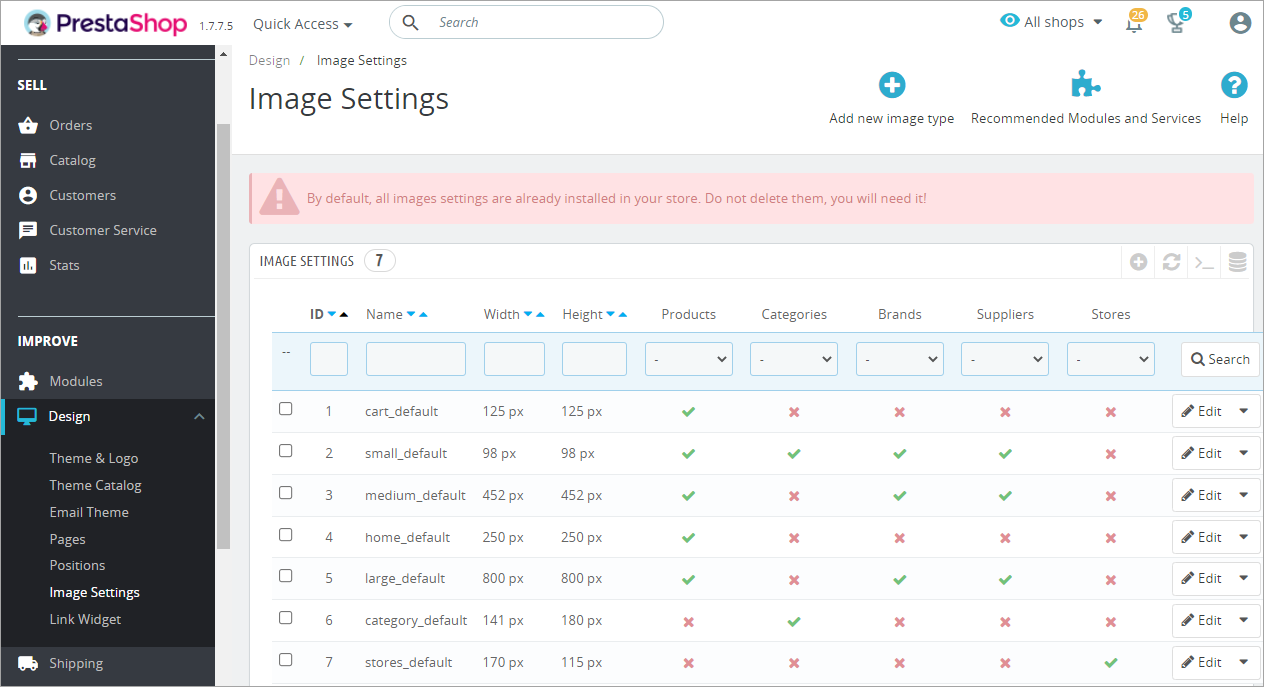
Must-Do’s for Optimizing Your PrestaShop Store
Be sure to accomplish these actions to get your store totally optimized. Read More…
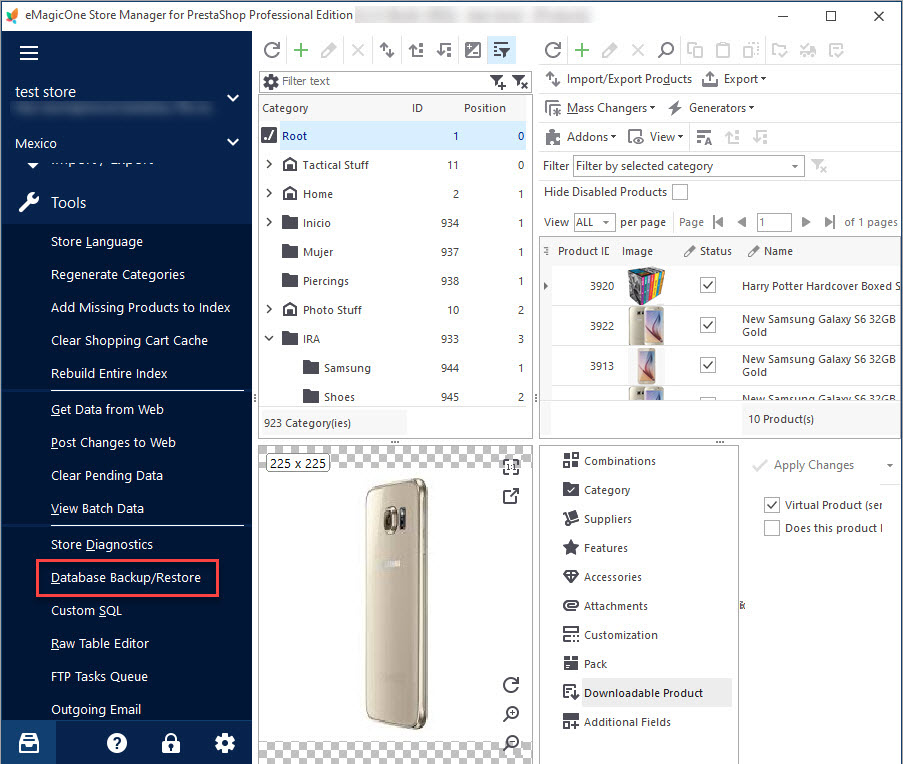
PrestaShop Database Backup and Restore
Backup or restore your PrestaShop store in few clicks with the help of Backup Wizard. Find out how to backup multiple stores at once. Read More…
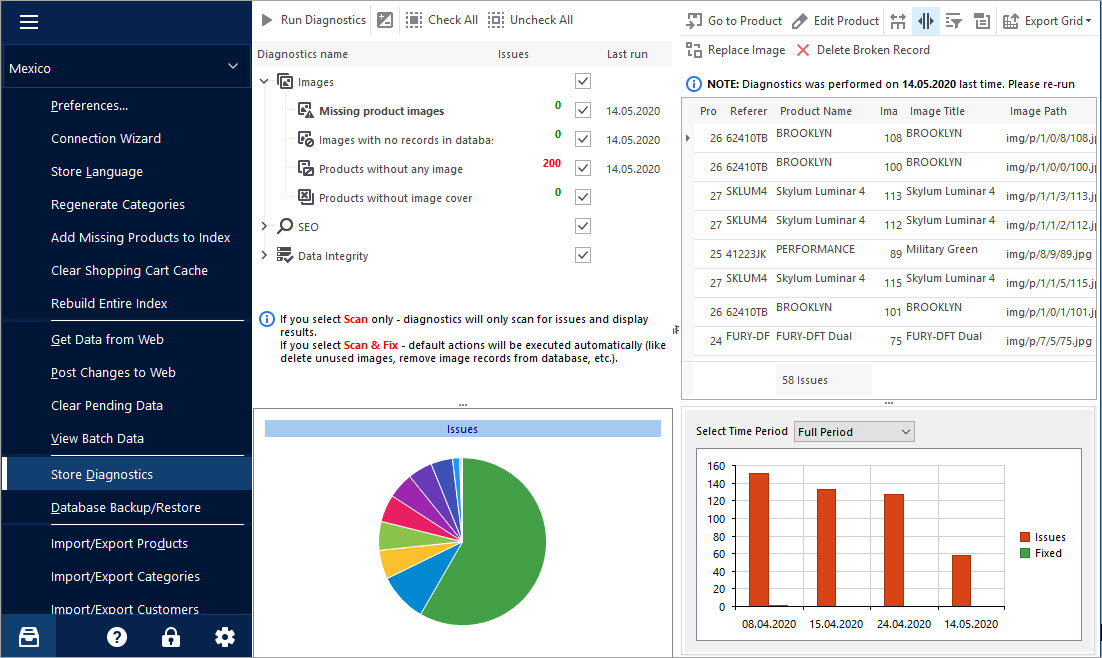
Keep Your PrestaShop Images under Control with Store Diagnostics
Check the ways to handle and prevent issues with missing product images and images not assigned to any product. Read More…
COMMENTS

