Managing an online store requires keeping systematic information on all of your customers gathered in one place. These details can be used to keep contact with them, for example, for sending news updates, seasonal catalogs, brochures, or promotions or study statistics to appropriately define your intended clientele. In any case, this gives you the possibility to draw a buyer back to your store and place a new order.
Store Manager for PrestaShop offers you access to listing your clients’ accounts and provides means to export and import them.
PrestaShop customer export procedure is used for bringing clients’ data to a spreadsheet for easier and more convenient editing. It is possible to select out what exactly data fields to copy to your file and even upload a ready file to some remote FTP.
Before starting the export you can use the filtering option to get information concerning only those customers you need to process. You can use ready-made filters and sort shoppers by PrestaShop customer group, by the period they were enlisted or depending on the goods ordered by them or other parameters using custom filters.
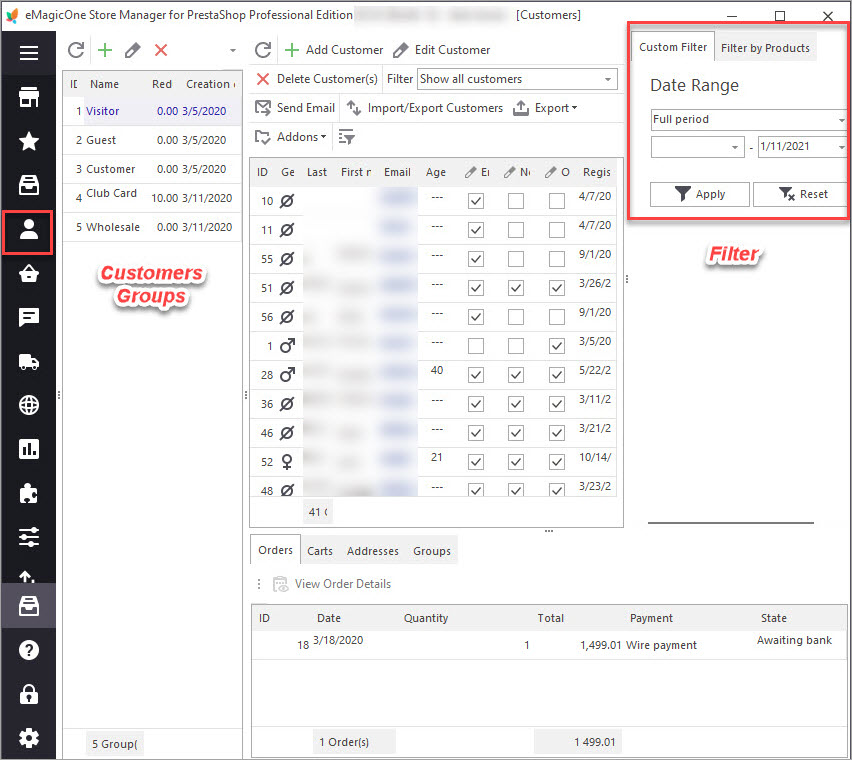
In case you would like to export only particular clients from the list, you have to select them before running the Export wizard.
In order to find the wizard, go to Store > Customers&Groups toolbar.
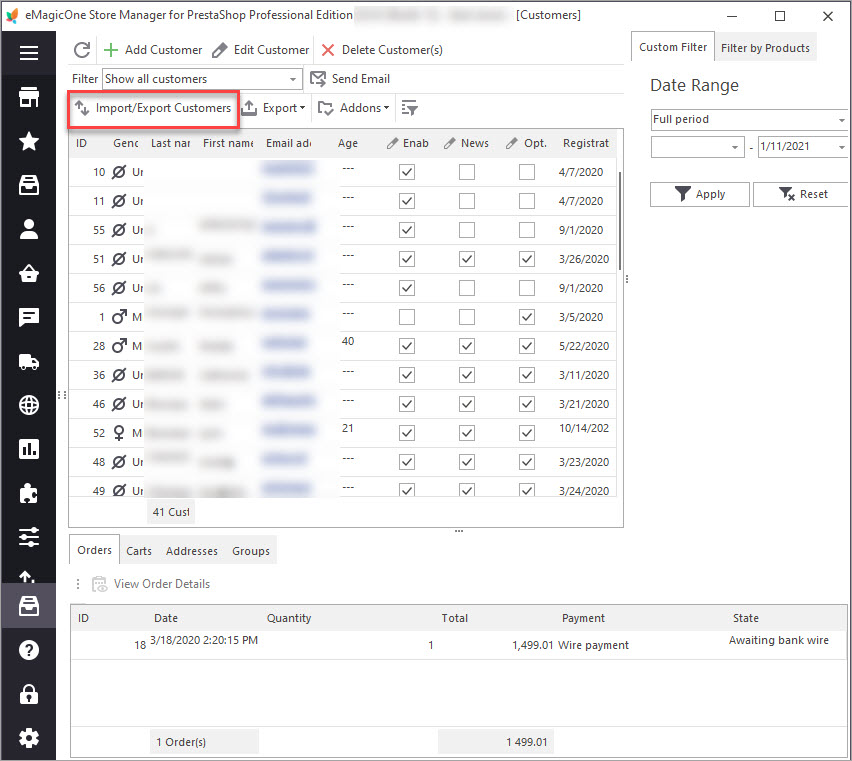
You will see the new window opened where you have to select the ‘Export Customers’ option.
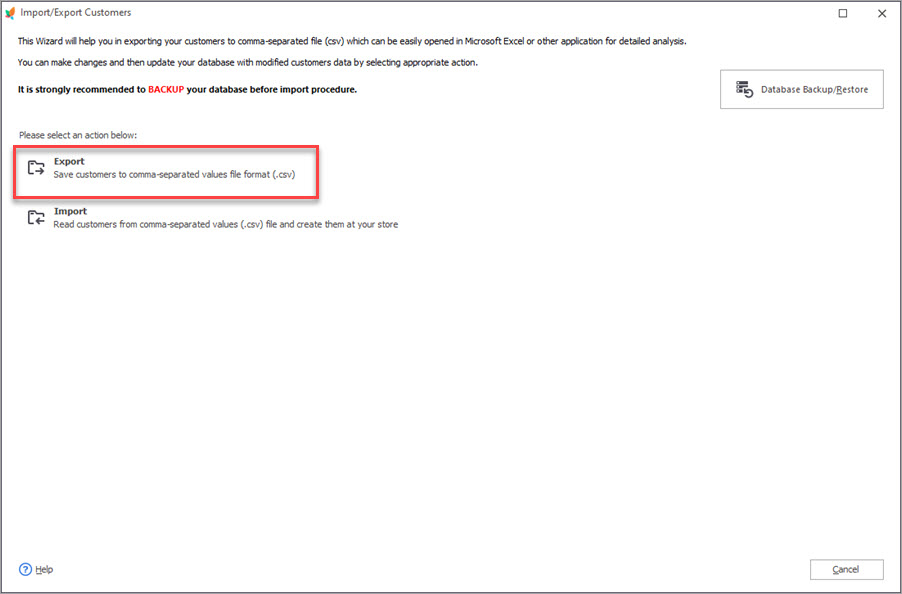
At the second step of the procedure, you have to indicate to which file exported information should be saved. You can also choose its location at your PC or at some remote place where it would be saved after upload if you check the corresponding checkbox and indicate access details.
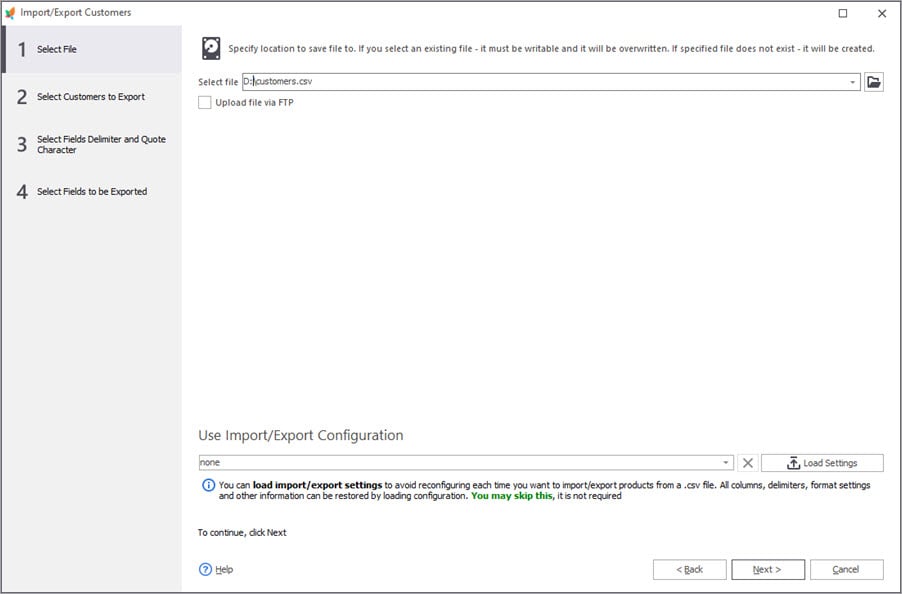
If you need only particular customers to be exported, confirm this on the next step by checking the corresponding box.
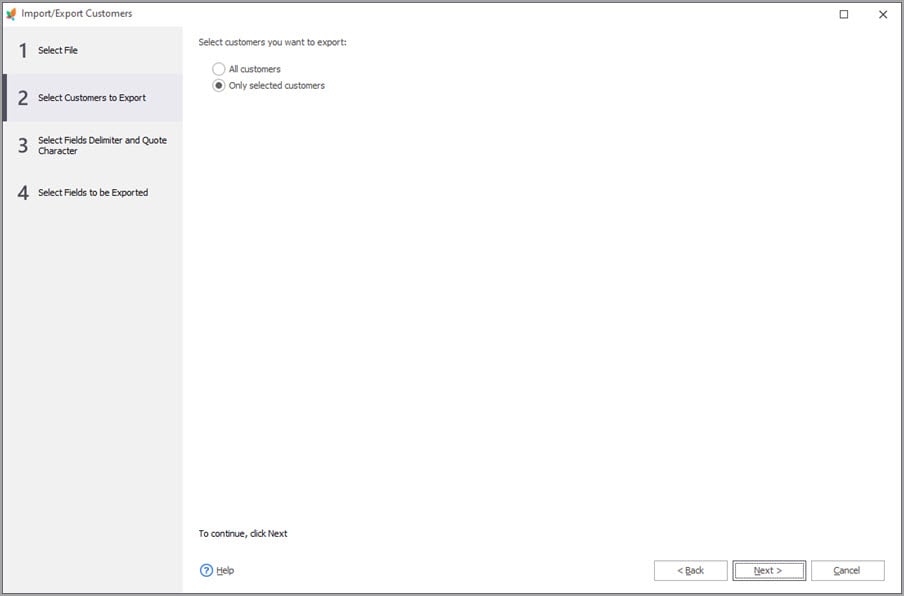
For proper file parsing while opening, select data fields delimiters and separators to be used in your file. Keep them in mind to indicate identical ones during file opening.
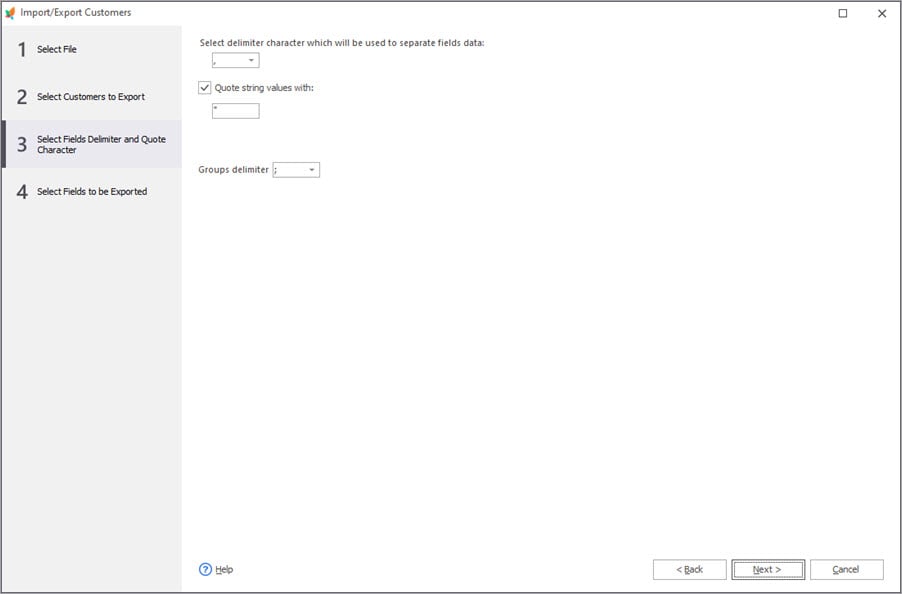
Select fields to be exported to a spreadsheet to get only needed details without further file restructuring. Use arrows in the middle to move fields. Drag them to change their position.
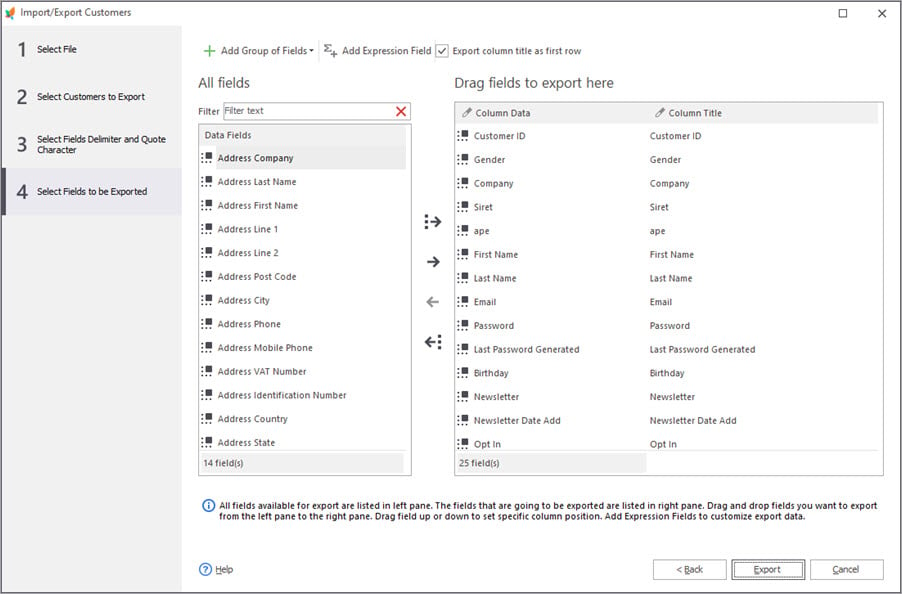
Press the ‘Export’ button to finish the procedure. At the last step, you can view the detailed logging on the process and can select further action with the imported file. For example, the file or directory it is saved can be opened right after the wizard is closed.
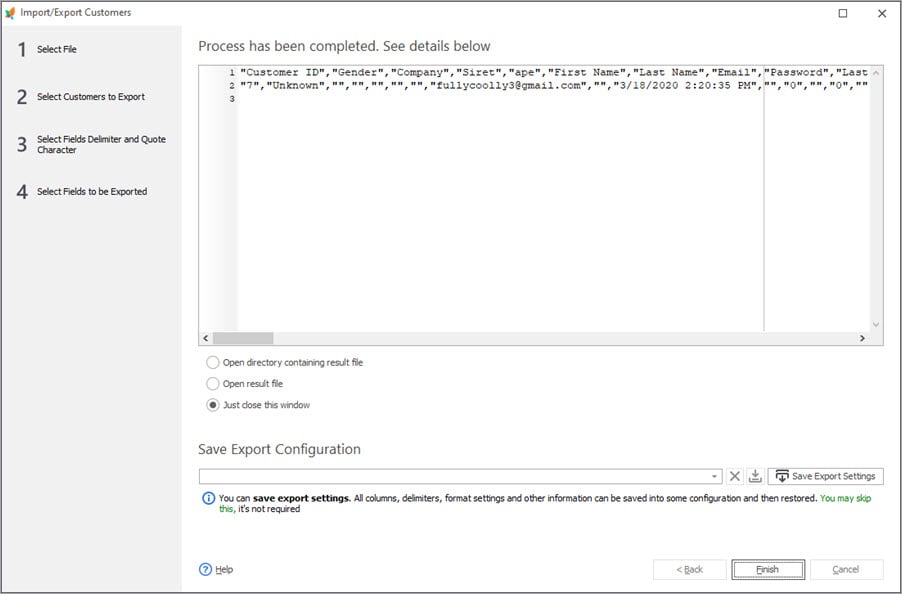
You do not need any SQL queries or special technical knowledge to export your data. Perform PrestaShop customer export smoothly using Store Manager –
Related Articles:
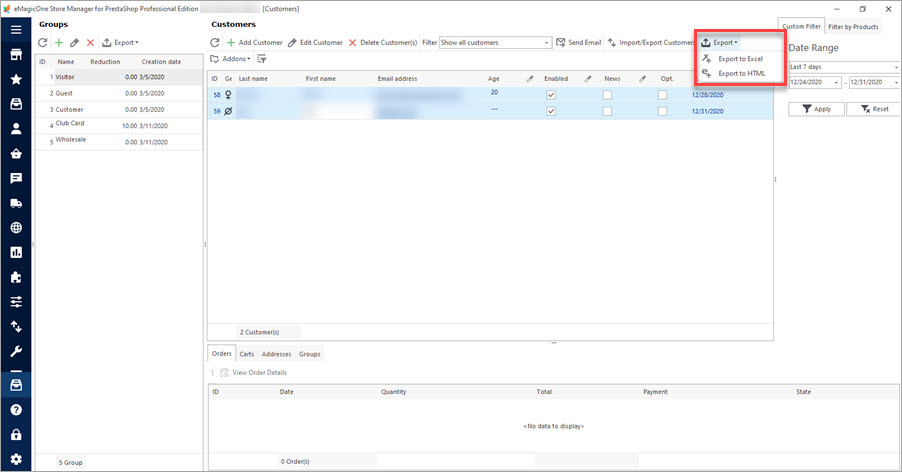
Export PrestaShop Customers Info for Advanced Mailing Lists
Export customized clients lists to CSV or Excel for sending marketing mails in a quick way. Read More…
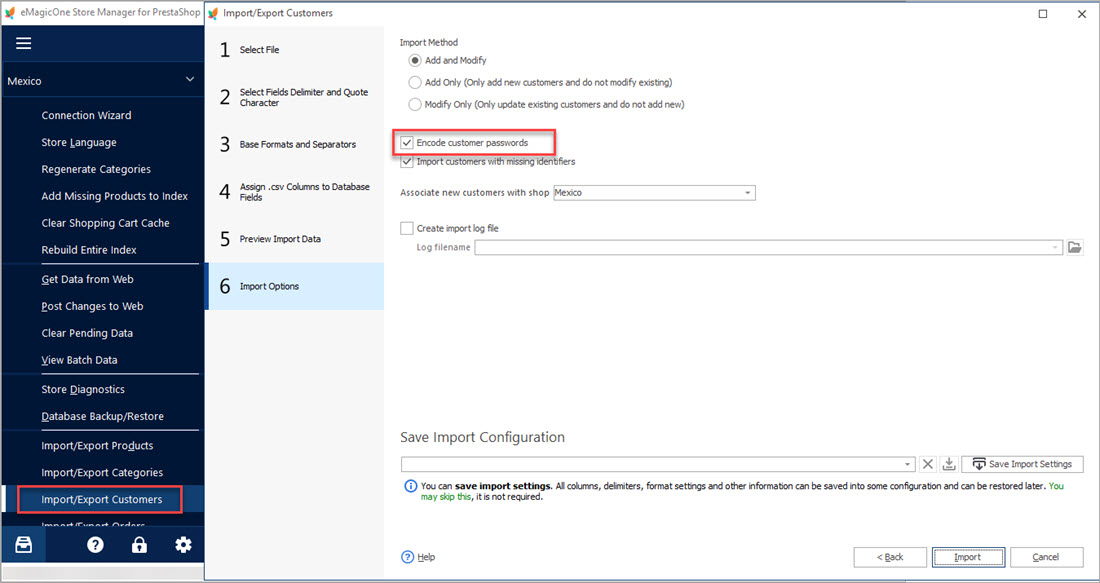
Migrate PrestaShop Customers with Passwords for Free
Follow these steps to import your customers with passwords from one PrestaShop store to another. Read More…
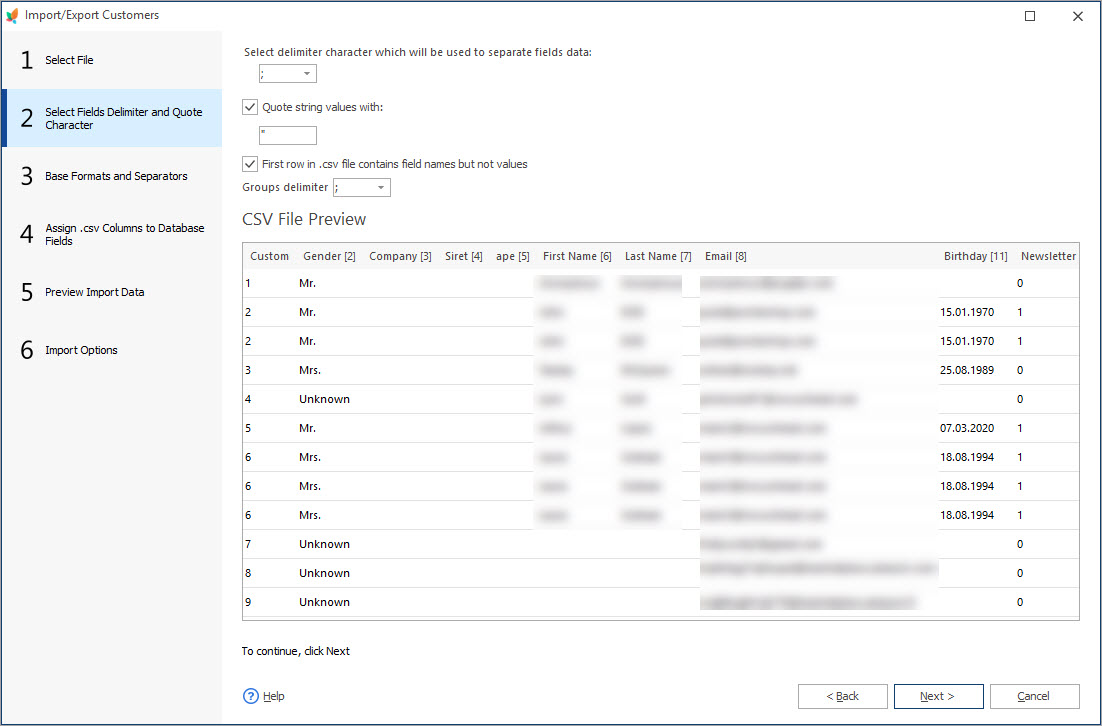
PrestaShop Customer Import
Check detailed guides on how to import customers .csv file to PrestaShop via Import/Export Wizard. Read More…
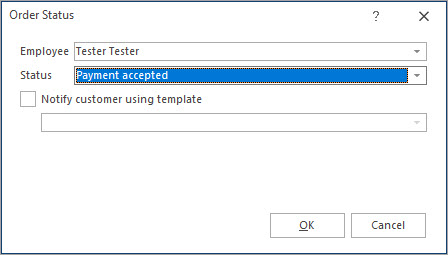
Massive Operations Over PrestaShop Orders
Find out how to filter PrestaShop orders, export them and update their statuses. Read More…
COMMENTS

