Online merchants are looking for various techniques to thrive on the Internet and make web store profitable. PrestaShop, beyond doubt, endows its users with a multiplicity of tools for smart store handling, and PrestaShop product pack ranks high among them.
Product pack can’t be left unattended since it is mutually beneficial for both sides: web merchants, so far as they can sell more, and online shoppers, who can order two or more products at once without extra catalog browsing. PrestaShop product pack allows bundling two or more items into one to sell them together.
Selling packs of merchandise, one can also set a special discount on the offer and incorporate items that best suit each other. As practices show, buying computers, for example, people might be interested in monitors or printers. Oftentimes shower gel comes with sponge and body lotion what are good-sellers. Store owners can combine different merchandise to create packs and thus provide shoppers with the opportunity to make an apt purchase.
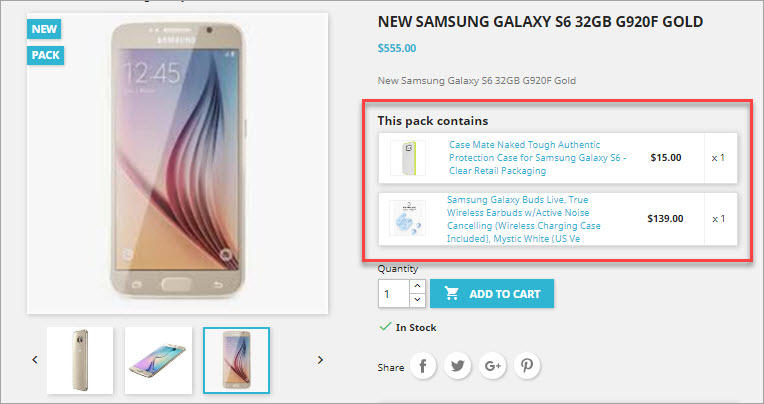
Store Manager for PrestaShop, in its turn, helps store owners in product pack handling. One can turn necessary items to pack and add related goods to this pack within a short span of time.
Before creating inventory packs store proprietors should consider the following:
- items to be added to pack should be appended to PrestaShop catalog in advance
- PrestaShop product pack can include multiple goods
- already existing pack can not be added within new pack
- currently, virtual products and combinations can’t be added to a pack
To create item sets store owners are expected to accomplish several simple operations:
- If the product pack has not been yet added to the PrestaShop catalog, one should make use of Add Product option and designate details for it. In case the target item already exists, a user has to find it in the list (use built-in or custom filters to quickly reach it)
- Afterwards Pack Product box be checked in Quick Tabs -> Pack.
- Once the pack option is enabled, you can add merchandise to the pack. Required items can be found with the help of a product search form. Search conditions (text to search for and fields to search in) and search options should be designated in this form. After search results come in the Results section, one can add any item to the pack by double-clicking on it
- It is obligatory to click on Apply Changes for a pack to be saved. As it has been already mentioned, a product pack can include numerous items added in the same way. When a certain item is added to the pack, a store owner can set its quantity.
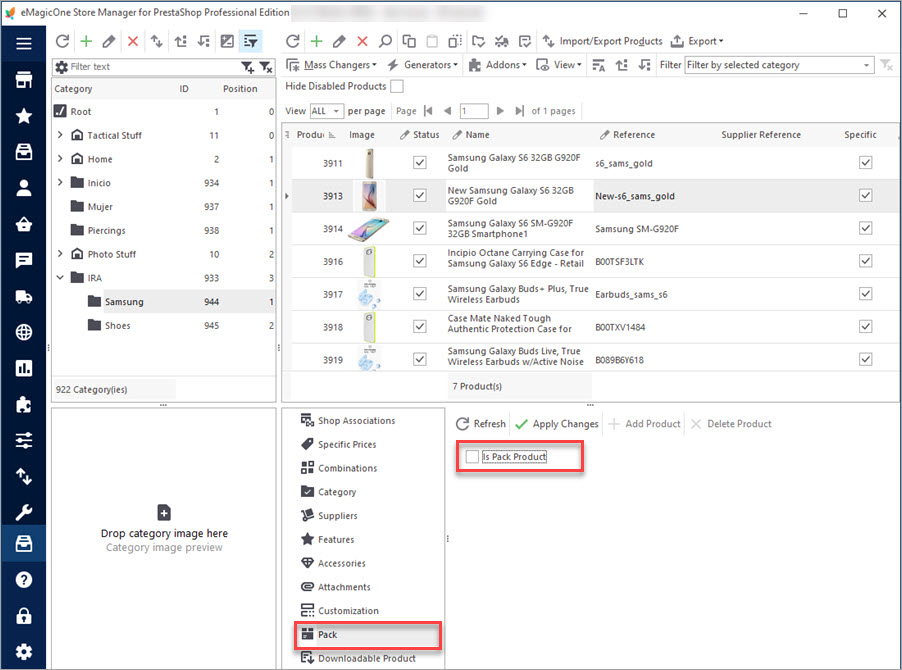
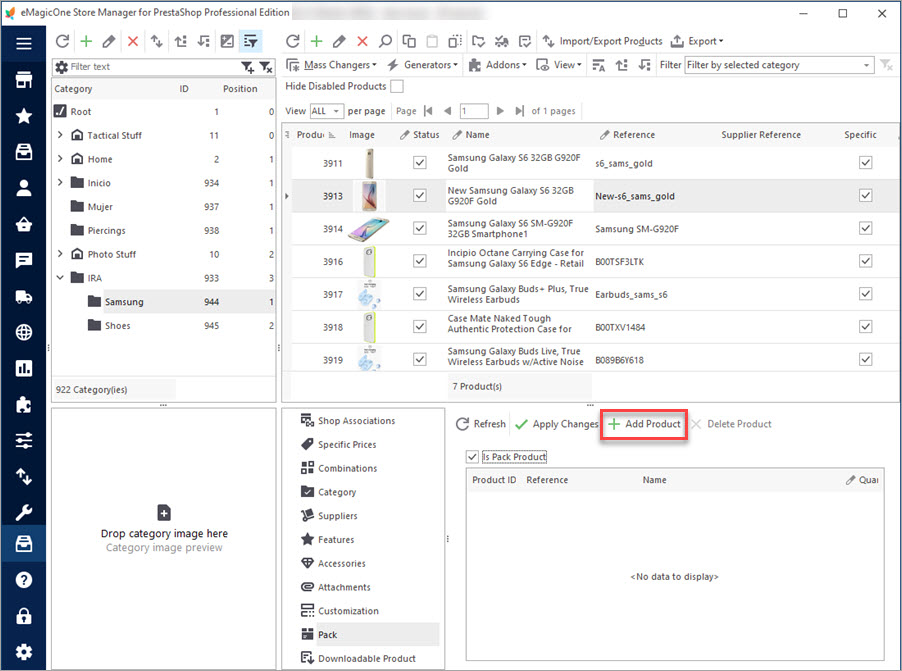
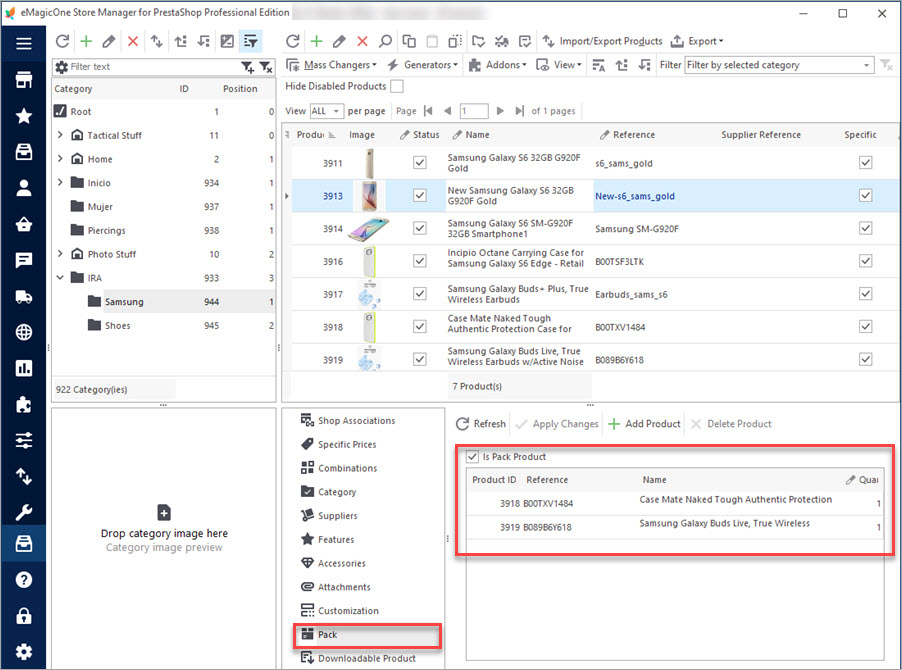
If store owners stop selling some goods that belong to the pack or simply do not want them to be accessible in the pack, they can remove them from the set using Delete Product function. These items will be removed only from the pack, but not from the catalog.
PrestaShop product pack is actually a set of goods clientele can buy in one click. Packs usually include several goods that can be sold separately as well. Store Manager for PrestaShop lets online entrepreneur efficiently create product packs and provide the best shopping experience to your customers.

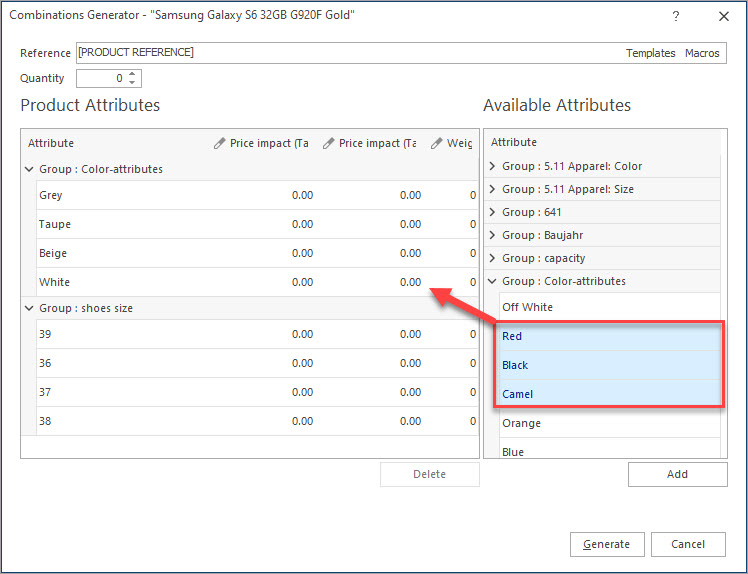
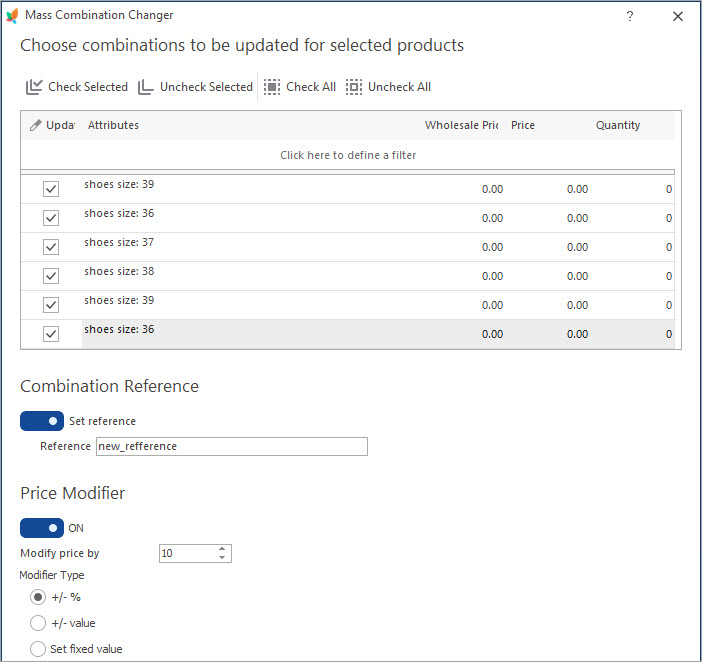
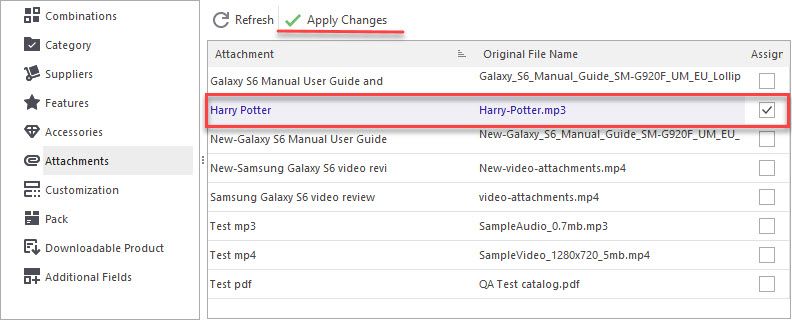


I missed the massive export/import from pack’s. Is there a solution?