PrestaShop products without images might become quite a problem for you and your customers.
Put yourself at shoppers’ place and imagine you are surfing the web, enter the online shop and find a product you’d really like to buy, at least you think so. However, when opening product page you can’t see how it looks like as there are no images.
You cannot touch the product, pick it up, try it on, turn it around or look at it from another angle – basically you may ask “You want me to buy… What?”
Does this inspire you to purchase the product? Probably, not.
There are two main reasons:
- you can’t be certain what you will eventually get;
- you might think that a store having goods without pictures is a bit unprofessional and perhaps cannot be trusted.
You do not want the clients to think this way about your store? If the answer is ‘No’, keep reading this tutorial to find out how to check if you have products without any images attached.
How to Detect PrestaShop products Without Images Assigned?
Browsing your store as a client, category after category will take too much time. You can log in into your PrestaShop back-end and go to Catalog-> Products.
You will see the array of the products you have. Moving down the product list you will see what items do not have image in preview.
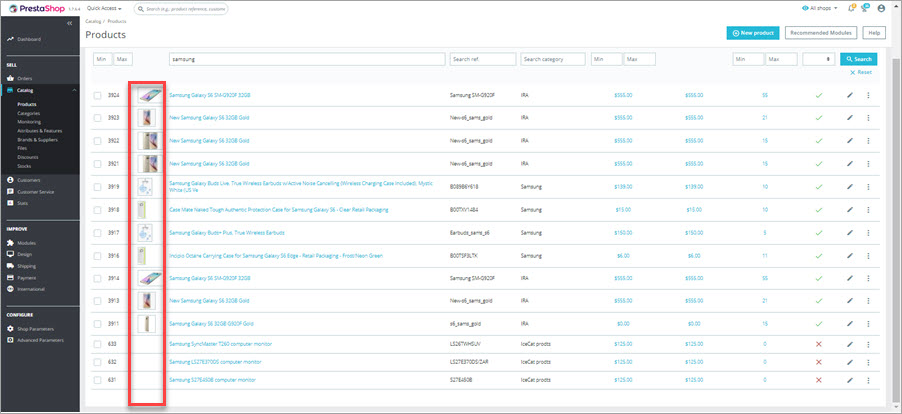
You can open edit form and add missing images to products one after another.
Though, when you have thousands of products and randomly some of them do not have images uploaded, you might need the way to ease the process.
How to Filter and Export PrestaShop Products Without Images?
Default PrestaShop admin does not allow you to filter goods by ‘no image’ criterion. There is an alternative.
Store Manager for PrestaShop extends out-of-the-box possibilities of back-end and offers you the way-out. Using the app you will be able to filter out and export to the spreadsheet the list of goods without images to further mass upload missing pictures.
If you do not have Store Manager installed yet, download 30-day trial version FREE to try right away with us in the tutorial.
Download Store Manager to try free right now! Download Free!
- Install the app, connect to your database and set up FTP connection to be able to work with images. When you see your data you are ready to proceed.
- Open Tools -> Store Diagnostics section of the application.
- On the left you will see 3 types of diagnostics. Select – ‘Images’ and check all needed options – ‘Missing Product Images’, ‘Images with no records in database’, ‘Products withouut any image’, ‘Products without image cover’. Now, click on ‘Run Diagnostics’ button.
- On the right side of the window you will see the results. Make sure you have also selected ‘Products without images’ results type there.
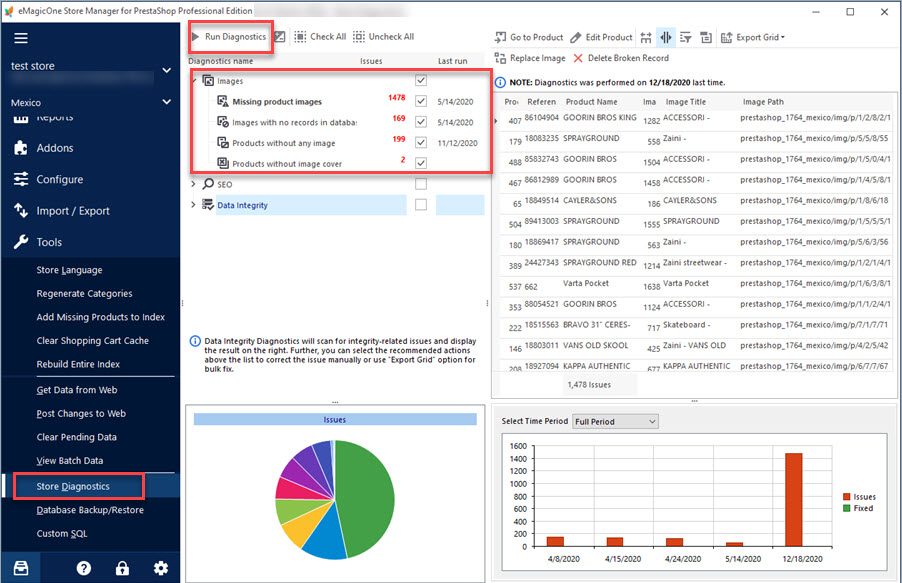
After appropriate checkup type was selected, to execute the process press ‘Run Diagnostics’ button. You will see the logs on procedure progress.
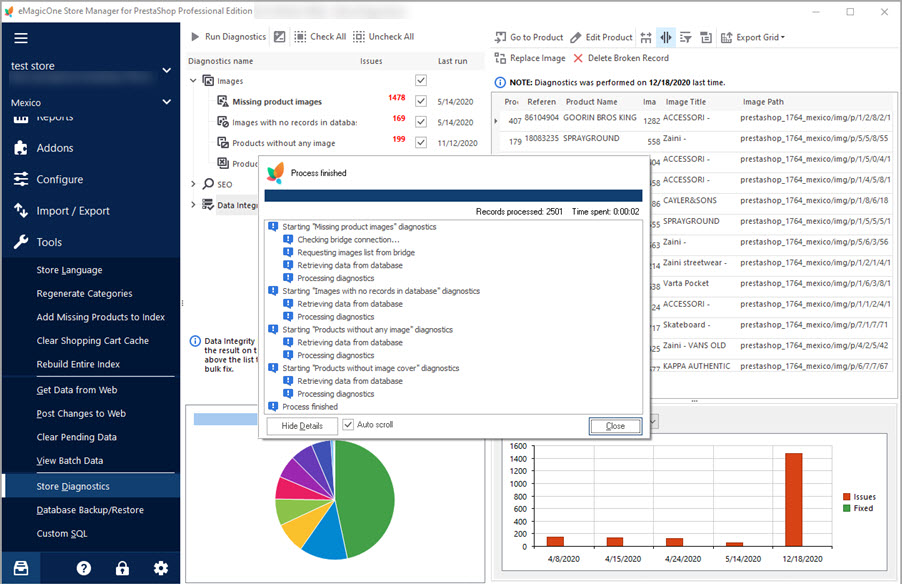
Right from this window you can replace images to products pressing ‘Replace Image’ button.
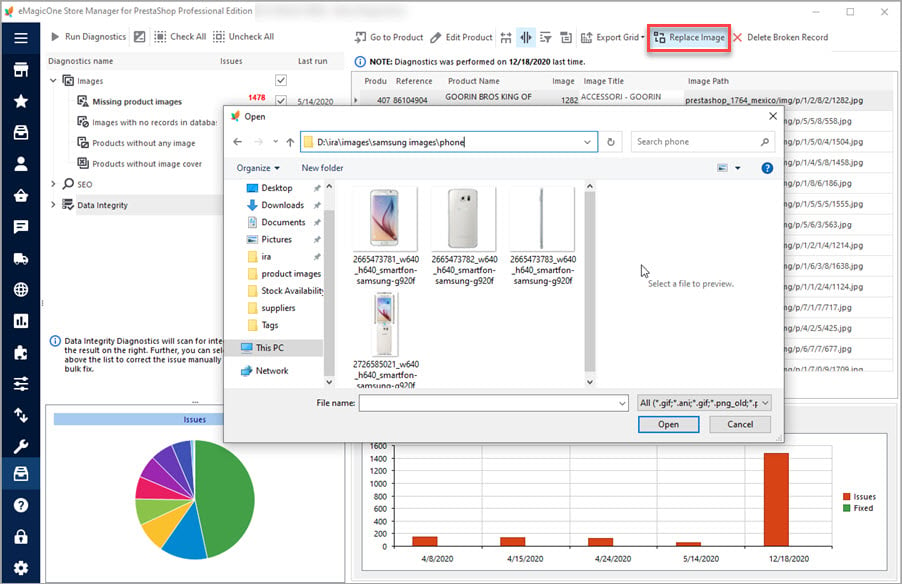
You can even add one and the same picture to all selected products. You may need this functionality for example when image is not ready yet and you want to inform your clients adding “Image coming soon” picture.
You can also go from this list to product and view it in catalog.
The last, but not the least, you can export the received results to Excel file, add column with images (picture names if they are saved locally on your PC or image URLs) and import the spreadsheet back, implementing changes massively.
Check exported file below
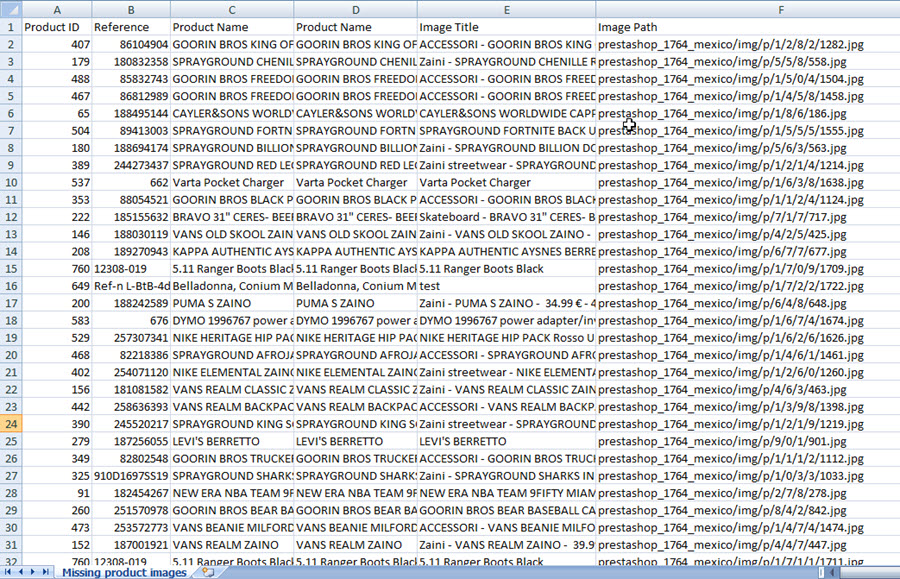
Get the list of PrestaShop products without images! Try Free!
Related Articles:
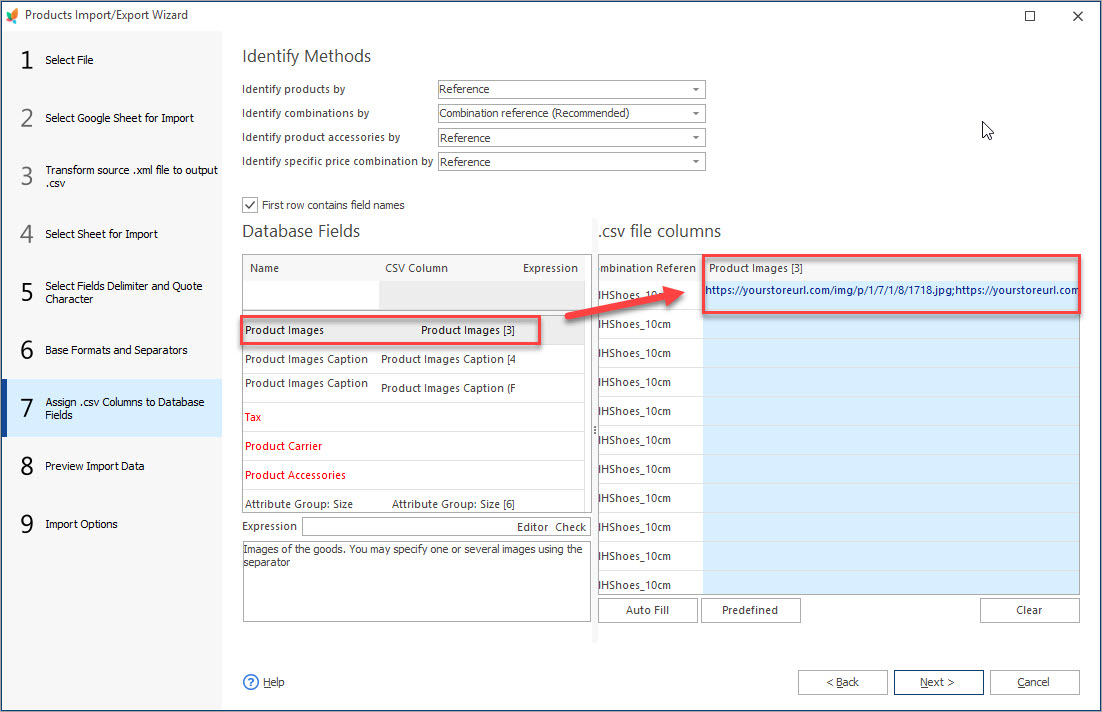
How to Import PrestaShop Images from URLs?
Find out how to configure import settings for uploading PrestaShop product images from URLs. Read More…
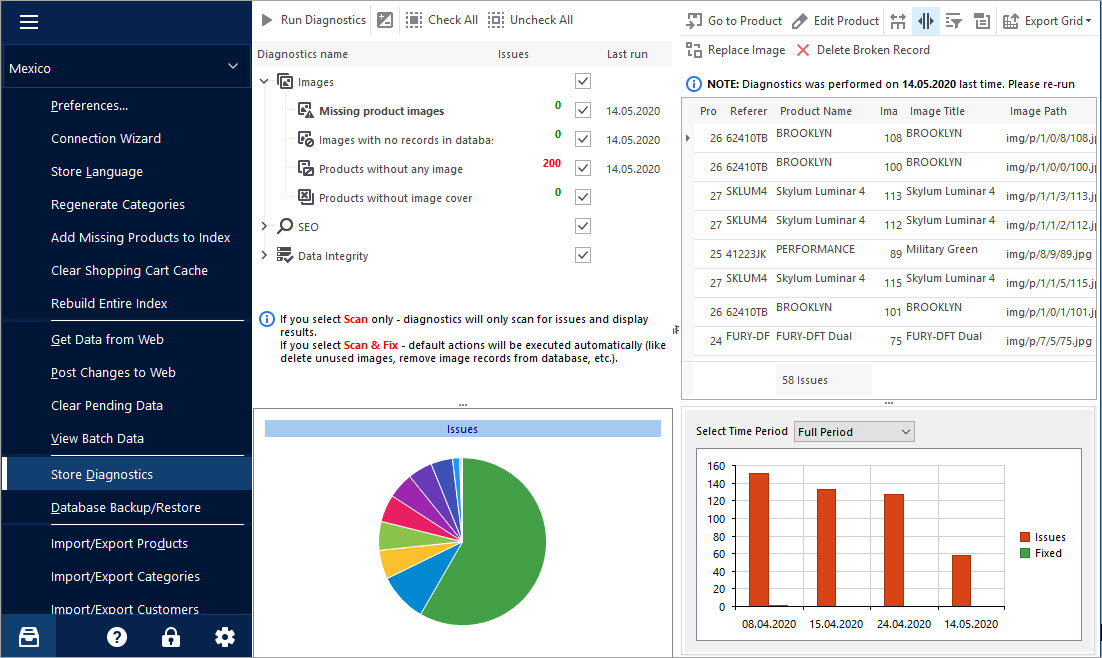
Keep Your PrestaShop Images under Control with Store Diagnostics
Check the ways to handle and prevent issues with missing product images and images not assigned to any product. Read More…
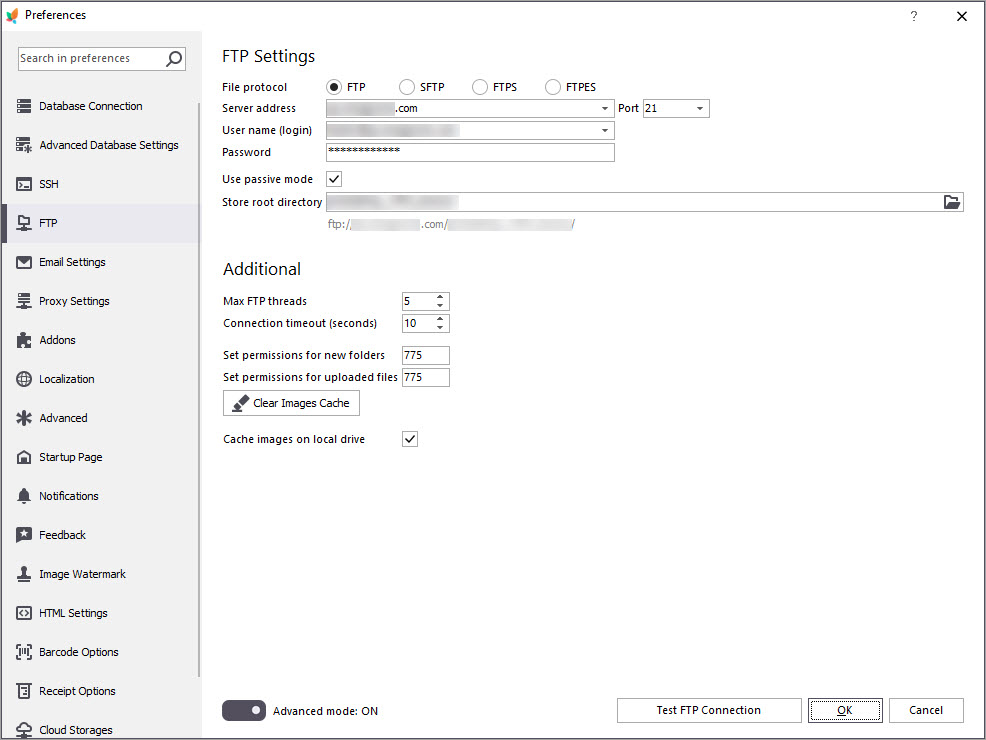
What to Check if you Cannot Upload Images to PrestaShop
Check the reasons of failure to import images to PrestaShop and discover their solutions. Read More…
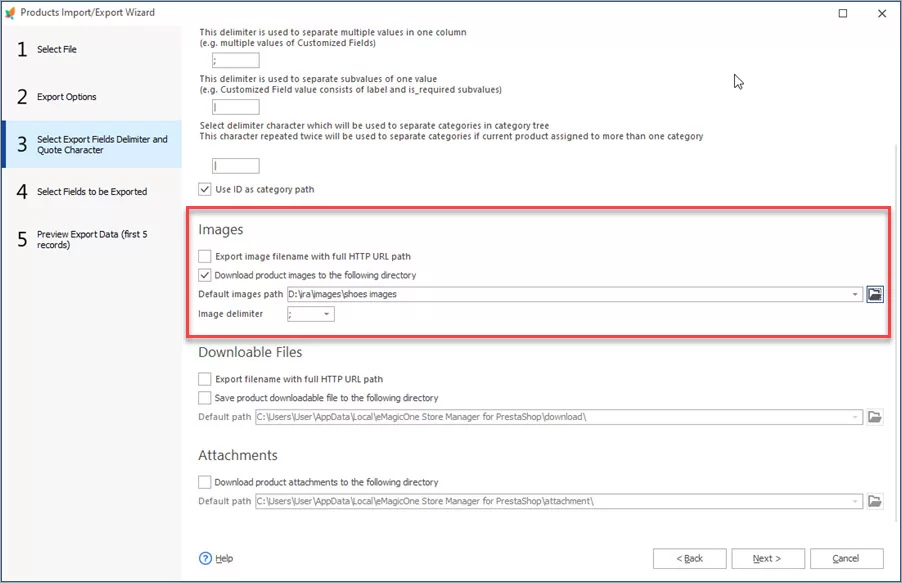
Update PrestaShop Combinations Preserving Image Relations?
Check detailed instructions on how to update PrestaShop combinations without any troubles with images. Read More…
COMMENTS

