How to Make Bulk Updates Easily in PrestaShop (Product Data, Images, Categories, Orders, etc)
Are you tired from having to manually modify items at your catalog every time some vitally important information, like PrestaShop product quantity has been changed? Backend PrestaShop opportunities are not enough when it comes to alteration of hundreds and thousands of products in a rapid manner?
If you answered ‘yes’ to these 2 questions, then you are in the right place, since from now you will avoid daily routines, updating your catalog item after item. With Store Manager for PrestaShop you will be able to massively edit products, product details, PrestaShop stock, categories, images, combinations orders etc. at once.
Here are explained main functional opportunities the software offers:
Instant Mass Modifications of Products and Related Details
Imagine that your have products for which PrestaShop product quantity is zero or close and your PrestaShop stock is shrinking. If you are planning to sell goods further on, you have to do something to renew your goods’ status. The same concerns other product details, for instance when your supplier increases product prices, you in your turn also need to perform PrestaShop update price procedure in order not to lose profit selling for lower price than cost price is.
Naturally, you would need it to be carried out quickly and with minimum efforts. Just select the necessary goods, call Mass Product Changer and modify price, quantity, stock status and other fields available there.
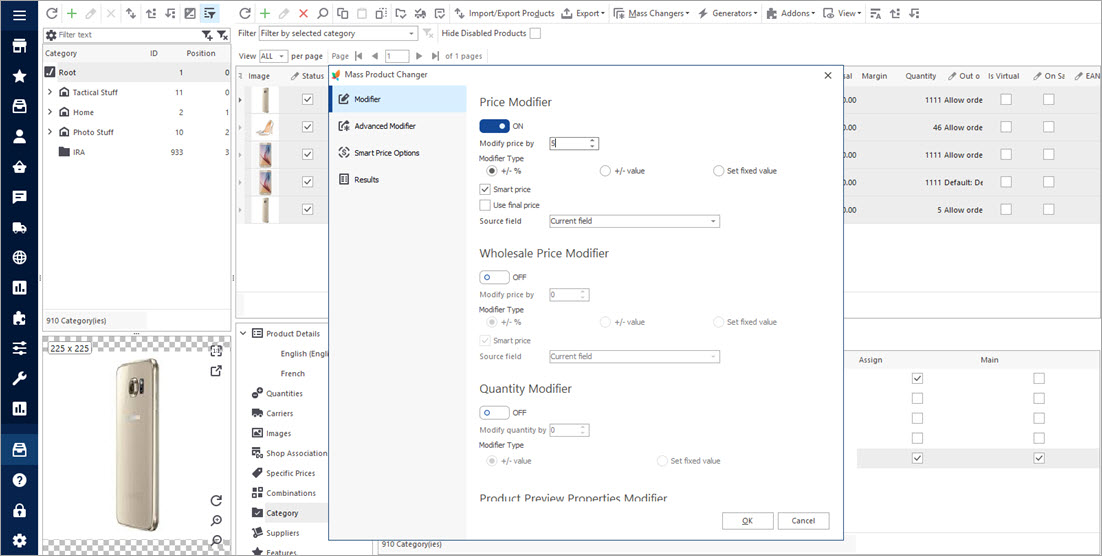
Multiply Products Copying Them
Have to create basically the-same-type products that differ in some parameter or value? There is no need to fill in all the text, values and descriptions shared by multiple products each time the one is added. Simply copy created product and after it will be added to catalog, modify it according to your needs. Especially beneficial is that you can select details to be copied by ticking appropriate checkboxes.
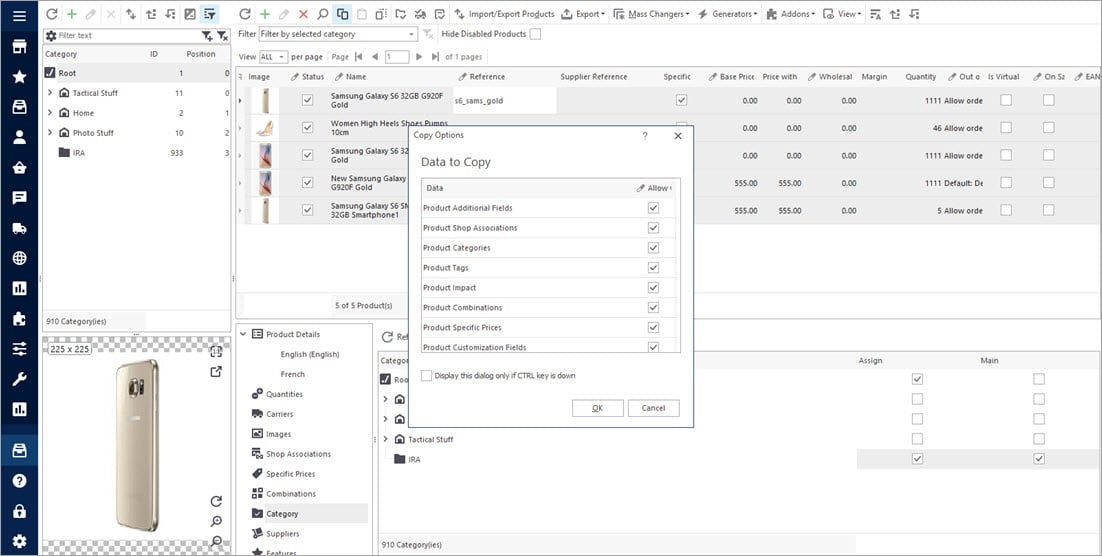
Remove Products or Particular Product Details in Bulk
Massively delete products which you are not going to sell any more or certain product-related details. Just select necessary items pressing Ctrl or Ctrl+A to choose all filtered goods, right-click and pressing ‘Clear product data’ or ‘Delete product’ buttons select actions to be executed.
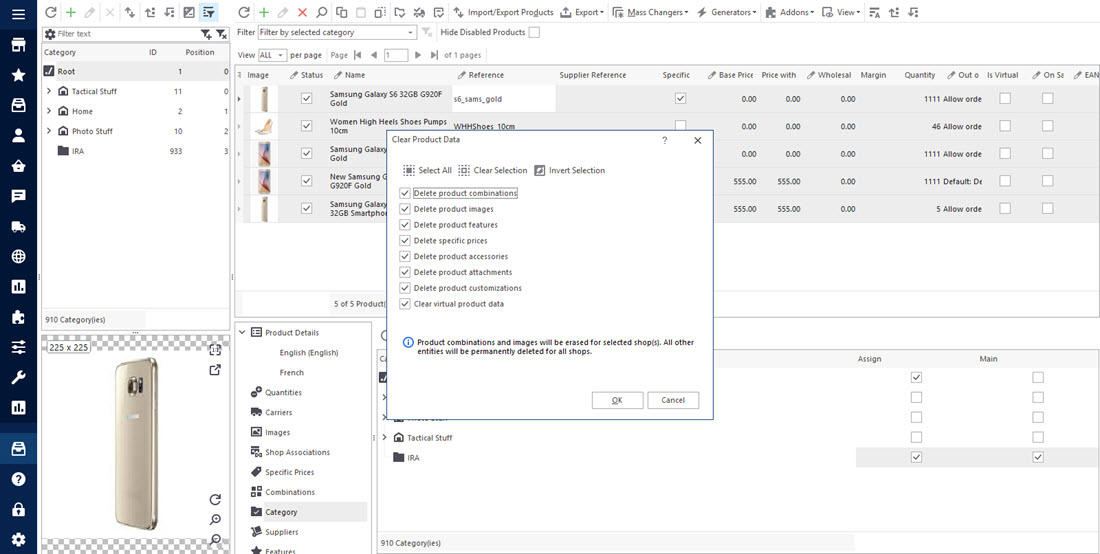
Add Numerous Images Using Drag&Drop
Open the folder at your computer where images are stored, select a few and simply drop them to the right corner. In case you need to assign category image, use the same technique.
Please note, in case you do not see images loaded, check if you have FTP connection correctly setup and look at FTP task queue, maybe images are still uploading in turns there.
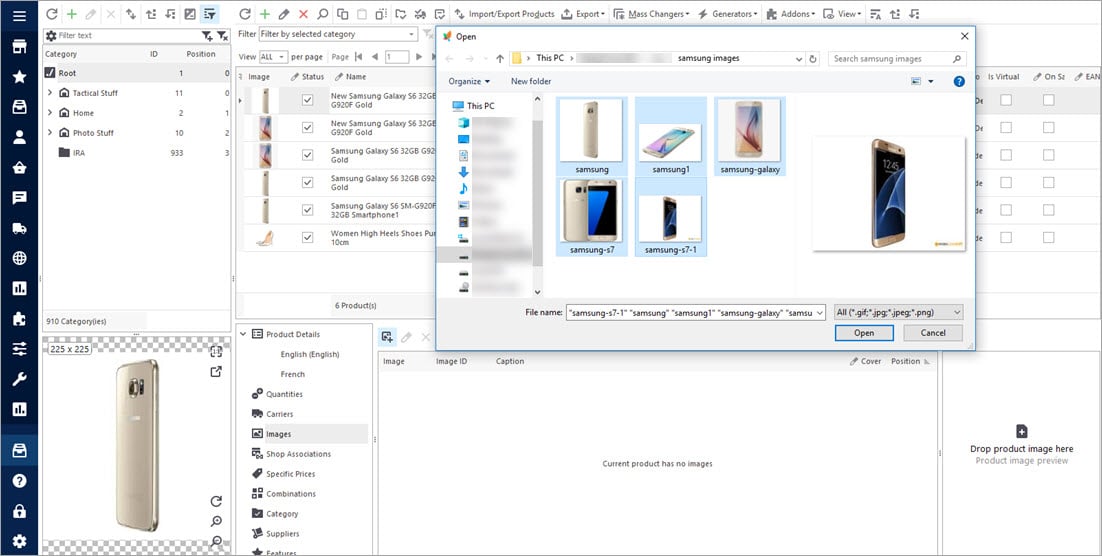
Assign or Un-Assign Goods To/From One or More Categories in a Few Clicks
Select goods, right-click choosing option ‘Assign categories’ or select this action from the toolbar. In front of the category name you need the products to be placed to, tick the checkbox. To un-assign the goods, uncheck the fields.
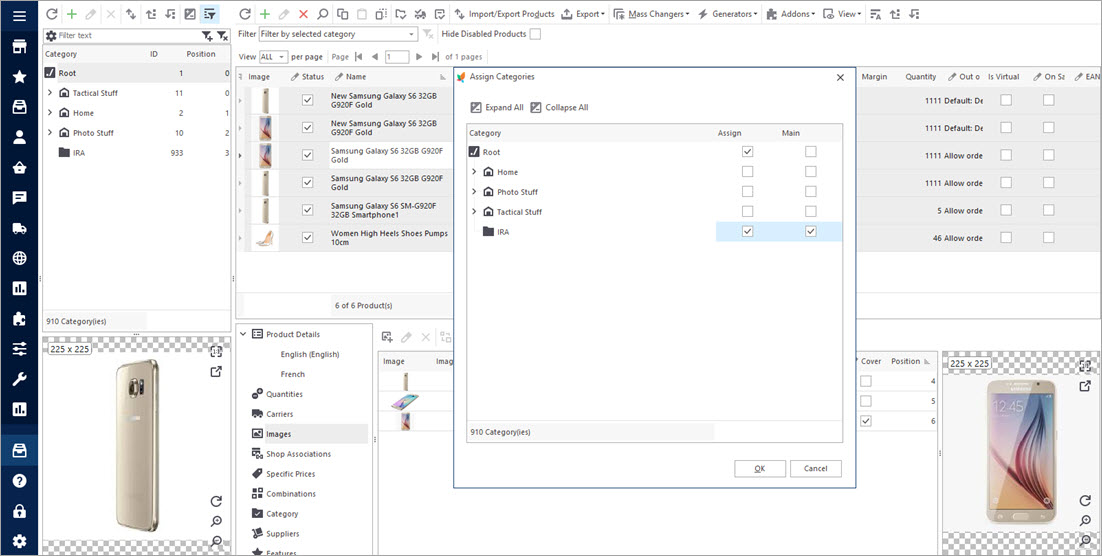
Automatically Generate Product Combinations and Quickly Edit Them
After you created attribute groups and attributes, there is no need to create each combination separately, as using Mass Combinations Generator tool you will be able to add them automatically in a couple of clicks.
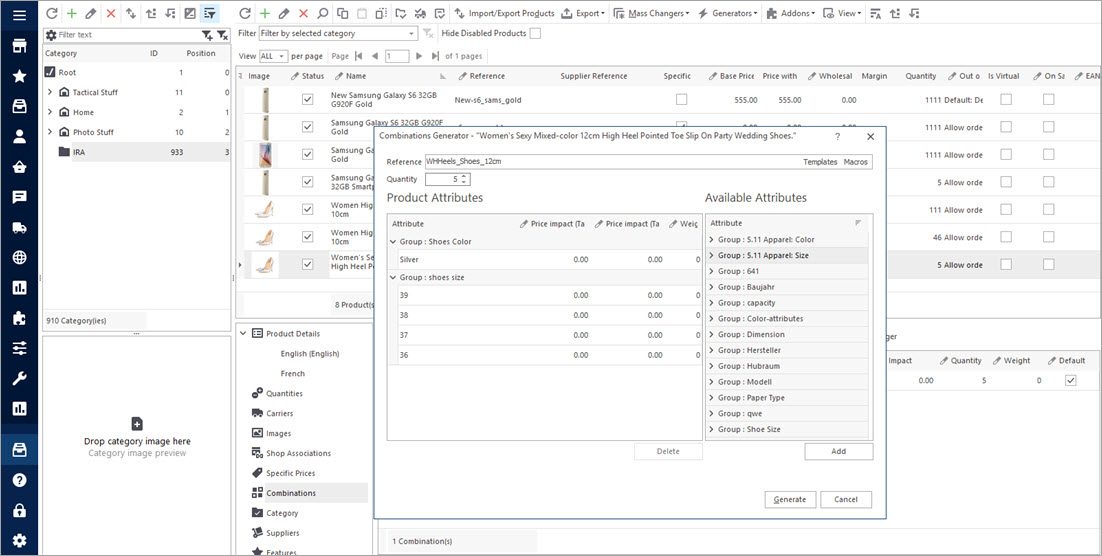
In case there is the need to adapt combination changing some details, you can easily do it sing Mass Combination Changer feature. There you can indicate combination reference, modify quantity, prices for selected combinations.
Do On-the-Fly Modifications Right in the Process of Import
In case in your import file there are no all the desired details or they should be altered before the upload, do not waste time on manual file adjustments, as with Store Manager for PrestaShop it is possible to set default values or do modifications using special expression formulae.
Let’s say, you need to perform PrestaShop update price procedure for the price to be increased by 15% from the price listed at your file (provided by your supplier), so at the appropriate step of import, next to price column, indicate this expression rule –
CSV_COL(INDEX)]*1.15
instead of Index, you need to put the number of the column with price.
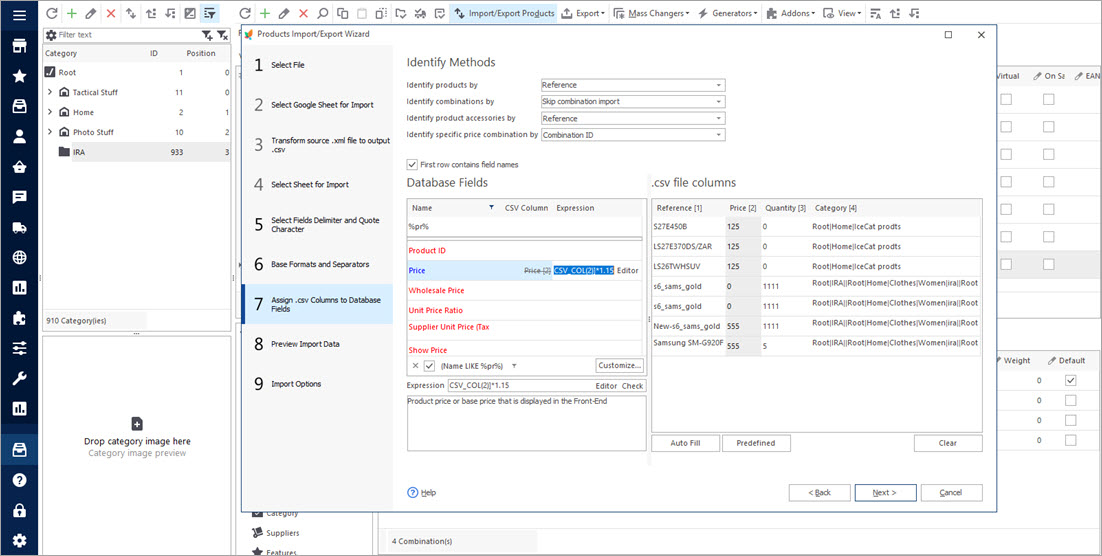
Change Order Statuses at Once
It is useful to have such a feature in case you need in bulk lets say to set some orders from awaiting payment to delivered, you can do it without a hitch with Store Manager for PrestaShop.
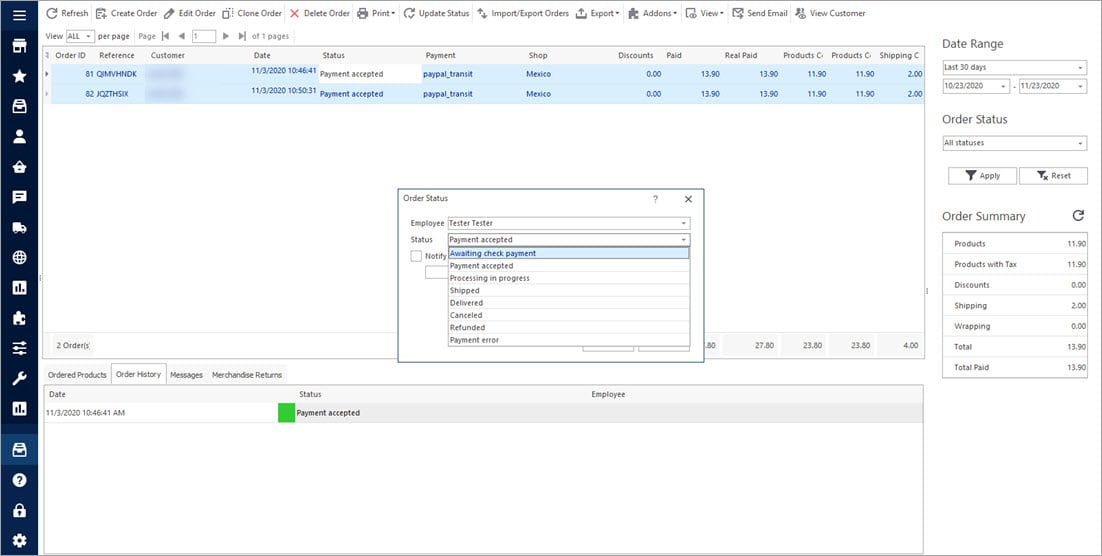
Store Manager for PrestaShop is extremely feature-rich application. Its bulk management possibilities make you spend less time on the procedures that lead to getting profit.
Accomplish bulk updates FREE with Store Manager for PrestaShop Update Products Now
Related Articles:
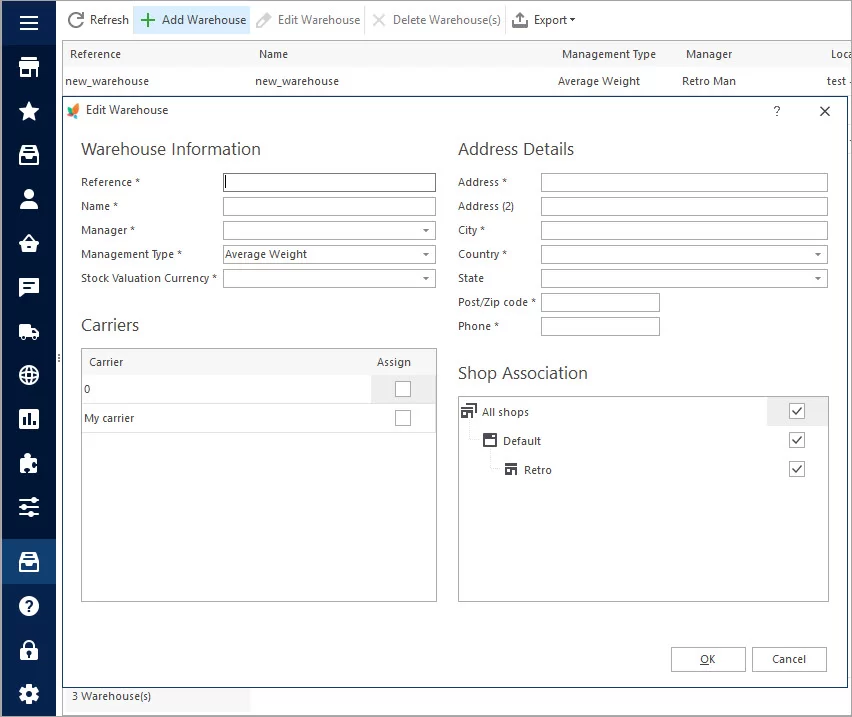
How to Set Up PrestaShop Advanced Stock Management
Activate PrestaShop Advanced Stock Management option, add warehouses and assign products to them manually or in bulk. Read More…
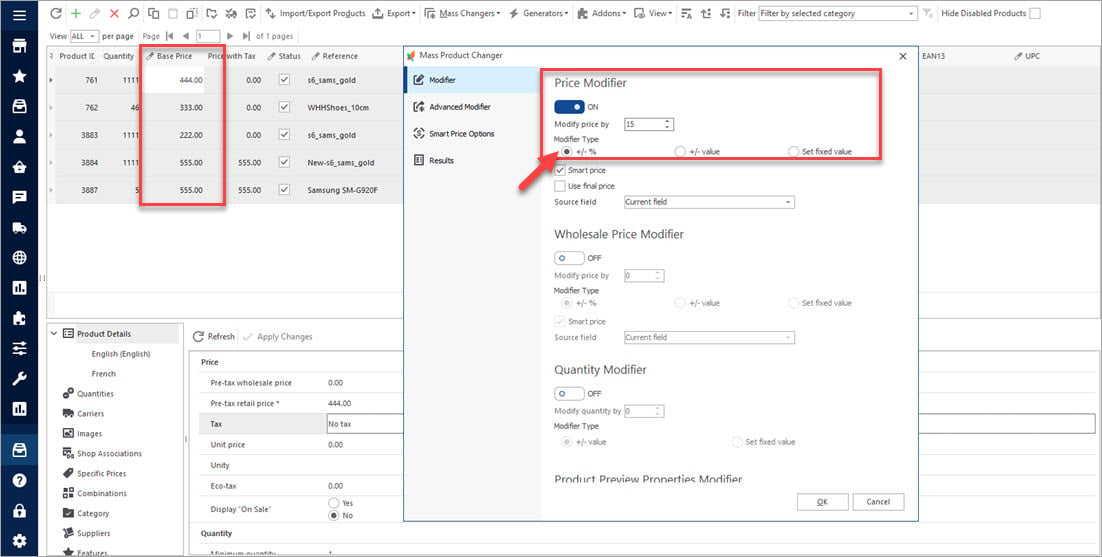
PrestaShop Mass Product Changer
Find out how to make bulk updates of product price and quantity, specific product data, set smart prices massively. Read More…

PrestaShop Mass Combination Changer
Find out what combination import consists in and how to accomplish it via PrestaShop mass combination changer. Read More…
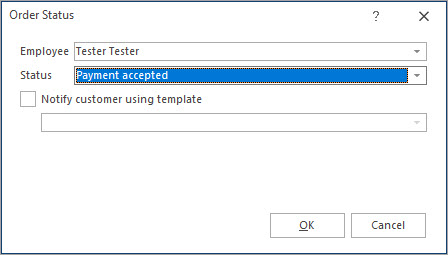
Massive Operations Over PrestaShop Orders
Find out how to filter PrestaShop orders, export them and update their statuses. Read More…
COMMENTS

