A common question PrestaShop users get about data management is “Can I set product import process to run automatically?”. PrestaShop cron import allows you to run scheduled import procedures and bypass routine PrestaShop import from .csv configuring each time, what will save you tons of hours and efforts.
Store Manager for PrestaShop addon called Automated Product Import is a top-grade way to turn everyday PrestaShop data transfer to mechanized and autonomous operations, accomplished without your interference. With this solution you add each import task to scheduler, indicating time the operation must be performed and its frequency, in other words flawlessly set up PrestaShop cron import.
First of all, let’s define what prerogatives you have, when using PrestaShop Automated Product Import addon:
- bulk product upload is a great time saver, since cuts hours spent on everyday tasks;
- regular product catalog updates run smoothly;
- fine-grained images management is ensured;
- accurate inventory management is carried out without a hitch;
- automated PrestaShop import from .csv or other allowed file formats makes it possible to expand business possibilities and cooperate with multiple suppliers.
How to set up cron import in PrestaShop and how the addon works is outlined below in this publication.
Accomplish PrestaShop cron import FREE Import Now
No matter you just want to give a try and configure test cron import or you have registered the extension, you need to:
- Create import configuration that will be used for cron PrestaShop product upload
- Add cron task with this or that configuration, you have added, define time and frequency of import fulfilling
1. Add New Import Configuration or Modify Existing One
Import configuration is created via import wizard.
- Go to Addons->Automated Product Import and press Create or Modify Import Configuration on the toolbar. In other words, you run the wizard and configure data appending settings, likewise in the course of usual product upload.
- Indicate what delimiters are used to separate data in the file afterwards. In this window you can find a couple of other settings influencing product upload. If you are going to upload virtual products, you have to specify what folder downloadable files should be uploaded from. There are image and category import options, you have to consider
- Look through base formats and separators in the following window and move to field mapping. You have to set correspondence between database fields and your file columns. Set proper identifier for merchandise you import. If you upload combinations, you have to set identifier for them as well.
- After file preview you are supposed to determine PrestaShop import from .csv options, namely set import method, category options, enable of needed upload of products having no identifiers and more. You can find upload options and other settings described in the article – Import Products to PrestaShop using Store Manager
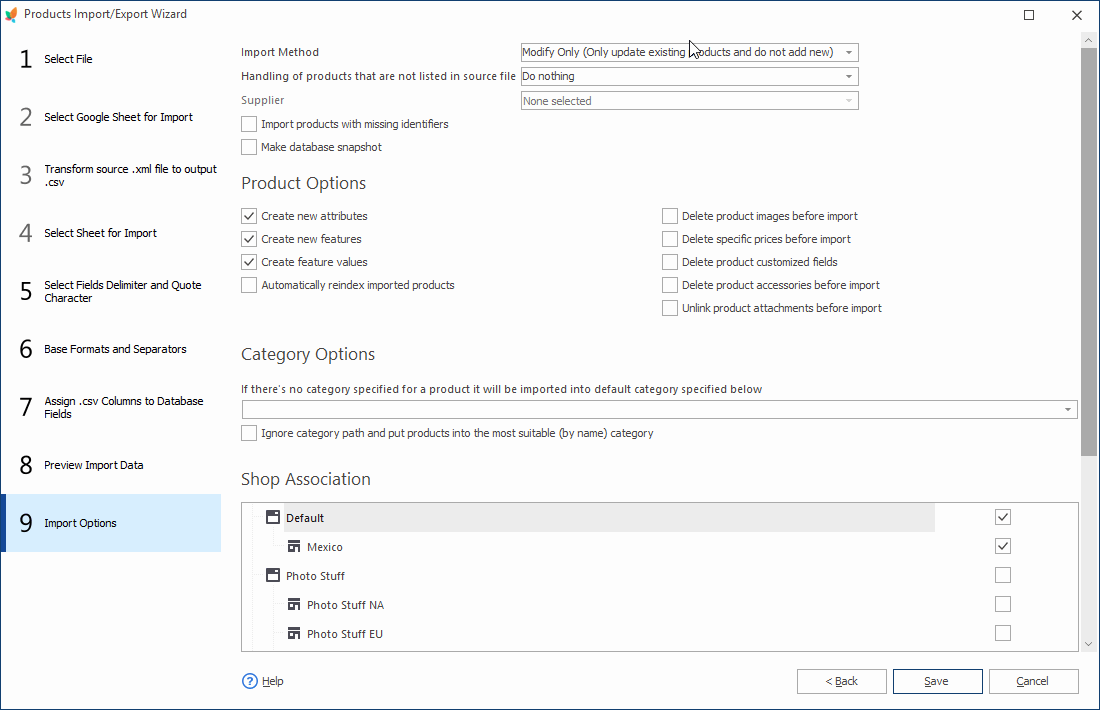
Please note, import configuration, used for PrestaShop cron import should be saved on this step
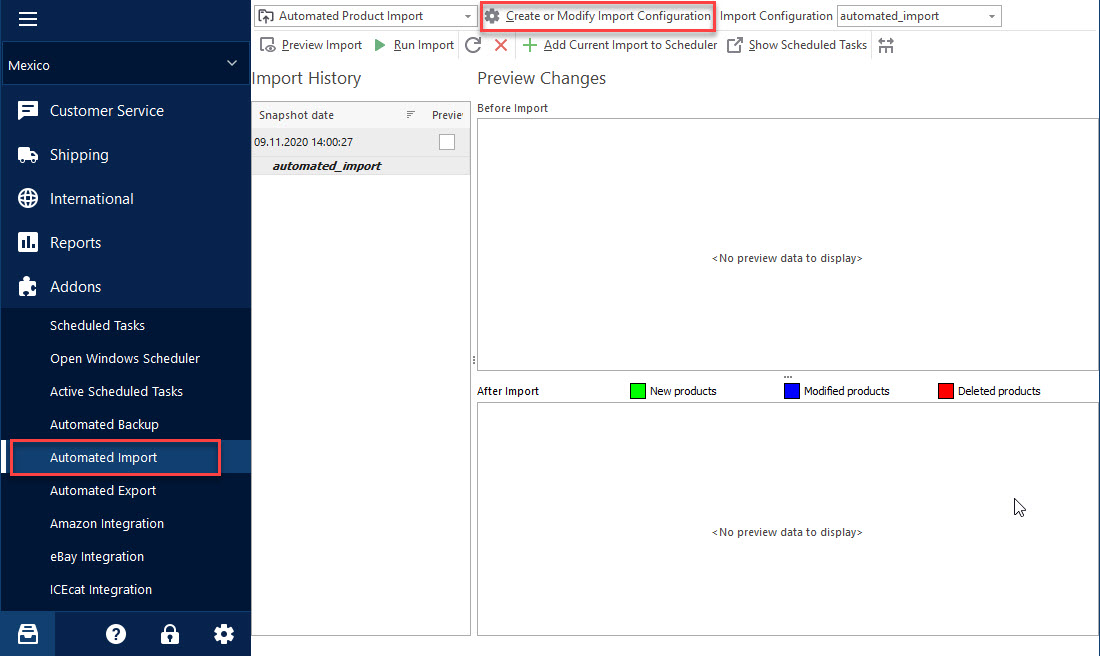
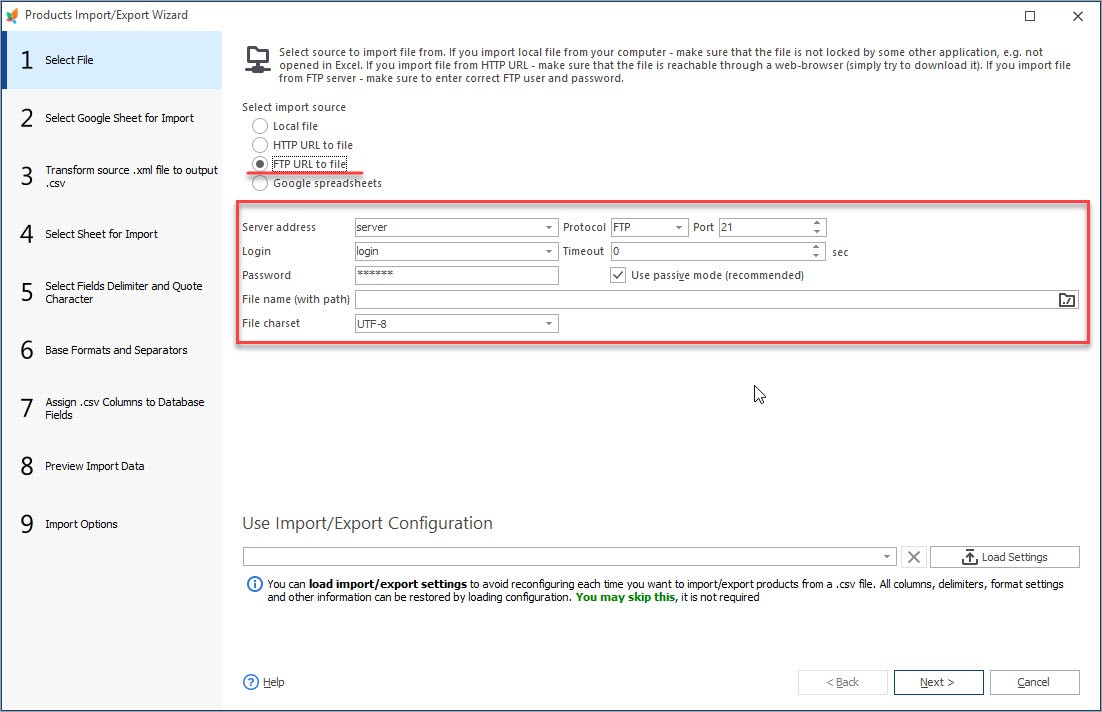
*If your import file is constantly updated and you want the extension to catch the latest file from local folder or supplier, use asterisk in the path to the import file, for example, D:PrestaShop_Files*.csv if this is a local file and https://yoursuppliersite.com/*.csv in case it is being retrieved from supplier’s website.
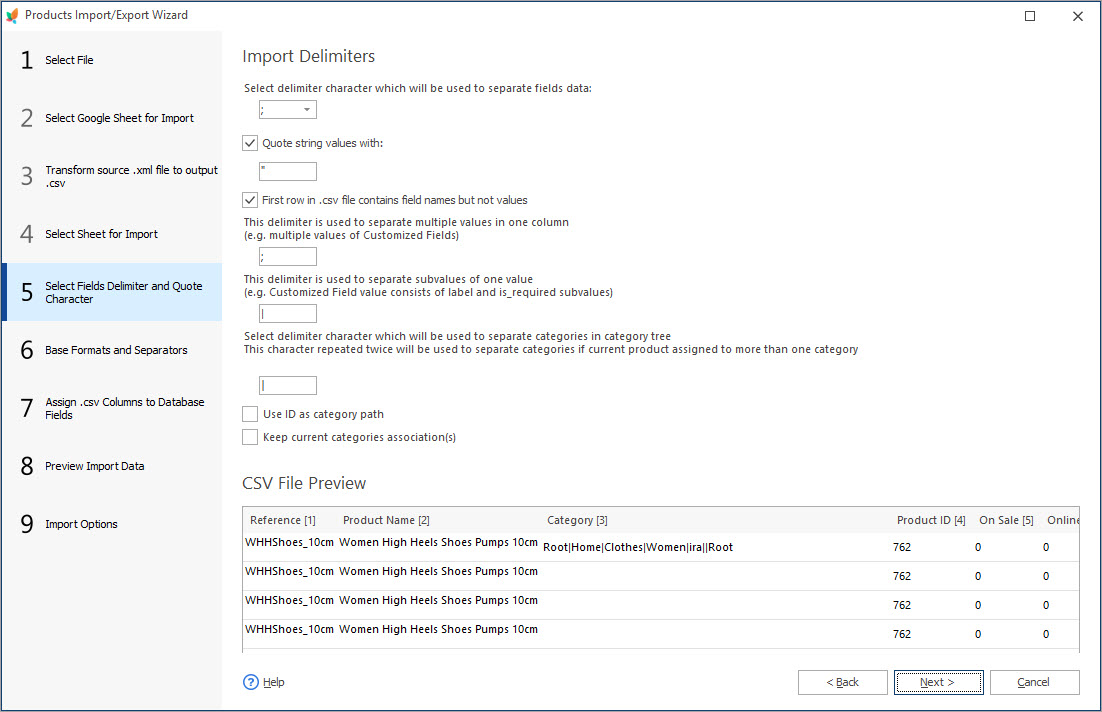
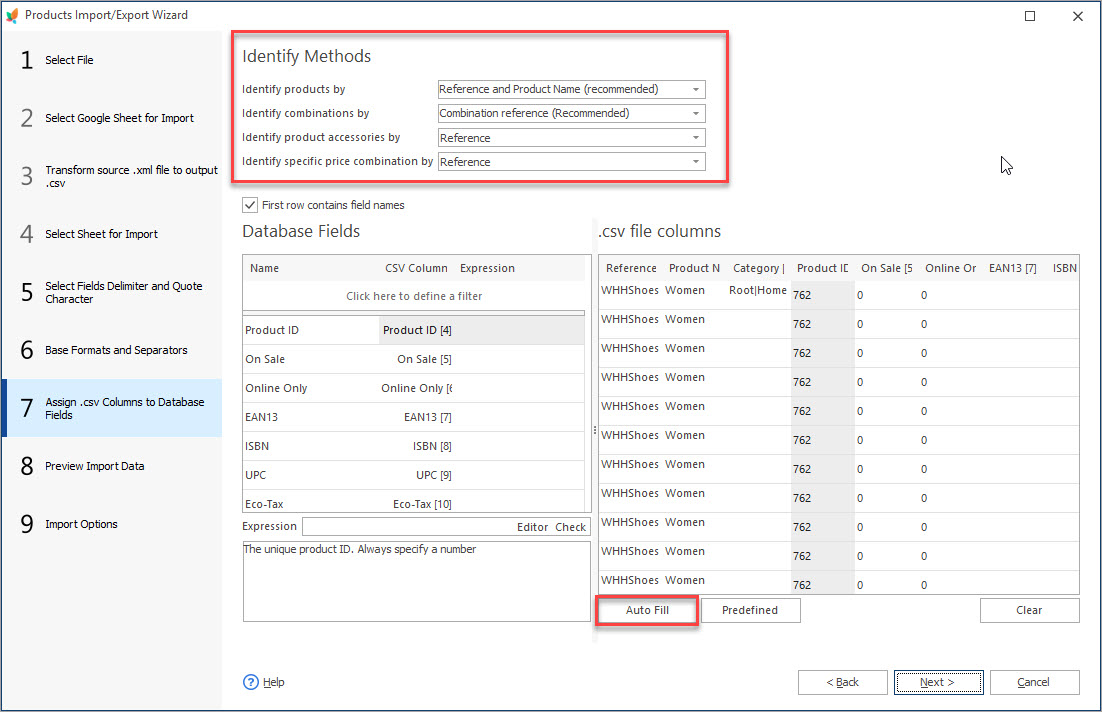
Having completed upload configuring save the settings on purpose to use them for creating scheduled PrestaShop data upload tasks.
2. Create Scheduled Task
Once necessary import configuration(s) is(are) created, set about adding scheduled PrestaShop import from .csv tasks. It is being done via special Add Current Import to Scheduler window.
- Select import configuration from Import Configuration dropdown
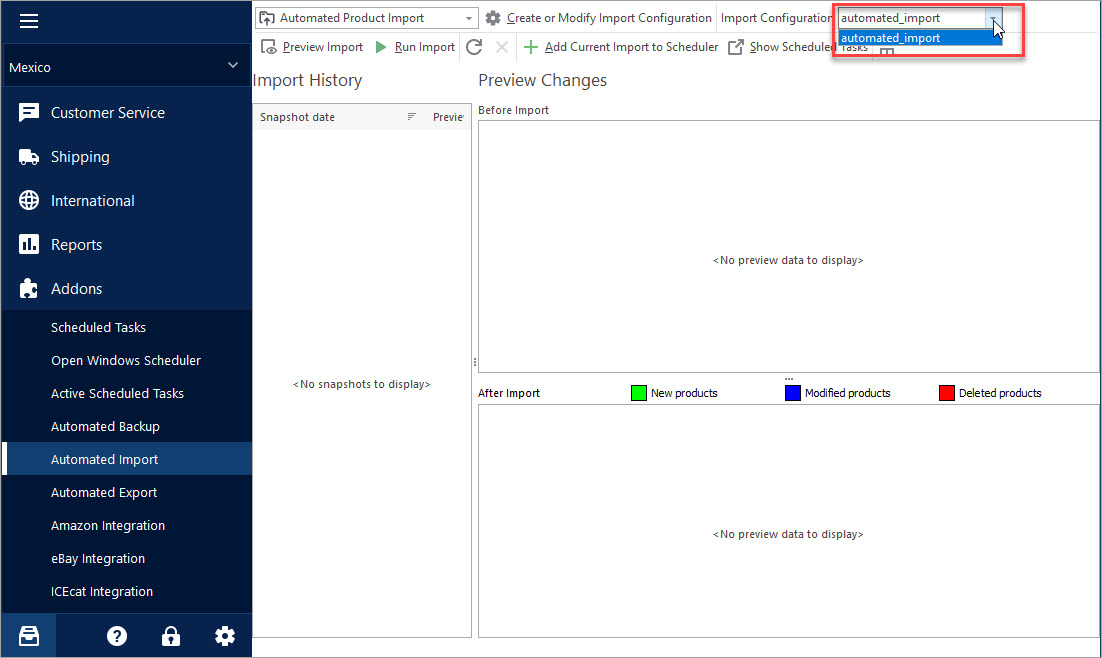
- Hit Add Current Import to Scheduler button on the toolbar
- Set automated import task, determine it’s start time and frequency (daily, weekly, monthly, one time).

Check Scheduled Tasks
All the import tasks you have added will be listed in special section. Click on Show Scheduled Tasks icon and you will derive the list of scheduled import tasks and details on them. Directly from this section you can run selected task on the instant, delete tasks, create new scheduled data upload tasks, enable or disable them.
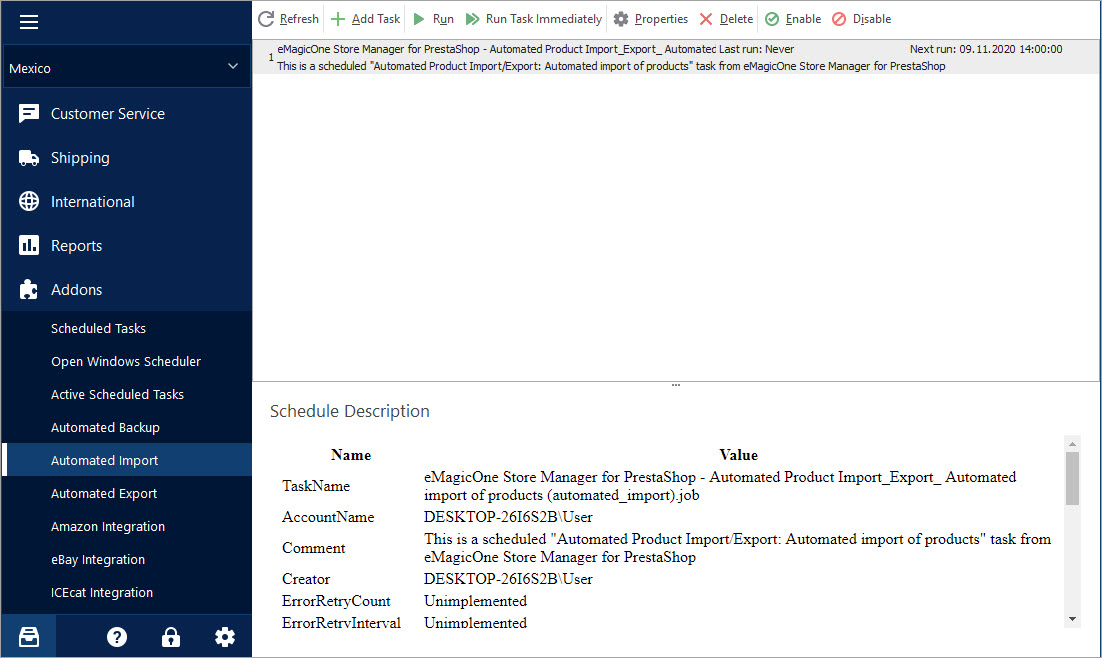
PrestaShop Automated Product Import tool allows you to set batch data upload in several steps only. Products, images and product related data will be automatically transferred to database and you can check outcomes only. You can find information on Automated Product Import here –
https://www.prestashopmanager.com/integrations/prestashop-automated-product-import/
Related Articles:

Make Your PrestaShop Product Import Automated
Discover the benefits of automated product import and the way to set it up. Read More…
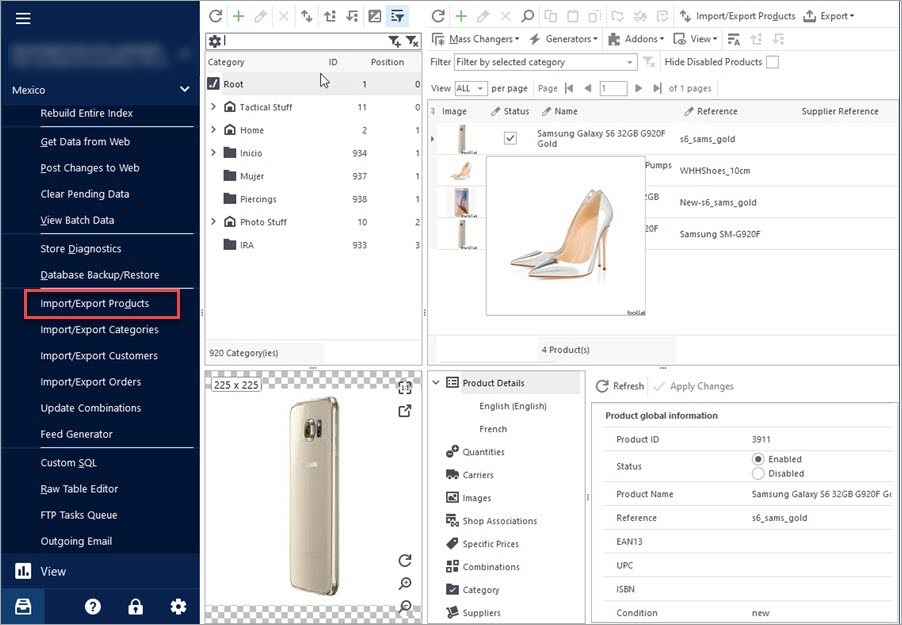
Import Products to PrestaShop using Store Manager
Get insight into main PrestaShop import options including import method, handling products not included in imported file, category options etc. Read More…
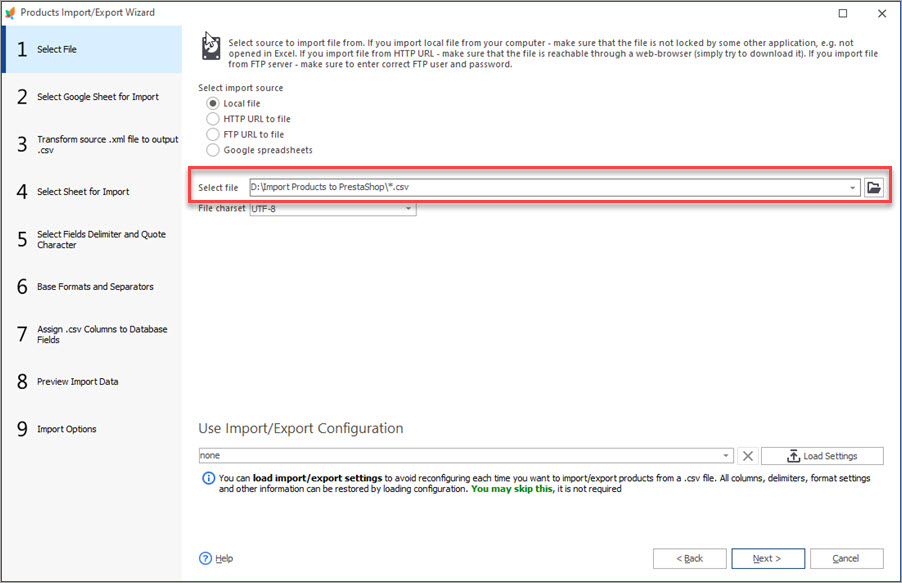
Auto-Select and Import the Latest File from a Directory
Set automatic selection of the latest file from local or remote directory and import it to your store. Read More…
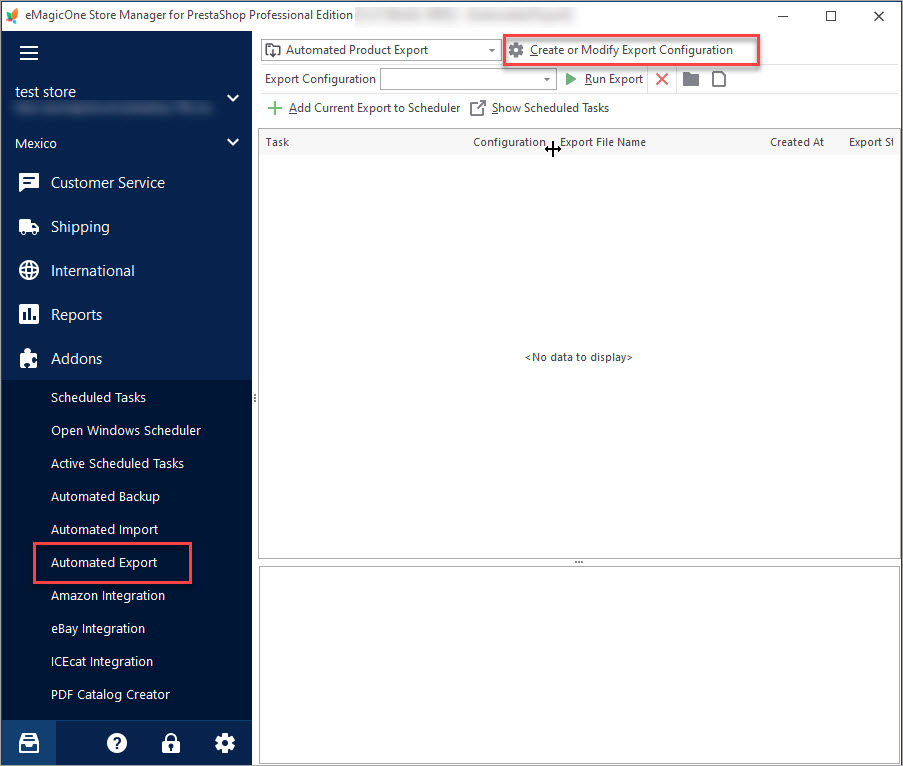
Set Up Scheduled Product Export to Create CSV Data Feeds
Use these instructions to configure automated cron job for PrestaShop export. Read More…
COMMENTS

