Offering PrestaShop downloadable products might be huge enhancement to your store, what will definitely lead to increasing profit rate. Virtual PrestaShop products are items that do not require shipping and can be downloaded right after the purchase has been made, for example, your customers can instantly get e-books, audio books, music files or other items ordered.
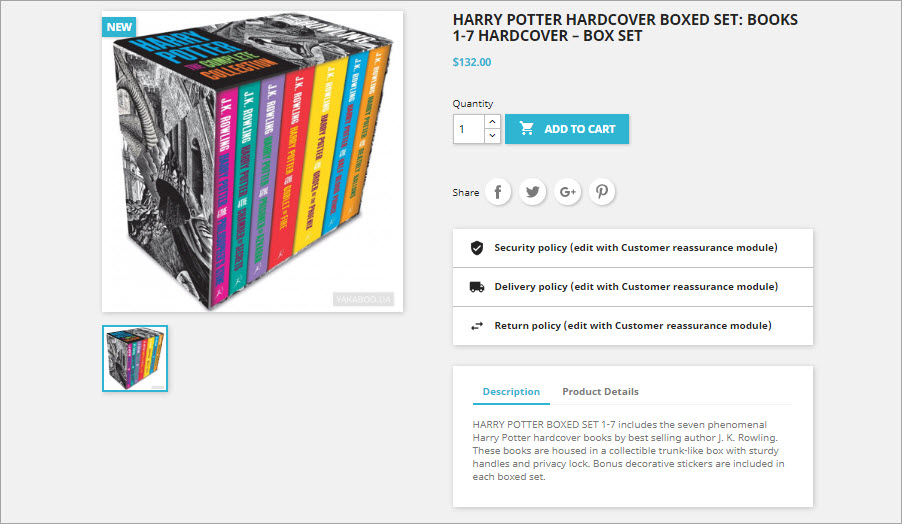
To sell downloadable goods online you are to upload files to PrestaShop, so that buyers will download them when making a purchase. Store Manager for PrestaShop solution will help you efficiently manage the sale and distribution of downloadable media files. With Store Manager you can readily create pages for PrestaShop downloadable products and amplify file upload process.
You can manage virtual products in special Downloadable Products section of Store Manager lower grid or via product edit form. Corresponding option is being disposed in Downloadable Product tab of edit product data form.
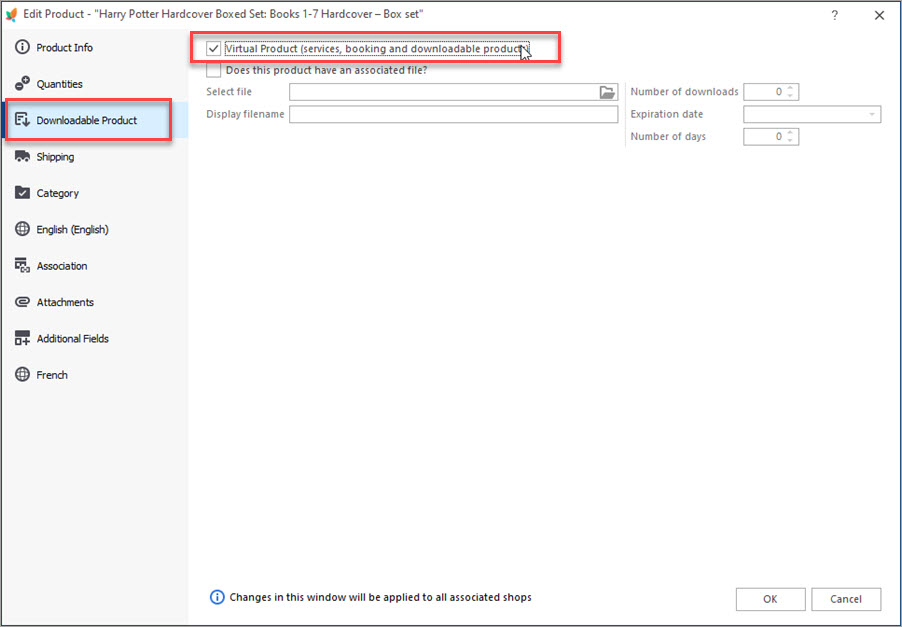
What steps does the process of downloadable products setting incorporate?
- Add product via Edit Product Data window and specify product details in the fields or, if the product has been created already, double click on it to open this window. As it has been mentioned above, downloadable products can be also managed in the lower grid. Switch to Downloadable Product tab.
- Check Virtual Product box in the field to the left. Below you will derive “Does this product have an associated file?” box. Check it to upload file, you are going to make available to your customers.
- Select the file to upload from your computer.
- Input target file name in corresponding field. This name will be displayed at the front-end.
- Designate the following fields:
- Number of downloads – in this field you have to indicate how many times current product can be downloaded after the order has been placed;
- Expiration date – in this field you are to indicate the date after which the file won’t be accessible for sale. In case you do not want to set limits, leave this field blank;
- Number of days – indicate number of days, clients will be able to download PrestaShop products for.
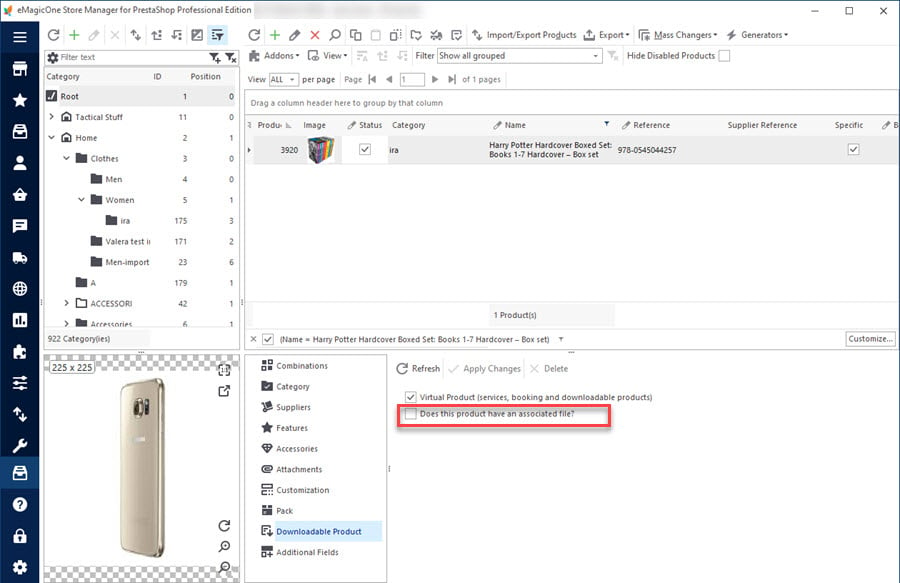
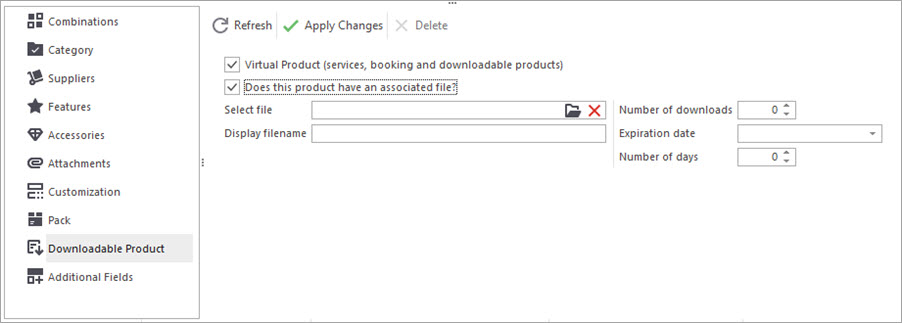
Having configured the settings, press Apply Changes button to save them and create virtual product.
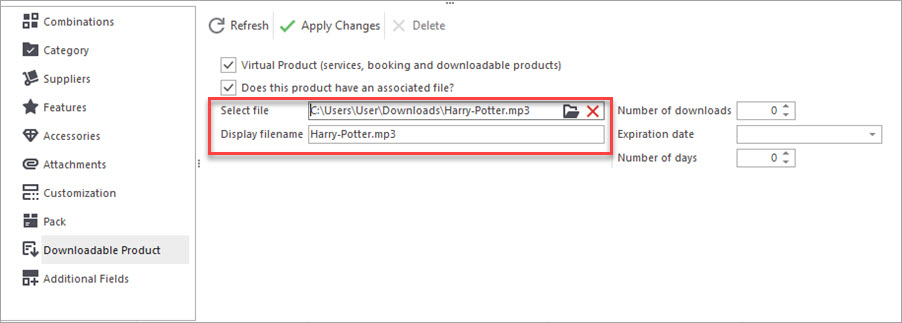
PrestaShop downloadable products are pertinent way to make store catalog diverse and customer-oriented. Make virtual products management sustainable and fast with Store Manager for PrestaShop application.
Create downloadable products FREE with Store Manager Create Now
Related Articles:
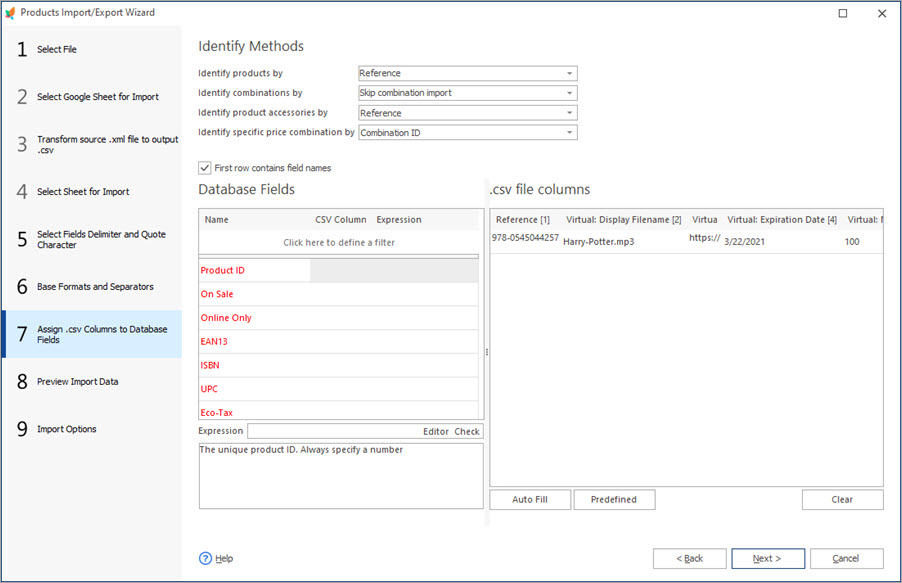
Import Virtual Products to PrestaShop
Use these guides to properly prepare virtual products import file and accomplish the upload. Read More…
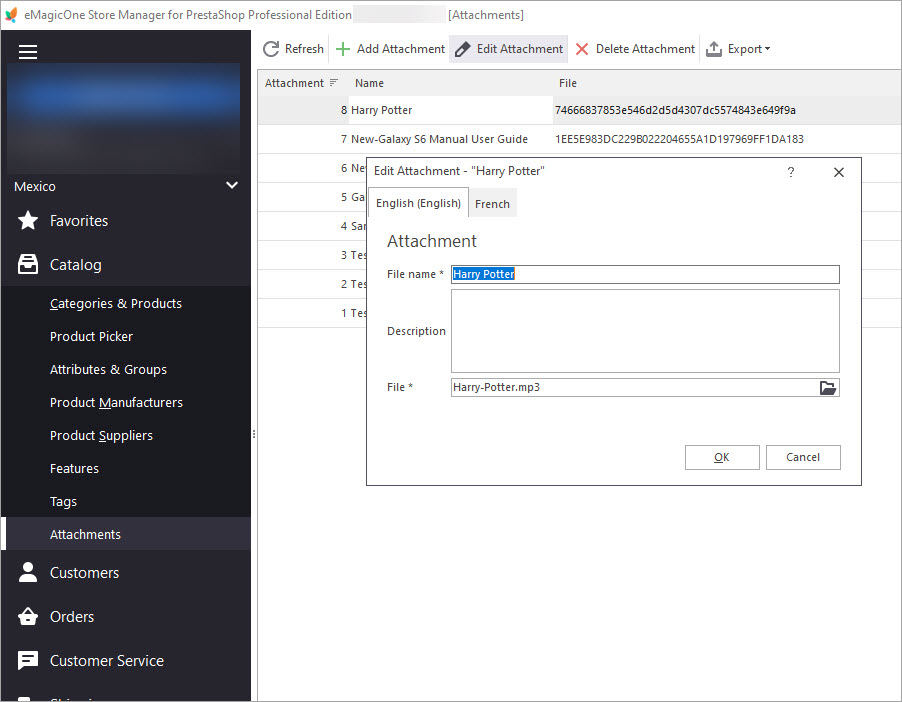
Bulk Assign Attachments to Products
Find out how to add downloadable attachments to products massively or individually. Read More…
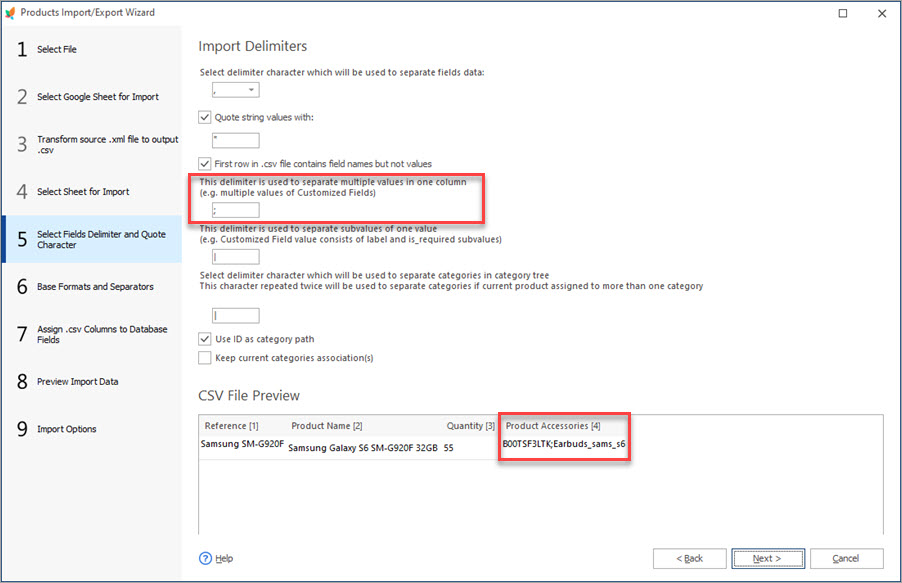
How to Bulk Add Accessories to Products Via Import
Check these tips to appropriately prepare bulk accessories import file and add them to your products. Read More…
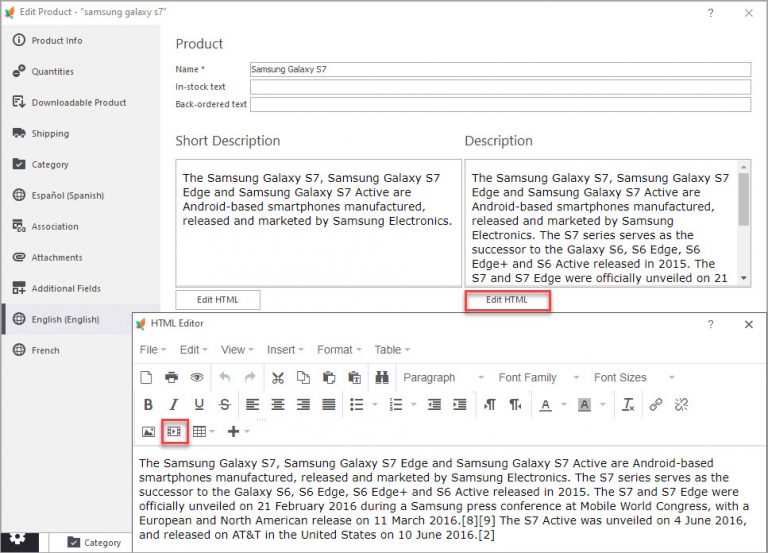
Embed and Add Videos in Product Description
Add videos to your products description for perfect presentation of your merchandise. Read More…
COMMENTS

