You’ve probably found this article when looking for a solution to delete PrestaShop orders. Indeed, many users face this task when they want to remove test orders and find out that there is no such option in the PrestaShop back office.
“Why Cannot I Delete PrestaShop Orders?”
Before we get down to methods of deleting orders, let’s figure out why this option is not available by default.
In PrestaShop documentation, they explain that European law requires to store payment, ordering, and invoice information. (Source) That’s why they can’t offer the “Delete” option for orders by default.
Orders and invoices contain payment information from the clients and removing it is basically how the fraud starts. The platform cares about the security of customers and limits store owners of the ability to do illegal things, especially by mistake. They advise canceling the order instead of deleting it and keep your orders section like an accounting program with all the details stored.
To change the order status to “Canceled”, go to your store back office, navigate to “Orders”, select the order(s), expand the “Status” drow-down and click “Canceled”
.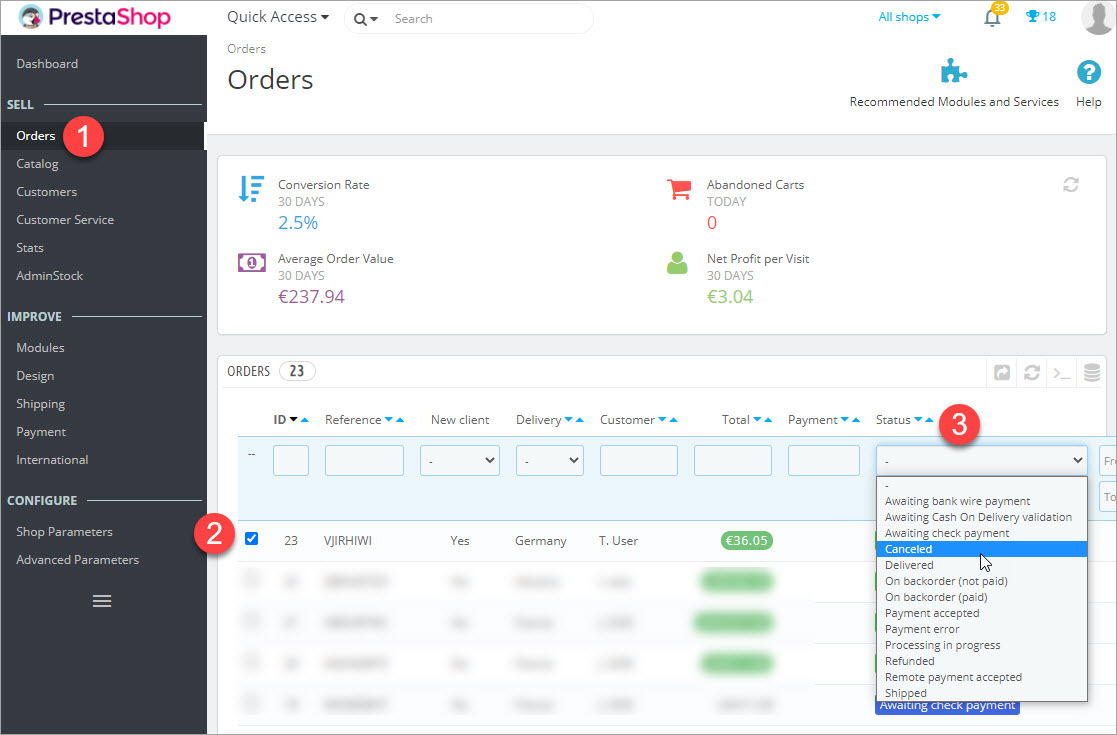
How to Delete Test Orders in PrestaShop
So in case you are looking for the possibility to remove test orders (and only for that reason!), we have investigated and gathered possible methods to get the task done. They all have pros and cons, thus, it is up to you to decide what is more suitable.
So here are the solutions to removing orders from PrestaShop:
- Installing PrestaShop Cleaner Module
- Editing an order URL in a browser
- Creating an SQL Query
- Using the “Delete Orders” option with Store Manager for PrestaShop.
PrestaShop Cleaner Module
PrestaShop recommends using its native PrestaShop Cleaner module to delete orders. The module allows you to clean your store and delete the whole catalog, orders, and customers. The module is available in the default installation since v.1.5.4. Note that PrestaShop Cleaner removes ALL order data, you can’t remove just certain orders.
Editing Order URL in a Browser
Here is another method offered on forums.
- In the “Orders” section find the order you want to delete and press “View order”. The order page URL will look something like that in the browser:
- Replace vieworder, with deleteorder in the link in your web-browser’s address bar and press “Enter”.
- After that in the orders notification bar, you will see the message Deletion successful, and the order won’t be in the list any longer.
https://YOUR_SITE/admin/index.php?controller=AdminOrders&id_order=1&vieworder&token=…
You will have to repeat the procedure for each order you need to remove opening them one-by-one.
Though this method may seem very simple we don’t recommend using it. When you delete an order this way it is removed only from the “ps_orders” table. But order information stays in many other tables and can later cause errors in the database.
Creating an SQL Query
If you have some special tech skills, you can create an SQL query or find any on the web. Though, you need to consider your PrestaShop version and need to be sure what you are doing. Besides, the ones we have come across caused all the orders to be deleted, so this solution will be suitable for the owners of shops with no real sales from real clients.
Using the “Delete Orders” option with Store Manager for PrestaShop
The functionality that is not included by default can be usually achieved via external solutions. One of them is Store Manager for PrestaShop.
How to delete PrestaShop Orders with Store Manager:
- Download the free trial version of Store Manager and install it on your computer.
- Connect to your store database and get all store data displayed in the application.
- In the menu, navigate to “Orders”, use a filter to select the orders you want to remove, and press “Delete” on the toolbar:
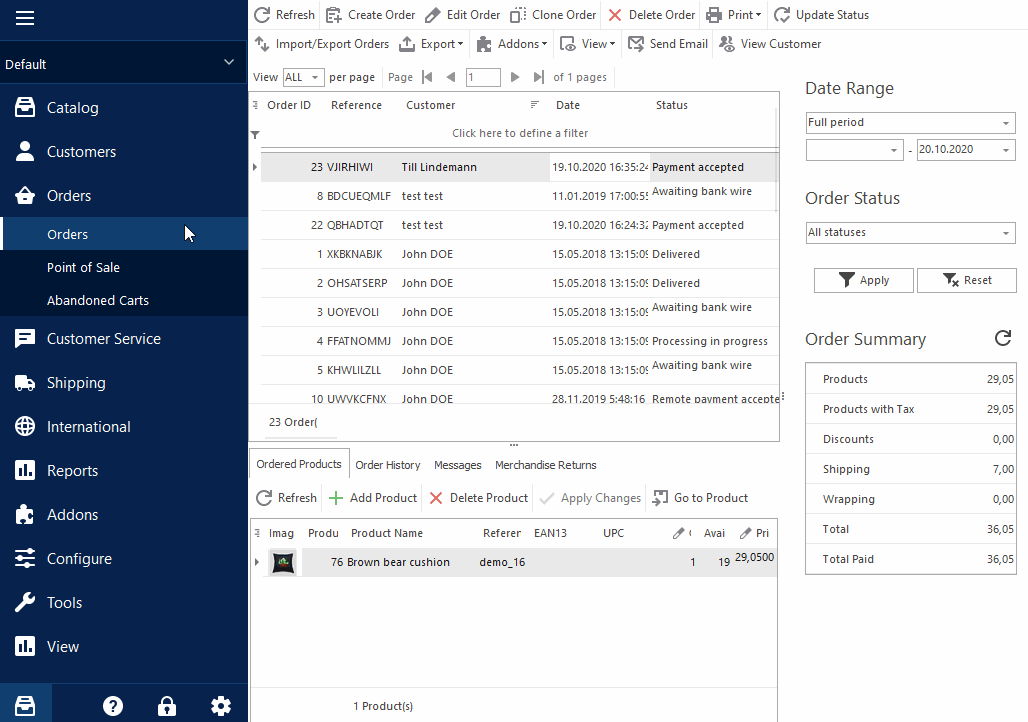
It is worth noting, that you may come across some other store cleaners that can remove test data from your store. Store cleaners mostly delete all test orders. In case you have got new sales from your clients, you will not be able to select what purchases to keep and what to remove.
Store Manager, on the contrary, enables you to select certain orders and remove them with a single mouse-click.
In case you have PrestaShop – delete orders for free by using Store Manager trial version. Explore other advantageous functionality like importing PrestaShop orders, cloning them, changing order statuse in bulk, and many others.
Remove test orders one by one and in bulk with Store Manager for PrestaShop – TRY FREE!
Related Articles:
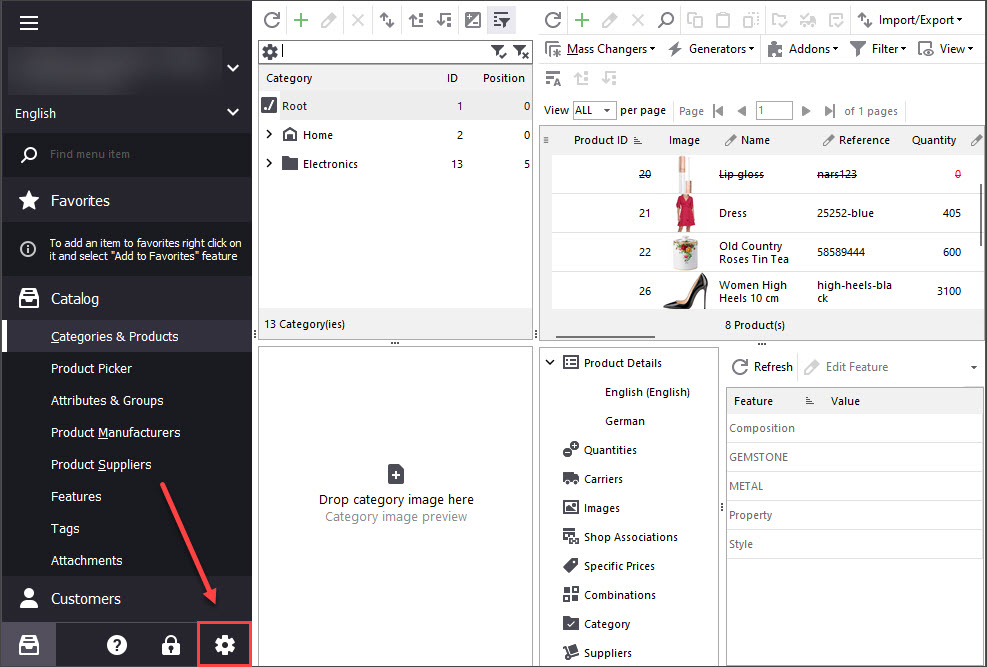
Print PrestaShop Receipts via Till Printer
Check the way to print PrestaShop till receipts in few clicks. Read More…
How to Import Orders to PrestaShop
Find out what should orders import file include and how to configure it’s upload settings. Read More…
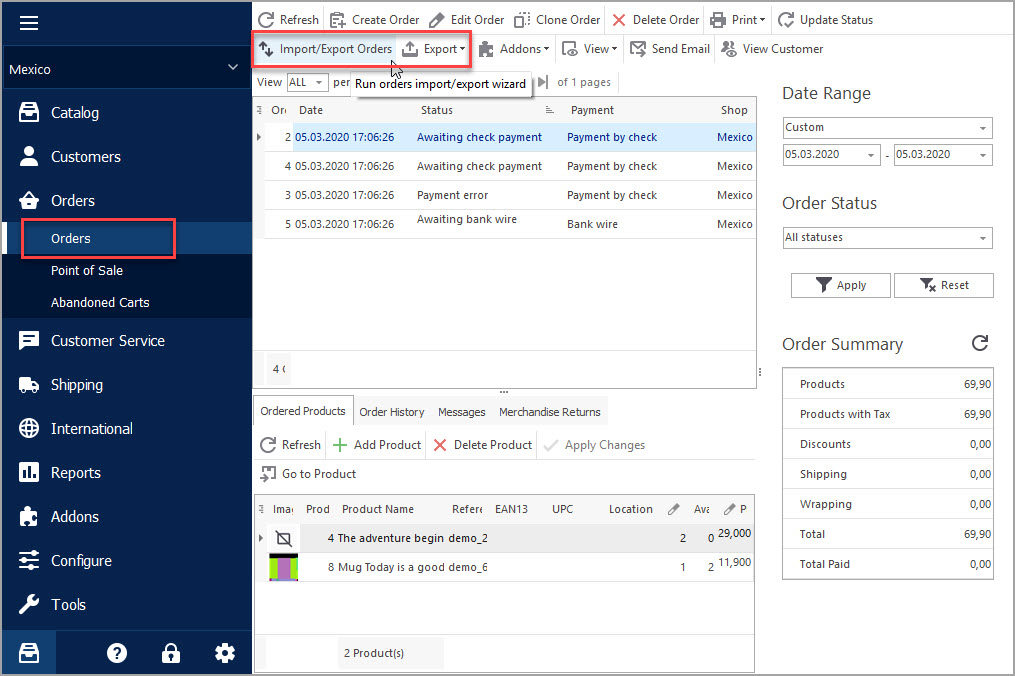
Export PrestaShop Orders Quickly and with Ease!
Use these instructions to easily export order data to CSV, XML and HTML via Export Wizard. Read More…
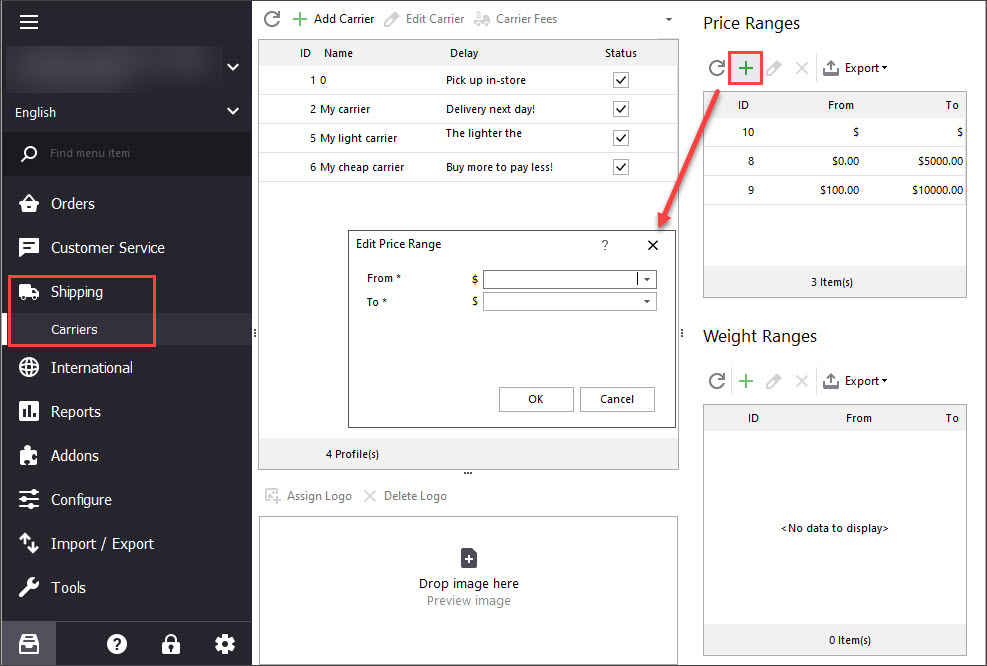
Why I Cannot Create Order in PrestaShop POS?
Get the list of solutions to a bulk of PrestaShop order management troubles. Read More…

